|
|

This chapter describes how to create and use the C65/76M profiles, and consists of these sections:
Profiles are used to apply the same configuration settings to multiple instances of the same object. This is useful in environments containing a large number of network elements.
The Network Element profile is used to set up a standard template for the Network Element object attributes listed below. These attributes are discussed in detail in the "C6576M Network Element Dialog Box" section.
To create a Network Element Profile, follow these steps:
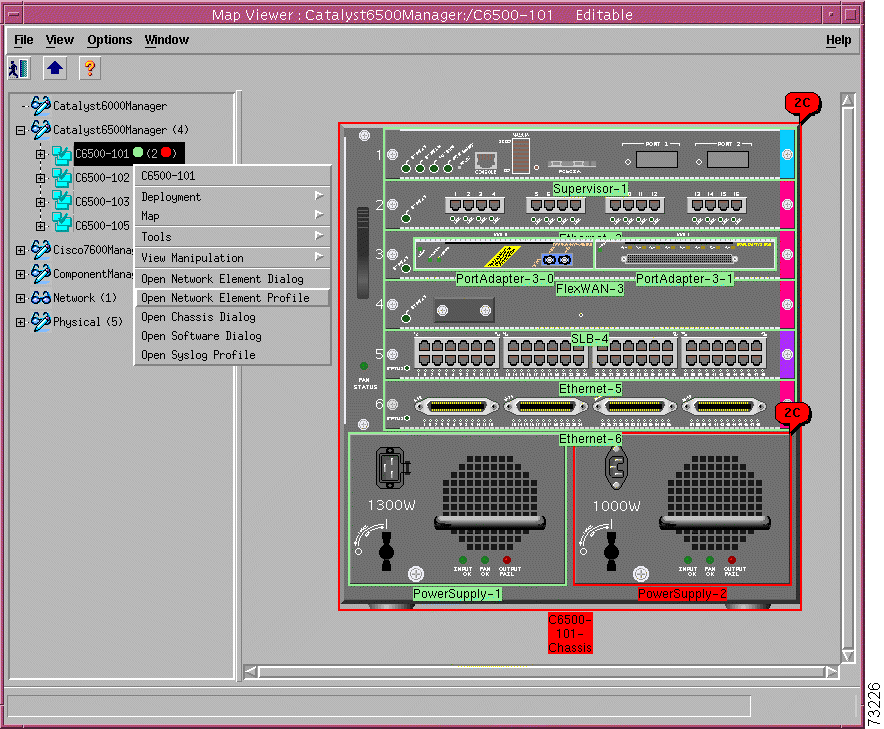
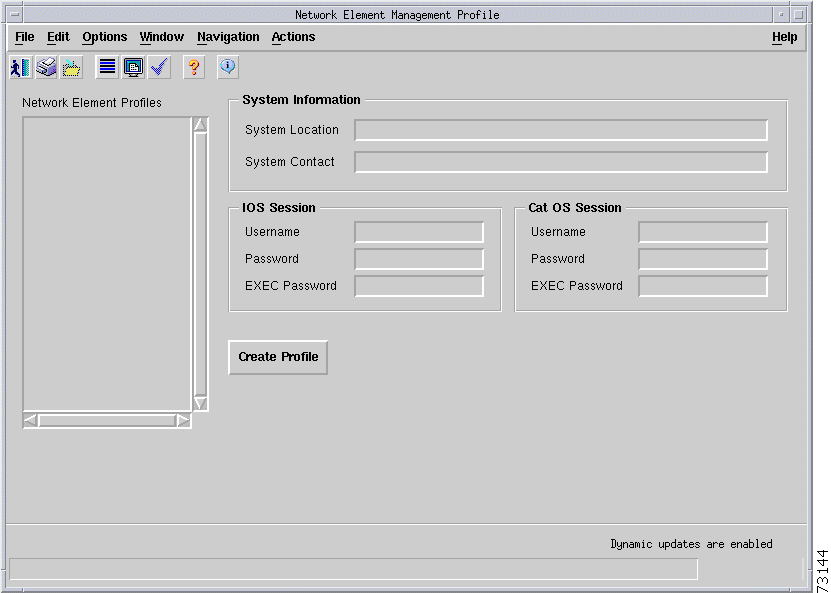
Step 2 Click the Create Profile button. A window appears asking for a profile name.
Step 3 Enter the name for the profile and click Ok. The newly created profile is displayed in the profile list on the left-hand side.
Step 4 Select the profile from the profile list.
Step 5 Specify the values for the profile attributes.
Step 6 Save your changes by clicking the Save tool from the toolbar or choosing the File > Save menu bar option.
To apply a Network Element Profile, follow these steps:
Step 2 Choose Edit > Apply Profile and the name of the profile you want to apply from the menu bar. The profile is applied and the Network Element attributes are changed to match that of the profile.
The Syslog profile is used to create a standard template for the Syslog objects listed below. These objects are discussed in detail in the "C6576M Syslog Dialog Box" section.
To create a Syslog profile, follow these steps:
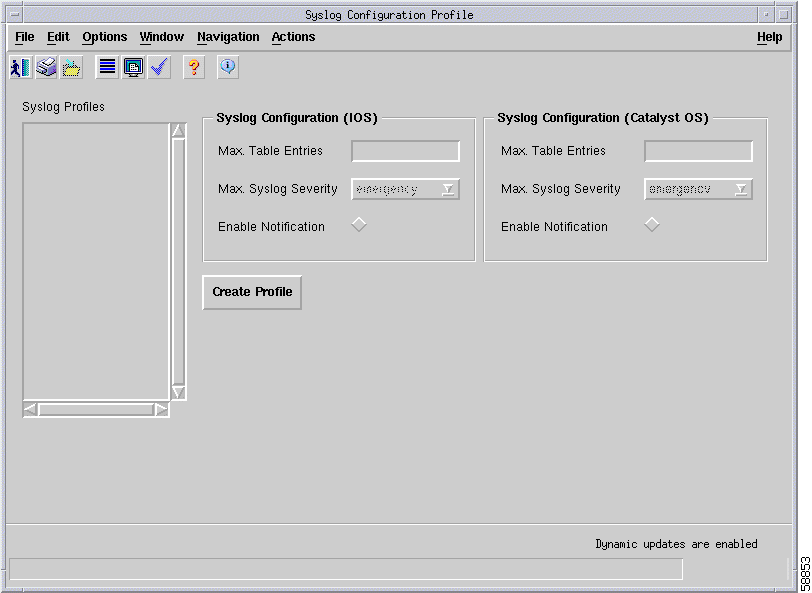
Step 2 Click Create Profile. A window appears asking for a profile name.
Step 3 Enter the name for the profile and click Ok. The newly created profile is displayed in the profile list on the left-hand side.
Step 4 Select the profile from the profile list.
Step 5 Specify the values for the profile attributes.
Step 6 Save your changes by clicking the Save tool from the toolbar or choosing the File > Save menu bar option.
To apply a Syslog Profile, follow these steps:
Step 2 Choose Edit > Apply Profile and the name of the profile you want to apply from the menu bar. The profile is applied and the Syslog attributes are changed to match the profile attributes.
![]()
![]()
![]()
![]()
![]()
![]()
![]()
![]()
Posted: Mon Apr 22 12:53:07 PDT 2002
All contents are Copyright © 1992--2002 Cisco Systems, Inc. All rights reserved.
Important Notices and Privacy Statement.