|
|

This release note provides specific information regarding the Catalyst 3000 equipment and software, including important cautions and certain known differences.
This Release Note is issued to:
For details about downloading software, see the last section "Downloading New Software" within this release note.
1. Current version 1.1.1 software for the Cat3000 does not recognize the stack port in certain console menus. In Configuration-Module information menu only three entries appear. The fourth one, which is for the stack port information, is missing. The stack port picture is also missing from NMS (CiscoView) which is a device bitmap drawing. However, the stack port is functioning properly. Stack forming and communication is not affected. This issue is resolved in version 1.1.2 release.
This problem does not exist if the cat3_111.gz runs on a system with board ID = 0x01.
The 1.1.1 version of the Catalyst 3000 Stack system software consists of the 1.1.1 feature set, plus support for the following expansion modules:
The following two sections (STP Configuration Note and Sniffer Port) describe certain known anomalies that are specific to the 3-port 10BaseF and the 4-port 10BaseT expansion modules.
Manual port cost adjustment is necessary when changing expansion modules from 100Base to 10Base modules, or from 10Base to 100Base modules (a power cycle or reset will not automatically change the port cost value):
(See the Spanning Tree section in Chapter 7, "Console Configuration" in the Catalyst 3000 Stack User Guide for configuring STP.)
CRC errors may occur on a sniffer port that was configured by a management station using SNMP, if that port is a 3-port 10BaseF or a 4-port 10BaseT expansion module port.
If CRC errors occur on a sniffer port that was configured on a 3-port 10BaseF or a 4-port 10BaseT expansion module port by a management station using SNMP, use the console to reconfigure the port.
To configure a port using a console, enter the console Configuration screen and select the SwitchProbe menu. Select "SwitchProbe Port Number" and enter the number of the port that you want to monitor.
See Chapter 10, "Monitoring Port Activity with SwitchProbe" in the Catalyst 3000 Stack User Guide for a detailed explanation of monitoring a port with SwitchProbe.
The following sections are release notes pertaining to system issues for the Catalyst 3000 equipment and version 1.1.1 software release.
 | Caution Sending a ping from IP-disabled VLANs or a VLAN whose IP address is 0.0.0.0. may cause system problems. Do not set any gateway address to IP-disabled VLANs or a VLAN whose IP address is 0.0.0.0, as this may cause system problems. |
(VLAN 0 Base address + 0x20(hex) + VLAN number)
For example, if the BootP request is started from the default VLAN (VLAN 0), and the switch's Base MAC Address is 008024044AC0, the MAC address to be entered in the bootptab file is (008024044AC0 + 0x20h + 0) = 008024044AE0
For a stack, use the same formula, but begin with the base MAC address that is displayed as the "default VLAN" under the Master Address Table in the Statistics menu. (Note that this address dynamically changes, depending on the IP provider in use.)
For example:
kalEps3DmnPortPorts.0.1 kalEps3DmnPortPorts.0.1.2 kalEps3DmnPortPorts.40.5 kalEps3DmnPortPorts.45.5
The Main Image file (Cat3_111.gz) is the only file that Cisco recommends be downloaded by the user. For further assistance contact the Cisco Technical Assistance Center (TAC).
Downloading is used to load the Flash Memory within the Catalyst 3000. The Download menu displays two download choices for a non-stacked Catalyst 3000 and three options for a Catalyst Stack. If software is not downloaded properly to the Catalyst 3000 units in a stack, communication between Catalyst 3000 units in a stack could become broken. It is important that these procedures are followed when downloading new software.
Serial Link downloading is used for downloading software through a console or PC. TFTP downloading is used for downloading software that has been loaded on a server. In a stack environment, it is easier to download through TFTP, because you only have to update one Catalyst 3000; that Catalyst 3000 in turn updates the Flash memory in each remaining Catalyst 3000 in the stack. Note that this feature does not work when doing a serial download through the console port. In this case, you must load each Catalyst 3000 separately.
When software is downloaded, it is downloaded into FLASH memory. The Catalyst 3000 does not start executing the newly downloaded software until the FLASH memory writes the image to DRAM. DRAM is not updated until the unit is reset, either manually or when prompted through the operator interface.
When upgrading a stack, software is normally loaded into the FLASH of each individual Catalyst 3000. After all the Catalyst 3000 units have received the new software image, all the Catalyst 3000 units are reset at the same time. In a stack configuration, all Catalyst 3000 units in the stack must be running the same version of software. Two Catalyst 3000 units running different versions of software will not join to form a stack.
You should perform software upgrades before installing any new hardware that is only supported by the upgraded software. Installing hardware that is not supported by the currently loaded software can cause problems.
TFTP is not invoked automatically on the Catalyst 3000 as it is on certain other network devices, such as a diskless workstation. This is because there should normally be a functional software image in Flash memory and, therefore, TFTP is not a standard part of the Catalyst 3000 bootup procedure (under normal circumstances). TFTP is intended for use during software upgrades or "repairs" only, and, once a new image is installed, there should be no need for TFTP until the next software upgrade.
In view of this, the TFTP function in the Catalyst 3000 is designed as an explicitly-requested operation with operator-settable parameters. Note that changes to these parameters may be altered and are used when starting a download in the display, but they are not recorded until the display is exited normally.
The TFTP Download menu is accessed through the Main menu. From the Main menu select the Download menu and then select the TFTP Download menu.
The Serial Link download is for downloading via the console port. From the Main menu select the Download menu and then select Serial Link Download. This displays a prompt requesting to "confirm new code download via serial port (Y or N)." Follow the prompts as they are displayed. When the console indicates that it is waiting for a binary file, be sure you set your communications program to use the XMODEM protocol and select the file type as binary before sending the file. After the file is downloaded, reset the switch.
Repeat this process for each Catalyst 3000 if you have more than one.
Unlike TFTP downloads, it is not recommended that you perform a serial download on a "live" network.
When Catalyst 3000 units are not stacked, the following submenu options appear:
If you are running version 1.1.1 software or higher and two or more Catalyst 3000 units are stacked together, the following submenu options appear:
More information about these menu options is given below.
The IP address of the host serving as the TFTP server.
The VLAN name through which the download is attempted.
The file the Catalyst 3000 attempts to download, as it is to be received and interpreted by the TFTP server. (The security mode in use on the TFTP server may affect this function.)
Depending on your server software, this filename may be case sensitive. If necessary, go back to the server and verify the exact case of the filename.
This option initiates the download for a single Catalyst 3000 switch. Use it if you only have one switch. This procedure is not recommended for stack configurations.
The screen displays the block it last received from the server (block 0 if no reply has been received) until the last packet arrives. The Catalyst 3000 does not attempt to load any of the image into Flash memory until it receives the final packet. Therefore, if the download is interrupted or canceled for any reason before the last packet, the previous system image remains intact in Flash memory. After the last packet has arrived, the Catalyst 3000 immediately begins clearing Flash memory and loads it with the new image.
The Catalyst 3000 continues to use its previously loaded software until its next reset. The newly stored image is not functional until a reset is performed. If the process is interrupted during this time, the stored image may be corrupted and the Catalyst 3000 will not be able to boot normally. If this happens, it is necessary to download the Catalyst 3000 via its console port since the system boot image does not contain software capable of operating the Catalyst 3000 network hardware or translating IP and TFTP protocols.
During this operation, the diagnostic LED on the Catalyst 3000 blinks to indicate the clearing (slow blink) and reloading (faster blink) of FLASH memory. The screen also displays messages indicating these events.
This function initiates downloading for the stack. The procedure is similar to the "Execute Network Download; " however, the stack download procedure downloads to the entire stack of switches in one operation. When the stack download procedure is used, only the same code or the same level of code can be downloaded for all of the switches in the stack. Use this option if you are running version 1.1.1 or greater software and you have two or more switches in a stack.
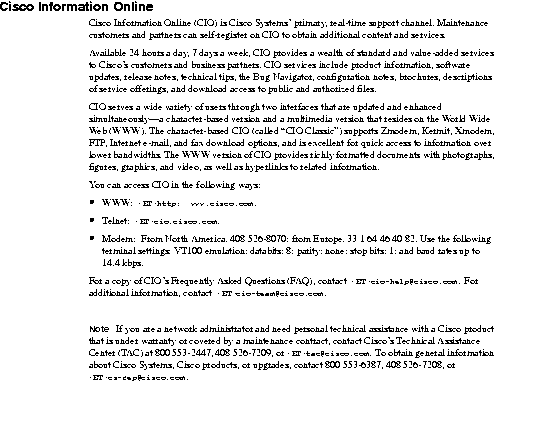
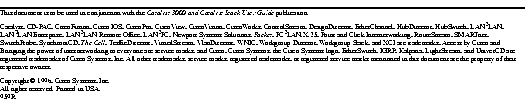
|
|