|
|

 | Warning Read the installation instructions before you connect the system to its power source. |
If you have a large network, we recommend that you create a sketch of the network to which you will add one or more Catalyst 3900 switches. Include major network elements such as hubs and concentrators, servers, bridges, and routers.
To plan for the installation of a Catalyst 3900, obtain all connectivity and physical planning information about the network segments to which you will attach. In addition, if you are planning to use permanently installed telecommunications wiring, you should have information about the cabling installation that will allow you to determine the termination points of every cable, the cable type, connector type (if any), and the distance between termination points. Building floorplans and telecommunications closet layouts are also useful.
To use the Catalyst 3900 with an ATM expansion module, you should have the following components in your network:
The LECs of an ATM expansion module will join an ATM-based emulated LAN as a proxy LEC supporting the Catalyst 3900's downstream legacy LAN. To prepare the emulated LAN, your ATM switch, LECS, and LES may need to be specially configured to accommodate an ATM expansion module LEC or any new LEC. Refer to the planning and installation guides associated with these other emulated LAN components to determine whether a special configuration is necessary.
The basic installation steps are as follows:
To unpack the Catalyst 3900, follow these steps:
Step 1 Open the carton. Along with the Catalyst 3900 Token Ring Switch User Guide, the package should contain:
If any item is missing or damaged, contact your Cisco Systems representative.
Step 2 Remove the power cord and bag containing the accessory kit.
Step 3 Remove the Catalyst 3900 from its protective packaging.
Step 4 Visually inspect the Catalyst 3900 to ensure that it was not damaged during shipment.
To install the Catalyst 3900, you need the following items:
 | Caution Do not touch the components or connectors on the module. Do not touch cable connector pins when the other end of the cable is plugged in. Damage may result from static discharge. |
 | Caution During installation, the connector on the expansion module must line up evenly with the connector inside the expansion slot. Misalignment may cause the connector pins to bend. When inserting the expansion module into the expansion slot, be sure that the board is level and that the left and right sides slide evenly into the slot. |
 | Caution The modules contains static-sensitive devices. Please follow proper electrostatic discharge (ESD) handling procedures (wristband with ground strap and ESD mat) when installing this module in your Token Ring switch chassis. |
 | Caution The modules are not hot-pluggable. If you do not unplug the power cord, you might cause severe damage to the expansion module and to the base machine. |
 | Warning Unplug the power cord before you work on a system that does not have an on/off switch. |
Follow these steps to install a fiber, UTP/STP, ATM, or ISL expansion module:
Step 1 Turn off the base machine. Unplug the power cord. The Catalyst 3900 does not have an on/off switch. To power off the Catalyst 3900, you must disconnect the power cord from the rear of the switch.
Step 2 Remove the plate covering the expansion module slot on the front of the base machine by removing the two thumbscrews holding it in place. Keep the plate and thumbscrews to use in the event that you remove the expansion module.
Step 3 Insert the module on the rails on each side of the expansion module slot (Figure 4-1) and slide the module back until the connector on the module is seated in the connector at the back of the slot.

Step 4 Seat the module by pressing the front of the module with your thumbs.
The expansion module faceplate rests against the rear of the base machine when the module is fully seated.
Step 5 Secure the module to the chassis by tightening the thumb screws at the left and right edges of the expansion module's front panel. Do not overtighten the screws.
Step 6 Turn on the power to the switch.
 | Caution The stack port module is intended to be installed in the expansion module slot on the rear of a Catalyst 3900 only. |
Complete the following steps to install the stack port module:
Step 1 Disconnect the power to the Catalyst 3900.
Step 2 Remove the plate covering the expansion module slot on the rear of the base machine by removing the two thumbscrews holding it in place. Keep the plate and thumbscrews to use in the event that you remove the expansion module.
Step 3 Place the module on the rails on each side of the expansion module slot (Figure 4-2) and slide the module back until the connector on the module is seated in the connector at the back of the slot.

Step 4 Seat the module by pressing the front of the module with your thumbs.
The expansion module faceplate rests against the rear of the base machine when the module is fully seated.
Step 5 Secure the module to the chassis by tightening the thumb screws at the left and right edges of the expansion module's front panel. Do not overtighten the screws.
Step 6 Turn on the power to the switch.
Determine whether the switch will be mounted in a rack or as standalone equipment on a surface, such as on a tabletop.
Warning 
To prevent bodily injury when mounting or servicing this unit in a rack, you must take special precautions to ensure that the system remains stable. The following guidelines are provided to ensure your safety:
Step 1 Look at the rack inventory chart provided by your network administrator to determine where in the rack the Catalyst 3900 should be mounted.
Step 2 Obtain the L-shaped mounting brackets and four 8-mm M5 screws that are supplied with the unit in the accessory kit.
Step 3 Using a Phillips (cross-head) screwdriver, attach an L-shaped mounting bracket to each side of the Catalyst 3900 with two 8-mm M5 screws (Figure 4-3).
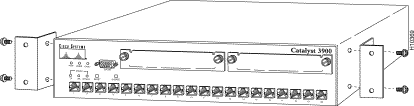
Step 4 Position the Catalyst 3900 in the rack or cabinet and slide it up or down until the rack holes line up with the bracket holes. Attach the Catalyst 3900 to the rack with the appropriate mounting screws (Figure 4-4).
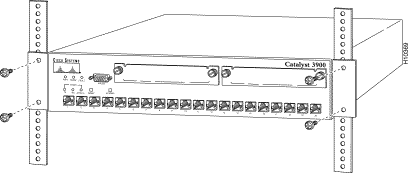
Step 5 Go to the instructions in the "Cabling the Catalyst 3900" section.
 | Warning To prevent the switch from overheating, do not operate it in an area that exceeds the maximum recommended ambient temperature of 104° F (40° C). To prevent airflow restriction, allow at least 3 inches (7.6 cm) of clearance around the ventilation openings. |
Follow these steps to mount the Catalyst 3900 as a standalone unit:
Step 1 Obtain the chassis feet from the accessory kit.
Step 2 Remove the protective paper from the adhesive surface of the feet and place the four feet in each of the four embossed, recessed areas located in the corners of the bottom of the Catalyst 3900.
Step 3 Place the Catalyst 3900 on the surface on which you plan to use it.
Step 4 Continue with the instructions in the "Cabling the Catalyst 3900" section.
Observe the following warnings when cabling an expansion module with fiber-optic cable.
Warning 
Laser radiation is present when the system is open.
Warning 
Do not stare into the laser beam.
Devices attached to the RJ-45 jacks on the front of the Catalyst 3900 should conform to the cabling rules established in the EIA/TIA 568A and ISO/IEC 11801:1995. Always use straight-through cables for the Token Ring ports. Because all ports operate at 120-ohm, no impedance-matching balun or filtering is required for unshielded twisted-pair (UTP) or shielded twisted-pair (STP).
For more information about cabling distances and specifications, refer to the "Cable and Pin Information" appendix for cable design specifications.
The 155-Mbps ATM connection is made using 62.5/125-micron optical fiber, terminated with a subscriber connector. (The subscriber connector is an industry standard connector.) This construction meets the specifications in TIA/EIA/ANSI 568A. The maximum length is 1.24 miles (2 km).
The ISL module's network port is either an RJ-45 or SC-style connector, depending upon the model. The RJ-45 connector uses UTP Ethernet Category 5 cable. The SC connector uses 1300 nm multimode fiber optic cable.
When cabling the ISL module, the polarity of the fiber cable connectors must be "crossed-over." The TX (transmit) connector of one device goes to the RX (receive) connector of the other device. Check the polarity of each side of the fiber-optic cable. Use one side of the fiber-optic cable to connect from the transmit (Tx) side of a dual-port fiber ISL module to the receive (Rx) side of another device. Use the other side of the cable to connect the receive side of the dual-port fiber ISL module to the transmit side of the other device.
If you will use in-the-wall cables (building wiring), go to the "Connecting Devices to the Token Ring Ports Using Building Wiring" section.
Step 1 Using the Cabling Chart provided by your network administrator as a guide, connect the cables between the Catalyst 3900 and the other devices.
The example in Figure 4-5 depicts an RJ-45 connector on each end. Depending on the cable type you use, the device end of the cable may also have a 9-pin D-shell or 150-ohm data connector.
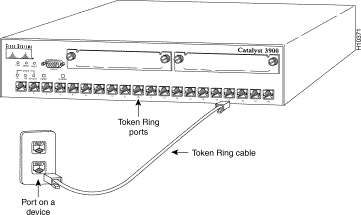
Step 2 Label both ends of each cable so that it will be easy to find the device if you have to troubleshoot a network problem.
The label should indicate: the room location of the device at the other end, a unique cable identification number, the MAC address of the connected device, and the number of the port to which the cable is attached.
Step 3 Continue with the instructions in the "Powering On the Catalyst 3900" section.
Use this procedure if you will use in-the-wall cables to connect devices to the Catalyst 3900.
Step 1 Using the Cabling Chart provided by your administrator as a guide, connect the cables between the devices and the faceplates, as illustrated in Figure 4-6.
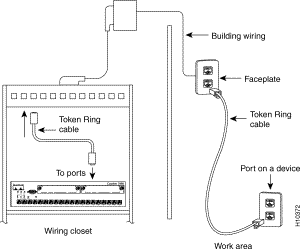
Step 2 Label the faceplate, so that it will be easier to find the device if you have to troubleshoot a network problem.
Step 3 In the wiring closet, connect a cable to the Token Ring connector on the patch panel or other equipment where the building wiring terminates.
Step 4 Label this cable.
Step 5 Continue with the instructions in the "Powering On the Catalyst 3900" section.
The next two sections describe how to cable the Catalyst stack equipment. The first section explains connecting two Catalyst switches back-to-back. The second section describes how to connect Catalyst switches to the Catalyst Matrix.
To connect two Catalyst 3900 switches together, an installed stack port module (Product Number WS-C3900-STACK) must be in the expansion slot in the back of each Catalyst switch (Figure 4-7). Keep the following information in mind when you install two Catalyst switches in a back-to-back configuration:
To install two Catalyst switches in a back-to-back configuration, follow these steps:
Step 1 Connect one end of the stack port cable to the stack port of the stack port module on one Catalyst switch. It does not matter which end of the cable is used. You can connect either end of the stack port cable to either one of the Catalyst switches.
Step 2 Connect the other end of the cable to the stack port of the stack module on the other Catalyst switch.
Figure 4-7 and Figure 4-8 show how two Catalyst switches are cabled together (the cable connector is shown at an angle for illustration purposes only).
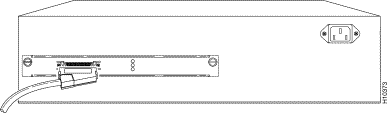
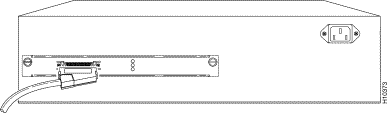
Step 1 Attach one end of the stack port cable to Port 1 (recommended port to use first) on the Catalyst Matrix (Figure 4-9). It does not matter which end of the cable is used and it does not matter if the Catalyst switch or Catalyst Matrix is powered on or off.
 | Caution When installing the stack port cable connector, keep the connector straight as you insert it in the stack port connector. Inserting the connector at an angle may cause the pins to bend. (The cable connector in the following figures are shown at an angle for illustration purposes only.) |
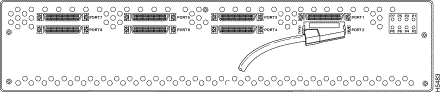
Step 2 Attach the other end of the cable to the stack port of the stack module of a Catalyst switch (Figure 4-10). Repeat these steps for each Catalyst switch using the next lowest numbered port on the Catalyst Matrix.
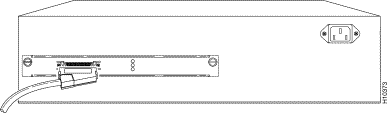
Observe the following warnings and notes when cabling an expansion module with fiber-optic cable.
 | Warning Laser radiation is present when the system is open. |
 | Warning Do not stare into the laser beam. |
The ports on the module, and the fiber-optic network to which it is connected, use laser light. Do not stare into a fiber-optic port or into the end of a cable that is connected to a fiber-optic port.
When attaching cable to the ATM module, verify that the connection has the proper polarity. Be sure the Tx connector on the ATM module is linked to the Rx connector on the other device, and that the Rx connector on the ATM module is linked to the Tx connector on the other device. (ATM duplex SC connectors are "keyed" to indicate proper polarity, but the polarity of your connector cables may not be clearly marked.)
 | Warning This product relies on the building's existing wiring installation for short-circuit (overcurrent) protection. Ensure that a fuse or circuit breaker no larger than 120 VAC, 15A U.S. (240 VAC, 10A international) is used on the phase conductors (all current-carrying conductors). |
 | Warning This equipment is intended to be grounded. Ensure that the host is connected to an earth ground during normal use. |
Step 1 Connect the power cord to the Catalyst 3900 and then to an electrical outlet. The Catalyst 3900 is powered on when you plug in the power cord. There is no power switch.
Step 2 Verify that the power (PWR) LED on the left side of the front panel is on. If it is not, make sure that the outlet is working correctly. If the outlet is working but the PWR LED is off, contact your Cisco Systems representative.
Step 3 Verify that diagnostics have been completed successfully.
The Catalyst 3900 automatically performs a self-test when connected to a power supply. During the test, the Mode and Fault LEDs should behave as follows:
Note that the Tx/Rx LEDs next to each port blink during self-test even when a device is not attached to the port.
If the self-test is successful (the Power LED is on and the Mode and Fault LEDs are off), physical installation of the Catalyst 3900 is complete.
If the LEDs are not in the normal state, refer to the "Hardware Troubleshooting" appendix.
If you install your Catalyst 3900 in a Catalyst stack formation, use the following steps to power on your Catalyst stack units:
Step 1 Using the supplied power cables, plug the female end of the cables into the AC receptacles on the Catalyst 3900 or each Catalyst Matrix module.
For the Catalyst 3900 the receptacle is at the upper right corner on the back panel. For the Catalyst Matrix it is at the lower right hand corner on the front panel of each module.
Step 2 Plug the male end of the power cords into a properly grounded electrical outlet.
Step 3 Verify that the PWR LED is on for each module in the Catalyst Matrix. For the Catalyst 3900, verify that the PWR LED on the left side of the front panel is on. If it is not on, ensure that the outlet is working correctly. If the outlet is working but the PWR LED is off, contact your Cisco Systems representative
Step 4 Verify that the diagnostics have been completed successfully.
The Catalyst 3900 automatically performs a self-test when connected to a power supply. During the test, the LEDs should do the following:
Note that the Tx/Rx LEDs next to each port blink during self-test even when a device is not attached to the port.
If the self-test is successful (the Power LED is on and the Mode and Fault LEDs are off), physical installation of the Catalyst 3900 is complete. If the LEDs are not in the correct state, refer to the "Hardware Troubleshooting" appendix.
![]()
![]()
![]()
![]()
![]()
![]()
![]()
![]()
Posted: Tue Oct 12 11:55:41 PDT 1999
Copyright 1989-1999©Cisco Systems Inc.