|
|

This chapter covers the following topics:
The standard configuration for the Catalyst Matrix includes a chassis and one Catalyst Matrix module (see Figure 5-1). A Catalyst Matrix module includes a fan, power supply, front AC power receptacle, and complete logic circuitry. The Catalyst Matrix chassis needs only one module to operate, but has another slot available for a second, redundant module. If two modules are used, the unit runs with the one on-line (primary) module installed in the left hand side and an off-line (secondary) module installed in the right hand side. If the primary module should fail, Catalyst Matrix operation is switched to the secondary module through automatic logic control. The modules can be also be switched manually using the ACTIVATE push button on the front panel. For a detailed explanation of the Catalyst Matrix modules, see the following section, Catalyst Matrix Module Description. Installation instructions for the Module follow the description section.
The following figure shows the Catalyst 3200 with a Catalyst Matrix module in the left (primary) position and a blank cover plate over the right (secondary) position.
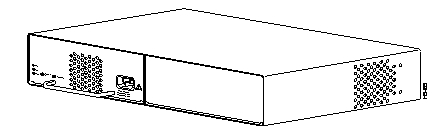
There are two slots in the Catalyst Matrix for modules; a primary slot (normally on-line), and a secondary slot (normally off-line). The modules are hot-swappable. When a secondary module is installed, it provides a redundant module that can be switched on-line if the primary module fails. The primary slot is the one on the left, as viewed from the front of the unit.
Modules switch-over automatically or manually. Automatic switch-over occurs if power fails on the active module or if a primary to secondary switch-over is initiated through any attached Catalyst 3200. Switch-overs can also be initiated manually using the ACTIVATE front panel push button on the Catalyst Matrix module. Pressing the push button on the off-line module forces it on-line and causes the other module to go off-line. The newly activated module assumes the switching functions. The following sections are detailed descriptions of module switch-overs.
Automatic switch-over is initiated when a Catalyst 3200 senses that the primary module has failed. When a failure is detected, any Catalyst 3200 can request the Catalyst Matrix to switch from the primary module to the secondary module. Once the secondary module is on-line, no further switch-over requests are generated by the Catalyst 3200. This one-time switch-over prevents module swap oscillations. The Catalyst 3200 cannot initiate a switch-over from the secondary module to the primary module.
Each Catalyst 3200 periodically sends a packet to itself (self-ping). As long as the packet returns, the on-line Catalyst Matrix module is considered OK. If the self-ping packets do not arrive after a time-out, the on-line module is considered faulty and the Catalyst 3200 requests a module switch-over. The request is via a software controlled request line in the Stack Port link. If a switch-over is requested and the primary module is on-line, the Catalyst Matrix will switch to the secondary module (if present).
A manual switch-over is one that is initiated by the operator. Each module has an ACTIVATE push button on the front panel. Pressing this push button on the off-line module turns it on-line (active), while the module that was on-line is forced off-line. Pressing the push button on the on-line module has no effect.
During a controlled switch-over, data transfer management helps prevent errors. A controlled switch-over is one activated by a Catalyst 3200 (automatic) or by the user push button (manual).
An uncontrolled switch-over occurs when the on-line module is removed or powered off. Several packets could get corrupted during this time.
If the Catalyst Matrix ports are idle during module switch-over, no packets will be corrupted.
Powering a module on or off, or moving a module, has the following effects:
Simultaneous power up. When both modules are installed and powered up at the same time, the primary module will go on-line. The secondary module has a power-up delay that allows the primary module to go on-line first.
Hot insertion. If a second module (primary or secondary) is inserted and powered up after the other module has gone on-line, nothing will happen; the new module will stay off-line and the other will stay on-line.
On-line module powered off or removed. Whether primary or secondary, the remaining module will detect the other's absence and go on-line. (Packet errors may occur with this type of switch-over.)
Both ACTIVATE push buttons pressed simultaneously. Whichever push button is pressed first causes its module to go on-line and force the other off-line. In the unlikely case of a tie, the primary module will go on-line.
A Catalyst Matrix module can be installed in the Catalyst Matrix chassis in either the left hand position, right hand position, or both. If a module fails, it can be easily replaced by the user. The only tool needed is a Phillips (cross-head) screwdriver. The following describes the procedure for adding or replacing a Catalyst Matrix module.
Use the following steps for installing or replacing a Catalyst Matrix module. If you are installing a module into an open slot proceed to Step 5.
Step 1 If there is a blank cover plate, remove the screw located at the top center and then remove the plate. (Reverse the procedure to install a cover plate.)
Step 2 If removing a module, switch it off-line and disconnect power from the module. (See previous note pertaining to power to the module.)
Step 3 Remove the screw located at the top center of the front of the module.
Step 4 Using the handle on the front of the module, pull the module straight out from the chassis.
Step 5 Insert the module into the open slot. In Figure 5-2 the secondary module is being inserted into the unit. Place the bottom of the module against the bottom of the slot and slide the module into the slot. You should feel some resistance as the module connector mates with the Matrix connector. If you feel solid resistance, pull the module back a little and try again while moving the module slightly to the left or right until you feel the two connectors engage. After the connectors start to engage you should be able to insert the module approximately one-half inch further and then you should feel hard resistance. The connectors should be seated at that point.
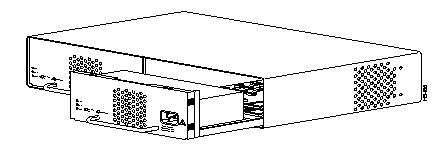
Step 6 Install the screw at the top center of the module's front plate.
 | Warning Read the installation instructions before you connect the system to its power source. |
 | Warning This unit might have more than one power cord. To reduce the risk of electric shock, disconnect the two power supply cords before servicing the unit. |
Step 7 Connect the power cord to the module.
Step 8 To bring this module on-line, press the ACTIVATE push button.
The following tables list and provide a description of the connectors, switches, and status LEDs on the Catalyst Matrix.
Table 5-1, Table 5-2, and Table 5-3 list the front panel controls on the Catalyst Matrix.
| Name | Description |
|---|---|
| AC connection | Standard AC power connection. |
| Name | Description |
|---|---|
| SWITCH ID | When pressed, each Catalyst 3200 attached to the Catalyst Matrix will display its box number. |
| ACTIVATE | When the ACTIVATE pushbutton is pressed on an off-line module, it will go on-line and the previous on-line module will go off-line. There is no effect if it is pressed on an on-line module. |
| Name | Color | Description |
|---|---|---|
| READY | Green | Indicates module is fully inserted and powered up. |
| POWER | Green | Indicates module is receiving power. |
| ACTV | Green | ACTIVE LED: On when module is on-line.
Off when off-line. |
Table 5-4 and Table 5-5 list the rear panel controls on the Catalyst Matrix.
| Name | Description |
|---|---|
| PORT1 to PORT8 | For connecting the Catalyst Matrix to Catalyst 3200s to form a Stack. |
| Name | Color | Description |
|---|---|---|
| LINK; P1 to P8 | Green | LED off = no link detected.
Green = Shows connection to a Catalyst 3200. |
The following section explains the installation and use of the WS-X3004 Catalyst Stack Port connection module. With the installation of this module in each Catalyst 3200, from two to eight Catalyst 3200 units can be cabled together to form a Stack.
The WS-X3004 is a single-port expansion module with a special 50-pin connector that is installed into the rear panel of the Catalyst 3200. If you have two Catalyst 3200 units each equipped with a WS-X3004 module, then when you connect the modules, the two Catalyst 3200 units function as a Stack. If you have more than two Catalyst 3200 units each equipped with a WS-X3004 module, you can combine them into a unified Catalyst Stack by connecting each module to a Catalyst Matrix unit. See the section "Catalyst Stack Cable Connections" in Chapter 4.
Observe the following Cautions and use the following steps when installing a WS-X3004 module into a the rear expansion slot of the Catalyst 3200 chassis.
 | Caution WS-X3004 modules are not "hot-swappable." Always be sure that the power is off before installing or removing a WS-X3004 module. If the power is on, damage to the equipment may result. |
 | Caution Do not touch the components or connectors on the module. Do not touch cable connector pins when the other end is plugged in. Damage may result from static discharge. |
 | Caution During installation, the connector on the WS-X3004 module must line up evenly with the connector inside the expansion slot. Mis-alignment may cause the connector pins to bend. When inserting the WS-X3004 module into the expansion slot, be sure that the board is level and that the left and right sides slide evenly into the slot |
Step 1 Disconnect the power to the Catalyst 3200.
Step 2 If a blank cover is over the WS-X3004 module slot, remove it by unscrewing its two attachment screws.
Step 3 To prevent possible static damage to the module, hold it by its edges only. Be careful not to touch the top or bottom.
Step 4 Slide the module into the slot evenly, taking care to line up the edges with the guides (see Figure 5-3).
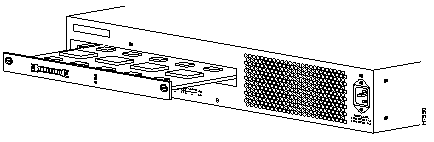
Step 5 Seat the module by pressing the front of the module with your thumbs.
Step 6 Secure the module to the chassis by tightening the thumb (panel) screws at the left and right edges of the expansion modules front panel. Do not overtighten the screws.
Step 7 Return power to the switch.
The WS-X3004 module has a 50-pin connector designed to accept Stack port cables. These cables are available from Cisco Systems. See Chapter 3, "Preparing for Installation" for the section "Catalyst Stack Cable Connections," for details on how to install Stack port cables on the WS-X3004 module.
The following is a description of how to install a front expansion module into a Catalyst 3200. A WS-X3001 expansion module is shown as an example, but all of the front expansion modules are installed in the same way.
The Catalyst 3200 has six standard size front expansion slots and one wide expansion slot This wide slot is for future enhanced modules that will require more circuitry than the standard modules. There is conversion hardware for this wide slot that allows the installation of a standard size module.
This section covers the installation of the following expansion modules:
 | Caution Expansion modules are not hot-swappable. Always be sure that the power is off before installing or removing an expansion module. If the power is on, damage to the equipment may result. |
The single-port 100BaseTX expansion module (WS-X3001) is used to connect to computers, hubs, servers, and other high-speed network devices. The following sections explain the installation, cable connection, and network connection for the 100BaseTX expansion module.
The 100BaseTX expansion module is shown in Figure 5-4.
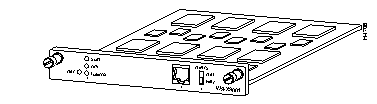
The modules can be inserted in any of the front expansion slots, as shown in Figure 5-5.
Observe the following Cautions and use the following steps when installing a module into a Catalyst 3200 expansion slot.
 | Caution The Catalyst expansion modules are not hot-swappable. Power must be disconnected from the Catalyst chassis before an expansion module is inserted or removed. |
 | Caution Do not touch the components or connectors on the expansion module. Do not touch cable connector pins when the other end is plugged in. Damage may result from static discharge. |
 | Caution During installation, the connector on the expansion module must line up evenly with the connector inside the expansion slot. Misalignment may cause the connector pins to bend. When inserting the module into the expansion slot, be sure that the board is level and that the left and right sides slide evenly into the slot. |
Step 1 Disconnect the power to the Catalyst switch.
Step 2 If there is a blank cover over the expansion module slot, or if the slot has an installed module, remove it by unscrewing the two attachment screws.
Step 3 Hold the module by the edges to prevent static damage. Be careful not to touch the top or bottom.
Step 4 Slide the module into the slot evenly, taking care to line up the edges with the guides.
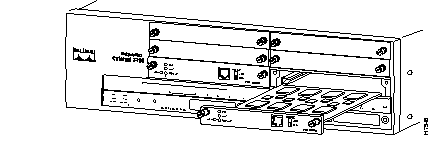
Step 5 Seat the module by pressing the front of the module with your thumbs.
Step 6 Secure the module to the chassis by tightening the thumb (panel) screws at the left and right edges of the expansion modules front panel. Do not overtighten the screws.
Step 7 Return power to the switch.
The 100BaseTX module's network port is an RJ-45 connector that uses 100BaseTX cable.
The 100BaseTX module's network port is an RJ-45, 100BaseTX type that is always in MDI-X mode. Cabling the 100BaseTX to different types of equipment that have MDI or MDI-X ports requires different types of 100BaseTX cable. The cable types are described below.
As a reference for 100BaseTX cable, use the 10BaseT cable information in "Appendix A."
Connect cables to the RJ-45 port on the 100BaseTX module as follows:
Step 1 Determine if the unit is operating in half-duplex or full-duplex mode. The Catalyst switch must be an enhanced version to operate full-duplex mode. The Catalyst switch and the 100BaseTX only operate in half-duplex mode for unenhanced Catalyst switch units. Use the configuration menus to set the duplex mode or use the DUPLEX switch on the front of the module to the appropriate position: down for half-duplex, or up for full-duplex (software settings take precedence over the mechanical switch setting). Set to half-duplex only for unenhanced Catalyst switch units.
Step 2 Determine that you have the correct cable. Refer to "Appendix A" for a description of 100BaseTX cables.
Step 3 Connect a 100BaseTX cable from a hub or end-node device to the RJ-45 jack on the front of the expansion module.
Step 4 Insert the cable's 8-pin (RJ-45) plug into the jack until it snaps into place (see Figure 5-6).
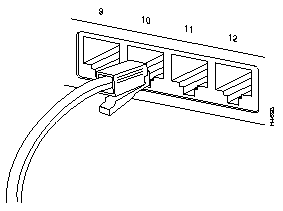
When the connection is established, the LNK/FDX LED is on: green in half-duplex mode, or yellow in full-duplex mode. If the LED is not on, there may be a cable problem. Verify that you are using the correct type of cable, then check if the cable is bad by trying a different one.
If, after installation, there is poor system performance or the 100BaseTX module does not work at all, remove the module and check for any damage or bent connector pins. You may need a bright light to see inside the expansion module slot to check for bent pins. Also, verify that the module is set firmly in place. If you cannot find an immediate cause for the problem, refer to Chapter 10, "Troubleshooting."
Table 5-6, Table 5-7, and Table 5-8 describe the LEDs, switches, and connectors on the 100BaseTX module.
| Name | Description |
| XMIT | A packet has been transmitted to the attached segment. |
| RCV | A packet has been received from the attached segment. |
| LNK/FDX | Off = link not detected.
Green = half-duplex. Yellow = full-duplex (Enhanced version only). |
| DIAG | Running diagnostic. In normal operation DIAG should be off. |
| Name | Description |
| Duplex | Establishes the communication mode of the network port if the Catalyst 3000 is an enhanced version. Only set to half-duplex for unenhanced versions.
Full-duplex (up) or half-duplex (down). |
| Name | Description |
| Network Port | 8-pin, RJ-45, 100BaseTX. |
The four-port 10BaseT expansion module (WS-X3002) is used for connections to computers, hubs, servers, and other network devices. The 10BaseT module is shown in Figure 5-7.

Expansion modules are installed in the expansion slots on the front of the Catalyst switch. All front expansion modules are installed in a similar way. Use the previous section "Installing The WS-X3001 (100Base TX) Expansion Module" as an example for detailed installation instructions and precautions for the 10BaseT module.
The 10BaseT module's network ports are RJ-45 connectors that use 10BaseT cable.
The 10BaseT module's network ports are RJ-45, 10BaseT types that are always in MDI-X mode. Cabling the 10BaseT to different types of equipment that have MDI or MDI-X ports requires different types of 10BaseT cable. The cable types are described below.
For detailed information on 10BaseT cables see "Appendix A."
Connect cables to the RJ-45 ports on the front of the 10BaseT expansion module as follows:
Step 1 Determine if the unit is operating in half-duplex or full-duplex mode. The Catalyst switch must be an enhanced version to operate full-duplex mode. The Catalyst switch and the 100BaseTX only operate in half-duplex mode for unenhanced Catalyst switch units. Use the configuration menus to set the duplex mode or use the DUPLEX switch on the front of the module to the appropriate position: down for half-duplex, or up for full-duplex (software settings take precedence over the mechanical switch setting). Set to half-duplex only for unenhanced Catalyst switch units.
Step 2 Determine that you have the correct cable. Refer to "Appendix A" for a description of 10BaseT cables.
Step 3 Connect a 10BaseT cable from a hub or end-node device to each RJ-45 jack on the front of the expansion module (see Figure 5-8).
Step 4 Insert the cable's 8-pin (RJ-45) plug into a jack until it clicks into place.
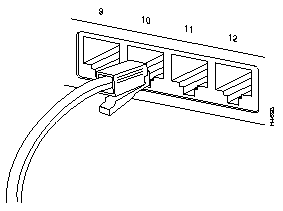
The three-port 10BaseF expansion module (WS-X3003) is used for fiber-optic connections to computers, hubs, servers, and other high-speed network devices. The 10BaseF expansion module is shown in Figure 5-9.

Expansion modules are installed in the expansion slots on the front of the Catalyst switch. All front expansion modules are installed in a similar way. Use the previous section "Installing The WS-X3001 (100Base TX) Expansion Module" as an example for detailed installation instructions and precautions for the 10BaseF module.
The 10BaseF module's network ports are multimode fiber-optic interfaces with ST type connectors.
In full-duplex or half-duplex operating modes, the 10BaseF supports connection distances up to 2 km.
Enhanced versions of the Catalyst switch Stack support full-duplex operating mode. Unenhanced versions of the Stack only support half-duplex operating mode. To set the half-duplex or full-duplex mode, see Step 1 in the following cabling instructions.
Connect cables to the ST ports on the front of the 10BaseF module as follows:
Observe the following warnings and notes when cabling an expansion module with fiber-optic cable.
 | Warning Laser radiation is present when the system is open. |
 | Warning Do not stare into the laser beam. |
Step 1 Determine if the unit is operating in half-duplex or full-duplex mode. The Catalyst switch and the 10BaseF only operate in half-duplex mode for unenhanced Catalyst switch units. Locate the desired DUPLEX switch for the port on the front of the module, and set it to the appropriate position: down for half-duplex, or up for full-duplex. Set to half-duplex for unenhanced Catalyst switch units.
Step 2 Determine that you have the correct cable
Step 3 Connect 10BaseF cables from a hub or end-node device to the ST ports on the front of the 10BaseF expansion module.
The 100BaseF expansion module (WS-X3005) is a single-port 100BaseFx expansion module used for high-bandwidth fiber-optic connections to computers, hubs, servers, and other high-speed network devices. The 100BaseF expansion module is shown in Figure 5-10.

Expansion modules are installed in the expansion slots on the front of the Catalyst switch. All front expansion modules are installed in a similar way. Use the previous section "Installing The WS-X3001 (100Base TX) Expansion Module" as an example for detailed installation instructions and precautions for the 100BaseF module.
The 100BaseF module's network port has 1300 nm multimode fiber-optic ST type connectors.
In full-duplex operating mode, the 100BaseF supports connection distances up to 2 km. In half-duplex operating mode, the 100BaseF supports connection distances up to 400 meters.
Enhanced versions of the Catalyst switch support half- or full-duplex operating mode, while the unenhanced version supports only half-duplex mode. If the Catalyst switch in which the 100BaseF is being installed is an enhanced version, refer to Step 1 in following steps. That step provides details about half-duplex or full-duplex communication mode.
Connect cables to the ST ports on the front of the 100BaseF module as follows:
Observe the following warnings and notes when cabling an expansion module with fiber-optic cable.
 | Warning Laser radiation is present when the system is open. |
 | Warning Do not stare into the laser beam. |
Step 1 Determine if the unit is operating in half-duplex or full-duplex mode. The Catalyst switch must be an enhanced version to operate full-duplex mode. The Catalyst switch and the 100BaseTX only operate in half-duplex mode for unenhanced Catalyst switch units. Use the configuration menus to set the duplex mode or use the DUPLEX switch on the front of the module to the appropriate position: down for half-duplex, or up for full-duplex (software settings take precedence over the mechanical switch setting). Set to half-duplex only for unenhanced Catalyst switch units.
Step 2 Determine that you have the correct cable.
Step 3 Connect a 100BaseFx cable from an end-node device to the ST ports on the front of the expansion module.
The WS-X3006A is a single-port ATM expansion module that is used to establish a high-speed 155 Mbps ATM connection between Catalyst 3000 Stack devices and ATM networks. For an operational explanation of the WS-X3006A, see the ATM functional descriptions later in this document. For a complete description of the ATM module and how to configure the ATM module, see "ATM Console Menus" in Chapter 7, "Console Configuration."
The ATM expansion module is shown in Figure 5-11.

The WS-X3006A ATM expansion module performs packet/cell conversions. Cells enter through the ATM physical interface and are processed by the module and converted to packets at network Layer 2. Outbound data is converted from packets to cells and transmitted through the ATM physical interface.
The following table (Table 5-9) displays the specifications for the WS-X3006A ATM expansion module.
| Function | Specification |
|---|---|
| Throughput | 65,000 packets per second in each direction |
| Number of VLANS | 64 |
| Number of SVCs | 1912 in each direction |
| Number of PVPs | One |
| Packet Buffers | 512K Bytes in each direction |
| Operating Temperature | 10 to 40 degrees Centigrade |
| Non-operating Temperature | -25 to 75 degrees Centigrade |
| Relative Humidity: operating | 8 to 80%, non-condensing |
| Non-operating Altitude | 40,000 feet |
| Safety | UL 1950
UL-C EN 60950 CE Mark |
| EMI Certifications | FCC Class A (Part 15)
EN 55022 A VCCI Class 1 |
Expansion modules are installed in the expansion slots on the front of the Catalyst switch. All front expansion modules are installed in a similar way. Use the previous section, "Installing The WS-X3001 (100Base TX) Expansion Module" as an example for detailed installation instructions and precautions for the ATM module.
The ATM module's network port is an OC-3 interface with an SC Duplex connector that uses 62.5/125 multimode fiber-optic cable rated for 155 Mbps ATM data transfer rate.
The ATM module supports cable lengths up to 2 km.
The ATM expansion module is a full-duplex device. For its multiple VLAN (virtual LAN) features to be enabled, The ATM module must be installed in an enhanced version of the Catalyst switch.
The ATM module supports connection distances up to 2 km. Connect cables to the front of the ATM module as follows:
Observe the following warnings and notes when cabling an expansion module with fiber-optic cable:
 | Warning Laser radiation is present when the system is open. |
 | Warning Do not stare into the laser beam. |
The ports on the module, and the fiber-optic network to which it is connected, use laser light. Do not stare into a fiber-optic port or into the end of a cable that is connected to a fiber-optic port.
Step 1 Determine that you have the proper cable.
Step 2 Connect an ATM cable from a switch or network device to the SC Duplex ports on the front of the expansion module.
Step 3 Verify that the connection has the proper polarity. Be sure the Tx connector on the ATM module is linked to the Rx connector on the other device, and that the Rx connector on the ATM module is linked to the Tx connector on the other device. (ATM Duplex SC connectors are "keyed" to indicate proper polarity, but the polarity of your connector cables may not be clearly marked.)
Table 5-10 and Table 5-11describe the LEDs and connectors on the WS-X3006A module.
| Name | Description |
| LINK | Off = link not detected
Green = link detected |
| DIAG | Running self-diagnostic or if ATM module fails |
| Name | Description |
| Network Port | SC type multi-mode optical fiber connector |
When the link is established, the LINK LED is on. The LED should be green. If the LED is not on, or if the LED is an amber color, try the following tests:
If the above tests do not correct the problem, contact Cisco support.
If, after installation, there is poor system performance or the ATM module does not work at all, remove the module and check for any damage or bent connector pins. You may need a bright light to see inside the expansion module slot to check for bent pins. If you cannot find an immediate cause for the problem, contact Cisco support.
The 100VG module is an expansion module that can be added to a Catalyst switch to provide 100VG high speed connectivity. The 100VG module is compatible with the IEEE 802.12 standard.
The 100VG expansion module is available in the following two models. Each model has two high-speed 100VG ports.
The following topics for the 100VG expansion module are discussed in this section:

Physical
Dimensions
Width: 6.00 cm (6.30 in)
Depth: 1.89 cm (8.62 in)
Height: 2.36 cm (0.93 in)
Weight: 86.33 g (10.10 oz) (with no transceivers installed)
Environmental
Operating temperature: 0C to 40C (41F to 104F)
Nonoperating temperature: 40C to 70C (-40F to 158F)
Relative humidity: 5% to 80% at 40C (104F) non-condensing
Maximum operating altitude: 3.1 km (10,000 feet)
Electromagnetic
Emissions
FCC part 15 Class A
EN55022 / CISPR-22 Class A
VCCI Level 1
Immunity
Complies with Canadian EMC Class A requirements.
Declaration of Conformity for the 100VG Module complies with ISO/IEC Guide 22 and EN 45014. The declaration identifies the product, the manufacturer's name and address, and the applicable specifications that are recognized in the European community.
Expansion modules are installed in the expansion slots on the front of the Catalyst switch. All front expansion modules are installed in a similar way. Use the previous section "Installing The WS-X3001 (100Base TX) Expansion Module" as an example for detailed installation instructions and precautions for the 100VG module.
Connect the Catalyst switch to a power source and it will begin its power-on self-test diagnostics. The following lists the LED pattern that occurs during the diagnostics:
When the self-tests of the Catalyst switch and the 100VG Module complete successfully, the Catalyst switch and its module(s) are now operational. Connect the appropriate cable to your transceiver.
See the transceiver section for the cable specifications and instructions.
If the diagnostics fail or if the FAULT LED is on or blinking, refer to the Troubleshooting section at the end of this document.
The following sections describe the 100VG Recessed Transceivers. Use this section to cable a compatible network device to a specific 100VG Module transceiver.
Each 100VG Module has preinstalled transceivers, but if a transceiver must be replaced, refer to this section for removal or installation instructions. If there is a problem with a transceiver, use the following sections to verify the installation or to troubleshoot the problem.
The 100VG Recessed Transceivers provide connection to various network media for the 100VG Module. The transceivers are installed into the Xcvr Slots of the 100VG Module.
Figure 5-13 shows the Unshielded Twisted-Pair Recessed Transceiver for the WS-X3007 model of the 100VG Expansion Module.
Figure 5-14 shows the Fiber-Optic Multimode ST Recessed Transceiver for the WS-X3008 model.


Physical
Dimensions
All Transceivers
Width: 4.14 cm (1.63 in)
Depth: 9.22 cm (3.63 in)
Height: 2.36 cm (.93 in)
Weight: 50 g
Environmental
Operating temperature: 0C to 55C (32F to 131F)
Nonoperating temperature: 40C to 70C (-40F to 158F)
Relative humidity: 5% to 95% at 40C (104F) non-condensing
Maximum operating altitude: 4.6 km (15,000 feet)
Electromagnetic
Emissions
FCC part 15 Class A
EN55022 / CISPR-22 Class A
VCCI Level 1
Immunity
Complies with Canadian EMC Class A requirements.
Declaration of Conformity for the 100VG Module complies with ISO/IEC Guide 22 and EN 45014. The declaration identifies the product, the manufacturer's name and address, and the applicable specifications that are recognized in the European community.
 | Caution Disconnect the power to the device before removing or installing the transceiver. |
Use the following steps to install a 100VG Recessed Transceivers. Reverse the installation procedure to remove a transceiver.
Step 1 Disconnect AC power from the networking device or device module; then, using a flat-bladed or Torx T-10 screwdriver, unscrew the two retaining screws on the 100VG Xcvr cover plate, or existing transceiver, and remove it from the networking device or device module.
Step 2 Touch a grounded, metal object (such as a powered-on hub) to discharge any static electricity on your body, then carefully remove the transceiver from its protective anti-static packaging. Hold the transceiver by its edges, taking care not touch any of its metal connectors.
Step 3 Slide the transceiver firmly into the 100VG Xcvr slot as far as it will go. The transceiver's faceplate should touch the face of the device (see Figure 5-15).
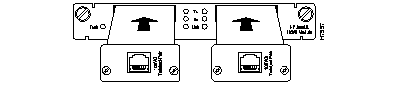
Step 4 Using the flat-bladed or Torx T-10 screwdriver, tighten the spring-loaded retaining screws on the transceiver until they are snug. Be careful that you do not overtighten the screws.
Step 5 Connect network cables to the transceiver or port.
Step 6 Return power to the unit.
The cabling instructions for each transceiver are different and are described in following sections of this guide. For cabling details, find the section that corresponds to your transceiver.
The Recessed 100VG Twisted-Pair Transceiver connects a networking device to an unshielded twisted-pair (UTP) network.
This transceiver is compatible with IEEE 802.12 standard.
Use the following information for cabling a UTP Transceiver:
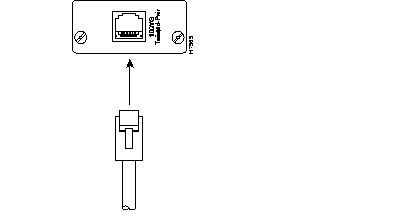
The Recessed Fiber-Optic Multimode ST Transceiver connects a networking device to a fiber-optic network. This transceiver is compatible with the IEEE 802.12 and its wavelength is 1300nm. Optical fibers conforming to the ISO/IEC DIS 11801 standard will work with this transceiver.
Observe the following warnings and steps when cabling a Dual Port Fast Ethernet expansion module with fiber-optic cable.
 | Warning Laser radiation is present when the system is open. |
 | Warning Do not stare into the laser beam. |
Do not stare into a fiber-optic port or into the end of a cable that is connected to a fiber-optic port.
Step 1 Remove the plastic dust covers from the connectors and the transceiver jacks.
Step 2 Check the polarity of each side of the fiber-optic cable. Use one side of the fiber-optic cable to connect from the transmit (Tx) side of a 100VG Module to the receive (Rx) side of another device. Use the other side of the cable to connect the receive side of the 100VG Module to the transmit side of the other device.
Step 3 Match the "key" on the connector of one of the fibers to the slot in the transceiver's jack (see Figure 5-17).
Step 4 Press and twist the connector onto the jack so that the pins on the jack slide into the diagonal slots on the connector and the connector snaps securely into place.
Step 5 Repeat the previous steps for the other fiber. Connect it to the other jack on the transceiver.
Step 6 When power is applied to this transceiver in its module, the Link or port LED should be ON. If the LED is off, see the Troubleshooting section.
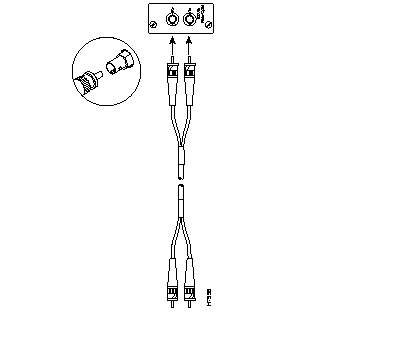
If the 100VG module is not working properly, the following problems may exist:
Step 1 Check all cabling and connections (including patch panels) to see if the connections to the transceiver are broken or faulty.
Step 2 Check for proper cable polarity.
Step 3 Check if a connected device is not transmitting the signal.
Step 4 Check that the connection is to a 100VG device such as a 10/100VG PCI LAN Adapter (see the networking device's manual for more information).
By default, the 100VG ports are enabled and do not need configuring. The default Mode setting for the 100VG ports is Auto Detect (Auto). If a 100VG port needs a specific configuration other than the default, use the following information to configure that port.
The following sections describe the Catalyst switch console menus that are used to configure ports and to show the statistics for the 100VG Module.
The 100VG Port Configuration screen and a 100 VG Port Configuration table are shown below. The 100VG Port Configuration screen is accessed from the Configuration screen.
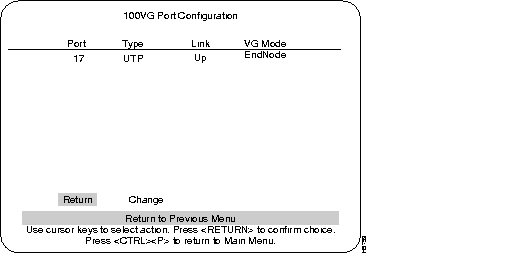
Use the following list in Table 5-12 for configuration information for a 100VG port.
| Menu Item | Description |
|---|---|
| Port | The port on the 100VG Module or modules. Possible values: (17, 19, 21, or 23) |
| Type | The type of transceiver installed in the 100VG Module: UTP is the abbreviation for unshielded twisted-pair. STP is the abbreviation for shielded twisted-pair. F27 is the abbreviation for the Recessed 100VG Fiber-Optic Multimode ST Transceiver. VG-Empty indicates no transceiver is installed. |
| Link | Specifies whether this port has trained or not. |
| VG Mode | Either:
EndNode. Select EndNode if you will connect this port to a hub downlink port. Master. Select Master if you are connecting this port to an end node PC or another Catalyst switch. For a Catalyst switch to a Catalyst switch connection, one module should be set to Master mode and the other should be set to EndNode. Auto. Auto tests the cable to see if the port should be a Master or EndNode mode and automatically selects the correct mode. After the software selects Master or End Node, either A-Master or A-EndNode appears in this column. Always connect the cable from the module to a downlink port on a hub. Do not connect the cable to an uplink port on the hub. |
This screen is accessed from the Statistics screen. Table 5-13 lists and describes the terms used in the IEEE 802.12 screen.
| Menu Item | Description |
|---|---|
| All Transmitted Frames | Total frames transmitted from this port. |
| Transmitted High Priority Frames | Total high priority rather than normal priority frames transmitted from this port. |
| All Transmitted Octets | Total octets transmitted from this port. |
| All Received Frames | Total frames received by this port. |
| Forwarded Frames | Total frames sent from this port to another port. |
| Received Local Frames | Total frames received that had a destination on that local segment. The frames are not routed through the Catalyst switch but are dropped from the receive queue. |
| Received Broadcast Frames | Total number of broadcast frames received by this port. |
| Received Multicast Frames | Total number of multicast frames received by this port. |
| Received Error Frames | Total received frames that contained errors. |
| Dropped Frames | Total frames that were never sent out of this port because the buffer overflowed. |
| Reset Statistics | Change all counters back to zero for this screen. |
The Fast Ethernet (100Mbps) expansion module is a dual-port interface that is used to establish a connection between Catalyst switches and high-speed devices, such as servers or routers. Each of the dual-ports can be configured as Fast Ethernet or ISL mode. For an explanation of ISL configurations see the section "ISL Functional Overview and Specifications" later in this document. For configuring ISL trunk ports from a console connection, see Chapter 7, "Console Configuration." The dual-port Fast Ethernet expansion module with ISL is available in two models:
The following topics are discussed in this section:
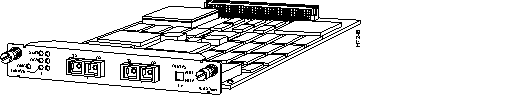

ISL is used to interconnect VLAN-capable Fast Ethernet devices like Catalyst 3000 and Catalyst 5000 switches and Cisco 7000 and Cisco 7500 routers to network servers, or to high-performance backbone devices such as Fast Ethernet hubs, switches, and routers. The ISL protocol tags a standard Ethernet frame with the VLAN information associated with that frame. VLAN packet tagging allows networks to contain VLAN trunks.
A trunk is a physical link between two Catalyst switches, or between Catalyst switches and routers, that carries the traffic of multiple VLANs. Trunks allow you to extend VLANs from one Catalyst switch to another. Users usually connect switches to each other and to routers using high-speed interfaces, such as Fast Ethernet, FDDI, and ATM.
The Catalyst series switch provides a means of multiplexing VLANs between switches and routers by using ISL on Fast Ethernet or LAN emulation on ATM protocols:
You can use any combination of these trunk technologies to form enterprise-wide VLANs. You can choose between low-cost copper and long-distance fiber connections for your trunks. An ISL trunk is like a continuation of the switching backbone. It provides a means for the Catalyst to multiplex VLANs between switches and routers.
The following figures, Figure 5-21 and Figure 5-22, are examples of Fast Ethernet ISL configurations.
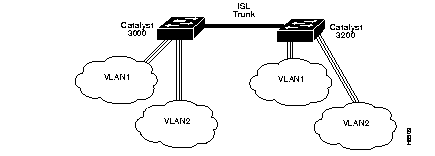
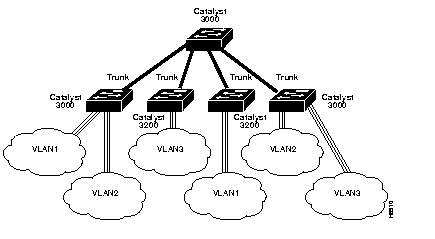
Table 5-14 lists the specifications for the Dual-port Fast Ethernet with ISL module.
| Function | Specification |
|---|---|
| Dimensions (w x d x h) | 6.2 x 9 x 0.9 in. |
| Packet Buffers | 256K in each direction per port |
| Operating Temperature | 10 to 50 degrees Centigrade |
| Non-operating Temperature | -25 to 75 degrees Centigrade |
| Relative Humidity: operating | 8 to 80%, non-condensing |
| Non-operating Altitude | 40,000 feet |
| Safety | UL 1950, UL-C, EN 60950 |
| EMI Certifications | FCC Class A (Part 15), VCCI Class 2
EN 55022 A (CE Mark), CISPR-22B |
Table 5-15, Table 5-16, and Table 5-17 describe the connector, LEDs, and switches on the Dual Port Fast Ethernet module.
| Name | Description |
| Network Ports (2) | RJ-45; UTP Category 5 Ethernet cable
SC type; multimode fiber optic cable |
| Name | Color | Description |
| XMIT (Transmit) | Green | Transmitting data |
| RCV (Receive) | Green | Receiving data |
| LINK | Off
Green Amber | Link not detected
Half-duplex link selected Full-duplex link selected |
| DIAG | Amber | Running self-diagnostic |
| Name | Position | Description |
| Duplex | Up
Down | Full
Half |
Expansion modules are installed in the expansion slots on the front of the Catalyst switch. All front expansion modules are installed in a similar way. Use the previous section "Installing The WS-X3001 (100Base TX) Expansion Module" as an example for detailed installation instructions and precautions for the dual port Fast Ethernet module.
The dual port Fast Ethernet module's network port is either an RJ-45 or SC-style connector, depending upon the model type. The RJ-45 connector uses UTP Ethernet Category 5 cable. See The SC connector uses 1300 nm multimode fiber optic cable.
Observe the following warnings and notes when cabling a dual-port Fast Ethernet expansion module with fiber-optic cable.
 | Warning Laser radiation is present when the system is open. |
 | Warning Do not stare into the laser beam or into the end of a cable that is connected to a fiber-optic port. |
When cabling the Dual Port Fast Ethernet modules, the polarity of the fiber cable connectors must be "crossed-over." The TX (transmit) connector of one device goes to the RX (receive) connector of the other device. Check the polarity of each side of the fiber-optic cable. Use one side of the fiber-optic cable to connect from the transmit (Tx) side of a dual-port Fast Ethernet module to the receive (Rx) side of another device. Use the other side of the cable to connect the receive side of the dual-port Fast Ethernet module to the transmit side of the other device.
When the link is established, the LINK LED is on. If the LED is not on, try the following tests:
If the above tests do not correct the problem, contact Cisco support.
If, after installation, there is poor system performance or the Dual Port Fast Ethernet module does not work at all, remove the module and check for any damage or bent connector pins. You may need a bright light to see inside the expansion module slot to check for bent pins. If you cannot find an immediate cause for the problem, contact Cisco support.
|
|