|
|

As enhancements are made to the Catalyst 2600, you may need to update the software, or microcode, that is contained in the Catalyst 2600. This chapter describes how to upgrade the Catalyst 2600 flash EEPROM.
 | Caution After downloading the new software, you must reset the switch. The Catalyst 2600 is not operational while it is resetting. Before starting this procedure, make sure the network will not be effected. |
The download procedures depend on the download method you choose. This chapter provides information about the following:
You can use TFTP to update the main image, boot code, or SOLO code of the Catalyst 2600. The SOLO code is the microcode for the Token Ring MAC processor chip. To perform a software upgrade via TFTP, the Catalyst 2600 must have access to a TFTP server. Do the following:
Step 1 Copy the binary file "cis_xxyy.gz" to the TFTP server and prepare the TFTP server.
Step 2 If you have not already done so, start a console session as described in the section "Planning for Configuration and Management."
Step 3 Select Download on the Main Menu. The Download panel (Figure 8-1) is displayed.
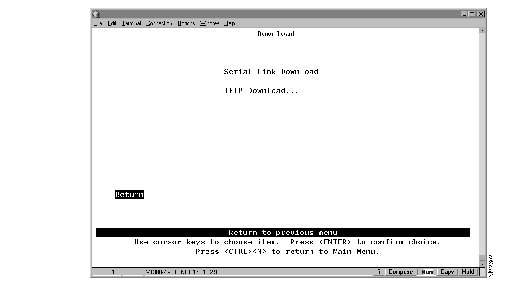
Step 4 Select TFTP Download. The TFTP Download panel (Figure 8-2) is displayed.
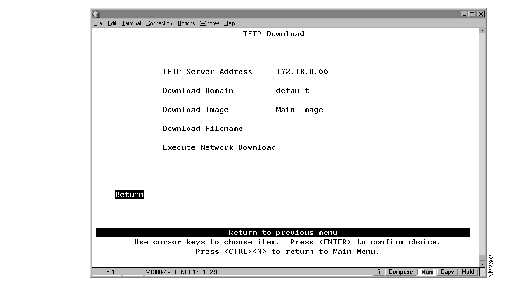
Step 5 Fill in the following fields:
Step 6 Select Execute Network Download.
Step 7 Confirm the download when the following message is displayed:
Step 8 Press ENTER when you see the message:
Step 9 Reset the Catalyst 2600 to activate the new code using the Reset/Diagnostics on the Main Menu panel or press the Reset button.
When using TFTP to update the Catalyst 2600 software, remember:
You can use the serial link to update the main code of the Catalyst 2600. To perform a software upgrade through the serial port, your terminal emulator must support the Xmodem protocol. Do the following:
Step 1 Insert the upgrade disk in your terminal drive.
Step 2 If you have not already done so, start a console session as described in "Planning for Configuration and Management."
Step 3 Select Download on the Main Menu. The Download panel (Figure 8-1) is displayed.
Step 4 Select Serial Link Download.
Step 5 Confirm the download when the following message is displayed:
The following messages appear:
Step 6 Use the file transfer function of your terminal emulator program to download the binary file using the Xmodem protocol. The download takes approximately 12 minutes at 9600 baud.
When the download is complete, the following messages appear:
Step 7 Enter Y to confirm the reset. The procedure is complete.
This section provides information on initiating the download procedure with the System Request Menu.
Follow these steps to begin a software upgrade:
Step 1 If you have not already done so, start a console session as described in "Planning for Configuration and Management," and advance to the Copyright panel.
Step 2 Press the System Request button (the unlabeled button on the lower left portion of the front panel beside the Reset button). The System Request Menu is displayed.
Step 3 Select your download option from the console and continue with the procedure.
Step 4 The following messages appear:
Step 5 Use a terminal emulator program on your PC to download the binary file using Xmodem protocol. The download takes approximately 12 minutes at 9600 baud.
When the download is complete, the following messages appear:
Step 6 Press any key.
Step 7 On the System Request Menu, select 5 to reset the Catalyst 2600.
|
|