|
|

February 3, 1997
This document provides release information and restrictions that apply to Token Ring module software version TRX.2.1.11 and FDDI module software version FDU.2.1.11 for the Catalyst 1800 Token Ring switch. Refer to the System Information menu (Configure...System...Display) from the local user interface to verify the software revision as TRX.2.1.11 or FDU.2.1.11.
Cisco documentation and additional literature are available in a CD-ROM package. The Documentation CD-ROM, a member of the Cisco Connection Family, is updated monthly. Therefore, it might be more up to date than printed documentation. To order copies of the Documentation CD-ROM, contact your local sales representative or call customer service. The CD-ROM package is available as a single package or as an annual subscription. You can also access Cisco documentation on the World Wide Web at http://www.cisco.com, http://www-china.cisco.com, or http://www-europe.cisco.com.
This document is organized into the following sections:
When using CCO (http://www.cisco.com) to acquire software upgrades, enter the Workgroup / Catalyst 1800 area to find the latest version of the software for both the Token Ring and FDDI modules. The files can be found in that area, under the following names:
CCO: t1800-tr-serial-boot.2-1-11.bin | The 8TR module software image to be used for Xmodem serial port (console connector) download. Specifically the 2.1.11 release. |
CCO: t1800-tr-tftp-boot.2-1-11.bin | The 8TR module software image to be used for TFTP download over one of the LAN (802.5 or FDDI) ports on the Catalyst 1800. Specifically the 2.1.11 release. |
CCO: t1800-fd-serial-boot.2-1-11.bin | The 4TR+FDDI module software image to be used for Xmodem serial port (console connector) download. Specifically the 2.1.11 release. |
CCO: t1800-fd-tftp-boot.2-1-11.bin | The 4TR+FDDI module software image to be used for TFTP download over one of the LAN (802.5 or FDDI) ports on the Catalyst 1800. Specifically the 2.1.11 release. |
CCO: t1800-mib.2-1-11.bin | ASCII text file containing the Catalyst 1800 proprietary MIB in ASN.1 format. |
CCO: t1800-readme.2-1-11.txt | ASCII text copy of this release note. |
Download the appropriate file for each module type and the specific download method you will use (Xmodem-serial or TFTP). To perform the download via the serial port or TFTP, refer to the software download procedures found later in this release note.
The following features are supported by the Catalyst 1800 Token Ring switch:
This version of the software supports RMON RFC 1757(RMON base) and RFC 1513 (Token Ring specific). Traffic Director 3.3 can access the Catalyst 1800 using its standard menu interface, however, a few exceptions are noted in this section.
RMON groups are off by default. Per specification, each group on each port can be separately enabled/disabled. To enable or disable RMON groups in the Catalyst 1800, first add a new agent type specifying the interface (physical port) and IP address of the switch. Next, create a domain for that agent by selecting Domain Manager from the main screen. From Domain Manager, you need to install the new agent. Select Install to enter the Install Domain. In the Install Domain first select the agent, then select RMON from the Domain List. Select Host from the Enable Groups section if you would like host information (time creation, per host statistics, and so on). Finally, select OK and the RMON groups in the switch will be automatically created by Traffic Director.
To enable the Ring Station groups of RFC 1513 from Traffic Director, enter the Traffic Director shell. In the shell you need to execute the following command for each agent that you would like to acquire ring-information for:
dvtrstn add agent
You can then exit the shell window.
These commands only need to be executed the first time you create a new agent or enable a ring-station group. The switch stores this configuration information for subsequent reboot(s) of the switch.
A proprietary MIB is now supported. For the latest version of the MIB, visit Cisco Connection Online (CCO) at http://www.cisco.com, or contact Cisco Systems customer support at 1-800-553-2447. CCO and customer support are available 24 hours a day, seven days a week.
The following notes represent the implementation of the standard MIBs in the switch. Logical Segment Configurations are of the most interest when dealing with the Bridge and SR MIB groups. If you are implementing a Network Management Client for this switch or need a more detailed view of the MIB implementation, you may request the Network Management FAQ (Frequently Asked Questions listing) from customer support.
A current set of documentation can be found in the shipping box with the system.
Known issues:
1. The Token Ring Physical Ports Statistics screen (Monitor...Physical) now displays Ring State before Ring Status.
2. The following new Ring Status values have been added:
3. The System Overview screens (Monitor...System—both Token Ring and FDDI screens) now display Ring State instead of Ring Status.
4. The System Information menu (Configure...System...Display) now displays the part number as PCA-0048-xx instead of MOD-0048-xx.
5. In 16-port systems the ports are numbered left to right from one to eight, beginning with the bottom board.
6. An example in the Port Security Calendar screen description specifies an access time setting in 30 minute increments. This function of the switch only permits whole hour settings of 0 through 23. The example is incorrect.
7. The manual does not discuss the Unknown setting available when configuring ring speed for a port. 4 Mbps, 16 Mbps and Unknown (Auto config) are valid ring speed options. The Unknown option detects the current ring speed and inserts the port at that speed. If the port is the first to insert into a ring, it inserts at the last speed detected, or at 16 Mbps if no speed was previously detected.
Release TR.01.4.0 and later supports dual-board 16-port operation. Both 8-port boards must be updated with the new image for proper operation of the switch. Dual board systems are updated by placing the console cable on each board and performing the update procedure that immediately follows. This procedure must be performed on both boards followed by a reboot of the switch.
You must use a terminal emulation program that supports the Xmodem protocol, such as PCPLUS, to download the new image.
Step 1 Attach the console cable that was originally shipped with the switch from the terminal emulation system to the front console port on the switch. (See the Catalyst 1800 Cable Kit Guide for more information on how to connect the console cable.)
Step 2 Use the software download command (System....Download). This will place you at the monitor prompt (=>). (If unreadable bytes appear on your screen or the prompt does not appear, press Return several times so that the monitor can autobaud the serial line). It is recommended that you set your terminal emulation program communication speed to 38400. (At 38400 a download normally takes 4 to 5 minutes.)
Step 3 At the monitor prompt (=>) type do for download. The message "Downloading" appears. The monitor is now ready to accept the Xmodem download file.
Step 4 Start the Xmodem download procedure. (In PCPLUS, do this by pressing the Page Up key, selecting the Xmodem download protocol from the menu (X), and typing in the download image name, for example citr2111.cof for the Token Ring card.)
Step 5 Once the image has been downloaded, a "Download Complete" message and the monitor prompt are displayed.
Step 6 Type go. Messages are displayed to indicate that the image is being stored in Flash for use by subsequent reboots.
Step 7 To start the new, downloaded image, cycle the system power.
The switch starts running the new code when you power it on. The Password menu appears after boot-up.
TFTP upgrades can be performed while the switch is in operation. Switching will continue with only a three-second pause in operation while the image is being stored in the on-board Flash memory. To configure and initiate a TFTP download, refer to the TFTP menu selection (Configure...TFTP) on the console. Use the files citr2111.img and cifd2111.img to upgrade using TFTP.
The TR.2.1.11 release includes the following changes from the previous release:
1. With spanning-tree bridging enabled, specifically routed frames (SRFs) were incorrectly dropped if destined for the same ring number as the one the SRFs arrived on. This has been corrected in this release. (DDTs #80477)
2. Dynamic configuration of segment numbers (ring#s) could possibly create an incorrect forwarding path through the switch. This would occur if creating more than two new segment numbers among the ports found on the upper module in a 2-module system. This has been corrected in this release. (DDTs #78655)
3. Setting the FDDI port to SR or SRT mode via SNMP was not permitted in previous releases. This capability has been added to this release. (DDTs #80481)
4. Quitting a Telnet session would not cause the Telnet session to disconnect, but rather returned the user back to the Catalyst 1800 password prompt. This has been changed to cause the Telnet session to terminate if the quit command is executed from a Telnet session. (DDTs #74709)
5. The dot1dBasePortCircuit SNMP variable would return incorrect segment (ring number) information when more than nine logical segments were configured. This has been corrected in this release. (DDTs #77315)
6. The hardware-type field of BOOTP/DHCP traffic was not being translated between Token Ring and FDDI segments. This has been changed so that all BOOTP/DHCP traffic traversing the switch will encode a type 1 hardware-type on FDDI and a type 6 hardware-type on Token Ring. (DDTs #80488)
The TR.2.1.10 release included the following changes from the previous release:
1. RMON alarms are now sent with an enterprise OID of "RMON". Previously, some RMON clients may not have accepted Catalyst 1800-generated RMON alarm traps. (DDTs #74642).
2. BPDU frames were not being sent on all ports participating in spanning tree. This has been corrected in this release. (DDTs #74754, #74713)
3. SNMP access to large MAC and NetBIOS databases would time out. This has been corrected in this release (DDTs #74715, # 74732).
4. Client to server connections were sometimes blocked when running Token Ring and FDDI redundant configurations.This has been corrected in this release (DDTs #74778).
5. Ports configured to participate as SPAN ports would not take effect if the output SPAN port was located in the upper module of a 2-module system (12-port, 16-port configurations). This has been corrected in this release (DDTs #74718).
6. NetBIOS names were defined as octet strings via the Catalyst 1800 proprietary MIB. These have been changed to display strings for friendlier viewing of those names. (DDTs #74727).
7. IP ARPs were being incorrectly flooded to multiple ports with spanning tree enabled. This has been corrected in this release. (DDTs #74760).
8. Removing a cable from ports 6, 7, or 8 in a 12-port configuration under heavy load would sometimes cause the top card in the switch to stop forwarding frames. This has been corrected in this release (DDTs #76365).
9. Telnet sessions were being refused following a series of network reconfigurations (due to Spanning Tree changes or cable moves/adds/changes). Telnet now supports a default 5 minute timeout to recover from such events (DDTs #77138).
10. Changing the ring number of a port with spanning tree enabled left all ports on the top card of a two-card switch in Learning state in which forwarding of frames is blocked. This has been corrected in this release (DDTs #77142).
Cisco Connection Online (CCO) is Cisco Systems' primary, real-time support channel. Maintenance customers and partners can self-register on CCO to obtain additional information and services.
Available 24 hours a day, 7 days a week, CCO provides a wealth of standard and value-added services to Cisco's customers and business partners. CCO services include product information, user documentation, software updates, release notes, technical tips, the Bug Navigator, configuration notes, brochures, descriptions of service offerings, and download access to public and authorized files.
CCO serves a wide variety of users through two interfaces that are updated and enhanced simultaneously: a character-based version and a multimedia version that resides on the World Wide Web (WWW). The character-based CCO supports Zmodem, Kermit, Xmodem, FTP, and Internet e-mail, and it is excellent for quick access to information over lower bandwidths. The WWW version of CCO provides richly formatted documents with photographs, figures, graphics, and video, as well as hyperlinks to related information.
You can access CCO in the following ways:
For a copy of CCO's Frequently Asked Questions (FAQ), contact cco-help@cisco.com. For additional information, contact cco-team@cisco.com.
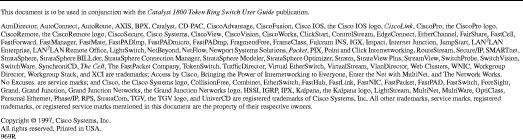
![]()
![]()
![]()
![]()
![]()
![]()
![]()
![]()
Posted: Sat Sep 28 01:16:58 PDT 2002
All contents are Copyright © 1992--2002 Cisco Systems, Inc. All rights reserved.
Important Notices and Privacy Statement.