|
|

November 1, 1999
These release notes for the Cisco 6732 integrated access device support software release 1.2(23). These release notes are updated as needed to describe new features, memory requirements, hardware support, software platform deferrals, and related documents.
For a list of the software caveats that apply to release 1.2(23), see the "Caveats" section.
These release notes discuss the following topics:
This section describes system requirements for software release 1.2(23) and includes the following:
Software release 1.2(23) supports the Cisco 6732.
 | Caution Before upgrading to release 1.2(23), you must visually inspect the Connor-Winfield timing module that is located on the MCC board. MCC boards that have a Connor-Winfield timing module serial number of V16.8MC-nnnn will not operate with software release 1.2(23). Customers finding MCC boards with these serial numbers (example shown in the figure below) should return the MCC board to Cisco for replacement. |

Connor-Winfield timing modules with serial numbers of V13.38-nnnn, V16.8-nnnn or V16.38-nnnn are compatible with software release 1.2(23).
The following table lists Cisco 6732 common cards and line cards supported by release 1.2(23):
| Card Name | Ordering Number |
|---|---|
BPS/HP | 6732-PWR-HP= |
MCC/STR3 | 6732-SM-MCC3= |
BRG | 6700-SM-BRG= |
AMM | 6700-SM-AMM= |
RUVG/8 | 6700-LIM-RUVG-8= |
FXS/16 | 6700-LIM-FXS-16= |
DSX1/8 | 6700-LIM-DS1= |
T1-2-V.35 | 6700-LIM-T1-2-V35= |
DSX3/CHNL | 6700-LIM-DS3-C= |
STSX1/CHNL | 6700-LIM-STS-1= |
The Cisco 6700 series software release 1.2(23) should be used in conjunction with version 1.2.22 of the Element Management System (EMS) software.
To determine the version of software currently running on the Cisco 6732, you must connect the chassis to a workstation with EMS installed. For more information about installing EMS, see the "EMS Installation" section of the Cisco 6700 Series Element Management System User Guide .
1. Launch EMS on the workstation.
2. In the EMS root view, double click on the node icon representing the Cisco 6732 chassis. EMS launches the node view for the chassis.
3. In node view, double click on the nameplate button (located near the top of the window). EMS launches the NE provision window.
4. The software release is listed in the NE Loaded Software Version field.
This section contains important information about use of your Cisco 6732 system.
When creating a GR-303 interface group for the Cisco 6732, you must allocate call reference values (CRVs) for the group before assigning DS1 lines. For more information, see the "CRV Batch Provisioning" chapter of the Cisco 6700 Series Element Management System User Guide .
This procedure should be used in conjunction with the "System Software Utilities" chapter of the Cisco 6700 Series Element Management System User Guide .
 | Caution Cisco recommends that you perform a local software upgrade, with a local EMS workstation directly connected to the Cisco 6732 chassis. |
Before beginning the system software upgrade, perform the following tasks:
To upgrade the system software, perform the following tasks:
Step 1 Upgrade the standby main control card (MCC) first. Typically, the B side of the chassis is in standby mode; in this case, the MCC in slot "MCC-B" is the standby MCC.
Step 2 Reset the standby MCC. MCC-B should come back to full standby status.
Step 3 Upon completion, EMS will report that the software upgrade has passed.
 | Caution If EMS is unable to complete the system software upgrade, an error message will be displayed in the EMS NE provisioning window. In this case, do not reset the MCC; restart the system software upgrade process from Step 2. |
Step 4 Use EMS to perform an MCC switchover from MCC-A to MCC-B. From the NE provisioning window in EMS, select the Common Control Card Switch Over option, then click on the Switch button to perform the switchover. Allow several minutes for the MCC switchover to take place before proceeding.
Step 5 Repeat steps 2-3 to upgrade the remaining MCC (in this case, MCC-A). After the MCC-A has been reset, both MCCs in the Cisco 6732 chassis will be running with the new system software.
To load the new system software on line cards in the Cisco 6732 chassis, each line card must be reset individually. Line cards are seated in slots 1 through 32 of the Cisco 6732 chassis.
 | Caution Resetting a line card is a service-affecting procedure. Cisco recommends that line cards in an active Cisco 6732 chassis be reset during off-peak hours. |
Use one of the following two methods to reset a line card:
After resetting the line card, allow 15 to 30 seconds for the line card to load the new system software. Repeat this procedure for the remaining line cards in the Cisco 6732 chassis.
This section contains open and resolved caveats for the current Cisco 6732 software release.
This section describes possibly unexpected behavior by release 1.2(23). This section describes only severity 1 and 2 caveats.
All the caveats listed in this section are resolved in release 1.2(23). This section describes only severity 1 and 2 caveats:
The following sections describe the documentation available for the Cisco 6732 integrated access device. The most up-to-date documentation can be found on the web via Cisco Connection Online (CCO) and on the Documentation CD-ROM. These electronic documents might contain updates and modifications made after the hard copy documents were printed. These release notes should be used in conjunction with the documents listed in the following sections:
The documents listed in Table 2 are available for the Cisco 6732. These documents are also available online at Cisco Connection Online (CCO) and on the Documentation CD-ROM. To access Cisco 6732 documentation on CCO, follow this path:
Service and Support: Technical Documents: Documentation Home Page: DSL Products: Cisco 6700
To access Cisco 6732 documentation on the Documentation CD-ROM, follow this path:
DSL Products: Cisco 6700
| Document Title | Chapter Topics |
|---|---|
Cisco 6732 Hardware Installation Guide | Hardware Description |
Cisco 6705 Hardware Installation Guide | Hardware Description |
Cisco 6700 Series Module Installation Guide | Module Installation |
Cisco 6700 Series Element Management System | EMS Installation |
For service and support for a product purchased directly from Cisco, use CCO.
If you have a CCO login account, you can access the following URL, which contains links and tips on configuring your Cisco products:
http://www.cisco.com/kobayashi/serv_tips.shtml
This URL is subject to change without notice. If it changes, point your Web browser to CCO and click on this path: Products & Technologies: Products: Technical Tips.
The following sections are provided from the Technical Tips page:
Cisco Connection Online (CCO) is Cisco Systems' primary, real-time support channel. Maintenance customers and partners can self-register on CCO to obtain additional information and services.
Available 24 hours a day, 7 days a week, CCO provides a wealth of standard and value-added services to Cisco's customers and business partners. CCO services include product information, product documentation, software updates, release notes, technical tips, the condition Navigator, configuration notes, brochures, descriptions of service offerings, and download access to public and authorized files.
CCO serves a wide variety of users through two interfaces that are updated and enhanced simultaneously: a character-based version and a multimedia version that resides on the World Wide Web (WWW). The character-based CCO supports Zmodem, Kermit, Xmodem, FTP, and Internet e-mail, and it is excellent for quick access to information over lower bandwidths. The WWW version of CCO provides richly formatted documents with photographs, figures, graphics, and video, as well as hyperlinks to related information.
You can reach CCO in the following ways:
For a copy of CCO's Frequently Asked Questions (FAQ), contact cco-help@cisco.com. For additional information, contact cco-team@cisco.com.
Cisco documentation and additional literature are available in a CD-ROM package, which package that ships with your product. The Documentation CD-ROM, a member of the Cisco Connection Family, is updated monthly. Therefore, it might be more current than printed documentation. To order additional copies of the Documentation CD-ROM, contact your local sales representative or call customer service. The CD-ROM package is available as a single package or as an annual subscription. You can also access Cisco documentation on the World Wide Web at http://www.cisco.com.
If you are reading Cisco product documentation on the World Wide Web, you can submit comments electronically. Click Feedback in the toolbar and select Documentation. After you complete the form, click Submit to send it to Cisco. We appreciate your comments.
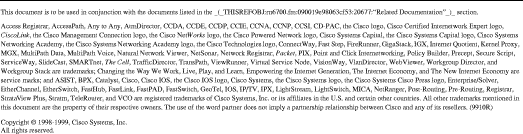
![]()
![]()
![]()
![]()
![]()
![]()
![]()
![]()
Posted: Wed Apr 19 13:53:32 PDT 2000
Copyright 1989 - 2000©Cisco Systems Inc.