|
|

This chapter describes the Element Management System(EMS) alarm server. The EMS alarm server application works in conjunction with the UNIX and Windows NT versions of EMS. Alarms are user configurable for each Cisco 6700 NE.
Launching the EMS alarm server is detailed in the "Start EMS on the Workstation" section.
From the net view, select Applications > Connect Alarm Server from the menu bar. (See Figure 12-1.)
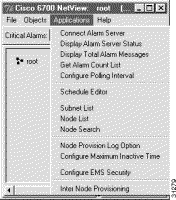
Look in the title bar of the window (to the right of "Cisco 6700 NetView"). If the alarm server is connected, the title bar will give the IP address of the alarm server.
If EMS could not connect to the alarm server, the title bar will read "Failed to connect to alarm server." Either the alarm server is not running, or it has been provisioned with an incorrect IP address. See "EMS Installation," for instructions on installing and provisioning the EMS alarm server.
From the net view, select Applications > Display Alarm Server Status from the menu bar. EMS launches the alarm server status window. (See Figure 12-2.)
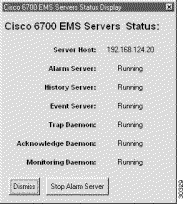
From the net view, select Applications > Display Alarm Server Status from the menu bar. EMS launches the alarm server status window. (See Figure 12-2.)
To shut down the alarm server, click Stop Alarm Server. EMS asks for confirmation; click Yes to confirm.
From the net view, select Applications > Display Total Alarm Messages from the menu bar. EMS launches the alarm display window. (See Figure 12-3.)
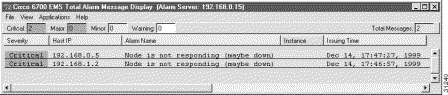
These messages can be sorted based on time of occurrence, severity, or by alarm name.
The history message display provides a summary of all alarm conditions that have been cleared (resolved) to date. The messages in this display cannot be modified or deleted. These messages can be sorted based on time of occurrence, severity, or by alarm name.
To view the alarm message display, select History Message Display from the menu bar or popup menu.

The event message display provides a summary of NE events that do not affect service (such as MCC switchover and timing reference switchover). This display cannot be modified or deleted. These messages can be sorted based on time of occurrence or by alarm name.
To view the event message display, select Event Message Display from the menu bar or popup menu. (See Figure 12-5.)
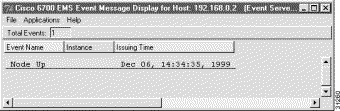
![]()
![]()
![]()
![]()
![]()
![]()
![]()
![]()
Posted: Fri Mar 3 15:30:49 PST 2000
Copyright 1989 - 2000©Cisco Systems Inc.