|
|

This chapter provides an overview of the Cisco 6260 Digital Subscriber Line (DSL) Access Multiplexer (DSLAM) and its related components, collectively known as the Cisco 6260 system. This chapter contains the following sections:
The Cisco 6260 system is part of the Cisco DSL product family that provides end-to-end service by carrying voice or data traffic, or both, between a subscriber's home or office, a telephone central office (CO), and various networks beyond. The Cisco 6260 system sends and receives subscriber data (often Internet service) over existing copper telephone lines, concentrating all traffic onto a single high-speed trunk for transport to the Internet or a corporate intranet. Before traveling over telephone lines to the DSLAM at the CO, data is modulated by xDSL customer premises equipment (CPE) devices, which are connected to PCs or routers at the subscriber site.
The Cisco 6260 system may include the following components:
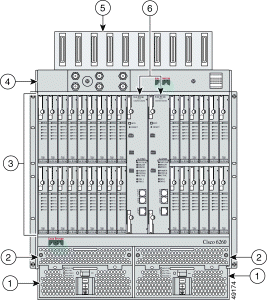
| 1 | PEMs | 4 | I/O module |
| 2 | Fan trays | 5 | Subscriber champ connectors |
| 3 | xTU-C line cards (slots 1 to 9, 12 to 17, 18 to 26, and 27 to 32) | 6 |
NI-2 card(s) |
 |
Note POTS splitters are available from Cisco Ecosystem partners. Please verify the compatibility with
your Cisco representative. For POTS splitter information, refer to the vendor documentation. |
 |
Note See the "Hardware Specifications" section on page A-1 for minimum software and network management release requirements per Cisco 6260 chassis component. |
The Cisco 6260 system includes the following features:
This guide provides information about the following configurations:
The Cisco 6260 system with a POTS splitter configuration supports up to 240 data subscribers. To increase subscribership, you can add chassis to your system.
This configuration can include the following hardware components:
The Cisco 6260 system without a POTS splitter configuration supports up to 240 data subscribers. To increase subscribership, you can add chassis to your system.
This configuration can include the following hardware components:
The DS3+T1/E1 IMA NI-2 card uses inverse multiplexing over ATM (IMA) technology to aggregate multiple low-speed links into one larger virtual network trunk or IMA group. An inverse multiplexer appears to your ATM switch router as one logical pipe. IMA provides you with modular bandwidth to access the ATM network between T1/E1 and DS3/E3 rates. The Cisco 6260 system allows you to combine up to eight E1 lines to form an IMA group.
IMA breaks up the ATM cell stream, distributes the cells over the multiple physical links of an IMA group, and recombines the cells into a single stream at the other end of the connection. The ATM cells are distributed in a round-robin fashion over the physical links of the IMA group, recombined at the receiving IMA group, and passed in their original form to the ATM layer (see Figure 1-2). Using the multiple links of an IMA group increases the logical link bandwidth to approximately the sum of the individual link rates. The physical links should be nominally the same length to avoid excessive intragroup delay. We recommend that all of the links in an IMA group be bundled together between the source and the destination.
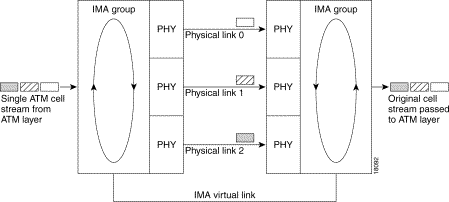
E1 I/O modules have eight ports. You can use the eight ports on the E1 I/O modules as independent ATM links or in the IMA mode. The following bullets are examples of possible IMA groups, independent ATM links, and mixed modes. In examples of IMA groups, two links are assumed per group.
The E1 (1.544 Mbps) IMA port adapters provide network trunk or subtend connectivity and are used for intercampus or wide-area links. The E1 IMA port adapters support unshielded twisted-pair (UTP) connectors. The order of assignment of links to an IMA group is not restricted.
The IMA group interfaces use a naming convention different from those used by the other interfaces in the system. IMA group interfaces are named with the convention atm<slot>/ima<group>, where <slot> is the slot number for the DS3+T1/E1 IMA NI-2 card and <group> is the IMA group number from 0 to 3. Table 1-1 lists the interface naming conventions.
The term subtending refers to the host chassis, and subtended refers to the downstream chassis in a subtended network.
 |
Note For information on enabling redundancy in subtended network configurations, see the "Redundancy in Subtended Configurations" section. |
A subtended network configuration
A subtended network configuration supports the following features:
The NI-2 card provides one of following types of subtended network connections:
The following sections detail the different types of subtending network connections.
In a subtended network configuration using DS3/2DS3 NI-2 cards, you can subtend a Cisco 6260 chassis to four tiers, with up to 12 chassis, all connecting through one subtending host chassis to the ATM backbone.
When the DS3/2DS3 NI-2 card is installed in the Cisco 6260 chassis, it adopts E3 functionality.
Figure 1-3 shows E3-configured Cisco 6260 systems subtended in a combined subtending tree topology with daisy chain. The subtending host chassis at the top of the subtending tree connects directly to the ATM switch. The middle two Cisco 6260 chassis in the lowest level are daisy chained. You make network interface connections at the I/O module that is installed on the front of the Cisco 6260 chassis.
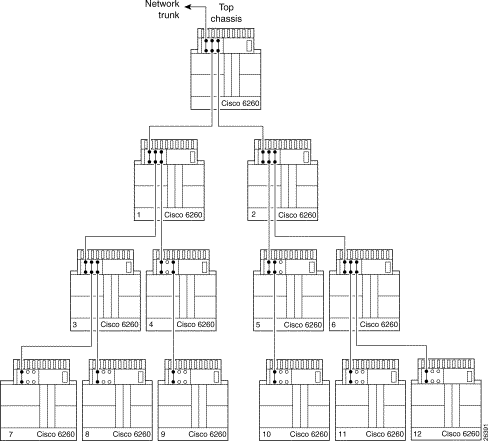
For each chassis in a subtended network configuration to have fair access to the shared network trunk, the chassis must have a unique ID number. The subtending host chassis places this ID number in the GFC field of the ATM header of each cell; this ID number is then used to forward cells up the tree to the network trunk.
 |
Note You can subtend Cisco 6260 chassis with DS3/2DS3 NI-2 cards in a continuous daisy chain. However, a daisy-chained subtending scheme is not optimal for data throughput for Cisco 6260 chassis that use DS3/2DS3 NI-2 cards. |
Cisco IOS software does not manage the primary Cisco 6260 chassis and all subtended Cisco 6260 chassis as a single large Cisco 6260 system. Each Cisco 6260 chassis supports an independent Cisco IOS processor and MIBs.
In a subtended network configuration using DS3+T1/E1 IMA NI-2 cards, you can subtend Cisco 6260 systems in a star topology. The eight E1 links can be used as network trunk or subtend interfaces or can be combined into trunk or subtend IMA groups in the following two ways:
 |
Note If you are using an E1 trunk to the network, the trunk connection originates at one of the RJ-48 receptacle connectors on the E1 I/O module. Therefore, you can have only seven subtended node chassis. |
Figure 1-4 shows an example of a subtended network with a star topology. The subtending host chassis in the middle of the star topology connects directly to the ATM switch.
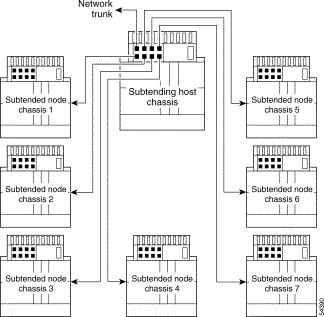
 |
Note Consult with your network architect or Cisco customer service representative for examples of other subtending topology configurations. |
In a subtended network configuration using OC-3c/OC-3c NI-2 cards (SMF or MMF), you can subtend up to 12 OC-3c configured chassis in a daisy chain, all connecting through one subtending host chassis to the ATM backbone (see Figure 1-5).
 |
Note The Cisco 6260 chassis can also serve as the subtending host chassis to, or as a subtended node chassis from, the Cisco 6100, Cisco 6130, Cisco 6015, or Cisco 6160 chassis. |
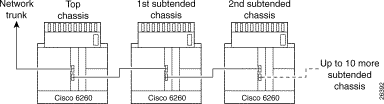
The Cisco 6260 system consists of circuitry and connections that reside within a chassis, an enclosure that allows modular insertion and removal of various field-replaceable units (FRUs). The Cisco 6260 system includes
See Figure 1-1 for the location of the system components in the Cisco 6260 chassis.
 |
Note For hardware specifications for the Cisco 6260 chassis, see the "Cisco 6260 Chassis" section. |
The Cisco 6260 chassis contains a 32-slot card compartment holds NI-2 cards and xTU-C line cards. Table 1-2 describes each card slot assignment for the Cisco 6260 chassis.
| Card Slot | Card Assignment |
|---|---|
1 to 9 | 4xDMT, 4xDMT over ISDN, 4xflexi, 4xSDSL1, 8xDMT, 8xDMT over ISDN2, or 8xG.SHDSL1 |
10 | NI-2 card |
11 | Secondary (redundant) NI-2 card |
12 to 32 | 4xDMT, 4xDMT over ISDN, 4xflexi, 4xSDSL, 8xDMT, 8xDMT over ISDN, or 8xG.SHDSL |
| 14xSDSLs and G.SHDSLs can be used only in a Cisco 6260 system without a POTS splitter configuration. 28xDMT over ISDN can be used only in a Cisco 6260 system with a POTS splitter configuration. |
 |
Note You can purchase blank faceplates for empty Cisco 6260 card slots. |
Figure 1-6 identifies the Cisco 6260 card slots. Each slot on a chassis is numbered along the top of the chassis. In this guide, the slot numbers are shown on the cards for easy reference and readability. These slots are referred to in subsequent sections of this chapter and elsewhere in this guide.
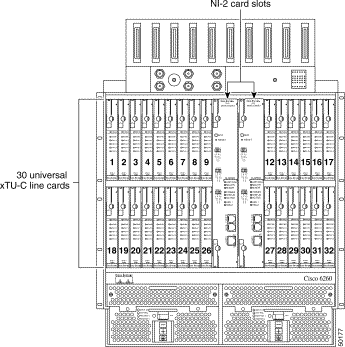
 |
Note Slot 10 is the primary NI-2 card slot, and Slot 11 is the secondary NI-2 card slot. A secondary NI-2 card, when installed in Slot 11, provides cold redundancy. |
Ten female RJ-21 (Champ) subscriber connectors are located at the top of the chassis, facing forward. These 50-pin sockets provide the DSL subscriber connections. Each subscriber connector serves three line card slots. Figure 1-7 depicts the Cisco 6260 subscriber connectors.
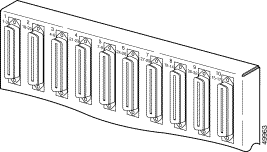
The Cisco 6260 subscriber connectors are numbered 1 to 10. See the "Port Mapping Table" section for information about how subscriber connectors correspond to line card slots and ports.
See Figure 1-1 for the location of the subscriber connectors on the Cisco 6260 chassis.
This section contains the following information:
Some line cards can be intermixed within the Cisco 6260 chassis. See the "Line Card Intermixing" section for intermixing guidelines.
The quad-port DMT ATU-C line card (4xDMT)
If provisioned, the 4xDMT rate adapts to the maximum bit rate negotiable on the line. The maximum bit rate settings are provisioned in the management software.
The chassis can include up to 30 4xDMTs for a total of 120 ADSL modem connections.
 |
Note For hardware specifications for the 4xDMT line card, see the "Quad-Port DMT ATU-C Line Card" section on. |
Figure 1-8 shows a close-up of the 4xDMT faceplate.
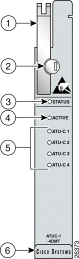
| 1 | Ejector lever | 4 | ACTIVE LED |
| 2 | Locking tab | 5 | Modem port status LEDs |
| 3 | STATUS LED | 6 | Extraction tab |
Table 1-3 describes the 4xDMT LED indicator functions.
The quad-port DMT ATU-C over ISDN line card (4xDMT over ISDN)
If provisioned, the 4xDMT over ISDN rate adapts to the maximum bit rate negotiable on the line. The maximum bit rate settings are provisioned in the management software.
The chassis can include up to 30 4xDMT over ISDN line cards, for a total of 120 ADSL modem connections.
 |
Note For hardware specifications for the 4xDMT over ISDN line card, see the "Quad-Port DMT over ISDN Line Card" section. |
Figure 1-9 shows a close-up of the 4xDMT over ISDN faceplate.
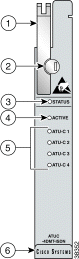
| 1 | Ejector lever | 4 | ACTIVE LED |
| 2 | Locking tab | 5 | Modem port status LEDs |
| 3 | STATUS LED | 6 | Extraction tab |
Table 1-3 describes the 4xDMT over ISDN LED indicator functions.
| LED | State | Function |
|---|---|---|
STATUS | Green slow blinking | The self-test is in progress. |
Green fast blinking | The image download is in progress. | |
Green solid | The status is OK. | |
Red | The self-test or line card has failed. | |
Off | The ATU-C line card has had a power failure. | |
ACTIVE | Green solid | The line card is activated. |
Off | The line card is not in service. | |
ATUC-1 | Green solid | Modem 1 is trained. |
Green blinking | Training is in progress for modem 1. | |
Off | Modem 1 is idle. | |
ATUC-2 | Green solid | Modem 2 is trained. |
Green blinking | Training is in progress for modem 2. | |
Off | Modem 2 is idle. | |
ATUC-3 | Green solid | Modem 3 is trained. |
Green blinking | Training is in progress for modem 3. | |
Off | Modem 3 is idle. | |
ATUC-4 | Green solid | Modem 4 is trained. |
Green blinking | Training is in progress for modem 4. | |
Off | Modem 4 is idle. |
The quad-port flexi ATU-C line card (4xflexi)
If provisioned, the 4xflexi rate adapts to the maximum bit rate negotiable on the line. The maximum bit rate settings are provisioned in the management software.
The Cisco 6260 chassis can include up to 30 4xflexi line cards for a total of 120 ADSL modem connections.
The edge connector key, located on the rear of the 4xflexi, connects the 4xflexi to the backplane of the chassis. Two edge connector keys are available for the 4xflexi: one has six notches, and one has seven notches. Only the seven-notched edge connector key can be installed in the Cisco 6260.
 |
Note For hardware specifications for the 4xflexi, see the "Quad-Port Flexi ATU-C Line Card" section on. |
Figure 1-10 shows a close-up of the 4xflexi faceplate.
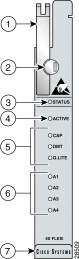
| 1 | Ejector lever | 5 | Line card mode LEDs |
| 2 | Locking tab | 6 | Modem port status LEDs |
| 3 | STATUS LED | 7 | Extraction tab |
| 4 | ACTIVE LED |
|
Table 1-5 describes the 4xflexi LED indicator functions.
The quad-port STU-C line card (4xSDSL)
The negotiated bit rate is the lower of the following rates:
The chassis can include up to 30 4xSDSLs for a total of 120 SDSL modem connections.
 |
Note For hardware specifications for the 4xSDSL line card, see the "Quad-Port STU-C Line Card" section A-5. |
The edge connector key, located on the rear of the 4xSDSL, connects the 4xSDSL to the backplane of the chassis. Two edge connector keys are available for the 4xSDSL: one has six notches, and one has seven notches. Only the seven-notched edge connector key can be installed in the Cisco 6260.
Figure 1-11 shows a close-up of the 4xSDSL faceplate.
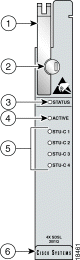
| 1 | Ejector lever | 4 | ACTIVE LED |
| 2 | Locking tab | 5 | Modem port status LEDs |
| 3 | STATUS LED | 6 | Extraction tab |
Table 1-6 describes the 4xSDSL LED indicator functions.
The octal-port DMT ATU-C line card (8xDMT)
If provisioned, the 8xDMT rate adapts to the maximum bit rate negotiable on the line. The maximum bit rate settings are provisioned in the management software.
The chassis can include up to 30 8xDMTs for a total of 240 ADSL modem connections.
 |
Note For hardware specifications for the 8xDMT line card, see the "Octal-Port DMT ATU-C Line Card" section on. |
Figure 1-12 shows a close-up of the 8xDMT faceplate.
| 1 | Ejector lever | 4 | ACTIVE LED |
| 2 | Locking tab | 5 | Modem port status LEDs |
| 3 | STATUS LED | 6 | Extraction tab |
Table 1-7 describes LEDs on the 8xDMT.
The octal-port DMT ATU-C over ISDN line card (8xDMT over ISDN)
 |
Note For hardware specifications for the 8xDMT over ISDN line card, see the "Octal-Port DMT ATU-C Over ISDN Line Card" section. |
Figure 1-13 shows a close-up of the 8xDMT over ISDN faceplate.
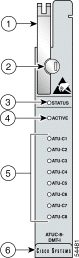
| 1 | Ejector lever | 4 | ACTIVE LED |
| 2 | Locking tab | 5 | Modem port status LEDs |
| 3 | STATUS LED | 6 | Extraction tab |
Table 1-7 describes LEDs on the 8xDMT over ISDN.
The octal-port G.SHDSL SHTU-C line card (8xG.SHDSL)
 |
Note For hardware specifications for the 8xG.SHDSL line card, see the "Octal-Port G.SHDSL SHTU-C Line Card" section. |
Figure 1-14 shows a close-up of the 8xG.SHDSL faceplate.
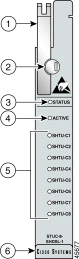
| 1 | Ejector lever | 4 | ACTIVE LED |
| 2 | Locking tab | 5 | Modem port status LEDs |
| 3 | STATUS LED | 6 | Extraction tab |
Table 1-9 describes the 8xG.SHDSL LED indicator functions.
 |
Note Figure 1-6 shows the Cisco 6260 chassis slot numbers. |
The Cisco 6260 chassis supports line card intermixing. This section uses the terms halves and quadrants. The Cisco 6260 chassis consists of two halves:
The Cisco 6260 chassis consists of four quadrants:
The following sections describe the line card intermixing guidelines for the Cisco 6260.
Mixing line cards of different modulation types in the same quadrant of any Cisco DSLAM is prohibited. Different modulation types are allowed in the same half of a chassis with the exceptions of slots 18 and 34 in the Cisco 6160 beginning with Cisco IOS release 12.2(7)DA. Mixing line cards of the same modulation type (for example, 4xFlexiDMT and 8xDMT line cards) in a quadrant is allowed.
The Cisco 6260 chassis can be fully populated with 8xG.SHDSLs while retaining QoS, as long as the upstream bandwidth is provisioned at a maximum of 5 Mbps for even ports and a maximum of 5 Mbps for odd ports per line card. Once an 8xG.SHDSL is installed in a chassis quadrant, no ADSL line cards can be installed in that same quadrant.
The Cisco 6260 system supports up to 16 8xG.SHDSLs installed per chassis while retaining QoS. Once an 8xG.SHDSL is installed in a quadrant, no ADSL line cards can be installed in that same quadrant.
Figure 1-15 illustrates the optimal deployment of 8xG.SHDSLs in the Cisco 6260 chassis with quadrant intermixing of ADSL line cards in the Cisco 6260 chassis. For example:
 |
Note No ADSL line cards can be installed in the same quadrant as the 8xG.SHDSLs. |
 |
Note No ADSL line cards can be installed in the same quadrant as the 8xG.SHDSLs. |
 |
Caution Random cell loss may occur if the guidelines for 8xG.SHDSL deployment in a system are exceeded. |
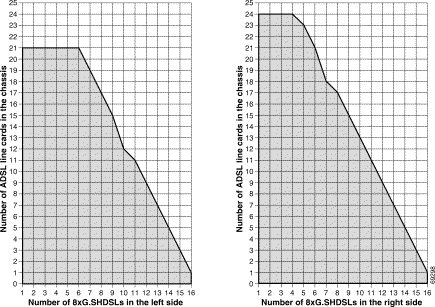
This section describes intermixing in Cisco IOS Release 12.2(12)DA and later for NI2-155SM-155SM2 or NI2-155MM-155MM2 only. All other NI2s, including NI2-155SM-155SM and NI2-155MM-155MM, follow guidelines as described in the "Guidelines for Intermixing 8xG.SHDSLsCisco IOS Release 12.2(7)DA and Later" section.
The Cisco 6015, Cisco 6160, and Cisco 6260 can be fully populated with 8xG.SHDSLs while retaining QoS.
 |
Note In order to provision 18.5 Mbps per line card in a chassis fully populated with 8xG.SHDSLs, an OC-3c/OC-3c single-mode fiber (SMF) or multi-mode fiber (MMF) NI-2 card (NI2-155SM-155SM2 and NI2-155MM-155MM2) must be installed in the chassis. |
The DS3/2DS3 NI-2 card
 |
Note The Cisco 6260 system does not support the DS3 interface. When the DS3/2DS3 NI-2 card and the E3 I/O module are installed in the Cisco 6260 chassis, the system adopts E3 functionality. |
 |
Note The BITS interface is connected through the E3 I/O module located on the front of the Cisco 6260. |
 |
Note For hardware specifications for the DS3/2DS3 NI-2 card, see the "DS3/2DS3 NI-2 Card" section A-8. |
Figure 1-16 shows a close-up of the DS3/2DS3 NI-2 card faceplate.
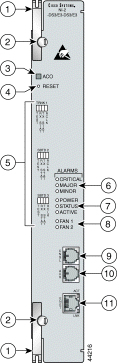
| 1 | Ejector lever | 7 | Card status LED group |
| 2 | Locking tab | 8 | Fan alarm LED group |
| 3 | | 9 | CNSL—An RJ-45 receptacle that provides a serial connection to a system console. |
| 4 | | 10 | AUX—An RJ-45 receptacle that provides connection to an auxiliary device (such as a modem) used to remotely configure the system. |
| 5 | Interface status LED groups: TRNK1 1, SBTD2 2, and SBTD 3, which show the status of the network trunk and subtend connections on the I/O module. | 11 | |
| 6 | System alarm LED group |
|
| 1TRNK = trunk 2SBTD = subtend |
Table 1-10 describes the LED group indicators and their functions.
| LED Group | LED | State | Function |
|---|---|---|---|
Interface status LED (5 in Figure 1-16) | TEST | Amber solid | Cisco IOS detects that an obtrusive test (loopback) is active on this interface. |
Off | Cisco IOS does not detect obtrusive test activity. | ||
RX1 STAT | Amber solid | The receiver detects a physical layer problem. | |
Off | The receiver does not detect a physical layer problem. | ||
TX2 STAT | Amber solid | The transmitter detects a physical layer problem. | |
Off | The transmitter does not detect a physical layer problem. | ||
RCLK3 | Green solid | Hardware detects an incoming clock signal. | |
Off | Hardware does not detect an incoming clock signal. | ||
System alarm (6 in Figure 1-16) | CRITICAL | Red | A critical alarm is active. |
MAJOR | Red | A major alarm is active. | |
MINOR | Amber | A minor alarm is active. | |
Card status (7 in Figure 1-16) | POWER | Green | The NI-2 card has power. |
STATUS | Green | The operational status of the NI-2 card.
| |
ACTIVE | Green | The NI-2 card is operating as the active NI-2 card in the chassis. | |
Fan alarm (8 in Figure 1-16) | FAN 1 | Red | The fan module or fan tray is not operational and is in alarm mode. |
FAN 2 | Off | The fan tray is off. | |
ENET interface LED (11 in Figure 1-16) | ACT | Green solid or blinking | The Ethernet interface is active. |
Off | The Ethernet interface is inactive. | ||
LNK | Green solid | The Ethernet link is connected and enabled. |
| 1RX = receive 2TX = transmit 3RCLK = receive clock |
 |
Note Network trunk and subtend connectors for the DS3+T1/E1 IMA NI-2 cards are located on the E1 I/O module on the front of the Cisco 6260 chassis. |
 |
Note The BITS interface is connected through the I/O module located on the front of the Cisco 6260. |
Figure 1-17 shows a close-up of the DS3+T1/E1 IMA NI-2 card faceplate.
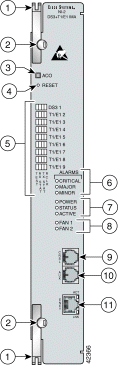
| 1 | Ejector lever | 7 | Card status LED group |
| 2 | Locking tab | 8 | Fan alarm LED group |
| 3 |
ACO button | 9 | CNSL—An RJ-45 receptacle that provides a serial connection to a system console. |
| 4 |
Maintenance RESET port | 10 | AUX—An RJ-45 receptacle that provides connection to an auxiliary device (such as a modem) used to remotely configure the system. |
| 5 | Interface status LED groups: DS3 1, T1/E1 2, T1/E1 3, T1/E1 4, T1/E1 5, T1/E1 6, T1/E1 7, T1/E1 8, and T1/E1 9, which show the status of the network trunk and subtend connections on the I/O module | 11 |
ENET—An RJ-45 10BaseT receptacle that complies with Ethernet standards and that provides connection to a system Ethernet. |
| 6 | System alarm LED group |
|
Table 1-11 describes the LED group indicators and their functions.
| LED Group | LED | State | Function |
|---|---|---|---|
Interface status LED (5 in Figure 1-17) | TEST | Amber solid | Cisco IOS detects that an obtrusive test (loopback) is active on this interface. |
Off | Cisco IOS does not detect obtrusive test activity. | ||
RX STAT | Amber solid | The receiver detects a physical layer problem. | |
Off | The receiver does not detect a physical layer problem. | ||
TX STAT | Amber solid | The transmitter detects a physical layer problem. | |
Off | The transmitter does not detect a physical layer problem. | ||
RCLK | Green solid | Hardware detects an incoming clock signal. | |
Off | Hardware does not detect an incoming clock signal. | ||
System alarm (6 in Figure 1-17) | CRITICAL | Red | A critical alarm is active. |
MAJOR | Red | A major alarm is active. | |
MINOR | Amber | A minor alarm is active. | |
Card status (7 in Figure 1-17) | POWER | Green | The NI-2 card has power. |
STATUS | Green | The operational status of the NI-2 card.
| |
ACTIVE | Green | The NI-2 card is operating as the active NI-2 card in the chassis. | |
Fan alarm (8 in Figure 1-17) | FAN 1 | Red | The fan module or fan tray is not operational and is in alarm mode. |
FAN 2 | Red | The fan module or fan tray is not operational and is in alarm mode. | |
ENET interface LED (11 in Figure 1-17) | ACT | Green solid or blinking | The Ethernet interface is active. |
Off | The Ethernet interface is inactive. | ||
LNK | Green solid | The Ethernet link is connected and enabled. |
The OC-3c/OC-3c NI-2 card
 |
Note The BITS interface is connected through the OC-3c I/O module located on the front of the Cisco 6260 chassis. |
 |
Note For hardware specifications for the OC-3c/OC-3c NI-2 card, see the "OC-3c/OC-3c NI-2 Card" section A-10. |
Figure 1-18 shows a close-up of the OC-3c/OC-3c NI-2 card faceplate.
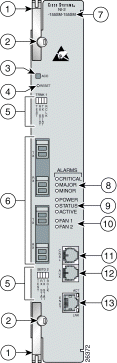
| 1 | Ejector lever | 8 | System alarm LED group |
| 2 | Locking tab | 9 | Card status LED group |
| 3 | ACO button | 10 | Fan alarm LED group |
| 4 |
Maintenance RESET port | 11 | CNSL—An RJ-45 receptacle that provides a serial connection to a system console. |
| 5 |
Interface status LED groups: TRNK 1 and SBTD 2, which show the status of the network trunk and subtend connections. | 12 | AUX—An RJ-45 receptacle that provides connection to an auxiliary device (such as a modem) used to remotely configure the system. |
| 6 | Two optical interface connector pairs: TRNK 1 and SBTD 2
| 13 | ENET—An RJ-45 10BaseT receptacle that complies with Ethernet standards and that provides connection to a system Ethernet. |
| 7 | Model number |
|
Table 1-12 describes the LED group indicators and their functions.
| LED Group | LED | State | Function |
|---|---|---|---|
Interface status LED (5 in Figure 1-18) | TEST | Amber solid | Cisco IOS detects that an obtrusive test (loopback) is active on this interface. |
Off | Cisco IOS does not detect obtrusive test activity. | ||
RX STAT | Amber solid | The receiver detects a physical layer problem. | |
Off | The receiver does not detect a physical layer problem. | ||
TX STAT | Amber solid | The transmitter detects a physical layer problem. | |
Off | The transmitter does not detect a physical layer problem. | ||
RCLK | Green solid | Hardware detects an incoming clock signal. | |
Off | Hardware does not detect an incoming clock signal. | ||
System alarm (7 in Figure 1-18) | CRITICAL | Red | A critical alarm is active. |
MAJOR | Red | A major alarm is active. | |
MINOR | Amber | A minor alarm is active. | |
Card status (8 in Figure 1-18) | POWER | Green | The NI-2 card has power. |
STATUS | Green | The operational status of the NI-2 card.
| |
ACTIVE | Green | The NI-2 card is operating as the active NI-2 card in the chassis. | |
Fan alarm (9 in Figure 1-18) | FAN 1 | Red | The fan module or fan tray is not operational and is in alarm mode. |
FAN 2 | Red | The fan module or fan tray is not operational and is in alarm mode. | |
ENET interface LED (12 in Figure 1-18) | ACT | Green solid or blinking | The Ethernet interface is active. |
Off | The Ethernet interface is inactive. | ||
LNK | Green solid | The Ethernet link is connected and enabled. |
The NI-2 card receives its network timing signal from any one of the following sources:
Redundancy is available for the Cisco 6260 system. The following forms of redundancy are available:
 |
Note Line card redundancy is not currently supported in the Cisco 6260 system. |
NI-2 card redundancy requires that two NI-2 cards be installed in the chassis. The primary card is installed in slot 10 of the chassis, and the secondary card is installed in slot 11. Either the primary or the secondary NI-2 card can serve as the active NI-2 card. The interface types must be the same for both the primary and secondary NI-2 cards. The following NI-2 cards support cold redundancy in the Cisco 6260 chassis:
During steady-state operations, one NI-2 card functions as the active unit, and the other functions as the standby unit. The active NI-2 card displays a green ACTIVE LED. In an active state, the NI-2 card
The standby NI-2 card plays a minimal role during steady-state operations. In a standby state, the NI-2 card
For management purposes, the primary and secondary NI-2 cards appear as one element. The cards share one IP address.
 |
Note For information on NI-2 card cold redundancy switchover conditions, refer to the Upgrading DSLAMs for NI-2 Card and APS Link Redundancy document. |
APS link redundancy provides recovery from a cut fiber or the failure of an OC-3c optical TX or optical RX interface on an NI-2 card. APS link redundancy is available on OC-3c/OC-3c NI-2 card network trunk and subtend interfaces.
APS link redundancy is nonrevertive. After a switchover from the primary to the secondary fiber occurs, the active NI-2 card switches back to the primary fiber only if it is manually forced through a command-line interface (CLI) or if a failure condition occurs on the secondary fiber. However, if a failure condition occurs on the secondary fiber while the primary fiber is still in a failed state, a switch back to the primary fiber does not occur.
 |
Note The OC-3c ports on the standby NI-2 card are available for APS link redundancy only if the standby
NI-2 card is working and in a STANDBY-READY state. For more information on APS link redundancy, refer to the Upgrading DSLAMs for NI-2 Card and APS Link Redundancy document. |
NI-2 card redundancy is supported in an E3 subtend tree or daisy-chain or in an OC-3c subtend daisy-chain if both the subtending host chassis and the subtended node chassis have primary and secondary NI-2 cards installed. An NI-2 card failure on a node in a subtend tree or daisy-chain temporarily interrupts traffic to all subtended node chassis.
NI-2 card redundancy is not supported in DS3+T1/E1 IMA subtended configurations.
APS link redundancy is supported in subtending configurations only if all of the following conditions exist:
1. The subtending host chassis is configured for OC-3c/OC-3c operation;
2. The subtending host chassis has a secondary NI-2 card installed; and
3. The subtended node chassis have primary and secondary OC-3c/OC-3c NI-2 cards installed.
This section contains the following information:
A Cisco 6260 chassis must have an I/O module installed. The I/O module is delivered installed near the top of the Cisco 6260 chassis, just below the subscriber connectors. Figure 1-1 shows the location of the I/O module on the Cisco 6260 chassis.
The E3 I/O module provides the Cisco 6260 chassis with a network trunk interface connector and connectors to subtend other DSLAMs to the chassis. The E3 I/O module also provides the alarm pinouts and BITs clock input circuits for the Cisco 6260 system.
The E3 I/O module works with the DS3/2DS3 NI-2 card in the Cisco 6260 chassis.
 |
Note The Cisco 6260 does not support the DS3 interface. When the DS3/2DS3 NI-2 card is installed in the Cisco 6260 chassis with an E3 I/O module, the NI-2 card adopts E3 functionality. |
Figure 1-19 shows a close-up of the E3 I/O module.
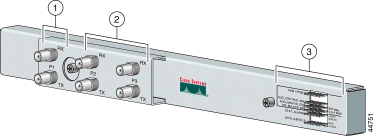
| 1 | E3 75-ohm coaxial BNC connectors. The P1 RX and TX connectors serve as the network trunk interface. | 3 | Six rows of six wire-wrap pins that support CO alarm relay interfaces and BITS clock input circuits. |
| 2 | E3 75-ohm coaxial BNC connectors. The P2 and P3 RX and TX connectors serve as subtend connectors to additional chassis. |
|
 |
Note For hardware specifications for the E3 I/O module, see the "I/O Module" section A-11. |
The E1 I/O module provides eight E1 interfaces that can be allocated as either individual E1 network trunk or subtend interfaces, or as IMA group trunk or subtend interfaces. The E1 I/O module also provides the alarm pinouts and BITS clock input circuits for the Cisco 6260 system.
The E1 I/O module works with the DS3+T1/E1 IMA NI-2 card in the Cisco 6260 chassis.
Figure 1-20 shows a close-up of the E1 I/O module.
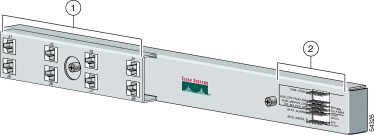
| 1 | Four sets of two verically-paired E1 120-ohm RJ-48c connectors that can be used as a network trunk connection, an individual E1 subtend link, a connection to an IMA subtending group, or a connection to an IMA group trunk interface. | 2 |
Six rows of six wire-wrap pins that support CO alarm relay interfaces and BITS clock input circuits. |
 |
Note For hardware specifications for the E1 I/O module, see the "I/O Module" section. |
No network trunk or subtending port connectors are needed on the OC-3c I/O module. These connectors are present on the OC-3c/OC-3c NI-2 card faceplate.
The OC-3c I/O module works with the OC-3c/OC-3c NI-2 card in the Cisco 6260 chassis.
Figure 1-21 shows a close-up of the OC-3c I/O module, including the wire-wrap pins located on the right side of the I/O module faceplate that support CO alarm relay interfaces and BITS clock input circuits.

 |
Note For hardware specifications for the OC-3c I/O module, see the "I/O Module" section. |
Located on the right side of each I/O module faceplate are 36 wire-wrap pins that support
Both the alarm relay and the BITS clock connections are optional. If you connect the alarm relays, they transmit critical, major, and minor alarms to a separate, external alarm device. The alarm device uses a bell, light, or some other signal to alert service personnel to the change in system status. If you connect the BITS interface, the Cisco 6260 can receive a clock signal from an E1 line.
Figure 1-22 shows a close-up of the wire-wrap pins.
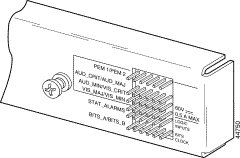
These pins support the following items:
Each of the wire-wrap pins is connected to the NI-2 cards in the Cisco 6260 chassis; however, only one NI-2 card manages the alarms. The ACO switch on the NI-2 card faceplate shuts off the audible alarms generated by the Cisco 6260 system software.
One of the alarm relay functions provided by the wire-wrap connector is an ACO circuit that you can wire to your external alarm device. To use this feature, connect the alarm device so that it can close the contact between pin 5 and pin 6 in row 5.
The connector also provides contacts for the following features, all of which can be used separately:
 |
Note There is one set of contacts for audible alarms and one set for visual alarms. You can use either or both sets of contacts. |
You can wire the alarm relay contacts as normally open (NO) or normally closed (NC). (One exception is the ACO circuit, which can be wired as NO only.) Use common (CO) pins for both the NO and NC wiring methods.
| Wiring Method | Pins to Use |
|---|---|
Normally open | Pin 2 in rows 1, 2, 3, 4 (NO) |
Normally closed | Pin 3 in rows 1, 2, 3, 4 (NC) |
| 1GND = ground |
 |
Note For more information on how the wire-wrap pins map to the alarms, see the "Port Mapping Table" section. |
The Cisco 6260 system is equipped with one or two -48/-60V direct current (DC) PEMs, which distribute DC power within the chassis. The Cisco 6260 requires only one active PEM to operate; if two PEMs are installed, the second PEM serves as a hot backup to the first.
Each PEM should be connected to a single DC power source. DC power (-48V) enters the chassis through the terminal blocks on the front of each PEM. For full power redundancy, two PEMs must be installed in the chassis, and the two PEMs must be connected to two separate DC power sources.
In a system with two PEMs installed, you can remove and replace each individual PEM while the system continues to operate. (A system with a single PEM must be powered down before the PEM is removed.)
In addition, you can replace a PEM in a chassis with a single PEM installed without shutting down system power by first removing the blank faceplate from the second slot, installing a replacement PEM in the second slot, and then removing the first PEM. The blank faceplate can then be installed in the empty first PEM slot.
 |
Note The PEMs reside at the bottom of the chassis, and they are installed and accessed from the
front (see Figure 1-1 for the
location of the PEM in the Cisco 6260 chassis). Each PEM is held in place by the
overhanging lip of the fan tray above it. You must remove the fan tray before you can
remove the PEM. To turn off a Cisco 6260 that has two PEMs, you must flip the circuit breakers on both PEMs to the OFF (0) position. The Cisco 6260 can be ordered with only one PEM installed, and with a blank faceplate installed in place of a second PEM. |
Figure 1-23 shows a close-up of the PEM faceplate.
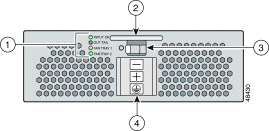
| 1 | PEM and fan tray status LEDs | 3 | Two-position circuit breaker—the positions are Off (0) and On (1) |
| 2 | Extraction handle | 4 | Negative (-), positive (+), and ground DC power terminal blocks |
 |
Note For hardware specifications for the PEM, see the "PEM" section. |
Table 1-14 describes the PEM LED indicators and their functions.
Two fan trays are installed in the Cisco 6260 chassis below the line cards. Each tray houses four fans. The compartments for the two fan trays are located side by side near the bottom of the chassis, just above the PEMs (see Figure 1-1 for the location of the fan trays in the Cisco 6260 chassis). As you face the chassis, fan tray 1 is on the left; and fan tray 2 is on the right.
A narrow bezel fits across the chassis to hold the air filters and fan trays in place.
 |
Note The Cisco 6260 system requires that a fan tray be installed when the system is in operation. |
Figure 1-24 shows a close-up view of the fan tray.
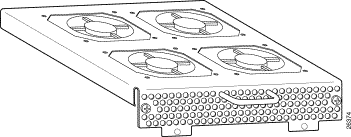
The fans have two speeds. By default, they run at low speed. The system turns up the fan speed when
The fan speed returns to normal (low speed) when
 |
Caution The fans in both fan trays must run continuously. The system might suffer thermal damage if the fans in either tray stop for more than 5 minutes. |
An air filter is located above each fan tray. The air filters must be removed and cleaned periodically. See the "Replacing or Cleaning the Air Filter" section for instructions on cleaning the air filters.
 |
Note For hardware specifications for the fan tray, see the "Fan Tray" section. |
Two air filters are located at the bottom of the Cisco 6260 chassis. The air filters must be removed and cleaned periodically. See "Upgrading and Maintaining the Cisco 6260 System," for complete instructions on cleaning and replacing the air filter. Figure 1-25 shows the location of the air filters and the protective bezel that covers them.
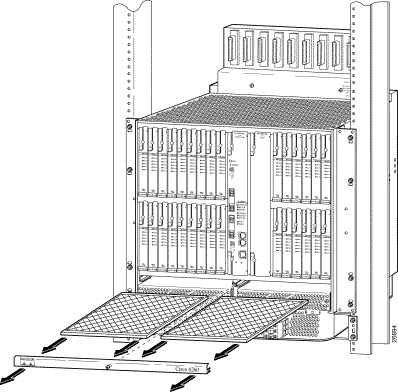
An electrostatic discharge (ESD) jack is located on the top of the chassis at the right front corner. Before removing any components from the chassis or installing any components, ground yourself by using the ESD jack.
For information about the third-party POTS splitter, refer to the vendor documentation.
You can provision and manage the Cisco 6260 system through the following management software:
 |
Note If your network contains multiple SUN workstations, you must dedicate one workstation as the server and use all additional workstations as clients. The server should be the repository and distributor of database information from which the clients request information. The client workstations allow multiple users to monitor the managed network. |
The Cisco 6260 includes CO alarm LED indicators and relays that indicate system status. You can wire CO facility alarm relay contacts for either normally open or normally closed operations. The supported alarms that are generated by the management software are:
Visual and audible alarm relay contacts can be wired from the Cisco 6260 to CO alarm devices (remote lights or bells, for example) located anywhere within the facility.
The visual and audible alarm relays are located on the I/O module, but the NI-2 card hardware operates them.
For more information about alarms that are generated in the management software, see "Troubleshooting."
![]()
![]()
![]()
![]()
![]()
![]()
![]()
![]()
Posted: Mon Dec 9 08:38:15 PST 2002
All contents are Copyright © 1992--2002 Cisco Systems, Inc. All rights reserved.
Important Notices and Privacy Statement.