|
|

This document provides the features and procedures for installing and replacing the Cisco 6260 Input/Output (I/O) module on the Cisco 6260 chassis. The I/O module is a field-replaceable unit (FRU).
 |
Warning Only trained and qualified personnel should be allowed to install or replace this equipment. |
This document includes the following sections:
A Cisco 6260 chassis must have an I/O module installed. The I/O module is delivered installed near the top of the Cisco 6260 chassis, just below the ten RJ-21 (Champ) subscriber connectors. Figure 1 shows the location of the I/O module on the chassis.
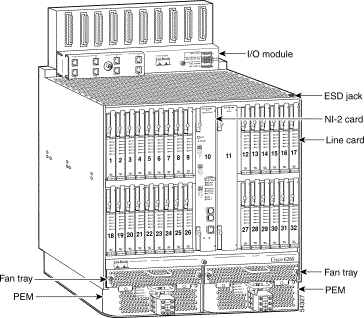
There are three types of I/O modules for the Cisco 6260 chassis:
 |
Note When the DS3/2DS3 NI-2 card is installed in the Cisco 6260 chassis with an E3 I/O module installed, the DS3/2DS3 NI-2 card assumes E3 functionality. |
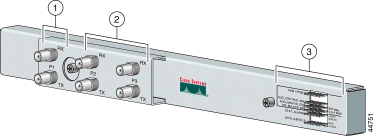
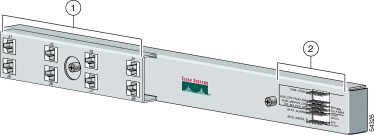

There are 36 wire-wrap pins located on the right side of each I/O module faceplate that support
Both the alarm relays and the BITS clock connections are optional. If you connect the alarm relays, they transmit critical, major, and minor alarms to a separate, external alarm device. The alarm device uses a bell, light, or some other signal to alert service personnel to the change in system status. If you connect the BITS interface, the Cisco 6260 can receive a clock signal from a T1/E1 line.
Figure 5 shows a close-up of the wire-wrap pins.
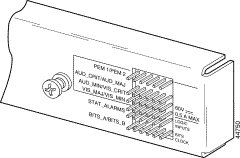
These pins support the following items:
Each of the wire-wrap pins is connected to the NI-2 cards that are present in the Cisco 6260 chassis; however, only one NI-2 card manages the alarms. The alarm cutoff (ACO) switch that is located on the NI-2 card faceplate shuts off the audible alarms generated by the Cisco 6260 system software.
One of the alarm relay functions provided by the wire-wrap connector is an ACO circuit that you can wire to your external alarm device. To use this feature, connect the alarm device so that it can close the contact between pin 5 and pin 6 in row 5.
The connector also provides contacts for the following features, all of which can be used (or not used) separately:
 |
Note There is one set of contacts for audible alarms and one set for visual alarms. You can use either or both sets of contacts. |
You can wire the alarm relay contacts as normally open (NO) or normally closed (NC). (One exception is for the ACO circuit, which can be wired as NO only.) Use common (CO) pins for both the NO and NC wiring methods.
| Wiring Method | Pins to Use |
|---|---|
Normally open | Pin 2 in rows 1, 2, 3, 4 (NO) |
Normally closed | Pin 3 in rows 1, 2, 3, 4 (NC) |
| 1GND = ground |
Table 1 maps the wire-wrap pins to the alarms supported by the NI-2 card through the Cisco 6260 I/O module.
| Pin | Row 1 | Row 2 | Row 3 | Row 4 | Row 5 | Row 6 |
|---|---|---|---|---|---|---|
1 | AUD_MIN5_CO | Reserved | RX_BITS8_TIPA | |||
2 | PEM1_BR_NO | AUD_CRIT_NO | AUD_MIN_NO | VIS_MAJ_NO | Reserved | RX_BITS_RINGA |
3 | PEM1_BR_NC | AUD_CRIT_NC | AUD_MIN_NC | VIS_MAJ_NC | Reserved | RX_BITS_GND/GND |
4 | PEM2_BR_CO | AUD_MAJ_CO | VIS_CRIT_CO | VIS_MIN_CO | Reserved | RX_BITS_TIPB |
5 | PEM2_BR_NO | AUD_MAJ_NO | VIS_CRIT_NO | VIS_MIN_NO | ACO_NO | RX_BITS_RINGB |
6 | PEM2_BR_NC | AUD_MAJ_NC | VIS_CRIT_NC | VIS_MIN_NC | GND | RX_BITS_GND/GND |
| 1PEM = power entry module 2BR = breaker 3AUD = audible 4CRIT = critical alarm 5MIN = minor alarm 6VIS = visible 7MAJ = major alarm 8RX_BITS = receive building-integrated timing supply |
 |
Note Due to an error in Cisco 6260 backplane routing, the pin labels for PEM1_BREAKER_NO and
PEM1_BREAKER_NC are reversed when they reach the PEM. Alarm contact pins on the
E1 I/O module are labeled correctly. The same issue is true for the PEM2_BREAKER_NO and PEM2_BREAKER_NC pin labels. |
The pins for the following categories are rated to a maximum of 60 VDC and 0.5 amps.
 |
Caution Use extreme caution when wire-wrapping the pin connections for the STAT_ALARMS and BITS_A/BITS_B pins. Incorrect wire connections will cause damage to the equipment. |
Table 2 details the I/O modules that are described in this document, as well as the associated product number and NI-2 card compatibility.
| I/O Module | Product Number | NI-2 Card | ||
|---|---|---|---|---|
| DS3/2DS3 | DS3+T1/E1 IMA | OC-3c/OC-3c | ||
E3 | IO-E3x2E3= | Yes | No | No |
E1 | IO-8XE1IMA= | No | Yes | No |
OC-3c | IO-BOARD-1-62= | No | No | Yes |
Table 3 details the physical specifications for the E3, E1, and OC-3c I/O modules.
| Specification | E3 | E1 | OC-3c |
Dimensions | Height: 2.34 in. (5.94 cm) Depth: 1.19 in. (3.022 cm) Width: 17.0 in. (43.18 cm) | Height: 2.34 in. (5.94 cm) Depth: 1.18 in. (2.997 cm) Width: 17.0 in. (43.18 cm) | Height: 2.34 in. (5.94 cm) Depth: 0.785 in. (1.99 cm) Width: 17.0 in. (43.18 cm) |
Weight | 1.75 lb (0.79 kg) | 1.65 lb (0.75 kg) | 1.2 lb (0.54 kg) |
External interfaces | Three E3 (44.736 Mbps) coaxial ports | Eight E1 (2.048 Mbps) receptacle connectors | Not applicable |
Connector type | E3—BNC | E1—RJ-48 | Not applicable |
Power consumption | Not applicable. | Not applicable. | Not applicable |
Minimum software and network management requirement | Cisco IOS—Release 12.1(4)DA CDM1—Release 3.3 (optional) | Cisco IOS—Release 12.1(7)DA 2 CDM—Release 3.3(3) (optional) | Cisco IOS—Release 12.0(5)DA CDM—Release 3.0 (optional) |
| 1CDM = Cisco DSL Manager |
To install or remove the I/O module, you need the following parts and tools:
This section describes the following areas:
Before working on the equipment, be aware of standard safety guidelines and the hazards involved in working with electrical circuitry to prevent accidents. Adhere to the following cautions and warnings and those throughout the guide for safe and hazard-free installation.
 |
Note To see translations of the warnings that appear in this publication, refer to the Regulatory Compliance and Safety Information for the Cisco 6260 System document that accompanied this product. |
 |
Caution Before you start the installation procedures, read the entire document for important information and safety warnings. |
 |
Caution Proper ESD protection is required whenever you handle Cisco equipment. Installation and maintenance personnel should be properly grounded, using ground straps, to eliminate the risk of ESD damage to the equipment. Modules are subject to ESD damage whenever they are removed from the chassis. |
 |
Caution Use extreme care when removing or installing connectors so that you do not damage them. |
| |||
Waarschuwing | Dit waarschuwingssymbool betekent gevaar. U verkeert in een situatie die lichamelijk letsel kan veroorzaken. Voordat u aan enige apparatuur gaat werken, dient u zich bewust te zijn van de bij elektrische schakelingen betrokken risico's en dient u op de hoogte te zijn van standaard maatregelen om ongelukken te voorkomen. Voor vertalingen van de waarschuwingen die in deze publicatie verschijnen, kunt u het document Regulatory Compliance and Safety Information (Informatie over naleving van veiligheids- en andere voorschriften) raadplegen dat bij dit toestel is ingesloten. | ||
Varoitus | Tämä varoitusmerkki merkitsee vaaraa. Olet tilanteessa, joka voi johtaa ruumiinvammaan. Ennen kuin työskentelet minkään laitteiston parissa, ota selvää sähkökytkentöihin liittyvistä vaaroista ja tavanomaisista onnettomuuksien ehkäisykeinoista. Tässä julkaisussa esiintyvien varoitusten käännökset löydät laitteen mukana olevasta Regulatory Compliance and Safety Information -kirjasesta (määräysten noudattaminen ja tietoa turvallisuudesta). | ||
Attention | Ce symbole d'avertissement indique un danger. Vous vous trouvez dans une situation pouvant causer des blessures ou des dommages corporels. Avant de travailler sur un équipement, soyez conscient des dangers posés par les circuits électriques et familiarisez-vous avec les procédures couramment utilisées pour éviter les accidents. Pour prendre connaissance des traductions d'avertissements figurant dans cette publication, consultez le document Regulatory Compliance and Safety Information (Conformité aux règlements et consignes de sécurité) qui accompagne cet appareil. | ||
Warnung | Dieses Warnsymbol bedeutet Gefahr. Sie befinden sich in einer Situation, die zu einer Körperverletzung führen könnte. Bevor Sie mit der Arbeit an irgendeinem Gerät beginnen, seien Sie sich der mit elektrischen Stromkreisen verbundenen Gefahren und der Standardpraktiken zur Vermeidung von Unfällen bewußt. Übersetzungen der in dieser Veröffentlichung enthaltenen Warnhinweise finden Sie im Dokument Regulatory Compliance and Safety Information (Informationen zu behördlichen Vorschriften und Sicherheit), das zusammen mit diesem Gerät geliefert wurde. | ||
Avvertenza | Questo simbolo di avvertenza indica un pericolo. La situazione potrebbe causare infortuni alle persone. Prima di lavorare su qualsiasi apparecchiatura, occorre conoscere i pericoli relativi ai circuiti elettrici ed essere al corrente delle pratiche standard per la prevenzione di incidenti. La traduzione delle avvertenze riportate in questa pubblicazione si trova nel documento Regulatory Compliance and Safety Information (Conformità alle norme e informazioni sulla sicurezza) che accompagna questo dispositivo. | ||
Advarsel | Dette varselsymbolet betyr fare. Du befinner deg i en situasjon som kan føre til personskade. Før du utfører arbeid på utstyr, må du vare oppmerksom på de faremomentene som elektriske kretser innebærer, samt gjøre deg kjent med vanlig praksis når det gjelder å unngå ulykker. Hvis du vil se oversettelser av de advarslene som finnes i denne publikasjonen, kan du se i dokumentet Regulatory Compliance and Safety Information (Overholdelse av forskrifter og sikkerhetsinformasjon) som ble levert med denne enheten. | ||
Aviso | Este símbolo de aviso indica perigo. Encontra-se numa situação que lhe poderá causar danos físicos. Antes de começar a trabalhar com qualquer equipamento, familiarize-se com os perigos relacionados com circuitos eléctricos, e com quaisquer práticas comuns que possam prevenir possíveis acidentes. Para ver as traduções dos avisos que constam desta publicação, consulte o documento Regulatory Compliance and Safety Information (Informação de Segurança e Disposições Reguladoras) que acompanha este dispositivo. | ||
¡Advertencia! | Este símbolo de aviso significa peligro. Existe riesgo para su integridad física. Antes de manipular cualquier equipo, considerar los riesgos que entraña la corriente eléctrica y familiarizarse con los procedimientos estándar de prevención de accidentes. Para ver una traducción de las advertencias que aparecen en esta publicación, consultar el documento titulado Regulatory Compliance and Safety Information (Información sobre seguridad y conformidad con las disposiciones reglamentarias) que se acompaña con este dispositivo. | ||
Varning! | Denna varningssymbol signalerar fara. Du befinner dig i en situation som kan leda till personskada. Innan du utför arbete på någon utrustning måste du vara medveten om farorna med elkretsar och känna till vanligt förfarande för att förebygga skador. Se förklaringar av de varningar som förkommer i denna publikation i dokumentet Regulatory Compliance and Safety Information (Efterrättelse av föreskrifter och säkerhetsinformation), vilket medföljer denna anordning. | ||
 |
Warning High performance devices on this card can get hot during operation. To remove the card, hold it by the faceplate and bottom edge. Allow the card to cool before touching any other part of it or before placing it in an antistatic bag. |
 |
Warning To prevent personal injury or damage to the chassis, never attempt to lift or tilt the chassis using the handles on the port adapters; these types of handles are not designed to support the weight of the unit. Lift the unit only by grasping the chassis underneath its lower edge. |
 |
Warning Before opening the chassis, disconnect the telephone-network cables to avoid contact with telephone-network voltages. |
 |
Warning To prevent bodily injury when mounting or servicing this unit in a rack, you must take special precautions to ensure that the system remains stable. The following guidelines are provided to ensure your safety: —This unit should be mounted at the bottom of the rack if it is the only unit in the rack. —When mounting this unit in a partially filled rack, load the rack from the bottom to the top with the heaviest component at the bottom of the rack. —If the rack is provided with stabilizing devices, install the stabilizers before mounting or servicing the unit in the rack. |
 |
Warning Removing I/O modules, CPU cards, fans, and power supplies can expose you to high-energy (high-amperage) circuits and possible ejection of molten metal or to the shock hazard of telephony circuit voltages. Be sure to remove all rings, watches, and other jewelry from fingers, wrists, and arms before removing panels and devices. |
 |
Warning Before working on a system that has a standby/off switch, turn off the power by pressing the power switch to standby and unplug the power cord.Use copper conductors only. |
 |
Warning A readily accessible two-poled disconnect device must be incorporated in the fixed wiring. |
 |
Warning The E3 ports are not intended to be connected to cables that run outside the building where it is installed. For any connections outside the building, the E3 ports must be connected to a network termination unit (NTU). NTU devices should comply with appropriate national safety standards such as UL 1950, CSA 950, EN 60950, IEC 950, and AS 3260. |
 |
Warning Never install telephone wiring during an electrical storm. |
 |
Warning Do not reach into a vacant slot or chassis while you install or remove a card, a module, or a fan. Exposed circuitry could constitute an energy hazard. |
 |
Warning Blank faceplates and cover panels serve three important functions: they prevent exposure to hazardous voltages and currents inside the chassis; they contain electromagnetic interference (EMI) that might disrupt other equipment; and they direct the flow of cooling air through the chassis. Do not operate the system unless all cards, faceplates, front covers, and rear covers are in place. |
 |
Warning Never defeat the ground conductor or operate the equipment in the absence of a suitably installed ground conductor. Contact the appropriate electrical inspection authority or an electrician if you are uncertain that suitable grounding is available. |
 |
Warning When installing the unit, the ground connection must always be made first and disconnected last. |
 |
Warning For personal safety, the ground wire must connect to safety (earth) ground at both the equipment and supply side of the DC wiring (unless the local electrical code requirements are different). |
 |
Warning This equipment needs to be grounded. Use a green and yellow 12 to 14 AWG ground wire to connect the host to earth ground during normal use. |
 |
Warning Incorrect connection of this or connected equipment to a general purpose outlet could result in a hazardous situation. |
 |
Warning Read the installation instructions before you connect the system to its power source. |
 |
Warning Do not work on the system or connect or disconnect cables during periods of lightning activity. |
 |
Warning Use caution when installing or modifying telephone lines. |
 |
Warning To reduce the risk of fire, use only No. 26 AWG or larger telecommunication line cord. |
 |
Warning Hold the PEM by the sheet-metal carrier (top and front) only. Internal components may be hot. |
 |
Warning The customer 48 volt power system must provide reinforced insulation between the primary AC power and the 48 VDC output. |
 |
Warning Secure all power cabling when installing this unit to avoid disturbing field-wiring connections. |
 |
Warning The power supply circuitry for the equipment can constitute an energy hazard. Before you install or replace the equipment, remove all jewelry (including rings, necklaces, and watches). Metal objects can come into contact with exposed power supply wiring or circuitry inside the equipment. This could cause the metal objects to heat up and cause serious burns or weld the metal object to the equipment. |
 |
Warning Before working on a chassis or working near power supplies, unplug the power cord on AC units; disconnect the power at the circuit breaker on DC units. |
 |
Warning Ultimate disposal of this product should be handled according to all national laws and regulations. |
 |
Warning Do not touch the power supply when the power cord is connected. For systems with a power switch, line voltages are present within the power supply even when the power switch is off and the power cord is connected. For systems without a power switch, line voltages are present within the power supply when the power cord is connected.Only trained and qualified personnel should be allowed to install or replace this equipment. |
 |
Warning The ports labeled "CNSL," "AUX," "ENET," "Tx," and "Rx (E3)" are safety extra-low voltage (SELV) circuits. SELV circuits should only be connected to other SELV circuits. Because the Basic Rate Interface (BRI) circuits are treated like telephone-network voltage (TNV), avoid connecting the SELV circuit to the TNV circuits. |
 |
Warning Connect the unit only to a DC power source that complies with the Safety Extra-Low Voltage (SELV) requirements in IEC 60950 based safety standards. |
 |
Warning This equipment is to be installed and maintained by service personnel only as defined by AS/NZS 3260 Clause 1.2.14.3 Service Personnel. |
 |
Warning This product requires short-circuit (overcurrent) protection, to be provided as part of the building installation. Install only in accordance with national and local wiring regulations. |
 |
Warning Care must be given to connecting units to the supply circuit so that wiring is not overloaded. |
 |
Warning Network hazardous voltages are present in the T1 PRI cable. If you detach the cable, detach the end away from the router first to avoid possible electric shock. Network hazardous voltages are also present in the area of the T1 PRI (RJ-48C) ports, regardless of whether power is off or on. |
 |
Warning The telecommunications lines must be disconnected 1) before unplugging the main power connector or 2) while the housing is open. |
 |
Warning Never install telephone jacks in wet locations unless the jack is specifically designed for wet locations. |
 |
Warning Do not use a telephone to report a gas leak in the vicinity of the leak. |
 |
Warning Avoid using a telephone (other than a cordless type) during an electrical storm. There may be a remote risk of electric shock from lightning. |
 |
Warning Hazardous network voltages are present in WAN ports regardless of whether power to the router is OFF or ON. To avoid electric shock, use caution when working near WAN ports. When detaching cables, detach the end away from the router first. |
 |
Warning To reduce the risk of electric shock when servicing any individual unit, disconnect the power cord or cords that connect the unit to the AC powerstrip or DC busbar. When working with a DC system, remove the busbar connector before working on a device. Exposed live voltages are present at the device end; exposure to these may cause injury. |
 |
Warning A voltage mismatch can cause equipment damage and may pose a fire hazard. If the voltage indicated on the label is different from the power outlet voltage, do not connect the chassis to that receptacle. |
 |
Warning Do not use this product near water; for example, near a bath tub, wash bowl, kitchen sink or laundry tub, in a wet basement, or near a swimming pool. |
 |
Warning Never touch uninsulated telephone wires or terminals unless the telephone line has been disconnected at the network interface. |
 |
Warning During line card installation, wear grounding wrist straps to avoid ESD damage to the card. Do not directly touch the backplane with your hand or any metal tool, or you could shock yourself. |
 |
Warning Ethernet cables must be shielded when used in a central office environment. |
 |
Warning An exposed wire lead from a DC-input power source can conduct harmful levels of electricity. Be sure that no exposed portion of the DC-input power source wire extends from the terminal block plug. |
 |
Warning This equipment is intended to be grounded. Ensure that the host is connected to earth ground during normal use. |
 |
Warning Metal objects heat up when connected to power and ground, and can cause serious burns. |
 |
Warning Two people are required to lift the chassis. Grasp the chassis underneath the lower edge and lift with both hands. To prevent injury, keep your back straight and lift with your legs, not your back. |
 |
Warning If you use wiring terminations, use only the recommended ferrules. These terminations should be the appropriate size for the wires and should clamp the conductor firmly. |
 |
Warning Before connecting or disconnecting ground or power wires to the chassis, ensure that power is removed from the DC circuit. To ensure that all power is off, locate the circuit breaker on the panel board that services the DC circuit, switch the circuit breaker to the OFF position, and tape the switch handle of the circuit breaker in the OFF position. Use a voltmeter to test for 0 (zero) voltage at the power terminals on the chassis. |
 |
Warning This unit has more than one power supply connection; all connections must be removed completely for you to completely remove power from the unit. |
 |
Warning Only a DC power source that is isolated from AC mains with reinforced insulation, and that complies with the other safety extra-low voltage (SELV) requirements in UL950, CSA 950, EN 60950, and IEC950, can be connected to a Cisco 6200 system. This requirement assures that in a catastrophic power source fault condition, hazardous voltages are not present on power terminals and connectors. |
This section covers the following topics:
The following examples list recommended installation and replacement practices for the Cisco 6260 I/O modules.
 |
Caution Any module that is only partially connected to the backplane can disrupt system operation. |
Hot swapping allows you to remove and replace the module without disconnecting the system power. The Cisco 6260 chassis supports hot swapping for the I/O module. Removing the I/O module will interrupt the service for the entire system until it is replaced.
 |
Caution The I/O module must be installed and replaced by a trained technician only. |
Proper ESD protection is required whenever you handle Cisco equipment. ESD damage, which can occur when electronic cards or components are improperly handled, results in complete or intermittent failures. Use an antistatic strap during handling.
Follow these guidelines to prevent ESD damage:
 |
Caution Periodically check the resistance value of the antistatic strap. Ensure that the measurement is between 1 and 10 megohms. |
The following sections describe how to remove, install, or replace an I/O module.
 |
Caution Proper ESD protection is required whenever you handle Cisco DSLAM equipment. Installation and maintenance personnel should be properly grounded using ground straps to eliminate the risk of ESD damage to the equipment. Modules are subject to ESD damage whenever they are removed from the chassis. |
Complete the following steps to remove the I/O module from the Cisco 6260 chassis.
 |
Note It is not necessary to power off the Cisco 6260 system to remove and replace the I/O module. |
 |
Tip Cisco recommends that you label each cable and wire at both ends to identify its destination. |
Step 1 Connect a grounding strap to the ESD grounding jack that is located on the top right of the Cisco 6260 card cage.
Step 2 If you have an E3 I/O module installed, disconnect the E3 BNC connectors from P1, P2, and P3 on the E3 I/O module, if applicable.
Step 3 If you have an E1 I/O module installed, disconnect the E1 RJ-45 cables from the RJ-48 receptacle connectors on the front of the E1 I/O module, if applicable.
Step 4 Remove all wire-wrap pin connections from the I/O module.
Step 5 Locate the two retaining screws on the faceplate of the I/O module that secure it to the Cisco 6260 chassis (Figure 6).
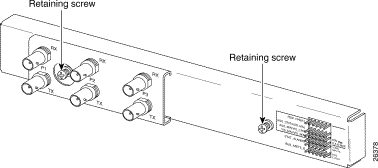
Step 6 Use a Phillips-head screwdriver to remove the I/O module retaining screws.
Step 7 Remove the I/O module from the chassis by carefully pulling the module horizontally away from the chassis.
See the "Installing and Cabling the I/O Module" section for I/O module installation procedures.
Complete the following steps to install and cable the I/O module on the Cisco 6260 chassis.
 |
Tip The term subtending refers to the host chassis, and subtended refers to the downstream chassis in a subtended network. Cisco recommends that you label each cable and wire at both ends to identify its destination. |
Step 1 Connect a grounding strap to the ESD grounding jack that is located on the top right of the Cisco 6260 card cage.
Step 2 Carefully align the I/O module with the Cisco 6260 backplane connectors on the upper front side of the chassis.
Step 3 Hold the I/O module horizontally and align the holes on the I/O module over the two retaining screws.
Step 4 Carefully press the I/O module onto the Cisco 6260 connectors on the chassis backplane until the I/O module is seated fully.
Step 5 Use a Phillips-head screwdriver and two retaining screws to attach the I/O module to the chassis.
Step 6 Complete the following steps to cable the I/O module for E3 subtending. If you are installing an E1 subtended network, proceed to Step 7. If you are installing an OC-3c subtended network, proceed to Step 8. If you are not installing a subtended network, proceed to Step 9.
 |
Note The P2 and P3 E3 BNC connectors are used when installing an E3 subtended
network configuration. For more information on an E3 subtended network configuration, refer to the Cisco 6260 Hardware Installation Guide. |
a. On the subtending host chassis I/O module, attach one end of a BNC cable to the TX E3 BNC connector.
b. On the first subtended node chassis, attach the end of the BNC cable used in Step 6a to the RX E3 BNC connector.
c. Repeat Step 6a and Step 6b to connect the subtending host chassis to each subtended node chassis.
Step 7 Complete the following steps to cable the I/O module for E1 subtending.
 |
Note For more information on an E1 subtended network configuration, refer to the Cisco 6260 Hardware Installation Guide. |
a. Connect one end of an RJ-45 crossover cable to one of the RJ-48 receptacle connectors on the E1 I/O module on the subtending host chassis.
b. Connect the other end of the cable used in Step 7a to one of the RJ-48 receptacle connectors on the E1 I/O module in a subtended node chassis.
c. Repeat Step 7a and Step 7b to connect the subtending host chassis to each subtended node chassis.
 |
Note If you are using an E1 trunk to the network, the trunk connection will originate at one of the RJ-48 receptacle connectors on the E1 I/O module. Therefore, you can only have seven subtended node chassis. |
Step 8 Complete the following steps to cable the I/O module for OC-3c subtending.
 |
Note For more information on an OC-3c subtended network configuration, refer to the Cisco 6260 Hardware Installation Guide. |
a. Verify that the OC-3c/OC-3c NI-2 card is in slot 10 of the Cisco 6260 chassis (or slot 11, if you are installing a secondary card for NI-2 redundancy).
b. Locate the trunk 1 interface connectors (TX and RX) and the subtend 2 interface connectors (TX and RX) on the front of each OC-3c/OC-3c NI-2 card.
c. Attach an OC-3c fiber-optic cable to the TX subtend 2 interface connector in the inset on the faceplate of the OC-3c/OC-3c NI-2 card in the subtending host chassis.
d. Attach the other end of the cable that you used in Step 8c to the RX trunk 1 interface connector in the inset on the faceplate of the OC-3c/OC-3c NI-2 card in the subtended node chassis.
e. Attach an OC-3c fiber-optic cable to the RX subtend 2 interface connector in the inset on the faceplate of the OC-3c/OC-3c NI-2 card in the subtending host chassis.
f. Attach the other end of the cable that you used in Step 8e to the TX trunk 1 interface connector in the inset on the faceplate of the OC-3c/OC-3c NI-2 card in the second subtended node chassis.
g. To connect your system with APS link redundancy, repeat Step 8a through Step 8f for the secondary NI-2 cards in slot 11 of each host and subtending chassis.
Step 9 Complete the following steps to connect the E3 I/O module to the network using an E3 connection. If you are installing an E1 I/O module, skip to Step 10. If you are installing an E1 group trunk interface, skip to Step 11. For instructions on connecting wire-wrap pins, skip to Step 12.
a. Attach one end of a coaxial cable (type 734A or equivalent) to the P1 transmit E3 BNC connector (TX) on the I/O module.
b. Attach the end of the cable that is used in Step 9a, which originates at the P1 TX E3 BNC connector, to the ATM switch.
c. Attach one end of a coaxial cable (type 734A or equivalent) to the P1 receive E3 BNC connector (RX) on the I/O module.
d. Attach the end of the cable that is used in Step 9c, which originates at the P1 RX E3 BNC connector, to the ATM switch.
Step 10 Complete the following steps to connect the E1 I/O module to the network using an E1 connection.
a. Connect one end of an RJ-45 cable to one of the RJ-48 receptacle connectors on the E1 I/O module. If you have a subtended network configuration installed, this connection must be made to the E1 I/O module in the subtending host chassis.
b. Connect the other end of the cable used in Step 10a to the ATM switch.
 |
Note Verify that the pinouts of the RJ-45 cable connect transmit to receive and receive to transmit. |
Step 11 If you are installing an E1 IMA group trunk interface, complete the following steps.
 |
Note The physical links should be approximately the same length to avoid excessive intragroup delay.
Cisco recommends that all of the links in an IMA group be bundled together between the source
and the destination. For more information on how to configure an IMA group interface, refer to the T1/E1 Inverse Multiplexing Over ATM feature module. |
a. Connect one end of an RJ-45 cable to one of the RJ-48C receptacle connectors on the E1 I/O module.
b. Connect the other end of the cable used in Step 11a to the ATM switch.
c. Repeat Step 11a and Step 11b for each E1 connection in the IMA group.
Step 12 Connect the external alarm device and BITS clock to the wire-wrap pins on the I/O module at the top of the chassis, as specified in the "I/O Module Wire-Wrap Pins" section.
 |
Note This step is optional. The alarm and status inputs on the I/O module should not be connected to anything over 20 feet away. |
a. Measure one strand of twisted-pair wire (24 AWG industry standard T1 cable) long enough to connect to the appropriate pin.
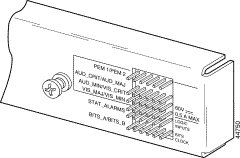
b. Use a wire stripper to remove the casing from both ends of the wire.
c. Use a wire-wrapping tool to attach the wire to the appropriate pin.
d. Use a wire-wrapping tool to attach the other end of the wire that is used in Step 7c to either the BITS clock source or the alarm relay contact.
e. Repeat this step to wire wrap all the necessary pins.
Step 13 Reboot the system to reassociate the system MAC address.
Table 4 details the I/O module standards and certifications:
This section contains statements on Cisco 6260 compliance to the emissions standards of the United States, Canada, and Japan.
This equipment has been tested and found to comply with the limits for a Class A digital device, pursuant to part 15 of the FCC rules. These limits are designed to provide reasonable protection against harmful interference when the equipment is operated in a commercial environment. This equipment generates, uses, and can radiate radio-frequency energy and, if not installed and used in accordance with the instruction manual, may cause harmful interference to radio communications. Operation of this equipment in a residential area is likely to cause harmful interference, in which case you are required to correct the interference at your own expense.
Modifying the equipment without Cisco authorization may result in the equipment no longer complying with FCC requirements for Class A digital devices. In that event, your right to use the equipment may be limited by FCC regulations, and you may be required to correct any interference to radio or television communications at your own expense.
English—This Class A digital apparatus complies with Canadian ICES-003.
French—Cet appareil numérique de la classe A est conforme à la norme NMB-003 du Canada.
This is a Class A product based on the standard of the Voluntary Control Council for Interference by Information Technology Equipment (VCCI). If this equipment is used in a domestic environment, radio disturbance may arise. When such trouble occurs, the user may be required to take corrective actions.

These sections explain how to obtain documentation from Cisco Systems.
You can access the most current Cisco documentation on the World Wide Web at this URL:
Translated documentation is available at this URL:
http://www.cisco.com/public/countries_languages.shtml
Cisco documentation and additional literature are available in a Cisco Documentation CD-ROM package, which is shipped with your product. The Documentation CD-ROM is updated monthly and may be more current than printed documentation. The CD-ROM package is available as a single unit or through an annual subscription.
You can order Cisco documentation in these ways:
You can submit comments electronically on Cisco.com. In the Cisco Documentation home page, click the Fax or Email option in the "Leave Feedback" section at the bottom of the page.
You can e-mail your comments to bug-doc@cisco.com.
You can submit your comments by mail by using the response card behind the front cover of your document or by writing to the following address:
Cisco Systems
Attn: Document Resource Connection
170 West Tasman Drive
San Jose, CA 95134-9883
We appreciate your comments.
Cisco provides Cisco.com as a starting point for all technical assistance. Customers and partners can obtain online documentation, troubleshooting tips, and sample configurations from online tools by using the Cisco Technical Assistance Center (TAC) Web Site. Cisco.com registered users have complete access to the technical support resources on the Cisco TAC Web Site.
Cisco.com is the foundation of a suite of interactive, networked services that provides immediate, open access to Cisco information, networking solutions, services, programs, and resources at any time, from anywhere in the world.
Cisco.com is a highly integrated Internet application and a powerful, easy-to-use tool that provides a broad range of features and services to help you with these tasks:
If you want to obtain customized information and service, you can self-register on Cisco.com. To access Cisco.com, go to this URL:
The Cisco Technical Assistance Center (TAC) is available to all customers who need technical assistance with a Cisco product, technology, or solution. Two levels of support are available: the Cisco TAC Web Site and the Cisco TAC Escalation Center.
Cisco TAC inquiries are categorized according to the urgency of the issue:
The Cisco TAC resource that you choose is based on the priority of the problem and the conditions of service contracts, when applicable.
You can use the Cisco TAC Web Site to resolve P3 and P4 issues yourself, saving both cost and time. The site provides around-the-clock access to online tools, knowledge bases, and software. To access the Cisco TAC Web Site, go to this URL:
All customers, partners, and resellers who have a valid Cisco service contract have complete access to the technical support resources on the Cisco TAC Web Site. The Cisco TAC Web Site requires a Cisco.com login ID and password. If you have a valid service contract but do not have a login ID or password, go to this URL to register:
http://www.cisco.com/register/
If you are a Cisco.com registered user, and you cannot resolve your technical issues by using the Cisco TAC Web Site, you can open a case online by using the TAC Case Open tool at this URL:
http://www.cisco.com/tac/caseopen
If you have Internet access, we recommend that you open P3 and P4 cases through the Cisco TAC Web Site.
The Cisco TAC Escalation Center addresses priority level 1 or priority level 2 issues. These classifications are assigned when severe network degradation significantly impacts business operations. When you contact the TAC Escalation Center with a P1 or P2 problem, a Cisco TAC engineer automatically opens a case.
To obtain a directory of toll-free Cisco TAC telephone numbers for your country, go to this URL:
http://www.cisco.com/warp/public/687/Directory/DirTAC.shtml
Before calling, please check with your network operations center to determine the level of Cisco support services to which your company is entitled: for example, SMARTnet, SMARTnet Onsite, or Network Supported Accounts (NSA). When you call the center, please have available your service agreement number and your product serial number.
CCIP, the Cisco Arrow logo, the Cisco Powered Network mark, the Cisco Systems Verified logo, Cisco Unity, Follow Me Browsing, FormShare, iQ Breakthrough, iQ Expertise, iQ FastTrack, the iQ Logo, iQ Net Readiness Scorecard, Networking Academy, ScriptShare, SMARTnet, TransPath, and Voice LAN are trademarks of Cisco Systems, Inc.; Changing the Way We Work, Live, Play, and Learn, Discover All That's Possible, The Fastest Way to Increase Your Internet Quotient, and iQuick Study are service marks of Cisco Systems, Inc.; and Aironet, ASIST, BPX, Catalyst, CCDA, CCDP, CCIE, CCNA, CCNP, Cisco, the Cisco Certified Internetwork Expert logo, Cisco IOS, the Cisco IOS logo, Cisco Press, Cisco Systems, Cisco Systems Capital, the Cisco Systems logo, Empowering the Internet Generation, Enterprise/Solver, EtherChannel, EtherSwitch, Fast Step, GigaStack, Internet Quotient, IOS, IP/TV, LightStream, MGX, MICA, the Networkers logo, Network Registrar, Packet, PIX, Post-Routing, Pre-Routing, RateMUX, Registrar, SlideCast, StrataView Plus, Stratm, SwitchProbe, TeleRouter, and VCO are registered trademarks of Cisco Systems, Inc. and/or its affiliates in the U.S. and certain other countries.
All other trademarks mentioned in this document or Web site are the property of their respective owners. The use of the word partner does not imply a partnership relationship between Cisco and any other company. (0208R)
Copyright © 2002, Cisco Systems, Inc.
All rights reserved.
![]()
![]()
![]()
![]()
![]()
![]()
![]()
![]()
Posted: Fri Dec 6 08:19:10 PST 2002
All contents are Copyright © 1992--2002 Cisco Systems, Inc. All rights reserved.
Important Notices and Privacy Statement.