|
|

Product Number: 6260-1-PEM-DC=
This document provides the features and procedures for installing and removing the power entry module (PEM) in the Cisco 6260 chassis. The PEM is a field-replaceable unit (FRU).
 |
Warning Only trained and qualified personnel should be allowed to install, replace, or service this equipment. |
This document includes the following sections:
The Cisco 6260 needs only one active PEM to operate; if two PEMs are installed, the second PEM serves as a hot backup to the first PEM.
The PEMs reside at the bottom of the chassis, and they are installed and accessed from the front. Each PEM is held in place by the overhanging lip of the fan tray above it. You must remove the fan tray before you can remove the PEM.
In a system with two PEMs, you can remove and replace each individual PEM while the system continues to operate. However, a system with a single PEM must be powered down before you remove the PEM.
 |
Note To completely turn off a Cisco 6260 that has two PEMs, you must flip the circuit breakers on both PEMs to 0 (off). |
The Cisco 6260 system is equipped with two -48/-60V PEMs, which distribute DC power within the chassis. Each PEM should be connected to a single DC power source. For full power redundancy, two PEMs must be installed in the chassis, and the two PEMs must be connected to two separate DC power sources.
 |
Note The Cisco 6260 can be ordered with only one PEM installed, and one blank faceplate installed in the place of a second PEM. |
DC power (-48V) enters the chassis through the terminal blocks on the front of each PEM.
Figure 1 shows the location of the PEM in the Cisco 6260 chassis.
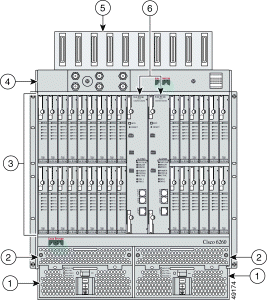
The following fixtures are present on the front of the PEM:
| LED | Color | Meaning |
|---|---|---|
Input OK | Green | -48V power is available to the chassis. |
Out fail | Red | The PEM is not distributing power to the chassis. |
Fan Tray 1 | Green | The fans in this tray are operating normally. |
Red | One or more fans in this tray have failed. Replace the fan tray. | |
Fan Tray 2 | Green | The fans in this tray are operating normally. |
Red | One or more fans in this tray have failed. Replace the fan tray. |
Figure 2 shows a close-up of the PEM faceplate.
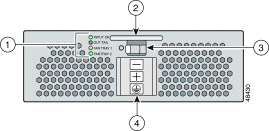
Table 2 lists the specifications for the PEM.
| Specification | PEM |
Dimensions | Height: 2.45 in. (6.22 cm) Depth: 10.86 in. (30.48cm) Width: 7.96 in. (20.22 cm) |
Weight | 5.85 lb (2.65 kg) |
Power consumption | 50.159W |
Minimum software and network management requirement | Cisco IOS—Release 12.0(5)DA CDM1—Release 3.0 |
| 1CDM = Cisco DSL Manager |
This section describes a list of parts and tools that are needed to install and remove the PEM.
To install or remove the PEM, you need the following parts and tools:
This section describes the following areas:
 |
Note To see translations of the warnings that appear in this publication, refer to the Regulatory Compliance and Safety Information for the Cisco 6260 System document that accompanied this product. |
 |
Caution Before you start the installation procedures, read the entire document for important information and safety warnings. |
 |
Caution Proper ESD protection is required whenever you handle Cisco digital subscriber line access multiplexer (DSLAM) equipment. Installation and maintenance personnel should be properly grounded using ground straps to eliminate the risk of ESD damage to the equipment. Modules are subject to ESD damage whenever they are removed from the chassis. |
 |
Caution If fuses are already installed in the fuse and alarm panel, remove them. You can replace the fuses after the system is installed. Do not power up the system while you install and connect the system. |
 |
Caution If the power connections are improperly connected and power is applied while the cards are installed, the cards and chassis could be damaged. |
 |
Caution It is important that the chassis cooling fans run continuously while the system is powered. |
 |
Caution Any card that is only partially connected to the Cisco 6260 chassis can disrupt system operation. |
 |
Warning This warning symbol means danger. You are in a situation that could cause bodily injury. Before you work on any equipment, be aware of the hazards involved with electrical circuitry and be familiar with standard practices for preventing accidents. |
 |
Warning Only trained and qualified personnel should be allowed to install, replace, or service this equipment. |
 |
Warning Never attempt to lift the chassis with the handles on the power supplies or the switching modules. These handles are not designed to support the weight of the chassis. Using them to lift or support the chassis can result in severe damage to the equipment and serious bodily injury. |
 |
Warning Before opening the chassis, disconnect the telephone-network cables to avoid contact with telephone-network voltages. |
 |
Warning Use copper conductors only. |
 |
Warning A readily accessible two-poled disconnect device must be incorporated in the fixed wiring. |
 |
Warning Do not reach into a vacant slot or chassis while you install or remove a card, a module, or a fan. Exposed circuitry could constitute an energy hazard. |
 |
Warning Blank faceplates and cover panels serve three important functions: they prevent exposure to hazardous voltages and currents inside the chassis; they contain electromagnetic interference (EMI) that might disrupt other equipment; and they direct the flow of cooling air through the chassis. Do not operate the system unless all cards, faceplates, front covers, and rear covers are in place. |
 |
Warning Never defeat the ground conductor or operate the equipment in the absence of a suitably installed ground conductor. Contact the appropriate electrical inspection authority or an electrician if you are uncertain that suitable grounding is available. |
 |
Warning When installing the unit, the ground connection must always be made first and disconnected last. |
 |
Warning This equipment needs to be grounded. Use a green and yellow 12 to 14 AWG ground wire to connect the host to earth ground during normal use. |
 |
Warning Read the installation instructions before you connect the system to its power source. |
 |
Warning Do not work on the system or connect or disconnect cables during periods of lightning activity. |
 |
Warning Use caution when installing or modifying telephone lines. |
 |
Warning Hold the PEM by the sheet-metal carrier (top and front) only. Internal components may be hot. |
 |
Warning Before working on a system that has an on/off switch, turn OFF the power and unplug the power cord. |
 |
Warning The power supply circuitry for the equipment can constitute an energy hazard. Before you install or replace the equipment, remove all jewelry (including rings, necklaces, and watches). Metal objects can come into contact with exposed power supply wiring or circuitry inside the DSLAM equipment. This could cause the metal objects to heat up and cause serious burns or weld the metal object to the equipment. |
 |
Warning Before working on a chassis or working near power supplies, unplug the power cord on AC units; disconnect the power at the circuit breaker on DC units. |
 |
Warning Ultimate disposal of this product should be handled according to all national laws and regulations. |
 |
Warning Connect the unit only to a DC power source that complies with the Safety Extra-Low Voltage (SELV) requirements in IEC 60950 based safety standards. |
 |
Warning This equipment is to be installed and maintained by service personnel only as defined by AS/NZS 3260 Clause 1.2.14.3 Service Personnel. |
 |
Warning This product requires short-circuit (overcurrent) protection, to be provided as part of the building installation. Install only in accordance with national and local wiring regulations. |
 |
Warning The telecommunications lines must be disconnected 1) before unplugging the main power connector or 2) while the housing is open. |
 |
Warning Never install telephone jacks in wet locations unless the jack is specifically designed for wet locations. |
 |
Warning Do not use a telephone to report a gas leak in the vicinity of the leak. |
 |
Warning Avoid using a telephone (other than a cordless type) during an electrical storm. There may be a remote risk of electric shock from lightning. |
 |
Warning Do not use this product near water; for example, near a bath tub, wash bowl, kitchen sink or laundry tub, in a wet basement, or near a swimming pool. |
 |
Warning Never touch uninsulated telephone wires or terminals unless the telephone line has been disconnected at the network interface. |
 |
Warning During line card installation, wear grounding wrist straps to avoid ESD damage to the card. Do not directly touch the backplane with your hand or any metal tool, or you could shock yourself. |
This section covers the following topics:
 |
Caution Any module that is only partially connected to the Cisco 6260 backplane can disrupt system operation. |
The PEM is a FRU and is hot swappable. However, when a PEM is installed in a single-PEM configuration, it is not hot swappable and will interrupt the service for the entire system when it is removed.
If two PEMs are installed (to provide backup power redundancy), then a single PEM at a time becomes hot swappable. In other words, if two PEMs are installed, then a single PEM can be removed without interrupting service to the entire system.
 |
Caution The PEM must be installed and removed by a trained technician only. |
Follow these guidelines to prevent ESD damage:
 |
Tip Use the ESD grounding jack on the fan module for all maintenance except when you are removing the fan module. Use the ESD grounding jack on the PEM when you are removing the fan module. |
The following sections describe how to remove or install a PEM.
 |
Caution Proper ESD protection is required whenever you handle Cisco DSLAM equipment. Installation and maintenance personnel should be properly grounded using ground straps to eliminate the risk of ESD damage to the equipment. Modules are subject to ESD damage whenever they are removed from the chassis. |
 |
Caution To maintain agency compliance requirements and meet EMI emission standards, if only one PEM is installed in the Cisco 6260 chassis, a blank faceplate must be installed in place of a second PEM. |
Complete the following steps to remove the PEM from the Cisco 6260 chassis:
Step 2 Turn the circuit breaker on the PEM to the OFF (0) position.
Step 3 Remove the fuses from the fuse and alarm panel.
Step 4 Disconnect the wires coming from the fuse and alarm panel to the PEM.
Step 5 Disconnect the grounding wire from the PEM.
Step 6 If a fan tray is present directly above the PEM you are wishing to remove, use the following steps to remove the fan tray first:
a. Use a Phillips-head screwdriver to remove the bezel that partially covers the fan trays.
b. Use a Phillips-head screwdriver to loosen the screws that hold the fan tray in place.
c. Grasp the fan tray by the handle and pull it away from the chassis. If the fans are running, you will hear them slow down as the tray disengages from its power connector. Wait for the fans to stop before completely removing the tray.
Step 7 Use a flat-head or Phillips-head screwdriver to unscrew the two screws and prepare to disconnect the PEM from the Cisco 6260 chassis.
Step 8 Hold the extraction handle on the front of the module and carefully slide the module out of the slot.
See the "Installing the PEM" section for PEM installation procedures.
Complete the following steps to install or replace the PEM in the Cisco 6260 chassis:
 |
Note Connect each Cisco 6260 PEM to a separate fuse. Do not power the components in
the rack by chaining them together. Refer to the Cisco 6260 Hardware Installation Guide for the calculation tables that are necessary to determine the minimum fuse rating for each component that is wired to the fuse and alarm panel. Refer to the power rating label on the back of the Cisco 6260 to determine the maximum fuse rating. |
Step 2 Verify that the circuit breaker on the PEM is turned to the OFF (0) position, and that the PEM is disconnected from the fuse and alarm panel.
Step 3 Verify that the fan tray above the PEM you wish to install is removed.
Step 4 Horizontally align the module edge with the module guides at the right and left of the slot in the Cisco 6260.
Figure 3 shows the PEM installation.

Step 5 Hold the extraction handle on the front of the module and gently apply pressure while carefully pushing the module into the slot.
 |
Note Forcefully inserting the PEM in the slot could cause damage to the EMI gasket located on the top of the faceplate. |
Step 6 Insert the fan tray into the compartment above the PEM. Make sure that the pins in the lower lip of the fan tray's front panel engage with the holes in the PEM below.
Step 7 Press the fan tray firmly into its slot to ensure that the power connectors mate.
Step 8 Use a flat-head or Phillips-head screwdriver to attach the two screws to the Cisco 6260 chassis.
Step 9 Replace the bezel that covers the air filters.
Step 10 Use a Phillips-head screwdriver to tighten the screws on the bezel and on the fan tray.
 |
Warning When you are installing the unit, the ground connection must always be made first and disconnected last. |
Step 11 Prepare the wire for the Cisco 6260 power and grounding connections, as necessary.
a. Measure enough wire (6 to 10 AWG multistrand copper wire) to connect each of the PEM power connections to the fuse and alarm panel, as well as enough to connect the grounding receptacle on the PEM terminal block to the grounding connection at the DC power source.
 |
Warning Before connecting or disconnecting ground or power wires to the chassis, ensure that power is removed from the DC circuit. To ensure that all power is OFF, locate the circuit breaker on the panel board that services the DC circuit, switch the circuit breaker to the OFF position, and tape the switch handle of the circuit breaker in the OFF position. Use a voltmeter to test for 0 (zero) voltage at the power terminals on the chassis. |
b. Cut the ends of the power and ground wires so that the ends are straight, not slanted.
c. Measure 0.43 inch (11 mm) up from the end of each power and ground wire and place a mark at that point. These are the wire ends that will be connected to the Cisco 6260.
d. Use the wire stripping tool to remove 0.43 inch (11 mm) of the covering from both ends of each wire. Trim the end of the covering so that it is straight, as shown in Figure 4, not slanted.
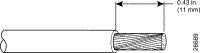
 |
Warning Remove the covering from exactly the specified length of each power wire. If you strip too much of the covering, exposed wire protruding from the terminal block will create an electrical hazard. If you strip too little of the covering, the wire may not make a good contact with the terminal, or it may not be held securely in place in the terminal block. |
Step 12 Use a flat-head screwdriver to turn all three screws on the terminal block counterclockwise to open the terminal connectors, + (positive), - (negative), and ground. This step ensures that the correct opening is presented for the wires. See Figure 5.
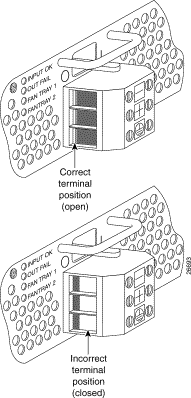
Step 13 Insert the end of the grounding wire into the grounding receptacle, which is the bottom receptacle in the terminal block on the PEM (see Figure 6). The stripped part of the wire must be fully inserted into the terminal block, so that no bare wire is exposed.
Step 14 Ensure that no wire strands are left outside the connector.
Step 15 Use the screwdriver to tighten the ground screw in the terminal block to a torque of 1.5 to 1.8 newton meters (13.28 to 15.93 inch-pounds). (Tighten in a clockwise direction.) Pull on the wire to ensure that it is held firmly in place.
Step 16 Make sure that the other end of the grounding wire is connected to ground at the DC power source.
Step 17 If you are connecting two power sources to the Cisco 6260 system, repeat Step 11 through Step 15 for the second PEM.

 |
Warning Only a DC power source that is isolated from the AC main power source with reinforced insulation, and that complies with the other safety extra-low voltage (SELV) requirements in UL1950, CSA 950 3rd Edition, EN 60950, and IEC950, can be connected to a Cisco 6260 system. This requirement ensures that in a catastrophic power source fault condition, hazardous voltages are not present on power terminals and connectors. |
Step 18 After connecting the battery return wire to the external power source, insert the other end into the receptacle labeled + (positive) on the terminal block on the first PEM. The stripped part of the wire must be fully inserted, so that no bare wire is exposed. Use the screwdriver to tighten the terminal screw to a torque of 1.5 to 1.8 newton meters (13.28 to 15.93 inch-pounds). (Tighten the screws clockwise.)
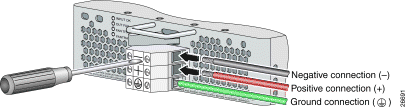
Step 19 After connecting the power lead to the external -48V power source, insert the other end of the wire into the receptacle labeled - (negative) on the terminal block of the first PEM. The stripped part of the wire must be fully inserted, so that no bare wire is exposed. Use the screwdriver to tighten the terminal screw to a torque of 1.5 to 1.8 newton meters (13.28 to 15.93 inch-pounds). (Tighten the screws clockwise.)
Step 20 If you are connecting a second power source, repeat Step 18 and Step 19 to wire it to the second PEM.
 |
Note Be sure that the chassis is connected to earth ground as described in the Cisco 6260 Hardware Installation Guide. The Cisco 6260 requires two or three ground connections, one to the side of the chassis and one to each PEM. |
Step 21 Use a voltmeter to check the voltage at the terminal block. Connect the voltmeter positive contact to the positive (+) terminal on the Cisco 6260 terminal block. Connect the voltmeter negative contact to the negative (-) terminal on the Cisco 6260 terminal block. If the power is wired correctly, you will see a reading of +48V on the voltmeter.
Step 22 Turn the circuit breaker on the PEM to the ON (1) position.
Step 23 Verify that the PEM LED is green. If it is not green, refer to the Cisco 6260 Hardware Installation Guide for troubleshooting procedures.
Table 3 details the PEM standards and certifications.
| Category | Description |
|---|---|
Product Safety |
|
EMI |
|
Immunity |
|
A complete list of all DSL product related documentation is available on the World Wide Web at
http://www.cisco.com/univercd/cc/td/doc/product/dsl_prod/index.htm.
The following sections provide sources for obtaining documentation from Cisco Systems.
You can access the most current Cisco documentation on the World Wide Web at the following sites:
Cisco documentation and additional literature are available in a CD-ROM package, which ships with your product. The Documentation CD-ROM is updated monthly. Therefore, it is probably more current than printed documentation. The CD-ROM package is available as a single unit or as an annual subscription.
Cisco documentation and additional literature are available in a CD-ROM package, which ships with your product. The Documentation CD-ROM is updated monthly and may be more current than printed documentation. The CD-ROM package is available as a single unit or as an annual subscription.
Cisco documentation is available in the following ways:
If you are reading Cisco product documentation on the World Wide Web, you can submit technical comments electronically. Click Feedback in the toolbar and select Documentation. After you complete the form, click Submit to send it to Cisco.
You can e-mail your comments to bug-doc@cisco.com.
To submit your comments by mail, for your convenience many documents contain a response card behind the front cover. Otherwise, you can mail your comments to the following address:
Cisco Systems, Inc.
Document Resource Connection
170 West Tasman Drive
San Jose, CA 95134-9883
We appreciate your comments.
Cisco provides Cisco.com as a starting point for all technical assistance. Customers and partners can obtain documentation, troubleshooting tips, and sample configurations from online tools. For Cisco.com registered users, additional troubleshooting tools are available from the TAC website.
Cisco.com is the foundation of a suite of interactive, networked services that provides immediate, open access to Cisco information and resources at anytime, from anywhere in the world. This highly integrated Internet application is a powerful, easy-to-use tool for doing business with Cisco.
Cisco.com provides a broad range of features and services to help customers and partners streamline business processes and improve productivity. Through Cisco.com, you can find information about Cisco and our networking solutions, services, and programs. In addition, you can resolve technical issues with online technical support, download and test software packages, and order Cisco learning materials and merchandise. Valuable online skill assessment, training, and certification programs are also available.
Customers and partners can self-register on Cisco.com to obtain additional personalized information and services. Registered users can order products, check on the status of an order, access technical support, and view benefits specific to their relationships with Cisco.
To access Cisco.com, go to the following website:
The Cisco TAC website is available to all customers who need technical assistance with a Cisco product or technology that is under warranty or covered by a maintenance contract.
If you have a priority level 3 (P3) or priority level 4 (P4) problem, contact TAC by going to the TAC website:
P3 and P4 level problems are defined as follows:
In each of the above cases, use the Cisco TAC website to quickly find answers to your questions.
To register for Cisco.com, go to the following website:
http://www.cisco.com/register/
If you cannot resolve your technical issue by using the TAC online resources, Cisco.com registered users can open a case online by using the TAC Case Open tool at the following website:
http://www.cisco.com/tac/caseopen
If you have a priority level 1(P1) or priority level 2 (P2) problem, contact TAC by telephone and immediately open a case. To obtain a directory of toll-free numbers for your country, go to the following website:
http://www.cisco.com/warp/public/687/Directory/DirTAC.shtml
P1 and P2 level problems are defined as follows:
This document is to be used in conjunction with the documents listed in the "Related Documentation" section.
AtmDirector, Browse with Me, CCDA, CCDE, CCDP, CCIE, CCNA, CCNP, CCSI, CD-PAC, CiscoLink, the Cisco NetWorks logo, the Cisco Powered Network logo, Cisco Systems Networking Academy, the Cisco Systems Networking Academy logo, Fast Step, Follow Me Browsing, FormShare, FrameShare, GigaStack, IGX, Internet Quotient, IP/VC, iQ Breakthrough, iQ Expertise, iQ FastTrack, the iQ Logo, iQ Net Readiness Scorecard, MGX, the Networkers logo, Packet, PIX, RateMUX, ScriptBuilder, ScriptShare, SlideCast, SMARTnet, TransPath, Voice LAN, Wavelength Router, WebViewer are trademarks of Cisco Systems, Inc.; Changing the Way We Work, Live, Play, and Learn, Empowering the Internet Generation, are service marks of Cisco Systems, Inc.; and Aironet, ASIST, BPX, Catalyst, Cisco, the Cisco Certified Internetwork Expert logo,
Cisco IOS, the Cisco IOS logo, Cisco Systems, Cisco Systems Capital, the Cisco Systems logo, Enterprise/Solver, EtherChannel, EtherSwitch, FastHub, FastSwitch, IOS, IP/TV, LightStream, Network Registrar, Post-Routing, Pre-Routing, Registrar, StrataView Plus, Stratm, SwitchProbe, TeleRouter, and VCO are registered trademarks of Cisco Systems, Inc. or its affiliates in the U.S. and certain other countries.
All other brands, names, or trademarks mentioned in this document or Web site are the property of their respective owners. The use of the word partner does not imply a partnership relationship between Cisco and any other company. (0011R)
Copyright © 2001, Cisco Systems, Inc.
All rights reserved.
![]()
![]()
![]()
![]()
![]()
![]()
![]()
![]()
Posted: Wed Jul 24 19:54:03 PDT 2002
All contents are Copyright © 1992--2002 Cisco Systems, Inc. All rights reserved.
Important Notices and Privacy Statement.