|
|

Product Number: FANTRAY-6260=
This document provides the features and procedures for installing and removing the fan tray in the Cisco 6260 chassis. The fan tray is a field-replaceable unit (FRU).
This document includes the following sections:
Two fan trays are located below the subscriber line cards. Each tray houses four fans. The compartments for the two fan trays are located side by side near the bottom of the chassis, just above the power entry modules (PEMs). A narrow bezel fits across the chassis to hold the air filters and fan trays in place. Figure 1 shows the location of the fan tray in the Cisco 6260 chassis.
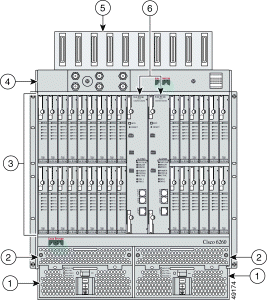
The Cisco 6260 system requires that a fan tray be installed when the system is in operation. Figure 2 shows a close-up view of the fan tray.
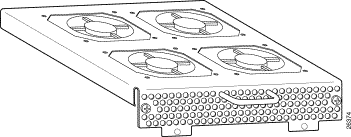 .
.
The fans have two speeds. By default, they run at low speed. The system turns up the fan speed when
The fan speed returns to normal (low speed) when
 |
Caution The cooling fans in both fan trays must run continuously. The system might suffer thermal damage if the fans in either tray stop for more than 5 minutes. |
LEDs that report the status of the fan trays are located on the PEMs beneath the fan trays. Table 1 details the fan tray status LEDs.
| LED | Color | Meaning |
|---|---|---|
Fan Tray 1 | Green | The fans in this tray are operating normally. |
Red | One or more fans in this tray have failed. Replace the fan tray. | |
Fan Tray 2 | Green | The fans in this tray are operating normally. |
Red | One or more fans in this tray have failed. Replace the fan tray. |
 |
Note As you face the chassis, fan tray 1 is on the left; and fan tray 2 is on the right. |
The fans pull cooling air from the bottom front of the chassis and blow the air up through the card cage. Figure 3 depicts the air flow through the Cisco 6260 chassis.
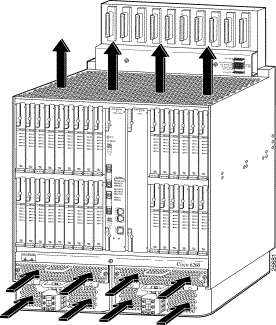
An air filter is located above each fan tray. The air filters must be removed and cleaned periodically. See the "Fan Tray Maintenance" section for complete instructions on cleaning the air filters.
Table 2 lists the specifications for the fan tray.
| Specification | Description |
Dimensions | Height: 1.5 in. (3.81 cm) Depth: 8.75 in. (22.23 cm) Width: 8.5 in. (21.59 cm) |
Weight | 2.6 lb (1.18 kg) |
Power consumption | 24W |
Minimum software and network management requirement | Cisco IOS—Release 12.1(4)DA CDM—Release 3.2 (optional) |
To install or replace the fan tray, you need the following parts and tools:
This section describes the following areas:
 |
Note To see translations of the warnings that appear in this publication, refer to the Regulatory Compliance and Safety Information for the Cisco 6260 System document that accompanied this product. |
 |
Caution Before you start the installation procedures, read the entire document for important information and safety warnings. |
 |
Caution Proper ESD protection is required whenever you handle Cisco equipment. Installation and maintenance personnel should be properly grounded using ground straps to eliminate the risk of ESD damage to the equipment. |
 |
Caution If the power connections are improperly connected and power is applied while the cards are installed, the cards and chassis could be damaged. |
 |
Caution It is important that the chassis cooling fans run continuously while the system is powered. |
 |
Caution Any card that is only partially connected to the backplane can disrupt system operation. |
 |
Warning Only trained and qualified personnel should be allowed to install, replace, or service this equipment. |
 |
Warning Before opening the chassis, disconnect the telephone-network cables to avoid contact with telephone-network voltages |
 |
Warning To reduce the risk of fire, use only No. 26 AWG or larger telecommunication line cord. |
 |
Warning Blank faceplates and cover panels serve three important functions: they prevent exposure to hazardous voltages and currents inside the chassis; they contain electromagnetic interference (EMI) that might disrupt other equipment; and they direct the flow of cooling air through the chassis. Do not operate the system unless all cards, faceplates, front covers, and rear covers are in place. |
 |
Warning Do not use this product near water; for example, near a bathtub, washbowl, kitchen sink or laundry tub, in a wet basement, or near a swimming pool. |
 |
Warning Never install telephone wiring during an electrical storm. |
 |
Warning Never install telephone jacks in wet locations unless the jack is specifically designed for wet locations. |
 |
Warning Never touch uninsulated telephone wires or terminals unless the telephone line has been disconnected at the network interface. |
 |
Warning Use caution when installing or modifying telephone lines. |
 |
Warning Avoid using a telephone (other than a cordless type) during an electrical storm. There may be a remote risk of electric shock from lightning. |
 |
Warning Do not use a telephone to report a gas leak in the vicinity of the leak. |
 |
Warning Do not reach into a vacant slot or chassis while you install or remove a card, a tray, or a fan. Exposed circuitry could constitute an energy hazard. |
 |
Warning Do not work on the system or connect or disconnect cables during periods of lightning activity. |
 |
Warning The power supply circuitry for the equipment can constitute an energy hazard. Before you install or replace the equipment, remove all jewelry (including rings, necklaces, and watches). Metal objects can come into contact with exposed power supply wiring or circuitry inside the equipment. This could cause the metal objects to heat up and cause serious burns or weld the metal object to the equipment. |
 |
Warning Ultimate disposal of this product should be handled according to all national laws and regulations. |
 |
Warning Connect the unit only to a DC power source that complies with the Safety Extra-Low Voltage (SELV) requirements in IEC 60950 based safety standards. |
 |
Warning This equipment is to be installed and maintained by service personnel only as defined by AS/NZS 3260 Clause 1.2.14.3 Service Personnel. |
 |
Warning This product requires short-circuit (overcurrent) protection, to be provided as part of the building installation. Install only in accordance with national and local wiring regulations. |
 |
Warning VCCI Compliance for Class B Equipment (Japan). This is a Class B product based on the standard of the Voluntary Control Council for Interference from Information Technology Equipment (VCCI). If this is used near a radio or television receiver in a domestic environment, it may cause radio interference. Install and use the equipment according to the instruction manual. |
 |
Warning During line card installation, wear grounding wrist straps to avoid ESD damage to the card. Do not directly touch the backplane with your hand or any metal tool, or you could shock yourself. |
This section covers
 |
Caution Any tray that is only partially connected to the backplane can disrupt system operation. |
Hot swapping allows you to remove and replace the tray without disconnecting the system power. The Cisco 6260 chassis supports hot swapping for the fan tray. Hot swapping the fan tray will not interrupt the service for any subscribers.
 |
Caution You need not turn off the power before removing a fan tray. However, if you must remove a fan tray from an operating Cisco 6260, replace it within 5 minutes. If that is not possible, shut the system down and turn off the power to avoid thermal damage. |
Follow these guidelines to prevent ESD damage:
 |
Caution Periodically check the resistance value of the antistatic strap. Ensure that the measurement is between 1 and 10 megohms. |
The following sections describe how to remove or install a fan tray.
 |
Caution Proper ESD protection is required whenever you handle Cisco equipment. Installation and maintenance personnel should be properly grounded using ground straps to eliminate the risk of ESD damage to the equipment. Modules are subject to ESD damage whenever they are removed from the chassis. |
Complete the following steps to remove the fan tray from the Cisco 6260 chassis:
 |
Note You need not turn off the power before removing a fan tray. However, if you must remove a fan tray from an operating Cisco 6260, replace it within 5 minutes. If that is not possible, shut the system down and turn off the power to avoid thermal damage. |
 |
Caution If you do not have a replacement fan tray available, pull all of the line cards away from the backplane connection and power off the system until a replacement fan tray is available. |
Step 2 Use a Phillips-head screwdriver to loosen the screw and remove the bezel that partially covers the fan trays.
Step 3 Use a Phillips-head screwdriver to loosen the two captive screws on the fan tray.
Step 4 Grasp the fan tray by the handle and pull it from the chassis. If the fans are running, you will hear them slow down as the tray disengages from its power connector.
 |
Caution The fans continue to turn at high speed for several seconds after the fan tray is removed from the chassis. To avoid injury to your hands, touch the fan tray only by its handle until the fans have stopped. |
If there is a second fan tray in the chassis, you will hear it speed up when you remove the first fan tray.
See the "Installing the Fan Tray" section for fan tray installation procedures.
Complete the following steps to install the fan tray in the Cisco 6260 chassis:
Step 2 If the bezel is in place, use a Phillips screwdriver to remove it.
Step 3 Insert the fan tray into the chassis. Make sure that the pins in the lower lip of the fan tray front panel engage with the holes in the PEM below.
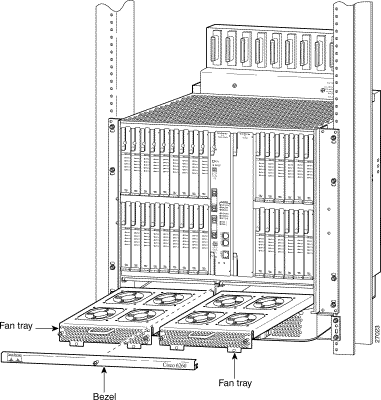
Step 4 Press the fan tray firmly into its slot to ensure that the power connectors mate. If the power is on, you will hear the fans start to turn. The fault light for the fan tray you are installing will stay on until the fans reach full speed, which takes several seconds. (Fan fault LEDs are Fan 1 and Fan 2 on the NI-2 card, and Fan Tray 1 and Fan Tray 2 on the PEM.)
 |
Note When you insert a fan tray, you might hear the fans in the other fan tray slow down; this is normal. |
Step 5 Use the Phillips-head screwdriver to tighten the two fasteners on the fan tray.
Step 6 Replace the bezel, and use a Phillips-head screwdriver to tighten the screw and secure the bezel.
Step 7 Verify that the fan tray LEDs on the PEM are solid green once the module is installed and secured. If the LEDs are not green, refer to the Cisco 6260 Hardware Installation Guide for troubleshooting procedures.
The following section describes the preventive maintenance procedures for the fan tray.
You must periodically clean or replace the two air filters in the Cisco 6260.
Once a month (or more often in dusty environments), examine the air filters and clean or replace them if they are dirty. Keep a log recording the date of each filter cleaning and filter replacement.
You can clean or replace the air filters while the Cisco 6260 remains powered up and fully operational. You can order a replacement air filter (part number FILTER-6260=) through Cisco.
The remainder of this section explains how to remove, clean, and replace the filters.
To clean the air filters, you need one of the following:
New air filters (product number FILTER-6260=) are the only parts you need if you decide that the old filters need replacing.
Complete the following steps to remove an air filter from the Cisco 6260 chassis. Perform this procedure for each of the two air filters in each chassis.
Step 2 Using a Phillips-head screwdriver, unscrew the screw and remove the metal bezel that covers the air filters. (See Figure 5.)
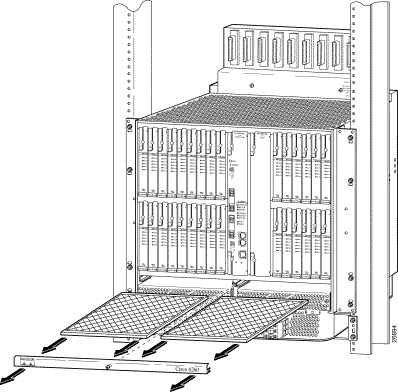
Step 3 The air filter slides out from the top of the fan tray. Gently pull the filter toward you to remove it from the tray.
Step 4 If you are replacing the air filter, discard it and go to the "Replacing the Air Filter" section.
Step 5 If you wish to clean the air filter, go to the "Cleaning the Air Filter" section.
This section tells you how to clean a Cisco 6260 air filter. Go to the "Replacing the Air Filter" section if you are replacing an old filter with a new one.
Use one of the following methods to clean the air filter:
Complete the following steps to replace the air filter:
Step 2 Hold the air filter so that
Step 3 Slide the filter into its slot above the fan tray.
Step 4 Replace the bezel, and use a Phillips-head screwdriver to tighten the screw and secure the bezel.
The fan tray has the same standards as the Cisco 6260 system, as shown in Table 3.
| Area of Compliance | Compliance Standard |
|---|---|
Product Safety | UL 1950, 3rd Edition, EN 60950, AS/NZS 3260, IEC 950, |
Emissions | CISPR22, EN55022, AS/ANS 3548, ICES-003, VCCI, BSMI (CNS 13438) |
Immunity | EN61000-4-2, 3, 4, 5 and 6 / IEC-61000-4-2, 3, 4, 5 and 6; |
Telecom | CTR 24 |
ETSI | 300-386.1, 300-386.2 |
A complete list of all DSL product related documentation is available on the World Wide Web at http://www.cisco.com/univercd/cc/td/doc/product/dsl_prod/index.htm.
The following sections provide sources for obtaining documentation from Cisco Systems.
You can access the most current Cisco documentation on the World Wide Web at the following sites:
Cisco documentation and additional literature are available in a CD-ROM package, which ships with your product. The Documentation CD-ROM is updated monthly and may be more current than printed documentation. The CD-ROM package is available as a single unit or as an annual subscription.
Cisco documentation is available in the following ways:
If you are reading Cisco product documentation on the World Wide Web, you can submit technical comments electronically. Click Feedback in the toolbar and select Documentation. After you complete the form, click Submit to send it to Cisco.
You can e-mail your comments to bug-doc@cisco.com.
To submit your comments by mail, for your convenience many documents contain a response card behind the front cover. Otherwise, you can mail your comments to the following address:
Cisco Systems, Inc.
Document Resource Connection
170 West Tasman Drive
San Jose, CA 95134-9883
We appreciate your comments.
Cisco provides Cisco.com as a starting point for all technical assistance. Customers and partners can obtain documentation, troubleshooting tips, and sample configurations from online tools. For Cisco.com registered users, additional troubleshooting tools are available from the TAC website.
Cisco.com is the foundation of a suite of interactive, networked services that provides immediate, open access to Cisco information and resources at anytime, from anywhere in the world. This highly integrated Internet application is a powerful, easy-to-use tool for doing business with Cisco.
Cisco.com provides a broad range of features and services to help customers and partners streamline business processes and improve productivity. Through Cisco.com, you can find information about Cisco and our networking solutions, services, and programs. In addition, you can resolve technical issues with online technical support, download and test software packages, and order Cisco learning materials and merchandise. Valuable online skill assessment, training, and certification programs are also available.
Customers and partners can self-register on Cisco.com to obtain additional personalized information and services. Registered users can order products, check on the status of an order, access technical support, and view benefits specific to their relationships with Cisco.
To access Cisco.com, go to the following website:
The Cisco TAC website is available to all customers who need technical assistance with a Cisco product or technology that is under warranty or covered by a maintenance contract.
If you have a priority level 3 (P3) or priority level 4 (P4) problem, contact TAC by going to the TAC website:
P3 and P4 level problems are defined as follows:
In each of the above cases, use the Cisco TAC website to quickly find answers to your questions.
To register for Cisco.com, go to the following website:
http://www.cisco.com/register/
If you cannot resolve your technical issue by using the TAC online resources, Cisco.com registered users can open a case online by using the TAC Case Open tool at the following website:
http://www.cisco.com/tac/caseopen
If you have a priority level 1(P1) or priority level 2 (P2) problem, contact TAC by telephone and immediately open a case. To obtain a directory of toll-free numbers for your country, go to the following website:
http://www.cisco.com/warp/public/687/Directory/DirTAC.shtml
P1 and P2 level problems are defined as follows:
This document is to be used in conjunction with the documents listed in the "Related Documentation" section.
AccessPath, AtmDirector, Browse with Me, CCDA, CCDE, CCDP, CCIE, CCNA, CCNP, CCSI, CD-PAC, CiscoLink, the Cisco NetWorks logo, the Cisco Powered Network logo, Cisco Systems Networking Academy, the Cisco Systems Networking Academy logo, Discover All That's Possible, Fast Step, Follow Me Browsing, FormShare, FrameShare, GigaStack, IGX, Internet Quotient, IP/VC, iQ Breakthrough, iQ Expertise, iQ FastTrack, the iQ Logo, iQ Net Readiness Scorecard, MGX, the Networkers logo, Packet, PIX, RateMUX, ScriptBuilder, ScriptShare, SlideCast, SMARTnet, TransPath, Voice LAN, Wavelength Router, WebViewer are trademarks of Cisco Systems, Inc.; Changing the Way We Work, Live, Play, and Learn, Empowering the Internet Generation, are service marks of Cisco Systems, Inc.; and Aironet, ASIST, BPX, Catalyst, Cisco, the Cisco Certified Internetwork Expert logo, Cisco IOS, the Cisco IOS logo, Cisco Systems, Cisco Systems Capital, the Cisco Systems logo, Enterprise/Solver, EtherChannel, EtherSwitch, FastHub, FastSwitch, IOS, IP/TV, LightStream, MICA, Network Registrar, Post-Routing, Pre-Routing, Registrar, StrataView Plus, Stratm, SwitchProbe, TeleRouter, and VCO are registered trademarks of Cisco Systems, Inc. or its affiliates in the U.S. and certain other countries.
All other brands, names, or trademarks mentioned in this document or Web site are the property of their respective owners. The use of the word partner does not imply a partnership relationship between Cisco and any other company. (0101R)
Copyright © 2001, Cisco Systems, Inc.
All rights reserved.
![]()
![]()
![]()
![]()
![]()
![]()
![]()
![]()
Posted: Wed Jul 24 19:59:11 PDT 2002
All contents are Copyright © 1992--2002 Cisco Systems, Inc. All rights reserved.
Important Notices and Privacy Statement.