|
|

Product Numbers: MAS-7500ARB-D= (Cisco 7507 and Cisco 7513),
MAS-7576ARB= (Cisco 7576), MAS-7500TURBOARB= (Cisco 7507-MX and Cisco 7513-MX)
Customer Order Number: DOC-784932=
This publication contains instructions for replacing the dual arbiter board or turbo arbiter board, which is a field-replaceable unit (FRU) in Cisco 7507, Cisco 7507-MX, Cisco 7513, Cisco 7513-MX, and Cisco 7576 routers.
Note This publication assumes that you have used Cisco IOS software to troubleshoot your system, and that you have determined that your arbiter board has failed, and that it needs to be replaced.
This publication contains the following sections:
In the Cisco 7507, Cisco 7513, and Cisco 7576 routers, an internally mounted printed circuit board called the dual arbiter arbitrates traffic on each internal high-speed system bus (called a CyBus) and generates the CyBus clock. The Cisco 7576 features two independent routers, designated router A and router B. Two dual arbiters are used in the Cisco 7576.
Note The Cisco 7507 and Cisco 7513 have two CyBuses; each router has one dual arbiter (Product Number MAS-7500ARB-D=) that controls the two CyBuses. The Cisco 7576 has four CyBuses and two routers on one backplane; one dual arbiter (Product Number MAS-7576ARB=) is present for router A, and one is present for router B. These dual arbiters control the four CyBuses on the Cisco 7576 backplane.
The dual arbiter is attached directly to the front (noninterface processor side) of the system backplane. It controls traffic across each CyBus by prioritizing access requests from interface processors. The dual arbiter ensures that each request is processed and prevents any interface processor from jeopardizing each CyBus and interfering with the ability of the other interface processors to access the Route Switch Processor (RSP).
The dual arbiter provides the following services for the system:
Note The dual arbiter is a field-replaceable unit (FRU) for the Cisco 7507, Cisco 7507-MX, Cisco 7513, Cisco 7513-MX, and Cisco 7576 routers; therefore, we recommend that the following procedures be performed by Cisco-certified service personnel.
In the Cisco 7507-MX, Cisco 7513-MX, and some models of the Cisco 7507 and Cisco 7513 routers, an internally mounted printed circuit board called the turbo arbiter arbitrates traffic on each internal high-speed system bus (called a CyBus) and generates the CyBus clock. The turbo arbiter, when used in conjunction with other future hardware, significantly increases system bandwidth. When not used with this future hardware, the turbo arbiter operates in standard CyBus mode.
This section describes two methods for identifying your arbiter as either a turbo arbiter or dual arbiter.
Issue the show environment all command from privileged EXEC mode to determine which arbiter you have. The output of the show environment all command displays "Arbiter type 1" if you have a dual arbiter or "Arbiter type 2" if you have a turbo arbiter. See the following examples:
The dual arbiter and the turbo arbiter in the Cisco 7507, Cisco 7507-MX, Cisco 7513, and Cisco 7513-MX are identical in physical appearance with the exception of their part numbers. To determine which arbiter you have, access the arbiter as described in the "Cisco 7507 or Cisco 7507-MXReplacing the Dual Arbiter or Turbo Arbiter" section, or the "Cisco 7513, Cisco 7513-MX, and Cisco 7576Replacing the Dual Arbiter(s) or Turbo Arbiter" section, and note the part number located near the lower left corner of the arbiter, to the right of the standoff screw hole. The part number begins with "73-." Figure 1 shows the part number location on the arbiter board.
After you note the part number, see the following list to determine which arbiter you have:
Note The part number printed on the arbiter board begins with "73-" and is different from the product number (MAS-7500ARB-D=, MAS-7576ARB=, or MAS-7500TURBOARB=) used for ordering a dual arbiter or turbo arbiter. The "73-" number is not used for ordering purposes.
The following sections discuss important dual arbiter and turbo arbiter installation prerequisites.
Safety warnings appear throughout this publication in procedures that, if performed incorrectly, may harm you. A warning symbol precedes each warning statement.
Waarschuwing Dit waarschuwingssymbool betekent gevaar. U verkeert in een situatie die lichamelijk letsel kan veroorzaken. Voordat u aan enige apparatuur gaat werken, dient u zich bewust te zijn van de bij elektrische schakelingen betrokken risico's en dient u op de hoogte te zijn van standaard maatregelen om ongelukken te voorkomen. Voor vertalingen van de waarschuwingen die in deze publicatie verschijnen, kunt u het document Regulatory Compliance and Safety Information (Informatie over naleving van veiligheids- en andere voorschriften) raadplegen dat bij dit toestel is ingesloten.
Varoitus Tämä varoitusmerkki merkitsee vaaraa. Olet tilanteessa, joka voi johtaa ruumiinvammaan. Ennen kuin työskentelet minkään laitteiston parissa, ota selvää sähkökytkentöihin liittyvistä vaaroista ja tavanomaisista onnettomuuksien ehkäisykeinoista. Tässä julkaisussa esiintyvien varoitusten käännökset löydät laitteen mukana olevasta Regulatory Compliance and Safety Information -kirjasesta (määräysten noudattaminen ja tietoa turvallisuudesta).
Attention Ce symbole d'avertissement indique un danger. Vous vous trouvez dans une situation pouvant causer des blessures ou des dommages corporels. Avant de travailler sur un équipement, soyez conscient des dangers posés par les circuits électriques et familiarisez-vous avec les procédures couramment utilisées pour éviter les accidents. Pour prendre connaissance des traductions d'avertissements figurant dans cette publication, consultez le document Regulatory Compliance and Safety Information (Conformité aux règlements et consignes de sécurité) qui accompagne cet appareil.
Warnung Dieses Warnsymbol bedeutet Gefahr. Sie befinden sich in einer Situation, die zu einer Körperverletzung führen könnte. Bevor Sie mit der Arbeit an irgendeinem Gerät beginnen, seien Sie sich der mit elektrischen Stromkreisen verbundenen Gefahren und der Standardpraktiken zur Vermeidung von Unfällen bewußt. Übersetzungen der in dieser Veröffentlichung enthaltenen Warnhinweise finden Sie im Dokument Regulatory Compliance and Safety Information (Informationen zu behördlichen Vorschriften und Sicherheit), das zusammen mit diesem Gerät geliefert wurde.
Avvertenza Questo simbolo di avvertenza indica un pericolo. La situazione potrebbe causare infortuni alle persone. Prima di lavorare su qualsiasi apparecchiatura, occorre conoscere i pericoli relativi ai circuiti elettrici ed essere al corrente delle pratiche standard per la prevenzione di incidenti. La traduzione delle avvertenze riportate in questa pubblicazione si trova nel documento Regulatory Compliance and Safety Information (Conformità alle norme e informazioni sulla sicurezza) che accompagna questo dispositivo.
Advarsel Dette varselsymbolet betyr fare. Du befinner deg i en situasjon som kan føre til personskade. Før du utfører arbeid på utstyr, må du vare oppmerksom på de faremomentene som elektriske kretser innebærer, samt gjøre deg kjent med vanlig praksis når det gjelder å unngå ulykker. Hvis du vil se oversettelser av de advarslene som finnes i denne publikasjonen, kan du se i dokumentet Regulatory Compliance and Safety Information (Overholdelse av forskrifter og sikkerhetsinformasjon) som ble levert med denne enheten.
Aviso Este símbolo de aviso indica perigo. Encontra-se numa situação que lhe poderá causar danos físicos. Antes de começar a trabalhar com qualquer equipamento, familiarize-se com os perigos relacionados com circuitos eléctricos, e com quaisquer práticas comuns que possam prevenir possíveis acidentes. Para ver as traduções dos avisos que constam desta publicação, consulte o documento Regulatory Compliance and Safety Information (Informação de Segurança e Disposições Reguladoras) que acompanha este dispositivo.
¡Advertencia! Este símbolo de aviso significa peligro. Existe riesgo para su integridad física. Antes de manipular cualquier equipo, considerar los riesgos que entraña la corriente eléctrica y familiarizarse con los procedimientos estándar de prevención de accidentes. Para ver una traducción de las advertencias que aparecen en esta publicación, consultar el documento titulado Regulatory Compliance and Safety Information (Información sobre seguridad y conformidad con las disposiciones reglamentarias) que se acompaña con este dispositivo.
Varning! Denna varningssymbol signalerar fara. Du befinner dig i en situation som kan leda till personskada. Innan du utför arbete på någon utrustning måste du vara medveten om farorna med elkretsar och känna till vanligt förfarande för att förebygga skador. Se förklaringar av de varningar som förkommer i denna publikation i dokumentet Regulatory Compliance and Safety Information (Efterrättelse av föreskrifter och säkerhetsinformation), vilket medföljer denna anordning.
This section lists safety guidelines you should follow when working with any equipment that connects to electrical power or telephone wiring.
Follow these basic guidelines when working with any electrical equipment:
Warning Before working on a chassis or working near power supplies, unplug the power cord on AC units; disconnect the power at the circuit breaker on DC units. |
Use the following guidelines when working with any equipment that is connected to telephone wiring or to other network cabling:
Electrostatic discharge (ESD) damage, which can occur when electronic cards or components are improperly handled, results in complete or intermittent failures. Following are guidelines for preventing ESD damage:
Following are the tools and equipment that you need to complete the dual arbiter or turbo arbiter replacement:
This section includes the procedures for removing and replacing the chassis front panels on a Cisco 7507 or Cisco 7507-MX and for replacing the dual arbiter or turbo arbiter. Depending on your installation, you might need to remove the Cisco 7507 or Cisco 7507-MX from the rack in which it is installed.
Note Rack-mounting procedures are beyond the scope of this publication. For Cisco 7507 or Cisco 7507-MX rack-mounting procedures, refer to the publication Cisco 7000 and Cisco 7507 Rack-Mount Kit Installation Instructions, which is available as a printed copy (Text Part Number 78-1058-xx) and on the Cisco Documentation CD-ROM.
Use the procedures in this section in the following order:
1. Removing and Replacing the Cisco 7507 or Cisco 7507-MX Front Panels
2. Removing and Replacing the Cisco 7507 or Cisco 7507-MX Dual Arbiter or Turbo Arbiter
You must remove the chassis top and bottom front panels to access the chassis interior to replace the dual arbiter or turbo arbiter.
Note You must remove the bottom front panel before you can remove the top front panel. The plastic bottom front panel is attached to the chassis with ball studs. The top front panel is attached to the chassis with two captive screws. The EMI shielding around the outer edge of the top front panel acts as a spring, and compresses when you push the panel into the chassis to keep the panel fitted tightly into the chassis opening.
To remove and replace the Cisco 7507 or Cisco 7507-MX chassis front panels, follow these steps:
Step 2 Grasp the bottom edge of the bottom chassis panel.
Step 3 Pull the bottom of the panel out about 1 inch (2.54 cm), and then place your fingers behind the sides of the panel and pull it off the chassis. (See Figure 2.)
Step 4 On the top front panel, use a screwdriver to loosen the two captive screws at the bottom edge of the panel frame.
Step 5 Place one hand against the top front center of the panel to brace it. (See Figure 3a.) The top of the panel acts as a pivot point when you pull the bottom out and away from the chassis.
Step 6 With your other hand, grasp the front of the panel by inserting your fingers into the opening on the underside of the bezel. (See Figure 3a.)
Step 7 While pushing slightly against the top of the panel to constrain it, pivot the bottom edge of the frame outward approximately 2 inches (5.08 cm). (See Figure 3a.) Because of the tightly compressed electromagnetic (EMI) shielding, use significant force to pull the bottom of the panel outward. However, be careful that you do not pull the panel more than 2 inches (5.08 cm) away from the chassis or you can damage the inner bezel or LED board.
Step 8 When the bottom of the frame clears the chassis opening, keep your hands in the same positions and pull the panel downward and off the chassis. (See Figure 3b.)
Note With chassis front panels removed, the dual arbiter or turbo arbiter board is exposed to view. To replace the dual arbiter or turbo arbiter board, see the "Removing and Replacing the Cisco 7507 or Cisco 7507-MX Dual Arbiter or Turbo Arbiter" section. To replace the chassis front panels, proceed to Step 9, which follows.
Step 9 To replace the cover panels, grasp the sides of the top panel with both hands. (See Figure 4a on page 12.)
Step 10 Note the two guide tabs at the top edges of the panel that fit into two slots in the top edges of the chassis opening. Tilt the top of the panel back (away from you) about 30 degrees from vertical and slide the two guide tabs into the chassis slots. (See Figure 4a.)
Step 11 Check the top of the panel to make sure it is lined up with the top of the chassis opening. If you fail to align the panel at this point, you will damage the equipment when performing the next step.
Step 12 Push the panel upward to push the tabs into the slots (see Figure 4a), and pivot the bottom of the panel toward the chassis until the panel frame meets the chassis. (See Figure 4b.) Maintain a steady upward pressure to keep the guide tabs in the chassis slots.
Step 13 When the panel is flush against the front of the chassis, push the panel upward until the bottom of the panel is level with the bottom of the chassis opening. (See Figure 4c.)
Step 14 While holding the panel in place, place one palm against the top front center of the panel to brace it, and place the other against the lip near the bottom edge of the frame. (See Figure 4d.)
Step 15 Push the panel upward and back into the chassis opening until the tabs on the front sides of the panel are flush against the front of the chassis. (See Figure 4e.) Use significant force to compress the EMI shielding enough to fit into the opening. If the panel resists, pull it slightly downward and make sure that the panel is lined up with the top and sides of the opening in the chassis.
Step 16 When the tabs on the front sides of the panel are flush against the sides of the chassis, tighten the two captive screws in the bottom edge of the frame.
Step 17 To replace the bottom front panel, place the ball studs on the back of the panel over the holes in the front lip of the chassis and push the panel onto the chassis until the ball studs snap into place.
This completes the procedure for removing and replacing the front panels of the Cisco 7507 or Cisco 7507-MX.
The dual arbiter or turbo arbiter (shown in Figure 5) is a printed circuit board that attaches to the noninterface processor side of the backplane. On the rear (backplane side) of the dual arbiter or turbo arbiter are two connectors with which the dual arbiter or turbo arbiter plugs directly into the backplane. The dual arbiter or turbo arbiter is secured to the backplane with four Phillips screws.
Note Replace the dual arbiter or turbo arbiter only if it fails.This publication assumes that you have
used Cisco IOS software to troubleshoot your system, and that you have determined that your dual
arbiter or turbo arbiter board has failed, and that it needs to be replaced.
This procedure assumes that you have already removed the front chassis panels. If you have not, see
the "Removing and Replacing the Cisco
7507 or Cisco 7507-MX Front Panels" section for instruction.
To remove the dual arbiter or turbo arbiter from a Cisco 7507 or Cisco 7507-MX, follow these steps:
Step 2 Refer to Figure 6 to locate the dual arbiter or turbo arbiter, which is mounted to the front (noninterface processor side) of the backplane. The dual arbiter or turbo arbiter is attached to the backplane with two connectors and four screws, and is located to the left of the chassis interface, as shown in Figure 6.
Step 3 Use a number 1 Phillips screwdriver to remove the four screws that secure the dual arbiter or turbo arbiter to the four standoffs on the backplane.
Step 4 Carefully remove the dual arbiter or turbo arbiter from its backplane connectors.
Step 5 Place the dual arbiter or turbo arbiter in an antistatic bag.
This completes the dual arbiter or turbo arbiter removal procedure for the Cisco 7507 or Cisco 7507-MX.
When you install the new dual arbiter or turbo arbiter, hold it as shown in Figure 6, with the two connectors on the rear of the dual arbiter or turbo arbiter facing and aligned with the two connectors on the backplane. Both connectors are keyed so you cannot install the dual arbiter or turbo arbiter incorrectly; however, to prevent damage to the connector pins, determine the correct connection orientation before you install the dual arbiter or turbo arbiter.
To install a new dual arbiter or turbo arbiter in a Cisco 7507 or Cisco 7507-MX, follow these steps:
Step 2 Attach the dual arbiter or turbo arbiter connectors to the two sockets on the backplane. If the two connector keys are aligned, the dual arbiter or turbo arbiter should attach to the backplane sockets with a moderate amount of force. Do not force the dual arbiter or turbo arbiter connectors into the backplane sockets.
When the dual arbiter or turbo arbiter is connected properly, the four standoff screw holes should align with the four standoffs on the backplane.
Step 3 Use a number 1 Phillips screwdriver to install the four screws you removed from the old dual arbiter or turbo arbiter. Do not overtighten these screws.
Step 4 Replace the chassis front panels. (Follow Step 9 through Step 17 in the "Removing and Replacing the Cisco 7507 or Cisco 7507-MX Front Panels" section.)
This completes the dual arbiter or turbo arbiter replacement procedures for the Cisco 7507 or Cisco 7507-MX.
To check the installation, see the "Checking the Dual Arbiter or Turbo Arbiter Installation" section.
This section includes the procedures for removing and replacing the chassis cover panels and backplane maintenance cover in a Cisco 7513, Cisco 7513-MX, and Cisco 7576, and for replacing the dual arbiter(s) or turbo arbiter board in the Cisco 7513, Cisco 7513-MX, and Cisco 7576. Depending on your installation, you might need to remove the Cisco 7513, Cisco 7513-MX, or Cisco 7576 from the rack in which it is installed.
Note Rack-mounting procedures are beyond the scope of this publication. For Cisco 7513, Cisco 7513-MX, and Cisco 7576 rack-mounting procedures, refer to the publication Cisco 7513 and Cisco 7576 Rack-Mount Kit Installation Instructions, which is available as a printed copy (Text Part Number 78-2023-xx) and on the Cisco Documentation CD-ROM.
The Cisco 7513, Cisco 7513-MX, and Cisco 7576 use the same chassis design. Instructions on removing the cover and maintenance panels are the same for these models.
The dual arbiter or turbo arbiter is a printed circuit board mounted to the noninterface processor side of the backplane, behind the backplane maintenance cover. On the rear of the dual arbiter or turbo arbiter (backplane side) is a connector that plugs directly into the backplane. You must first remove the chassis cover panels and backplane maintenance cover to gain access to the dual arbiter or turbo arbiter.
Use the procedures in this section in the following order:
1. Removing and Replacing the Cisco 7513, Cisco 7513-MX, and Cisco 7576 Cover Panels
2. Removing and Replacing the Cisco 7513, Cisco 7513-MX, and Cisco 7576 Backplane Maintenance Cover
3. Removing and Replacing the Cisco 7513, Cisco 7513-MX, and Cisco 7576 Dual Arbiter(s) or Turbo Arbiter
To access the dual arbiter(s) or turbo arbiter, you need to remove the chassis cover panels and the maintenance cover.
This section includes the procedures for removing and replacing the front cover panels on the Cisco 7513, Cisco 7513-MX, and Cisco 7576. Each cover panel has four fasteners that secure the panels to the front of the Cisco 7513, Cisco 7513-MX, and Cisco 7576.
To remove and replace the Cisco 7513, Cisco 7513-MX, and Cisco 7576 cover panels, follow these steps:
Step 2 Use a 3/16-inch flat-blade screwdriver to gently loosen the top of each cover panel. (See Figure 7.)
Step 3 Pull the top of the upper panel out about 2 inches (5.08 cm), and then grasp the sides and carefully pull it outward, away from the chassis. Repeat this for the bottom panel. Proceed to the section "Removing and Replacing the Cisco 7513, Cisco 7513-MX, and Cisco 7576 Backplane Maintenance Cover" on page 20.
Note To access the dual arbiter or turbo arbiter board, you also need to remove the backplane maintenance cover. See the "Removing and Replacing the Cisco 7513, Cisco 7513-MX, and Cisco 7576 Backplane Maintenance Cover" section. To replace the cover panels, proceed to Step 4, which follows.
Step 4 To replace the cover panels, align the pins on the bottom panel with the holes in the chassis and push the panel against the chassis. (See Figure 8.) Repeat this for the top panel.
The backplane maintenance cover provides EMI and ground protection for the backplane, the dual arbiter(s) or turbo arbiter, and the chassis interface board(s). To access the dual arbiter(s) or turbo arbiter, you must remove the backplane maintenance cover. You need a number 2 Phillips screwdriver to remove the cover screws.
To remove and replace the Cisco 7513, Cisco 7513-MX, and Cisco 7576 backplane maintenance cover, follow these steps.
Note This procedure assumes you have already removed the front panels. If you have not, see the "Removing and Replacing the Cisco 7513, Cisco 7513-MX, and Cisco 7576 Cover Panels" section for instruction.
Step 2 Loosen the ten Phillips screws that secure the cover. (See Figure 9.)
Step 3 Carefully guide the cover up and away from the chassis.
Note To replace the dual arbiter(s) or turbo arbiter, see the "Removing and Replacing the Cisco 7513, Cisco 7513-MX, and Cisco 7576 Dual Arbiter(s) or Turbo Arbiter" section. To replace the cover, proceed to Step 4, which follows.
Step 4 To replace the cover, carefully guide the cover over the ten screws. (See Figure 9.)
Step 5 Align the cover; then tighten all ten screws that secure it to the chassis.
This completes the backplane maintenance cover removal and replacement procedure for the Cisco 7513, Cisco 7513-MX, and Cisco 7576.
This section includes the procedures for removing and replacing the dual arbiter(s) or turbo arbiter in a Cisco 7513, Cisco 7513-MX (see Figure 10), and Cisco 7576 (see Figure 11). The Cisco 7513 and Cisco 7576 use different dual arbiters. In addition, the Cisco 7513 and Cisco 7513-MX have only one dual arbiter or turbo arbiter, whereas the Cisco 7576 has two dual arbiters. The instructions for removal and replacement are the same for both models. In the Cisco 7513 and Cisco 7513-MX, the dual arbiter or turbo arbiter is located on the noninterface processor side of the backplane. (See Figure 12.) In the Cisco 7576 the location is approximately the same, except there are two dual arbiters on the backplane (See Figure 13.)
Note Replace the dual arbiter or turbo arbiter only if it fails. This publication assumes you have already taken the troubleshooting steps necessary to determine that your dual arbiter or turbo arbiter has failed, and that you now need to replace it. This procedure assumes you have already removed the chassis cover panels and backplane maintenance cover. If you have not, see the "Removing and Replacing the Cisco 7513, Cisco 7513-MX, and Cisco 7576 Cover Panels" section and the "Removing and Replacing the Cisco 7513, Cisco 7513-MX, and Cisco 7576 Backplane Maintenance Cover" section.
Note When viewing the rear of the card cage, note that the dual arbiter and chassis interface on the right side are used with router A, and the dual arbiter and chassis interface on the left side are used with router B.
The Cisco 7576 has two dual arbiters: one for router A and one for router B. Determine which dual arbiter has failed, and remove and replace only the failed dual arbiter.
To remove a dual arbiter or turbo arbiter from a Cisco 7513, Cisco 7513-MX, or Cisco 7576, follow these steps:
Step 2 Note that the dual arbiter or turbo arbiter is held in place by two connectors (see Figure 10 for the Cisco 7513 or Cisco 7513-MX and Figure 11 for the Cisco 7576), which attach to sockets on the backplane, and four screws. Use a number 1 Phillips screwdriver to remove the four screws.
Step 3 Grasp the edges of the dual arbiter or turbo arbiter (as shown in Figure 14 for the Cisco 7513 or Cisco 7513-MX or Figure 15 for the Cisco 7576) and pull it away from the backplane, up and out from behind the chassis panel. If necessary, gently rock the dual arbiter or turbo arbiter from side to side very slightly to dislodge its connector pins from the backplane connectors.
Step 4 Place the dual arbiter or turbo arbiter in an antistatic bag.
This completes the dual arbiter or turbo arbiter removal procedure for the Cisco 7513, Cisco 7513-MX, and Cisco 7576.
When you install the new dual arbiter or turbo arbiter, hold it in the orientation shown in Figure 14 for the Cisco 7513 or Cisco 7513-MX, or Figure 15 for the Cisco 7576. Position the dual arbiter or turbo arbiter over the backplane connector and align the four standoff holes in the corners of the dual arbiter or turbo arbiter with the four standoffs. The Cisco 7513 and Cisco 7513-MX have one dual arbiter or turbo arbiter, and the Cisco 7576 has two dual arbiters. If you are using a Cisco 7576, determine which dual arbiter has failed, and replace only the failed dual arbiter.
To install a new dual arbiter or turbo arbiter in a Cisco 7513, Cisco 7513-MX, or Cisco 7576, follow these steps:
Step 2 Place your fingers around the edges of the dual arbiter or turbo arbiter (as shown in Figure 14 for the Cisco 7513 or Cisco 7513-MX, or Figure 15 for the Cisco 7576), and push it straight in toward the backplane until the arbiter connectors are fully seated in the backplane sockets and the standoff screw holes are aligned with the standoffs. It might be necessary to gently rock the connectors into place.
Step 3 Install the four Phillips screws that secure the dual arbiter or turbo arbiter and gently tighten them. Do not overtighten these screws.
Step 4 Replace the backplane maintenance cover. (Follow Step 4 and Step 5 in the "Removing and Replacing the Cisco 7513, Cisco 7513-MX, and Cisco 7576 Backplane Maintenance Cover" section.)
Step 5 Replace the chassis cover panels. (Follow Step 4 in the "Removing and Replacing the Cisco 7513, Cisco 7513-MX, and Cisco 7576 Cover Panels" section.)
Step 6 Reconnect the power supplies and power sources and prepare to power up the system.
This completes the dual arbiter or turbo arbiter replacement procedures for the Cisco 7513, Cisco 7513-MX, and Cisco 7576.
To check the installation, see the "Checking the Dual Arbiter or Turbo Arbiter Installation" section.
After you reassemble the chassis and replace all covers, check the system using the following steps to verify that the new dual arbiter or turbo arbiter is installed correctly and that your system is functioning properly. These steps help you verify that all the components you removed or disconnected as part of the replacement procedures are returned to their previous state when all router components (except the failed arbiter) were operating properly.
To check the dual arbiter or turbo arbiter installation, follow these steps:
Note If the LED still remains off, contact a service representative for further instructions. (For the Technical Assistance Center phone number and e-mail address, refer to the Note on page 29
Step 2 If the dual arbiter or turbo arbiter is installed correctly, your router should boot up normally and you should see a banner displayed on your console terminal similar to the following:
Note The Cisco IOS software release displayed and the format of the display varies depending on your system configuration and the Cisco IOS software release it is running.
You should see the enabled LEDs on the installed interface processors go on. If any of the LEDs do not go on, reseat the interface processor in its interface processor slot and reboot the system.
Step 3 After the system boots properly, enter the show version command to verify that all installed interface processors are recognized by the system, as follows:
The output display of the show version command lists the installed interface processors. If the dual arbiter(s) or turbo arbiter is not installed correctly, you might not see all interface processors that are installed in the system, or you might experience spontaneous system reboots under moderately heavy data traffic loads.
If you do experience spontaneous system reboots, the show version command will display the following:
If an interface processor that you know is installed does not appear in the output display of the show version command, this might indicate that the dual arbiter or turbo arbiter is improperly installed or operating incorrectly. Do the following:
(a). Reseat the interface processor to ensure a good connection to the backplane.
(c). Enter the show version command.
(d). If the interface processor still does not appear in the output display of the show version command, reseat the dual arbiter(s) or turbo arbiter and ensure that it is connected to the backplane correctly. (See the procedures for accessing and reseating the dual arbiter(s) or turbo arbiter in the section of this publication appropriate to your router model.)
Note When you reach the dual arbiter or turbo arbiter, pull it out of its backplane sockets and examine the 96-pin connectors (on the backplane side) for bent pins or other obvious damage. If the dual arbiter(s) or turbo arbiter or its connectors appear damaged, contact a service representative; see the Note on page 29. Otherwise, follow the dual arbiter or turbo arbiter installation procedure in the section of this publication appropriate to your router model.
Step 4 After you ensure that the dual arbiter or turbo arbiter is reinstalled correctly and you have replaced all other system components, repeat Step 1 of this procedure. If the system does not reboot successfully, if spontaneous reboots continue to occur under a moderately heavy data traffic load, or if other symptoms are present, contact a service representative for further instructions; see the Note on page 29.
This completes the dual arbiter or turbo arbiter installation check for the Cisco 7507, Cisco 7507-MX, Cisco 7513, Cisco 7513-MX, and Cisco 7576 routers.
Cisco Connection Online (CCO) is Cisco Systems' primary, real-time support channel. Maintenance customers and partners can self-register on CCO to obtain additional information and services.
Available 24 hours a day, 7 days a week, CCO provides a wealth of standard and value-added services to Cisco's customers and business partners. CCO services include product information, product documentation, software updates, release notes, technical tips, the Bug Navigator, configuration notes, brochures, descriptions of service offerings, and download access to public and authorized files.
CCO serves a wide variety of users through two interfaces that are updated and enhanced simultaneously: a character-based version and a multimedia version that resides on the World Wide Web (WWW). The character-based CCO supports Zmodem, Kermit, Xmodem, FTP, and Internet e-mail, and it is excellent for quick access to information over lower bandwidths. The WWW version of CCO provides richly formatted documents with photographs, figures, graphics, and video, as well as hyperlinks to related information.
You can access CCO in the following ways:
For a copy of CCO's Frequently Asked Questions (FAQ), contact cco-help@cisco.com. For additional information, contact cco-team@cisco.com.
Note If you are a network administrator and need personal technical assistance with a Cisco product that is under warranty or covered by a maintenance contract, contact Cisco's Technical Assistance Center (TAC) at 800 553-2447, 408 526-7209, or tac@cisco.com. To obtain general information about Cisco Systems, Cisco products, or upgrades, contact 800 553-6387, 408 526-7208, or cs-rep@cisco.com.
Cisco documentation and additional literature are available in a CD-ROM package, which ships with your product. The Documentation CD-ROM, a member of the Cisco Connection Family, is updated monthly. Therefore, it might be more current than printed documentation. To order additional copies of the Documentation CD-ROM, contact your local sales representative or call customer service. The CD-ROM package is available as a single package or as an annual subscription. You can also access Cisco documentation on the World Wide Web at http://www.cisco.com, http://www-china.cisco.com, or http://www-europe.cisco.com.
If you are reading Cisco product documentation on the World Wide Web, you can submit comments electronically. Click Feedback in the toolbar and select Documentation. After you complete the form, click Submit to send it to Cisco. We appreciate your comments.
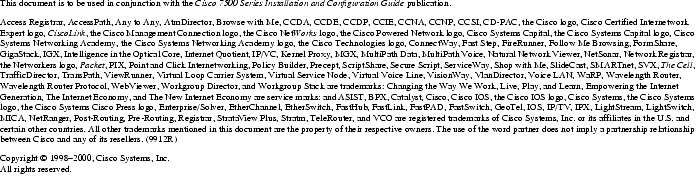
![]()
![]()
![]()
![]()
![]()
![]()
![]()
![]()
Posted: Sun Feb 2 21:53:07 PST 2003
All contents are Copyright © 1992--2002 Cisco Systems, Inc. All rights reserved.
Important Notices and Privacy Statement.