|
|

Product Number: MAS-7500CI=
Customer Order Number: DOC-781810=
This document contains instructions for replacing the chassis interface (CI) board in the Cisco 7500 series routers: Cisco 7505, Cisco 7507, Cisco 7513, and Cisco 7576. The CI mounts directly to the front side of the backplane inside each chassis and provides the environmental monitoring (ENVM) and power supply monitoring functions for the Cisco 7500 series routers. The CI isolates the CPU and system software from chassis-specific variations. The CI attaches directly to the system backplane and is considered to be a field-replaceable unit (FRU).
Following are the functions of the CI:
 | Warning Before working on a system that has an on/off switch, turn off the power and unplug the power cord. |
To prevent injury, you must turn off all system power before opening the chassis to access the CI. The system backplane, which is exposed when the front panels are removed, carries dangerous current levels. Opening the chassis exposes the power distribution wiring on the backplane. If the power is not shut down, the high current present on the backplane becomes a hazard. Also, removing the cover compromises the electromagnetic interference (EMI) integrity of the system. Before opening the chassis, read the section "Safety Guidelines" on page 4.
This publication contains the following sections:
This section discusses important installation prerequisites.
Safety warnings appear throughout this publication in procedures that, if performed incorrectly, may harm you. A warning symbol precedes each warning statement.
| Warning This warning symbol means danger. You are in a situation that could cause bodily injury. Before you work on any equipment, be aware of the hazards involved with electrical circuitry and be familiar with standard practices for preventing accidents. To see translations of the warnings that appear in this publication, refer to the Regulatory Compliance and Safety Information document that accompanied this device. |
Waarschuwing Dit waarschuwingssymbool betekent gevaar. U verkeert in een situatie die lichamelijk letsel kan veroorzaken. Voordat u aan enige apparatuur gaat werken, dient u zich bewust te zijn van de bij elektrische schakelingen betrokken risico's en dient u op de hoogte te zijn van standaard maatregelen om ongelukken te voorkomen. Voor vertalingen van de waarschuwingen die in deze publicatie verschijnen, kunt u het document Regulatory Compliance and Safety Information (Informatie over naleving van veiligheids- en andere voorschriften) raadplegen dat bij dit toestel is ingesloten.
Varoitus Tämä varoitusmerkki merkitsee vaaraa. Olet tilanteessa, joka voi johtaa ruumiinvammaan. Ennen kuin työskentelet minkään laitteiston parissa, ota selvää sähkökytkentöihin liittyvistä vaaroista ja tavanomaisista onnettomuuksien ehkäisykeinoista. Tässä julkaisussa esiintyvien varoitusten käännökset löydät laitteen mukana olevasta Regulatory Compliance and Safety Information -kirjasesta (määräysten noudattaminen ja tietoa turvallisuudesta).
Attention Ce symbole d'avertissement indique un danger. Vous vous trouvez dans une situation pouvant causer des blessures ou des dommages corporels. Avant de travailler sur un équipement, soyez conscient des dangers posés par les circuits électriques et familiarisez-vous avec les procédures couramment utilisées pour éviter les accidents. Pour prendre connaissance des traductions d'avertissements figurant dans cette publication, consultez le document Regulatory Compliance and Safety Information (Conformité aux règlements et consignes de sécurité) qui accompagne cet appareil.
Warnung Dieses Warnsymbol bedeutet Gefahr. Sie befinden sich in einer Situation, die zu einer Körperverletzung führen könnte. Bevor Sie mit der Arbeit an irgendeinem Gerät beginnen, seien Sie sich der mit elektrischen Stromkreisen verbundenen Gefahren und der Standardpraktiken zur Vermeidung von Unfällen bewußt. Übersetzungen der in dieser Veröffentlichung enthaltenen Warnhinweise finden Sie im Dokument Regulatory Compliance and Safety Information (Informationen zu behördlichen Vorschriften und Sicherheit), das zusammen mit diesem Gerät geliefert wurde.
Avvertenza Questo simbolo di avvertenza indica un pericolo. La situazione potrebbe causare infortuni alle persone. Prima di lavorare su qualsiasi apparecchiatura, occorre conoscere i pericoli relativi ai circuiti elettrici ed essere al corrente delle pratiche standard per la prevenzione di incidenti. La traduzione delle avvertenze riportate in questa pubblicazione si trova nel documento Regulatory Compliance and Safety Information (Conformità alle norme e informazioni sulla sicurezza) che accompagna questo dispositivo.
Advarsel Dette varselsymbolet betyr fare. Du befinner deg i en situasjon som kan føre til personskade. Før du utfører arbeid på utstyr, må du vare oppmerksom på de faremomentene som elektriske kretser innebærer, samt gjøre deg kjent med vanlig praksis når det gjelder å unngå ulykker. Hvis du vil se oversettelser av de advarslene som finnes i denne publikasjonen, kan du se i dokumentet Regulatory Compliance and Safety Information (Overholdelse av forskrifter og sikkerhetsinformasjon) som ble levert med denne enheten.
Aviso Este símbolo de aviso indica perigo. Encontra-se numa situação que lhe poderá causar danos físicos. Antes de começar a trabalhar com qualquer equipamento, familiarize-se com os perigos relacionados com circuitos eléctricos, e com quaisquer práticas comuns que possam prevenir possíveis acidentes. Para ver as traduções dos avisos que constam desta publicação, consulte o documento Regulatory Compliance and Safety Information (Informação de Segurança e Disposições Reguladoras) que acompanha este dispositivo.
¡Advertencia! Este símbolo de aviso significa peligro. Existe riesgo para su integridad física. Antes de manipular cualquier equipo, considerar los riesgos que entraña la corriente eléctrica y familiarizarse con los procedimientos estándar de prevención de accidentes. Para ver una traducción de las advertencias que aparecen en esta publicación, consultar el documento titulado Regulatory Compliance and Safety Information (Información sobre seguridad y conformidad con las disposiciones reglamentarias) que se acompaña con este dispositivo.
Varning! Denna varningssymbol signalerar fara. Du befinner dig i en situation som kan leda till personskada. Innan du utför arbete på någon utrustning måste du vara medveten om farorna med elkretsar och känna till vanligt förfarande för att förebygga skador. Se förklaringar av de varningar som förkommer i denna publikation i dokumentet Regulatory Compliance and Safety Information (Efterrättelse av föreskrifter och säkerhetsinformation), vilket medföljer denna anordning.
This section lists safety guidelines you should follow when working with any equipment that connects to electrical power or telephone wiring.
 | Warning Read the installation instructions before you connect the system to its power source. |
Follow these basic guidelines when working with any electrical equipment:
 | Warning Before working on a system that has an on/off switch, turn off the power and unplug the power cord. |
 | Warning Before working on a chassis or working near power supplies, unplug the power cord on AC units; disconnect the power at the circuit breaker on DC units. |
 | Warning Do not touch the power supply when the power cord is connected. For systems with a power switch, line voltages are present within the power supply even when the power switch is off and the power cord is connected. For systems without a power switch, line voltages are present within the power supply when the power cord is connected. |
 | Warning This unit might have more than one power cord. To reduce the risk of electric shock, disconnect the two power supply cords before servicing the unit. |
 | Warning Before performing any of the following procedures, ensure that power is removed from the DC circuit. To ensure that all power is off, locate the circuit breaker on the panel board that services the DC circuit, switch the circuit breaker to the off position, and tape the switch handle of the circuit breaker in the off position. |
Use the following guidelines when working with any equipment that is connected to telephone wiring or to other network cabling:
 | Warning Do not work on the system or connect or disconnect cables during periods of lightning activity. |
 | Warning Before opening the chassis, disconnect the telephone-network cables to avoid contact with telephone-network voltages. |
Electrostatic discharge (ESD) damage, which can occur when electronic cards or components are improperly handled, can cause complete or intermittent failures. Following are guidelines for preventing ESD damage:
 | Caution For safety, periodically check the resistance value of the antistatic strap. The measurement should be between 1 and 10 megohms. |
Following are the tools and equipment that you will need to complete the CI replacement:
The following procedures describe how to replace the CI in the Cisco 7505. Depending on your installation, you might need to remove the Cisco 7505 from the rack in which it is installed. Figure 1 shows the interior of the Cisco 7505 at the front (noninterface processor end) of the chassis, with the front chassis panel removed to show the internal components.
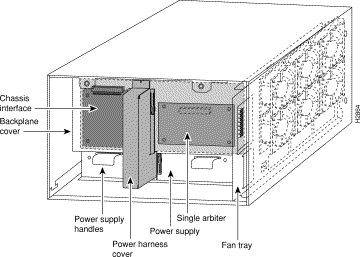
In the Cisco 7505, the CI mounts directly to the noninterface processor side of the backplane, behind the backplane cover. (See Figure 1.) A connector on the back of the CI plugs into a backplane socket, and the corners of the CI butt up against four standoffs. When the backplane cover is in place, four long phillips screws extend through the cover, the CI, and standoffs to secure the cover and the CI to the backplane. To replace the CI, you must remove the chassis cover panel and remove the fan tray, power harness cover, and backplane cover.
You must remove the fan tray to remove the backplane cover. To remove the fan tray, you need only remove a single M4 pan-head screw that anchors the fan tray to the interior chassis frame. The fan tray slides into the right side of the chassis (when viewing the chassis from the noninterface processor end).
Because the power harness cover straddles both the power supply and backplane cover, you must remove it to access the CI. The power harness cover shields the wiring harness that delivers DC power from the power supply to the backplane. A tab at the bottom of the cover fits into a slot in the chassis floor; a single phillips screw secures the top of the harness cover to the backplane cover.
The backplane cover shields the noninterface processor side of the backplane and the CI (the CI cover is integrated with the backplane cover). Fourteen phillips screws secure the four flanged sides of the cover to the interior chassis frame and, near the center of the cover, two additional screws secure the cover to two standoffs mounted to the backplane (behind the cover).
The CI standoff screws secure the backplane cover and the CI to the four CI standoffs mounted to the backplane. Removing the backplane cover exposes the entire backplane, including the CI, which remains attached to the backplane by the 96-pin connector.
The two captive slotted screws are the only fasteners on the cover panel. Five shallow tabs at the bottom edge of the panel fit into slots at the base of the chassis opening. The tabs act as a pivot point for pulling the top of the panel away from the chassis opening, and as guides to align the panel when replacing it. If the chassis cover does not seal the end of the chassis, the flow of cooling air inside the chassis can be misrouted, which can result in an overtemperature condition.
 | Warning Before working on a system that has an on/off switch, turn off the power and unplug the power cord. |
To remove and replace the chassis cover panel, follow these steps:
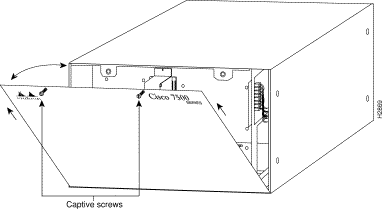
Step 2 Pull the top of the panel out about three inches (see Figure 2), then grasp the sides of the panel and pull it upward and away from the chassis.
Step 3 To replace the cover panel, hold the sides of the panel with both hands and tilt the top of the panel back slightly (toward you).
Step 4 Slide the guide tabs into the slots into the bottom edge of the chassis.
Step 5 Using the guides as a pivot point, push the top half of the panel back toward the chassis opening until the panel is flush with the edges of the chassis.
Step 6 Hold the top front of the panel in place, if necessary, while you tighten the two captive slotted screws with a 3/16-inch flat-blade screwdriver.
This completes the chassis cover panel removal and replacement procedure.
When viewing the chassis from the noninterface processor end, the fan tray is on the far right. (See Figure 3.) A cutout in the front of the tray provides a handle for pulling the tray out of the chassis. An M4 phillips-head screw anchors a tab on the lower left side of the tray to the interior chassis frame, just below the right power supply ear. When the fan tray is fully inserted in the chassis, an edge connector on the fan control board snaps into the backplane electrical connector. The bottom of the tray is a metal runner that guides the tray along a metal track on the chassis floor. Also, a bracket on the chassis ceiling helps guide the tray into the chassis.
To replace the fan tray, follow these steps:
Step 2 To remove the chassis cover panel, follow Steps 1 and 2 in the section "Removing and Replacing the Chassis Cover Panel" on page 7.
Step 3 Attach an ESD-preventive strap between you and an unpainted surface on the chassis.
Step 4 Locate the fan tray, which is in the far right of the noninterface processor end of the chassis. (See Figure 3.) On the lower left side of the fan tray, locate the tab that is anchored to the chassis frame with an M4 phillips screw.
Step 5 Use a number 2 phillips screwdriver to remove the M4 phillips screw from the tab on the fan tray. (See the cutaway view of this screw in Figure 3.)
Step 6 Grasp the cutout handle in the front of the tray and pull the fan tray straight out of the chassis. (See Figure 3.) After the fan control board connector frees the backplane socket, the fan tray will slide easily along the track and out of the chassis.
Step 7 Place the removed fan tray in an antistatic bag for storage or return to the factory.
Step 8 Hold the assembly in the position shown in Figure 3. You can hold the handle with either your right or left hand as long as you use both hands to handle the tray. However, when inserting the tray, there is little room between the tray and the right side of the chassis. Keep the tray as straight as possible, or you may have trouble inserting it into the chassis.
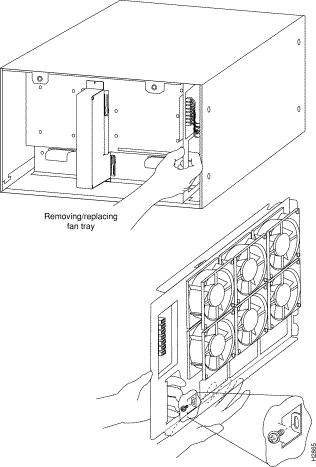
Step 9 Insert the top runner of the fan tray through the notch in the top of the chassis. Continue pushing the tray into the chassis, and ensure that the bottom runner slides into the track on the floor of the chassis. If the tray hangs up, pull it back out a few inches and try pushing it back in again. If the runners seem to be catching on the brackets, push the tray slightly toward the left when inserting it again.
Step 10 Slide the tray back into the chassis, pushing it all the way in until the circuit board snaps into the backplane socket.
Step 11 Replace the M4 screw in the tab and tighten it with a number 2 phillips screwdriver. (See the cutaway view of this screw in Figure 3 on page 9.)
Step 12 To replace the cover panel, follow Steps 3 through 6 in the section "Removing and Replacing the Chassis Cover Panel" on page 7.
This completes the fan tray replacement.

You must remove the power harness cover to access either the power supply or the CI. A single M-3 phillips screw secures the power harness cover to the backplane cover.
 | Warning Before working on a system that has an on/off switch, turn off the power and unplug the power cord. |
To remove and replace the power harness cover, follow these steps:
Step 2 To remove the chassis cover panel, follow Steps 1 and 2 in the section "Removing and Replacing the Chassis Cover Panel" on page 7.
Step 3 Use a number 1 phillips screwdriver to remove the M-3 screw that secures the top of the harness cover to the backplane. (See the cutaway in Figure 5.)
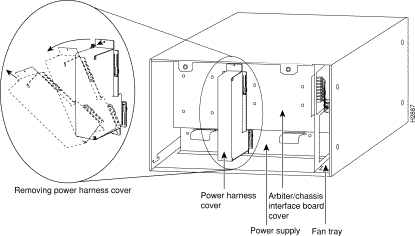
Step 4 Holding the cover with one hand, tilt the top of the cover back toward you, then pull it upward slightly so that the tab clears the slot in the chassis floor.
Step 5 When the tab clears the slot, pull the cover straight back off the harness and out of the chassis.
Step 6 To replace the power harness cover, hold the cover with one hand, with the tab on the bottom and the open side facing away from you. Tilt the top of the panel back slightly (toward you).
Step 7 Insert the tab on the bottom of the cover into the slot in the chassis floor. (See Figure 5.)
Step 8 While pushing the cover downward slightly to keep the bottom tab in the slot, push the top of the cover back over the harness wires until the sides are flush against the backplane cover. Ensure that all of the harness wires are under the cover.
Step 9 Insert the M-3 screw through the top of the harness cover, and use a number 1 phillips screwdriver to tighten it. (See the cutaway in Figure 5.)
Step 10 To replace the cover panel, follow Steps 3 through 6 in the section "Removing and Replacing the Chassis Cover Panel" on page 7.
This completes the power harness cover removal and replacement procedures.
The backplane cover provides EMI and ground protection for the backplane, the arbiter, and the CI. To access these components, you must remove the backplane cover. You need number 1 and number 2 phillips screwdrivers to remove the backplane cover screws. Following is the procedure for removing and replacing the backplane cover.
Step 2 With the fan tray removed, remove the eight, 20-mm M-3 standoff screws that secure the backplane cover to the arbiter and CI standoffs. These screws are located on the face of the backplane cover. (See Figure 6.)
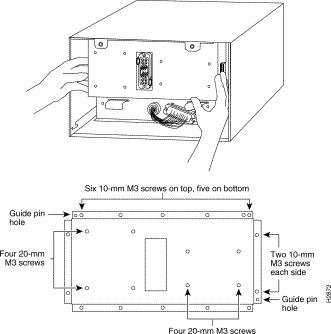
Step 3 Remove the fifteen, 10-mm M-3 phillips that secure the backplane cover to the backplane. These screws are located around the flange of the backplane cover (two on each side, six along the top, and five along the bottom). (See Figure 6.)
 | Caution To prevent loosening the backplane from the chassis, remove only those screws that secure the backplane cover to the backplane. Do not remove any adjacent screws. |
Step 4 With all screws removed, carefully guide the backplane cover out and away from the backplane, arbiter, and CI. (See Figure 6.)
Step 5 To replace the backplane cover, carefully guide the cover into the chassis opening over the arbiter and CI, over the guide pins on the backplane (see Figure 6), and align the screw holes in the cover with the holes on the backplane and standoffs.
Step 6 Loosely install the fifteen screws around the flange of the backplane cover. (See Figure 6.) Do not tighten these screws.
Step 7 Loosely install the eight standoff screws in the face of the backplane cover. (See Figure 6.)
Step 8 Verify that the cover is aligned; then tighten all screws that secure the backplane cover.
Step 9 To replace the fan tray, follow Steps 8 through 12 in the section "Removing and Replacing the Fan Tray" on page 8.
Step 10 Reattach the power harness plug to the power harness receptacle. The harness plug and backplane receptacle are polarized with notches at the top of both guide tabs (top and bottom) on the plug. Ensure that the plug is fully seated in the receptacle.
Step 11 To replace the power harness cover, follow Steps 6 through 10 in the section "Removing and Replacing the Power Harness Cover and Power Harness" on page 10.
Step 12 To replace the cover panel, follow Steps 3 through 6 in the section "Removing and Replacing the Chassis Cover Panel" on page 7.
This completes the backplane cover removal and replacement procedure.
The CI (shown in Figure 7) is a printed circuit board mounted to the noninterface processor side of the backplane, behind the backplane cover. On the back (backplane side) of the chassis are four standoffs and a connector that plugs directly into the backplane. When the backplane cover is in place, four standoff screws extend through the backplane cover, through each corner of the CI and into the standoffs, to keep both the CI and backplane cover in place.

To remove the CI, follow these steps:
Step 2 Attach an ESD-preventive strap (your own or the one supplied with the FRU) between you and an unpainted chassis surface.
Step 3 Because you already had to remove the CI standoff screws to remove the backplane cover, the CI is held in place only by the connector that is connected to the backplane. Grasp the edges of the CI and pull it straight out at a 90-degree orientation to the backplane to disconnect the CI connector from the backplane socket. (See Figure 8.) If necessary, gently rock the CI from side to side very slightly to dislodge the pins from the backplane connector.
Step 4 Place the CI in an antistatic bag.
This completes the CI removal procedure.

When you replace the CI, hold it in the orientation shown in Figure 8, with the connector along the top and facing the backplane. Position the board over the backplane connector and align the four standoff holes in the corners of the board with the four standoffs.
To replace the CI, follow these steps:
Step 2 Place your fingers around the top and side edges of the CI and push it straight in toward the backplane until the connector is fully seated in the backplane socket and the standoff screw holes in the CI are aligned with the standoffs. (See Figure 8.) It might be necessary to rock the connectors gently into place.
Step 3 Reconnect the power harness plug to the backplane receptacle; the plug and receptacle are polarized with notches on the guide tabs. If you have trouble making the connection, ensure that the notch is at the top on both guide tabs (top and bottom) on the plug.
Step 4 To replace the backplane cover, follow Steps 5 through 12 in the section "Removing and Replacing the Backplane Cover" on page 12.
Step 5 To replace the power harness cover, follow Steps 6 through 10 in the section "Removing and Replacing the Power Harness Cover and Power Harness" on page 10.
Step 6 To replace the fan tray, follow Steps 8 through 12 in the section "Removing and Replacing the Fan Tray" on page 8.
Step 7 To replace the chassis cover panel, follow Steps 3 through 6 in the section "Removing and Replacing the Chassis Cover Panel" on page 7.
This completes the CI replacement procedure for the Cisco 7505.
The following procedures describe how to replace the CI in the Cisco 7507. Depending on your installation, you might need to remove the Cisco 7507 from the rack in which it is installed. To replace the CI in the Cisco 7507, you must first remove the front chassis panels.
You must remove the top and bottom front chassis panels to access the chassis interior to replace the CI board.
 | Warning Before working on a system that has an on/off switch, turn off the power and unplug the power cord. |
You must remove the bottom front panel before you can remove the top front panel. The plastic bottom front panel is attached to the chassis with ball studs. The top front panel is attached to the chassis with two captive screws. The EMI shielding around the outer edge of the top front panel acts as a spring, and compresses when you push the panel into the chassis to keep the panel fitted tightly into the chassis opening.
To remove the front panels, follow these steps:
Step 2 Pull the bottom of the panel out about one inch, then place your fingers behind the sides of the panel and pull it off the chassis. (See Figure 9.)
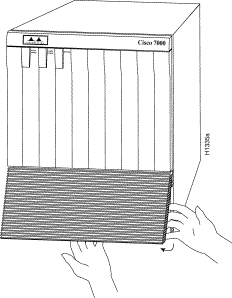
Step 3 On the top front panel, use a screwdriver to loosen the two captive screws at the bottom edge of the panel frame.
Step 4 Place one hand against the top front center of the panel to brace it. (See Figure 10a.) The top of the panel acts as a pivot point when you pull the bottom out and away from the chassis.
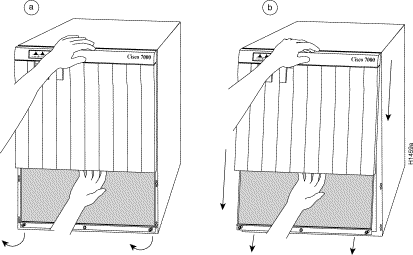
Step 5 With your other hand, grasp the front of the panel by inserting your fingers into the opening on the underside of the bezel. (See Figure 10a.)
Step 6 While pushing slightly against the top of the panel to constrain it, pivot the bottom edge of the frame outward about two inches. (See Figure 10a.) Because of the tightly compressed EMI shielding, you have to use significant force to pull the bottom of the panel outward. However, be careful that you do not pull the panel more than two inches away from the chassis, or you can damage the inner bezel or LED board.
Step 7 When the bottom of the frame clears the chassis opening, keep your hands in the same positions and pull the panel downward and off the chassis. (See Figure 10b.)
With front chassis panels removed, the CI board is exposed to view.
The CI (shown in Figure 11) is a printed circuit board mounted to the noninterface processor side of the backplane. On the back (backplane side) of the chassis is a connector into which the CI plugs directly into the backplane.

To remove the CI, follow these steps:
Step 2 Attach an ESD-preventive strap (your own or the one supplied with the FRU) between you and an unpainted chassis surface.
Step 3 Refer to Figure 12 and locate the CI board, which is mounted to the back of the backplane. The CI is oriented vertically, attached to the backplane via the edge connector, and is located to the right of the dual arbiter, as shown in Figure 12.
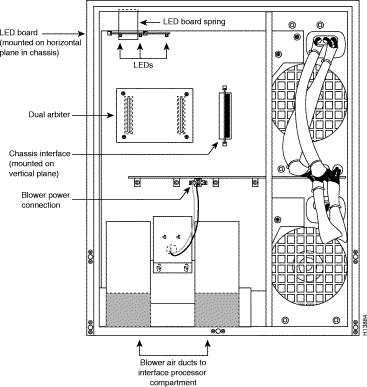
Step 4 Carefully remove the CI from its backplane connector.
Step 5 Place the CI in an antistatic bag.
This completes the CI removal procedure.
When you install the new CI, hold it in the vertical orientation shown in Figure 12, with the connector along the edge of the CI facing the CI backplane connector. Both CI connectors are keyed so you cannot install the CI incorrectly; however, to prevent damage to the connector pins, determine the correct connection orientation before you install the CI.
To replace the CI, follow these steps:
Step 2 Attach the CI's connector to the CI connector on the backplane via the edge connector on the CI board. If the edge connector's keys are aligned, the CI should attach to the backplane connector with a moderate amount of force. Do not force the CI into the CI connector onto the backplane connector.
This completes the CI replacement procedure for the Cisco 7507.
To replace the front panels, follow these steps:
Step 2 Two guide tabs at the top edges of the panel fit into two slots in the top edges of the chassis opening. Tilt the top of the panel back (away from you) about 30 degrees from vertical and slide the two guide tabs into the chassis slots. (See Figure 13a.)
Step 3 Check the top of the panel to make sure it is lined up with the top of the chassis opening. Failure to align the panel at this point can result in equipment damage when performing the next step.
Step 4 Push the panel upward to push the tabs into the slots (see Figure 13a) and pivot the bottom of the panel toward the chassis until the panel frame meets the chassis. (See Figure 13b.) Maintain a steady upward pressure to keep the guide tabs in the chassis slots.
Step 5 When the panel is flush against the front of the chassis, push the panel upward until the bottom of the panel is level with the bottom of the chassis opening. (See Figure 13c.)
Step 6 While holding the panel in place, place one palm against the top front center of the panel to brace it, and place the other against the lip near the bottom edge of the frame. (See Figure 13d.)
Step 7 Push the panel upward and back into the chassis opening until the tabs on the front sides of the panel are flush against the front of the chassis. (See Figure 13e.) You will have to use significant force to compress the EMI shielding enough to fit into the opening. If the panel resists, pull it slightly downward and make sure that the panel is lined up with the top and sides of the opening in the chassis.
Step 8 When the tabs on the front sides of the panel are flush against the sides of the chassis, tighten the two captive screws in the bottom edge of the frame.
Step 9 To replace the bottom front panel, place the ball studs on the back of the panel over the holes in the front lip of the chassis and push the panel onto the chassis until the ball studs snap into place.
This completes the CI replacement procedure for the Cisco 7507.
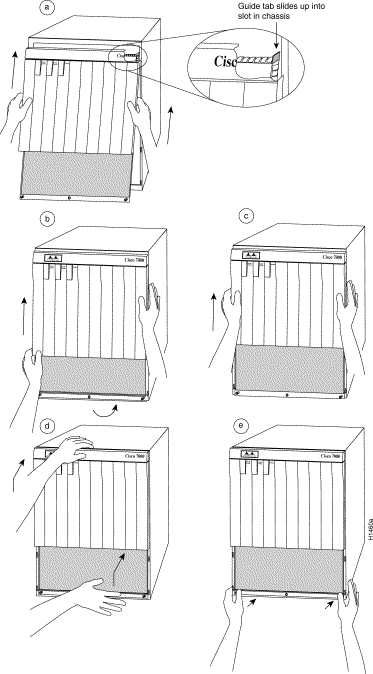
The following procedures describe how to replace the CI in the Cisco 7513 and Cisco 7576. Depending on your installation, you might need to remove the Cisco 7513 or Cisco 7576 from the rack in which it is installed. You must first remove the chassis covers, then remove the backplane maintenance cover, and then you can replace the CI.
 | Warning Before working on a system that has an on/off switch, turn off the power and unplug the power cord. |
Follow these steps to remove and replace the chassis cover panel:

Step 2 Pull the top of the upper panel out about two inches, then grasp the sides and carefully pull it outward, away from the chassis. Repeat this for the bottom panel. Proceed to the section "Removing and Replacing the Backplane Maintenance Cover" on page 25.
Step 3 To replace the cover panels, align the pins on the bottom panel with the holes in the chassis and push the panel against the chassis. (See Figure 15.) Repeat this for the top panel.

The backplane maintenance cover provides EMI and ground protection for the backplane, the dual arbiter, and the CI. To access these components, you must remove the backplane cover. You need a number 2 phillips screwdriver to remove the cover screws. Following is the procedure for removing and replacing the backplane maintenance cover.
Step 2 Loosen the ten phillips screws that secure the cover. (See Figure 16.)

Step 3 Carefully guide the cover up and away from the chassis.
Step 4 To replace the cover, carefully guide the cover over the ten screws. (See Figure 16.)
Step 5 Align the cover; then tighten all ten screws that secure it to the chassis.
This completes the backplane maintenance cover removal and replacement procedure.
The CI (shown in Figure 17) provides environmental monitoring and logic functions for the
Cisco 7513 and Cisco 7576.

The CI is a printed circuit board mounted to the noninterface processor side of the backplane, behind the backplane maintenance cover. (See Figure 18 for the Cisco 7513, and Figure 19 for the Cisco 7576.) On the back of the CI (backplane side) is a connector that plugs directly into the backplane. The edge connector is for diagnostics at the factory and is not used.


The Cisco 7513 and Cisco 7576 use the same CI board. However, the Cisco 7576 has two CIs on its backplane. If a CI fails in the Cisco 7576, determine which CI failed and replace only the failed unit. The following steps apply to the removal of a CI board on either the Cisco 7513 or Cisco 7576:
Step 2 Attach an ESD-preventive strap between you and an unpainted chassis surface.
Step 3 The CI is held in place by a connector, which is connected to the backplane, and four screws. Use a number 1 phillips screwdriver to remove the four screws.
 | Caution Access to the CI is partially blocked by a chassis panel. (For the Cisco 7513, see Figure 18, and for the Cisco 7576, see Figure 19.) Two of the screws are below this panel and two are above it. To avoid damaging CI components, do not hit the CI against the chassis panel. |
Step 4 Grasp the edges of the CI (as shown in Figure 20 for the Cisco 7513 and Figure 21 for the Cisco 7576) and pull it away from the backplane, up and out from behind the chassis panel. If necessary, gently rock the CI from side to side to dislodge its connector pins from the backplane connector.
Step 5 Place the CI in an antistatic bag.
This completes the CI removal procedure.
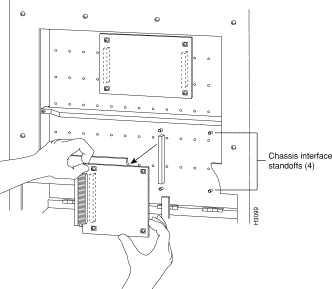
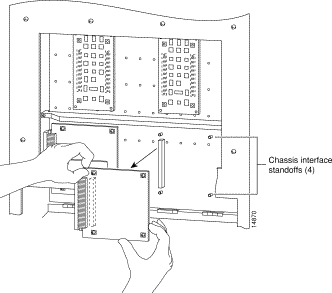
When you replace the CI, hold it as shown in Figure 20 (Cisco 7513) or Figure 21 (Cisco 7576). Position the board over the backplane connector and align the four standoff holes in the corners of the board with the four standoffs.
To replace the CI, follow these steps:
 | Caution Access to the CI is partially blocked by a chassis panel. Two of the screws are below this panel and two are above it. To avoid damaging CI components when you remove the CI, do not hit the CI against the chassis panel. |
Step 2 Place your fingers around the edges of the CI and carefully guide it over the chassis panel (shown cut away in Figure 20 for the Cisco 7513 and Figure 21 for the Cisco 7576) and push it straight in toward the backplane until the CI connector is fully seated in the backplane socket and the standoff screw holes are aligned with the standoffs. It might be necessary to rock the connectors gently into place.
Step 3 Install the four phillips screws that secure the CI and gently tighten them. Do not overtighten these screws.
Step 4 To replace the backplane maintenance cover, follow Steps 4 and 5 in the section "Removing and Replacing the Backplane Maintenance Cover" on page 25.
Step 5 To replace the chassis cover panels, refer to Step 3 in the section "Removing and Replacing the Chassis Cover Panels" on page 22.
Step 6 Reconnect the power supplies and power sources and prepare to power up the system.
This completes the CI replacement procedure in the Cisco 7513 and Cisco 7576.
After you reassemble the chassis and replace all covers, perform the following steps to verify that the new CI is installed correctly and functioning properly. These steps will also help you verify that all the components you removed or disconnected as part of this replacement procedure are returned to their previous state when all router components (except the failed CI) were operating properly.
To check the installation of the CI, follow these steps:
Step 2 About 60 seconds after you turn the power on, verify that the NORMAL LED on the RSP goes on, which indicates that the system software booted successfully. If it does go on, proceed to Step 3. If it does not go on, do the following:
Step 3 If the CI is installed correctly, the router should boot up normally and you should see a banner displayed on your console similar to the following:
Cisco Internetwork Operating System Software
IOS (tm) GS Software (RSP-JV-M), Released Version 11.1(1) [biff 100]
Copyright (c) 1986-1996 by cisco Systems, Inc.
Compiled Fri 10-May-96 06:48 by biff
Step 4 At the user-level EXEC prompt, enter the enable command. The EXEC prompts you for a privileged-level password, as follows:
Router> enable
Password:
Step 5 When you enter the correct password and press Return, the system displays the privileged-mode system prompt (#) as follows:
Router#
Step 6 Use the show environment all command to verify that the system is correctly interpreting the information it is receiving from the environmental sensors on the new CI, as follows:
Router# sh env all
Arbiter type 1, backplane type 7505 (id 1)
Power supply #1 is 600W AC (id 1)
Active fault conditions: none
Active trip points: Restart_Inhibit
15 of 15 soft shutdowns remaining before hard shutdown
01234
Dbus slots: XXXXX
card inlet hotpoint exhaust
RSP(4) 32C/89F 46C/114F 48C/118F
Shutdown temperature source is 'hotpoint' on RSP(4), requested RSP(4)
+12V measured at 12.21
+5V measured at 5.15
-12V measured at -12.03
+24V measured at 23.87
+2.5 reference is 2.49
Router#
This completes the CI installation check for the Cisco 7500 series chassis.
Cisco Connection Online (CCO) is Cisco Systems' primary, real-time support channel. Maintenance customers and partners can self-register on CCO to obtain additional information and services.
Available 24 hours a day, 7 days a week, CCO provides a wealth of standard and value-added services to Cisco's customers and business partners. CCO services include product information, product documentation, software updates, release notes, technical tips, the Bug Navigator, configuration notes, brochures, descriptions of service offerings, and download access to public and authorized files.
CCO serves a wide variety of users through two interfaces that are updated and enhanced simultaneously: a character-based version and a multimedia version that resides on the World Wide Web (WWW). The character-based CCO supports Zmodem, Kermit, Xmodem, FTP, and Internet e-mail, and it is excellent for quick access to information over lower bandwidths. The WWW version of CCO provides richly formatted documents with photographs, figures, graphics, and video, as well as hyperlinks to related information.
You can access CCO in the following ways:
For a copy of CCO's Frequently Asked Questions (FAQ), contact cco-help@cisco.com. For additional information, contact cco-team@cisco.com.

![]()
![]()
![]()
![]()
![]()
![]()
![]()
![]()
Posted: Fri Apr 27 10:22:01 PDT 2001
All contents are Copyright © 1992--2001 Cisco Systems, Inc. All rights reserved.
Important Notices and Privacy Statement.