|
|

This chapter will help you confirm that you have correctly installed the hardware and software for your workgroup EISA SGI adapter. Please make sure that you have followed all the steps in the chapter, "Installing the Workgroup EISA SGI Adapter Software" and the chapter, "Installing the Workgroup EISA SGI Adapter Hardware."
This section assumes that you have rebooted your Indigo2 workstation. Refer to your Indigo2 Workstation Owner's Guide for the correct way to reboot your system.
During the initialization process, you will see messages that indicate that the hardware is installed properly. The Institute for Electrical and Electronics Engineers (IEEE) and FDDI addresses that are unique to each EISA SGI adapter are read from the FDDI interface. The following display is from a IRIX startup.
May 4 13:47:07 2A:sgimonitor unix: fddi0 driver rev: 1.0 hw rev: 4.0 fw rev: 3.73
May 4 13:47:07 2A:sgimonitor unix: fddi0 diagnostics passed. 0x0
May 4 13:47:07 2A:sgimonitor unix: fddi0 address 00:40:0b:40:c4:d2 (00:02:d0:02:23:4b)
May 4 13:47:15 2A:sgimonitor unix: fddi0 ring up
After the system is initialized, the login prompt will appear. Log in to your system as usual.
Two diagnostic LEDs are mounted on the EISA SGI adapter. These indicate status and ring operation.
The status LED monitors the adapter's status. If this LED is on, the adapter has passed its internal diagnostics. This LED must be on for the adapter to function properly.
The ringop LED monitors ring operation. If this LED is on, the adapter is connected to the CDDI/FDDI ring. If this LED is not on, check that the adapter is connected to the concentrator and to the RJ-45 wall outlet. If both connections are good, then check to see if there is a cable fault and if the concentrator is operational.
You can verify that the adapter recognizes the IP address, netmask, and the broadcast addresses that you set up.
Step 1 Log in to the system as root.
Step 2 Enter the password for the root login at the prompt.
The ifconfig command displays slightly different information, depending on the operating system software. Following are examples of the ifconfig command used with IRIX system software.
Use the ifconfig command to display the current FDDI configuration. The following message should appear:
console# ifconfig fddi0
fddi0: flags=863<UP,BROADCAST,NOTRAILERS,RUNNING,MULTICAST>
inet 198.133.219.99 netmask 0xffffff00 broadcast 198.133.219.255
console#
where:
198.133.219.99 is the address you assigned in the /etc/hosts file.
You can use the ping command to determine if your adapter is connected to the network or other devices on the network. Typically, you will want to ping the following devices:
Enter the ping command, as follows:
console# ping console-fddi
PING console-fddi.cisco.com (192.122.173.42): 56 data bytes
64 bytes from 192.122.173.42: icmp_seq=0 ttl=255 time=2 ms
64 bytes from 192.122.173.42: icmp_seq=1 ttl=255 time=2 ms
64 bytes from 192.122.173.42: icmp_seq=2 ttl=255 time=2 ms
64 bytes from 192.122.173.42: icmp_seq=3 ttl=255 time=2 ms
64 bytes from 192.122.173.42: icmp_seq=4 ttl=255 time=2 ms
64 bytes from 192.122.173.42: icmp_seq=5 ttl=255 time=2 ms
64 bytes from 192.122.173.42: icmp_seq=6 ttl=255 time=2 ms
64 bytes from 192.122.173.42: icmp_seq=7 ttl=255 time=3 ms
64 bytes from 192.122.173.42: icmp_seq=8 ttl=255 time=2 ms
64 bytes from 192.122.173.42: icmp_seq=9 ttl=255 time=2 ms
64 bytes from 192.122.173.42: icmp_seq=10 ttl=255 time=2 ms
64 bytes from 192.122.173.42: icmp_seq=11 ttl=255 time=2 ms
----console-fddi.cisco.com PING Statistics----
12 packets transmitted, 12 packets received, 0% packet loss
round-trip min/avg/max = 2/2/3 ms
console#
The performance of the EISA SGI adapter can be monitored using the following test setup (which is similar to Figure 5-1) and the ttcp utility.
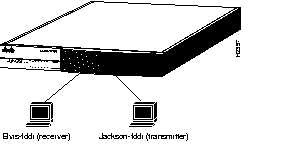
In the following examples, refer to Figure 5-1.
The TCP measurements format of the ttcp command is as follows:
From the receiver:
Elvis-fddi: ttcp -r -v -R65535
From the transmitter:
Jackson-fddi: ttcp -t -v -S65535 Elvis-fddi
The UDP measurements format of the ttcp command is as follows:
From the receiver:
ttcp -r -u -v -R65535
From the transmitter:
Jackson-fddi: ttcp -t -u -v -S65535 Elvis-fddi
|
|