|
|

This chapter provides general information on the StreamView configurator for the LightStream 2020 multiservice ATM switch (LS2020 switch).
Each LS2020 switch in a network requires its own configuration information. This information is structured as a series of attributes, or parameters, for which you supply values. The attributes determine the operation of the LS2020 switch in the network.
To help you define configuration attributes, the LS2020 has a set of three configuration programs, collectively called the StreamView configurator:
The StreamView configurator resides on your network management system (NMS), the workstation that runs your network management applications. The configurator features a user-friendly graphical user interface (GUI) that can reduce a complex configuration task to the clicking of a mouse button. It also performs consistency and error checking on the information that you enter.
Before you can use the configurator, you must have the appropriate hardware and software installed. To communicate with LS2020 switches, your NMS must be connected to at least one LS2020 switch in an LS2020 network. Through that switch, you can configure all the other LS2020 switches in the network.
Initially, you will use the LS2020 configurator to create configurations for all the LS2020 switches in your network. You can then use the configurator to change existing configurations or to add new ones as your network grows.
The configurator is designed around a series of dialog boxes that let you perform such functions as
With the configurator, you can create, edit, or back up the configuration file of your LS2020 network.
The following sections concern the configurator and the database files that you create with it.
The configurator applications run under Motif/X11 or HP OpenView. As shown in Figure 1-1, the configurator applications write to the configuration database on the NMS workstation's hard disk through low-level libraries. The configuration agent, cfg_a, translates the database information into Simple Network Management Protocol (SNMP) set commands that send the information to an LS2020 switch; this is called an update. The configuration agent produces log files for each update of each switch, which are stored on the workstation's hard disk. The configurator applications can also retrieve configuration information from an LS2020 switch through SNMP get commands.

Configuration information for the entire LS2020 network is stored in a single logical database, called the global configuration database. The global database resides on the hard disk of the workstation that you are using to run the configurator.
Each switch in an LS2020 network has a database with only its own configuration information, called a local configuration database (resident locally on the LS2020 disk). The information in a local database is vital to the node's operation; without a local database, the node cannot bring up any of its interfaces--in other words, it cannot pass traffic.
You have to explicitly send a local configuration database to its intended LS2020 switch. The local database is extracted from the global database by the configurator when it performs the update. The local database is stored in run-time memory on the NP and on the NP's hard disk.
The information is transferred from the NMS workstation to the switch through SNMP set commands over an Ethernet interface. In order for you to send configuration information to LS2020 switches, the NMS must be connected to at least one LS2020 switch. It may be connected through the Ethernet port on an LS2020 network processor card (NP), or it may be connected through an LS2020 Ethernet port.
There are, then, actually three copies of a switch's configuration file in the system:
There is only one way to change the global database file on the NMS hard disk: by using the configurator.
There are two ways to change the file in run-time memory and on the switch's hard disk:
The values in run-time memory are reset whenever the node or the NP is reset. In this case, NP software resets the attributes in the following sequence:
If the same attribute is specified in more than one place, the setting in the last file read by the NP software during the reset process is the one that is used.
The EEPROM may contain attributes that are not specified in defaults or the local database. When the node is restarted, the values are written to run-time memory from the EEPROM. Therefore, values that you thought were temporary can show up in your run-time memory even though you did not commit them to your hard disk.
The LS2020 configuration database is based on the SNMP management information base (MIB). In the SNMP model, a managed system is a collection of objects that can be read and/or written to by an external system. Internally, the objects may correspond to different parts of the managed system; externally, however, they appear as a single coherent database, called a MIB. The local configuration database, or MIB, contains all information accessible to external management systems for the local switch.
The attributes you can set using the LS2020 configurator are specified in standard MIBs and in the LS2020 private section of the MIB.
The master management agent (MMA) is a software process running on the NP. The MMA binds the different objects in the local configuration database together in order to present the database as a unified image. The MMA acts as the local configuration database manager and provides access to the database for the CLI and configurator. Figure 1-2 shows the flow of configuration information through the MMA.
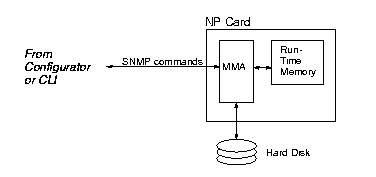
If you have installed management software according to the instructions in the LightStream 2020 Installation Guide, the global database files you create on the workstation are called configure.netdb.pag and configure.netdb.dir. The default database files are automatically opened when you start the configurator. If you are running under HP OpenView, the files are stored in /usr/OV/databases. If you are not running under HP OpenView, they are stored in /usr/LightStream-X.x/db, where X.x is the software version number.
The default database file name and path name are defined by the LSC_DATABASE environment variable. The file specified by the LSC_DATABASE variable is automatically opened when the configurator is started. It is also the file used to perform updates. If you want to rename your operational database files, you must change the name specified by the LSC_DATABASE variable.
The local database (the database on the node itself) consists of two files, mma.db.dir and mma.db.pag, which reside on the hard disk in each node in the directory /usr/app/base/config.
Changes made to a local database configuration by the configurator are recorded in log files. A separate log file is created for each update of each switch (or switch pair in the case of PVCs). If you are running under HP OpenView, the log files are stored on the management workstation's hard disk in the /usr/OV/log directory. If you are not running HP OpenView, they are stored in /usr/LightStream-X.x/log, where X.x is the software version number.
Before you use the configurator, you must have several environment variables defined in a file that the command shell reads on login--for example, the Bourne shell (sh), the C shell (csh), and GNU Bourne-Again shell (bash). The environment variables you need to define depend on whether you are running under HP OpenView and what command shell is invoked when you log in. Table 1-1 describes the material specified by each variable.
 | Caution Configuration tools get their environment values from the program that starts the configurator. For that reason, be careful if you change environment variables running under ovw. You must restart ovw to put the changes into effect. |
Configuration changes made with the LS2020 configurator are permanent; they are saved in the global and local configuration databases. The configurator provides an easy-to-use graphical interface, as well as consistency and error checking on the information that you enter. For these reasons, you should use the configurator for making permanent changes to your configuration.
You can also use the CLI to access configuration attribute values on a local switch. CLI commands enable you to change and display the settings of configuration attributes. They also enable you to make those changes in the NP's run-time memory only or to run-time memory and the switch's hard disk. Use the CLI for troubleshooting or for fine-tuning network performance.
When you use CLI to change any configuration attribute values, configuration values on the switch are out of synch with those in your global database. If you want to enter your local changes into the global database, you can do so with the configurator's Verify function. This function retrieves the attribute values from the run-time memory of a designated switch and allows you to save them to the global database.
On the other hand, if you want to restore the values on the switch to global database settings, you can delete the local database and use the configurator to update the local switch. Updating the switch replaces any local settings (in both run-time memory and the hard disk) with the global ones.
Use the StreamView configurator tool set to configure or reconfigure whenever you
This section describes the graphical elements that make up the dialog boxes of the configurator and explains how to use them. It also describes the types of tasks you can perform with the configurator.
The configurator displays a variety of dialog boxes that you can use to enter or change information. The dialog boxes are made up of a number of different graphical elements, which are used to display, enter, and change information. These graphical elements include buttons, fields, and lists.
Each of these elements is described in the following subsections. Figure 1-3 shows a sample dialog box, the one for E3 port configuration.
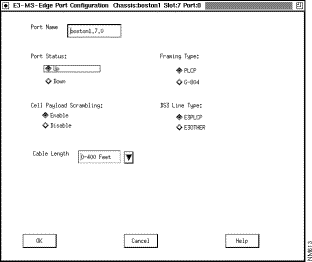
Buttons are used to provide a quick way to perform commands or select an attribute setting. If a button is not available for use, it is shown in gray. Table 1-2 describes the various types of buttons used in the configurator.
| Button | Function |
|---|---|
| Push button | Used to execute an operation (such as add, delete, or cancel) or to select another dialog box. |
| Radio button | Used to select among mutually exclusive settings, such as enabled and disabled. |
| Check button | Used to select several options at the same time and in any combination. |
| Option button | Used to display a list of defined values. Use arrows to scroll through the list; use the mouse to select values. |
| OK | Used to accept changes to information in a dialog box. The changes are retained, and you are returned to the preceding dialog box. |
| Help | Used to obtain a list of items for which online help is available. |
| Cancel | Used to discard changes made in a dialog box. Closes the dialog box and returns you to the preceding dialog box. (If you performed a save during the changes you were making, only those changes made after the save are lost.) |
Field boxes are used to enter information. They look like push buttons except they contain a cursor and are labeled either above or beside the box. You click inside the field box with the mouse and then type in your information. Use either an associated command button or the OK button to store the information.
To move around a field box, use the left and right arrows on the right keypad. To select an entry, you can either double-click on the entry or press the left mouse button and, keeping it down, drag it over the text you wish to select. To delete a selected entry or a character, use the Backspace key.
Lists are used to display a set of choices currently available for a field, for example chassis names. You modify a list by using its associated field box and push buttons. You can add to the Chassis list on the Configuration Manager dialog box, for instance, by typing in its associated field box and then clicking on the Add push button.
You can select multiple and non-contiguous entries in some lists. To select multiple contiguous items, press the mouse button and, keeping it down, drag it over the desired entries. To select multiple non-contiguous entries, press the Control key and click the mouse button on the desired entries. You can also press the Control key and press the mouse button and, keeping it down, highlight the desired entries.
The remainder of this chapter discusses, in general, the types of configuration tasks you can perform using the configurator.
Figure 1-4 shows the steps you follow to create a configuration for a new switch. You begin configuration by creating a chassis object, assigning it a name, and filling in the chassis ID, IP addresses, and so on. You then create card objects within the chassis and ports for the cards.
You need to configure permanent virtual circuits (PVCs) using the PVC GUI tool for the nonLAN edge ports in your LS2020 network. This is called provisioning.
If you have configured packet line cards (PLCs) with FDDI, Ethernet, or fiber Ethernet access cards, it is likely that you are planning to use the LS2020 network as an extended bridge. In this case, you can configure bridge and virtual LAN internetworking (VLI) attributes. The PLC automatically establishes switched virtual circuits (SVCs) for bridged interfaces; this is called implicit setup.
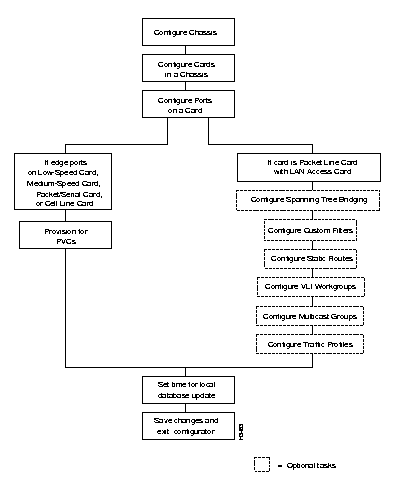
When you complete a configuration, you must save it to the global database. You can then deploy it to the switches in your network. You specify the update time and date, and the configurator updates every target switch's local configuration database, one at a time.
You can use the configurator to change or add to the global database file. When you set the update time and save the configuration, additions are sent to the local switch to update local database files as scheduled.
The configurator lets you perform other simple operations, including the renaming or deletion of some database objects. The subsections that follow describe these actions and their effects on existing circuits.
If you update an operating node and the new data changes the attributes of existing ports or lines, the flow of traffic can be briefly interrupted. Therefore, the configurator allows you to specify a convenient time for the update.
You can change the name of any chassis, card, or port. Renaming has no effect on circuits.
You can remove any chassis or card from the configuration database. However, if any PVCs have been configured for the object, you must first delete the PVCs.
You cannot change the type of a card or port. For example, instead of changing an edge card to a trunk, or a low-speed line card to a medium-speed line card, you must delete the unwanted object and create a new one. (There is one exception to the preceding statement: you can change between frame forwarding and frame relay for a low-speed or PLC/serial card edge port.)
If you make changes to an existing configuration or create a new one, you must update the local database affected by the changes. Otherwise, the global database will not be synchronized with the local database. To update a local database, you must select the update time and the type of update. You can choose an immediate update, in which case the configurator updates the local database immediately after you have saved the configuration. You can also specify some time in the future for the update. In that case, the configurator updates the switch at the specified time.
You must also choose the type of update. If you choose a full update, all attribute values are updated from the global database. If you choose to update only the changed attributes, then the configurator compares the global attribute values against the previous values in the global database that were either (1) last sent to the switch or (2) last successfully received from the switch through a Verify operation.
When a local database on an LS2020 switch is updated, the new information becomes active immediately. Updating a local database of an operating node with a new configuration can cause brief interruptions of service on lines whose configurations are affected; therefore, the configurator can also be set to update the local database at a specified time. This allows you to select the most convenient time to make the changes. Only one update can be outstanding for a node (or node pair in the case of PVC configurations).
You can use the configurator's verify function to retrieve information from run-time memory on a switch. You can either update the global database to incorporate all local changes or discard the local changes to keep the global database as it is. If you want to replace the local database setting with the global ones, you update the local database (see the previous section).
Some attributes can affect network performance and operation in subtle ways, and you must have an in-depth knowledge of the LS2020 network to change them. An expert user, such as a system administrator, would typically use these attributes to fine-tune system or circuit performance.
In order to adjust these attributes, you must access the expert mode screens from the configuration tools. The configurator dialog boxes then provide access to these attributes. The appendix "Expert Mode" presents information on expert mode functions.
You can configure an LS2020 switch for a wide variety of attributes. An attribute may be as straightforward as the chassis name and identification or a card type. It may also be more complicated and require an understanding of network operations--for instance, configuring endpoints of PVCs. In general, the types of information that you must configure fall into the following categories:
|
|