|
|

Expert mode is intended for use by system administrators, network analysts, and advanced troubleshooters. Expert mode attributes have the following characteristics:
Although the default values provided by the configurator for these attributes work well enough in most cases, you may want to change them. This appendix helps you do that.
The attribute descriptions are presented in a reference format organized according to the type of object (chassis, port, PVC) that the attributes are associated with.
Like the attributes available in normal mode, these attribute fields accept fill-in or multiple choice values. Fill-in fields accept only printable ASCII text, and most accept a limited number of characters. In a multiple choice field, you display the list of values by clicking on the arrow beside the option button and then clicking on the setting you want.
Some entries in this chapter list interrelationships among attributes. Some attributes listed under the Interrelationships heading are given English names like Maximum Interval for Permit Level Reports, and others are given MIB names such as sUniCktStatus. If the English name is provided, the referenced attribute is configurable, and you can look it up in this appendix. (Use the index at the end of the manual.) If the MIB name is provided, the attribute is not configurable and is not listed in this appendix.
You display expert mode attributes differently for Node Configure (CFG) than you do for PVC Configure (PVC):
No expert mode settings are currently associated with VLI Configure.
Because managing traffic in ATM networks is a new and evolving activity and also because every network is unique, this manual cannot tell you in detail how to configure your network. It provides the basics, but you may want to add to the information given here. Ask your LS2020 vendor for suggestions.
The LS2020 traffic management system, also known as ControlStream, is realized in LS2020 networks through a combination of hardware and software mechanisms. Attributes that you set during configuration affect the operation of these mechanisms. Elements of traffic management include bandwidth allocation, congestion avoidance, and delay control.
LS2020 software allocates bandwidth from its trunk lines for each PVC. It uses configuration attributes, available in basic and expert modes, to determine how much bandwidth the PVC requires, and it keeps track of the remaining available bandwidth. This allows it to select the best route for each PVC and ensures that network trunk lines are used efficiently.
Two kinds of bandwidth are associated with a PVC:
You configure the amount of each type of bandwidth that you want for a PVC. Four attributes are used in determining the amount and type of bandwidth:
When the LS2020 software sets up a PVC, the software allocates 100 percent of the amount of Insured Rate (insured bandwidth) that you have requested. The full amount is deducted from the total bandwidth of the trunk lines in the PVC's path.
On the other hand, LS2020 software allocates only a fraction of the excess bandwidth that you have requested. This is because excess bandwidth is intended for use by bursty traffic sources. If you have bursty traffic sources (routers on a frame relay port, for instance), and you use only insured bandwidth for them, the trunk lines are often idle and you cannot fit as many PVCs on the trunk.
Instead, if you configure the circuit for excess rate traffic, the LS2020 allocates a fraction of the bandwidth needed. Only a fraction of the configured rate is deducted from the total bandwidth of the trunk lines in the PVC's path. The number of sources that burst simultaneously is unlikely to be so high as to create a problem for the network.
All PVCs, whether configured for insured or excess bandwidth, can be thought of as sharing bandwidth; when they need it, they can use it, but they will probably not all need it at the same time. You maximize the use of your trunk lines and incur only a small risk that traffic will occasionally be dropped. Allocating 100 percent of the bandwidth does not mean that only that connection can use the allocated bandwidth. It means only that the full amount is deducted from the total bandwidth of the trunk lines in the PVC's path.
As a part of traffic management, LS2020 software keeps traffic moving smoothly across network resources. The software has a sophisticated system for preventing network congestion. This section describes two congestion avoidance mechanisms:
For information on all congestion avoidance mechanisms, refer to the LightStream 2020 System Overview.
Traffic policing is performed at the edge of the LS2020 network for frame-based and cell-based (UNI) traffic. Traffic policing consists of either dropping traffic at the edge or marking some traffic as drop-eligible so that it can be dropped within the network if congestion occurs. The traffic policing function uses the Insured Rate and Max Rate values, as well as burst attributes.
The traffic policing function discards edge traffic that exceeds the total admissible bandwidth for a connection. However, congestion can occur when multiple sources try to use the network at the same time, even though no one of them exceeds the total admissible bandwidth.
For this reason, the LS2020 software continuously tracks the use of network resources. If the software detects congestion associated with a resource, the CA feedback mechanism lowers the discard threshold. This reduces the amount of excess traffic entering the network. The CA feedback mechanism can also increase the discard threshold when network resources are not congested.
If traffic exceeds the PVC insured bandwidth limit but is within its excess bandwidth limit, the traffic policing function tags it, so it can be dropped within the network if necessary. This is known as selective discarding.
Selective discarding is a congestion avoidance mechanism that deals with short-lived congestion by selectively discarding traffic within the network at the point of congestion--usually an internal buffer.
Traffic exceeding the insured bandwidth but within the excess bandwidth range uses shared resources and so may create congestion. This excess traffic is tagged at edge interfaces by the traffic policing function. Tagging involves setting the CLP bit to 1, indicating that the traffic can be dropped within the network if congestion occurs. The Principal Service Type attribute is used to further differentiate among CLP = 1 traffic streams.
Delay-sensitive traffic must get through the network quickly. Therefore, LS2020 hardware is programmed with information provided by the Transmit Priority attribute. The setting of this attribute controls the amount of delay experienced by traffic on a PVC; it ensures that higher priority PVC traffic is transmitted from internal queues first.
The attributes used by the LS2020 software to perform traffic management functions are PVC configuration attributes. Table A-1 lists the various attributes and indicates the traffic management function(s) that each is involved in. The table summarizes the material presented in the preceding sections.
| Attribute Name | Bandwidth Management | Traffic Policing | Selective Discarding | Congestion Avoidance | Delay Control |
|---|---|---|---|---|---|
| Insured Rate1 | X | X | X | X | |
| Max Rate1 | X | X | X | X | |
| Burst Attributes | X | X | X | ||
| Principal Service Type | X | ||||
| Secondary Scale | X | ||||
| Transmit Priority | X | X | |||
1. Insured and Max Rates are not expert mode attributes. | |||||
This section describes Max VCs, the expert mode attribute associated with function cards.
The Max VCs setting specifies the maximum number of virtual circuits supported by each line card.
Simply lowering this value in a running system has no effect. (If the number of PVCs configured for the card exceeds the value of this attribute, no action is taken.) If you want the value to be enforced, you must take the card down and restart it after you update the local database. Even after the restart, the new value does not affect existing PVCs that exceed the new limit. It only prevents you from entering more PVCs.
Increasing this value for a line card causes the line card to be reloaded immediately after you update the local database. The new value takes effect so that you can add more PVCs for the card.
The Max VCs value is linked to the card slot, and not to the card itself. Therefore, if you remove a card from a slot and replace it with another type of card, you may need to reset this attribute for the new card. In many cases, you can simply delete the old card from the configuration and add a new card of the correct type; this will change the default value to one that is appropriate for the new card.
An LS2020 can support a total of 4000 VCs.
| MIB name | cardMaxVCs |
| Field type | Fill-in |
| Legal values | 100 - 2000 for all but the CEMAC, Ethernet, fiber Ethernet, and FDDI cards. For the CEMAC card, 8 is the only legal value. For the Ethernet, fiber Ethernet, and FDDI cards, 600 is the fixed value. |
| Default value | LS-Edge, LS-Trunk, SAC-Edge and SAC-Trunk: 200 CLC T3/E3 edge and trunk: 500 MSC T3/E3 edge and trunk: 400 Ethernet, FDDI, and fiber Ethernet: 600 OC3 edge and trunk: 500 T1/E1 CEMAC: 8 |
| Interrelationships | Max Supported VCs |
Three other points about VC limits are worth noting:
A traffic profile enables you to control the type of service offered by an ATM switch. Some traffic profile parameters are accessible from the normal mode StreamView configuration screens (discussed in preceding chapters). Other parameters are in the expert mode category, and those are discussed here.
Figure A-1 shows expert mode setting fields in the Traffic Profile dialog box. To access this screen, you select Traffic Profiles from the Protocols Configuration screen (Figure 3-25).
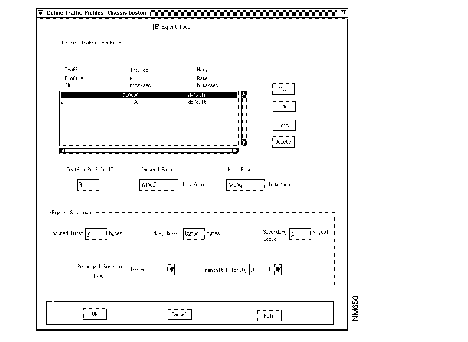
Traffic profile expert mode settings are discussed in the following paragraphs.
| MIB name | lsTpInsuredBurst |
| Field type | Fill-in |
| Legal values | An integer in the range 0 - 64,000 |
| Default value | 0 |
| Interrelationships | Insured Rate |
An Insured Burst specifies the largest burst of data beyond the Insured Rate that will be temporarily allowed on the SVC but that is tagged (CLP bit set to 1) by the traffic policing function for dropping if network congestion occurs.
In setting this attribute, consider the following points:
If the SVC is configured for insured traffic (IR is not 0), the setting that you choose for the Insured Burst depends on your application. The following are guidelines for setting the attribute for various categories of application:
| MIB name | lsTpMaxBurst |
| Field type | Fill-in |
| Legal values | An integer in the range 1 - 64,000 |
| Default value | 32,000 |
| Interrelationships | Max Rate Max Frame Size |
Specifies the largest burst of data over the Max Rate that will be temporarily allowed on the SVC and will not be dropped at the edge by the traffic policing function, even if it exceeds the Max Rate. This amount of traffic is allowed in only temporarily; on average, the traffic source needs to be within the Max Rate.
In setting the attributes consider the following points:
The setting that you choose for Max. Burst depends on your application. The following are guidelines for setting the attribute for various categories of application:
| MIB name | lsTpPrinBwType |
| Field type | Multiple choice |
| Legal values | Guaranteed or Insured |
| Default value | Guaranteed (ATM, FF) Insured (FR) |
Specifies the type of service for this SVC. The value of this attribute is programmed into the hardware that manages internal queues along the SVC's route through the network. This value determines the setting of the XCLP bit in the hardware at every hop on the VC. Table A-2 gives summary descriptions of the five types of service.
| Type of Service | Drop Probability | CLP Bit | XCLP Bit | Description |
| Best Effort (excess Insured) | Most likely to be dropped | 1 | 1 | Dropped first when network congestion occurs. (Derived from the Insured setting by software.) |
| Best Effort Plus (excess Guaranteed) | 1 | 0 | Dropped before Insured, Guaranteed, or Control, but after Best Effort. (Derived from the Guaranteed setting by software.) | |
| Insured | 0 | 1 | Dropped before Guaranteed or Control, but after Best Effort and Best Effort Plus. | |
| Guaranteed | 0 | 0 | Dropped only as a last resort and only in the case of extreme network congestion. | |
| Control | Least likely to be dropped | 0 | 0 | Assigned by LS2020 software to internal control traffic. Control traffic is not dropped. |
LS2020 software uses the Principal Service Type attribute to calculate the extended cell loss priority (XCLP) bit in the hardware at every hop for each ATM VC. The XCLP bit, in combination with the CLP bit, determines the likelihood of a cell's being dropped. The traffic policing function sets the CLP bit at the edge on a per-cell basis, with adjustments for traffic conditions.
When both bits (CLP and XCLP) are set to 1, the cell can be discarded during periods of congestion. When one bit is set to 1 and the other is set to 0, the cell can be discarded, but only after all cells with both bits set to 1 have been discarded. If both bits are set to 0, the cell should not be discarded unless there is extreme network congestion. See the LightStream 2020 System Overview for more information on CLP.
You can select from two types of service for an SVC--Guaranteed and Insured. The other two classes, Best Effort and Best Effort Plus, are determined by LS2020 software based on the values of Max Rate (MR), Insured Rate (IR), and the Principal Service Type for the SVC. First, the LS2020 network determines if an SVC has been configured for uninsured (also known as excess) traffic. If IR is less than MR, the difference between the two is allocated to uninsured traffic.
If an SVC is configured for uninsured traffic, the type of service for the uninsured traffic is based on the Principal Service Type attribute. Uninsured traffic is classified as Best Effort if the Principal Service Type attribute is set to Insured. It is classified as Best Effort Plus if the Principal Service Type attribute is set to Guaranteed.
Figure A-2 shows the effect of the Principal Service Type setting on an SVC. In the figure, the bandwidth on a trunk interface has been allocated between Guaranteed and Insured traffic, with uninsured (or excess) traffic for both. The trunk card receives and buffers guaranteed, best effort plus, and best effort traffic at the same time. Guaranteed traffic has the lowest drop probability, so it is forwarded. Insured has the next lowest eligibility, so it is forwarded. If there is not enough bandwidth to accommodate the burst of Best Effort Plus and Best Effort traffic, the Best Effort Plus traffic is forwarded and the Best Effort traffic is dropped.
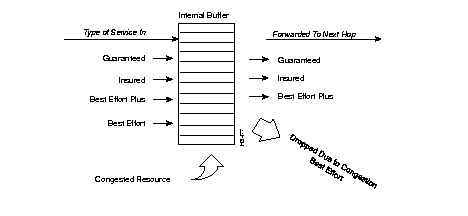
Here are some guidelines for setting the Principal Service Type attribute:
| MIB name | lsTpSecondaryScale |
| Field type | Fill-in |
| Legal values | 0, 1 - 100 (allocates 0%, 1% - 100%) 101 - 109 (allocates 0.1% - 0.9%) 255 (uses the setting of the nonconfigurable port-level attribute, edgeSecondaryScale) |
| Default value | 1 (allocates 1%) |
| Interrelationships | edgeSecondaryScale |
The value for Secondary Scale indicates the fraction of the excess rate allocated for the uninsured traffic (Best Effort or Best Effort Plus) on the SVC. (The excess rate is also known as secondary bandwidth; hence the term secondary scale.) LS2020 software uses this number to keep track of bandwidth usage on trunk lines in order to allocate bandwidth among them. The software scales the fraction to bits per second (by multiplying the excess rate by the secondary scale), and the result is deducted from the available bandwidth on the trunk line.
Secondary Scale offers you a way to define the number of SVCs that share the trunk lines. If you set Secondary Scale to a small number (such as 0.1), only a very small amount of bandwidth (0.1 percent of the excess rate) is deducted from the trunk lines used for the SVC; therefore, many SVCs can share the trunk lines. If you set Secondary Scale to a high number (such as 50), a much greater amount of bandwidth (50 percent of the excess rate) is deducted from trunk lines used for the SVC; therefore, fewer SVCs can share the trunk lines.
If the SVC is configured for only excess rate, you can determine the number of SVCs that can be created on the trunk by dividing the setting of this attribute into 100. The default value (2) allows the LS2020 software to have a maximum of 50 SVCs over the trunk, provided that the SVCs are all using the maximum bandwidth of the trunk.
You may want to change the value for Secondary Scale to a higher number if you notice that your network is dropping too much traffic. It may mean that you have oversubscribed the trunk lines by setting this number too low. (You may, in fact, need more trunk lines.)
You may want to change the Secondary Scale to a lower number if you notice that your trunk lines are underutilized. You may have overestimated the traffic generated by your traffic sources, and you could fit more SVCs on your trunk lines.
| MIB name | lsTpTransPri |
| Field type | Multiple choice |
| Legal values | 0 (low priority) 1 (high priority) |
| Default value | 0 |
Specifies the transmit priority supported on the SVC. The setting of this attribute is programmed into the hardware that manages internal queues along the SVC's route through the network. The setting determines the order in which data is sent from the internal queues and is used to control delay. The setting is either 0 or 1; 1 is the higher priority and therefore serviced first in internal queues.
Figure A-3 shows the effect of the Transmit Priority setting on an SVC. As shown in the figure, even if lower priority traffic enters the switch before higher priority traffic, the switch transmits the higher priority traffic first. Therefore, priority 1 traffic experiences less delay within the network.
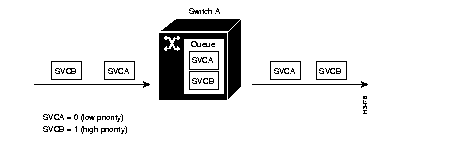
Because lower priority traffic is not sent if any higher traffic is present in a queue, lower priority traffic can be temporarily blocked. Consider using the following guidelines in a way that makes sense for your mix of traffic types:
The remainder of this appendix describes the attributes that you can configure in expert mode for the PVC configurator.
To display PVC expert settings, pull down the Expert Settings menu bar in the PVC Configuration dialog box and select Show. Figure A-4 shows the resulting dialog box.
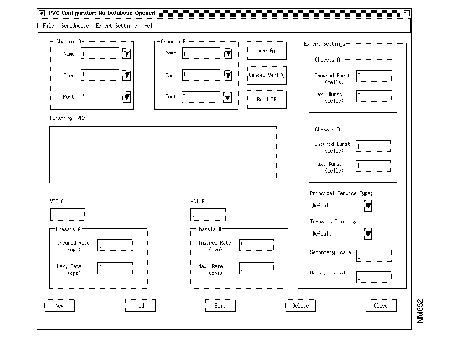
| MIB name | frCktAdminSrcInsuredBurst ffCktAdminSrcInsuredBurst sUniCktAdminSrcInsuredBurst |
| Field type | Fill-in |
| Legal values | Decimal number: 0 - 1023 cells (ATM) or 0 - 43,605 bytes (frame relay/frame forwarding) |
| Default value | Frame forwarding and frame relay: 6144 bytes ATM UNI: 128 cells |
| Interrelationships | A Insured Rate |
For frame forwarding and frame relay interfaces, this attribute is specified in bytes. For UNI interfaces, it is specified in cells.
An insured burst specifies the largest burst of data beyond the Insured Rate that will be temporarily allowed on the PVC but that is tagged (CLP bit set to 1) by the traffic policing function for dropping if network congestion occurs.
In setting this attribute, consider the following points:
If the PVC is configured for insured traffic (IR is not 0), the setting that you choose for the Insured Burst depends on your application. The following are guidelines for setting the attribute for various categories of application:
| MIB name | frCktAdminSrcMaxBurst ffCktAdminSrcMaxBurst sUniCktAdminSrcMaxBurst |
| Field type | Fill-in |
| Legal values | Decimal number: 1 - 1023 cells (ATM) or 48 - 43,605 bytes (frame relay/frame forwarding) |
| Default value | Frame forwarding or frame relay: 6144 bytes ATM UNI: 128 cells |
| Interrelationships | A Max Rate Max Frame Size |
Specifies the largest burst of data over the Max Rate that will be temporarily allowed on the PVC and will not be dropped at the edge by the traffic policing function, even if it exceeds the Max Rate. This amount of traffic is allowed in only temporarily; on average the traffic source needs to be within the Max Rate.
In setting the attributes consider the following points:
The setting that you choose for Max. Burst depends on your application. The following are guidelines for setting the attribute for various categories of application:
| MIB name | frCktAdminDestInsuredBurst ffCktAdminDestInsuredBurst sUniCktAdminDestInsuredBurst |
| Field type | Fill-in |
| Legal values | Decimal number: 0 - 1023 cells (ATM) or 0 - 43,605 bytes (frame relay/frame forwarding) |
| Default value | Frame forwarding or frame relay: 6144 bytes ATM UNI: 128 cells |
| Interrelationships | B Insured Rate Max Frame Size |
For frame forwarding and frame relay interfaces, this attribute is specified in bytes. For UNI interfaces, it is specified in cells.
An insured burst specifies the largest burst of data beyond the Insured Rate that will be temporarily allowed on the PVC but that is tagged (CLP bit set to 1) by the traffic policing function for dropping if network congestion occurs.
In setting this attribute, consider the following points:
If the PVC is configured for insured traffic (IR is not 0), the setting that you choose for the Insured Burst depends on your application. The following are guidelines for setting the attribute for various categories of application:
| MIB name | frCktAdminDestMaxBurst ffCktAdminDestMaxBurst sUniCktAdminDestMaxBurst |
| Field type | Fill-in |
| Legal values | Decimal number: 1 - 1023 cells (ATM) or 48 - 43,605 bytes (frame relay/frame forwarding) |
| Default value | Frame forwarding or frame relay: 6144 bytes ATM UNI: 128 cells |
| Interrelationships | B Max Rate Max Frame Size |
Specifies the largest burst of data over the Max Rate that will be temporarily allowed on the PVC and will not be dropped at the edge by the traffic policing function, even if it exceeds the Max Rate. This amount of traffic is allowed in only temporarily; on average the traffic source needs to be within the Max Rate.
In setting this attribute, consider the following points:
The setting that you choose for Max. Burst depends on your application. The following are guidelines for setting the attribute for various categories of application:
| MIB name | frCktAdminPrinBwType ffCktAdminPrinBwType sUniCktAdminPrinBwType |
| Field type | Multiple choice |
| Legal values | Guaranteed or Insured |
| Default value | Guaranteed (ATM, FF) Insured (FR) |
| Interrelationships | frCktAdminPrinBwType: frCktStatus ffCktAdminPrinBwType: ffCktStatus sUniCktAdminPrinBwType: sUniCktStatus |
Specifies the type of service for this PVC. The value of this attribute is programmed into the hardware that manages internal queues along the PVC's route through the network. This value determines the setting of the XCLP bit in the hardware at every hop on the VC. Table A-2 gives summary descriptions of the five types of service.
LS2020 software uses the Principal Service Type attribute to calculate the extended cell loss priority (XCLP) bit in the hardware at every hop for each ATM VC. The XCLP bit, in combination with the CLP bit, determines the likelihood of a cell's being dropped. The traffic policing function sets the CLP bit at the edge on a per-cell basis, with adjustments for traffic conditions.
When both bits (CLP and XCLP) are set to 1, the cell can be discarded during periods of congestion. When one bit is set to 1 and the other is set to 0, the cell can be discarded, but only after all cells with both bits set have been discarded. If both bits are set to 0, the cell should not be discarded unless there is extreme network congestion. See the LightStream 2020 System Overview for more information on CLP.
You can select from two types of service for a PVC--Guaranteed and Insured. The other two classes, Best Effort and Best Effort Plus, are determined by LS2020 software based on the values of Max Rate (MR), Insured Rate (IR), and the Principal Service Type for the PVC. First, the LS2020 network determines if a PVC has been configured for uninsured (also known as excess) traffic. If IR is less than MR, the difference between the two is allocated to uninsured traffic.
If a PVC is configured for uninsured traffic, the type of service for the uninsured traffic is based on the Principal Service Type attribute. Uninsured traffic is classified as Best Effort if the Principal Service Type attribute is set to Insured. It is classified as Best Effort Plus if the Principal Service Type attribute is set to Guaranteed.
Figure A-2 shows the effect of the Principal Service Type setting on a PVC.
Guidelines for setting the Principal Service Type attribute are as follows:
| MIB name | frCktAdminSecondaryScale sUniCktAdminSecondaryScale |
| Field type | Fill-in |
| Legal values | 0, 1 - 100 (allocates 0%, 1% - 100%) 101 - 109 (allocates 0.1% - 0.9%) 255 (uses the setting of the nonconfigurable port-level attribute, edgeSecondaryScale) |
| Default value | 255 |
| Interrelationships | edgeSecondaryScale |
The value for Secondary Scale indicates the fraction of the excess rate allocated for the uninsured traffic (Best Effort or Best Effort Plus) on the PVC. (The excess rate is also known as secondary bandwidth; hence the term secondary scale.) LS2020 software uses this number to keep track of bandwidth usage on trunk lines in order to allocate bandwidth among them. The software scales the fraction to bits per second (by multiplying the excess rate by the secondary scale), and the result is deducted from the available bandwidth on the trunk line.
Secondary Scale offers you a way to define the number of PVCs that share the trunk lines. If you set Secondary Scale to a small number (such as 0.1), only a very small amount of bandwidth (0.1 percent of the excess rate) is deducted from the trunk lines used for the PVC; therefore, many PVCs can share the trunk lines. If you set Secondary Scale to a high number (such as 50), a much greater amount of bandwidth (50 percent of the excess rate) is deducted from trunk lines used for the PVC; therefore, fewer PVCs can share the trunk lines.
If the PVC is configured for only excess rate, you can determine the number of PVCs that can be created on the trunk by dividing the setting of this attribute into 100. The default value (2) allows the LS2020 software to have a maximum of 50 PVCs over the trunk, provided that the PVCs are all using the maximum bandwidth of the trunk.
You may want to change the Secondary Scale to a higher number if you notice that your network is dropping a lot of traffic. It may mean that you have oversubscribed the trunk lines by setting this number too low. (You may, in fact, need more trunk lines.)
You may want to change the Secondary Scale to a lower number if you notice that your trunk lines are underutilized. You may have overestimated the traffic generated by your traffic sources, and you could fit more PVCs on your trunk lines.
| MIB name | frCktAdminTransPri ffCktAdminTransPri sUniCktAdminTransPri |
| Field type | Multiple choice |
| Legal values | 0 (low priority) 1 (high priority) |
| Default value | frCktAdminTransPri: 0 (FR) ffCktAdminTransPri: 1 (FF) sUniCktAdminTransPri: 1 (ATM) |
| Interrelationships | frCktAdminTransPri: frCktStatus ffCktAdminTransPri: ffCktStatus sUniCktAdminTransPri: sUniCktStatus |
Specifies the transmit priority supported on the PVC. The setting of this attribute is programmed into the hardware that manages internal queues along the PVC's route through the network. The setting determines the order in which data is sent from the internal queues; it is used to control delay. The setting is either 0 or 1; 1 is the higher priority and is therefore serviced first in internal queues.
Figure A-3 shows the effect of the transmit priority settings on a PVC.
Because lower priority traffic is not sent if any higher priority traffic is present in a queue, lower priority traffic can be temporarily blocked. Consider using the following guidelines in a way that makes sense for your mix of traffic types:
|
|