|
|

Other NACs in the chassis (such as the T1 NAC and quad modem NAC) may not run an SNMP agent directly, so the network management card acts as a proxy agent. The network management card receives requests from the management workstation. These requests are articulated using Management Information Bases (MIBs) that have been defined for each device in the chassis. The network management card carries out the requests and obtains results using a proprietary protocol, and returns the results to the management workstation via SNMP.
The network management card communicates to the installed devices using the Management Bus Protocol (MBP). The network management card provides configuration management for each NAC in the chassis by setting each of the parameters for a NAC to desired values. Parameters can be configured automatically to predetermined values when a NAC is inserted into the Access Server 5100 chassis. The network management NAC can also query the current value of any parameters for each NAC, and download software to the NACs for upgrades.
The network management card also provides event management. Standard SNMP traps can be enabled to send a trap message, or event notification, to one or more management workstations. The management workstation uses these traps to provide logging and alarms.
Before you install the network management card, you should have an IP addressing plan. If you are not familiar with IP addressing, see the publication Internetworking Technology Overview.
The Ethernet network interface card (NIC) provides the physical link between the network management NAC and other devices, including connections to workstations running SNMP management software.
The Ethernet NIC is shipped with one RJ-45-to-DB-25 EIA/TIA-232 cable and a DB-25 female-to-DB-25 female null modem adapter.
This section guides you through the installation and cabling of a an Ethernet NIC.
One three-pronged jumper on the Ethernet NIC must be set as shown in Figure 7-1. This jumper is at position J8, and must cover the two rightmost prongs (labeled NMC on the card).

Perform the following steps to install the Ethernet NIC:
Step 1 Unscrew and remove the safety panel covering slot 17. Store the safety panel and screws for future use.
Step 2 Insert the Ethernet NIC in the upper and lower card guides of slot 17.
Step 3 Slide the card inward until its connector is firmly plugged into the chassis midplane, and its rear panel is flush with the rack.
Step 4 Tighten the captive screws that are attached to the rear panel until the panel is secure.
As shown in Figure 7-2, there are five ports on the rear panel of the Ethernet NIC; two EIA/TIA-232 serial ports, one 10Base2 port, one 10Base5 port, and one 10BaseT port.

The EIA/TIA-232 data terminal equipment (DTE) port labeled CH1 is an eight-position modular jack. Use the supplied 12-foot EIA/TIA-232 cable to make the serial port connection. To connect to another DTE, such as a terminal or PC, you must also use the null modem adapter that was provided with the Ethernet NIC.
This port can be used for two purposes:
The EIA/TIA-232 DTE port labeled CH2 is reserved when the Ethernet NIC is installed behind a NAC other than the network management card. When the NIC is installed behind a network management card, this port is used for a Serial Line Interface Protocol (SLIP) or Point-to-Point Protocol (PPP) connection to a workstation running SNMP management software. This port can also be used for connection to a modem in the event that the management workstation is located at a remote site.
The three other ports on the Ethernet NIC rear panel (see Figure 7-2) are used to connect to an Ethernet LAN.
Only one of these three ports may be active at any time. Use whichever port is appropriate for the type of media used in your installation. The NIC automatically detects the type of media used and configures itself accordingly.
This section guides you through the hardware configuration and installa-tion of the network management network application card (NAC). You configure the management card software through the network management NAC user interface or via SNMP management software.
 | Caution The network management NAC contains VLSI CMOS devices, and is sensitive to static and electric shock. We recommend that you wear a grounded antistatic strap when handling the network management card. |
There are ten DIP switches located on the network management NAC. Of these, DIP switches 1 through 5 are func-tional at this time. The DIP switch location is shown in Figure 7-3, and the switch settings are described in Table 7-1.
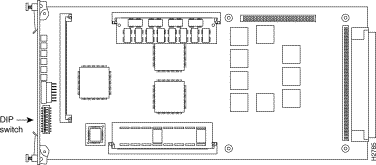
| Switch | Default Setting | Function | ||
|---|---|---|---|---|
1, 2 | Off, off | Sets the user interface port rate (CH1) on the network management NIC. | ||
DIP 1: | DIP 2: | Selects: | ||
Off | Off | 9600 bps | ||
Off | On | 19200 bps | ||
On | Off | 38400 bps | ||
On | On | 57600 bps | ||
3, 4 | Off, off | Sets the port rate for CH2 on the network management NIC. | ||
DIP 3: | DIP 4: | Selects: | ||
Off | Off | 9600 bps | ||
Off | On | 19200 bps | ||
On | Off | 38400 bps | ||
On | On | 57600 bps | ||
5 | Off | In the default off position, the network management NAC reads the chassis con-figuration from NVRAM on power-up. When set on, the network management NAC boots from factory defaults. | ||
6-8 | Off | Not used |
|
|
9, 10 | Off | Reserved1 |
|
|
| 1Do not change the setting of these switches. |
Make sure you set the DIP switches to your required specifica-tions before installing the network management NAC.
Figure 7-4 shows the front panel of the network management NAC. Note the location of the LEDs, and refer to Table 7-2 for a description of them.

| LED | Status | Meaning |
|---|---|---|
Run/fail | Solid green Solid red Flashing red/green Flashing green | Normal Critical failure Noncritical failure or initial power up Testing or software download (required or in progress) |
Hub Status | Solid green Solid red Flashing red | Chassis normal Chassis critical failure Management bus failure with card in chassis |
LAN TX | Green Off | Network management NIC transmitting data on the LAN port No data being transmitted on the LAN port |
LAN RX | Green Off | Network management NIC receiving data on the LAN port No data being received on the LAN port |
WAN TX | Green Off | Network management NIC transmitting data on the WAN port No data being transmitted on the WAN port |
WAN RX | Green Off | Network management NIC receiving data on the WAN port No data being received on the WAN port |
The front panel of the network management NAC also contains a four-character alphanumeric display. This display can be used to designate a name or number for a chassis, or a particular status. When the network management NAC is first powered on, the word WAIT displays while the NAC performs its initialization tasks. After the NAC completes this initialization phase, and until you substitute another designator, the word USR is displayed.
The hub number/status display is set by sending the network management NAC a command from SNMP management software.
Perform the following steps to install the network management NAC.
Step 1 Make sure all DIP switches are set correctly.
Step 2 Unscrew and remove the safety panel covering slot 17, which is immediately to the left of the power supply. This slot is reserved for the network management NAC. Save the screws and the safety panel in case you need them in the future.
Step 3 With the high density connector facing the rear of the chassis and the LEDs facing the front, insert the network management NAC in the upper and lower card guides of slot 17. (Make sure the DIP switches are on the right side of the card as you insert it.) Slide the board towards the rear until its connector is firmly plugged into the midplane.
Once the connector is plugged in and the network management NAC has power, it begins running some self-diagnostic tests. See the next section "Self-Diagnostic Tests."
Step 4 Tighten the captive screws on the front of the network management NAC. Pay careful attention to the alignment of the screws before tighten-ing them. Problems could arise if the screws are not threaded properly.
Once the network management NAC is installed in a powered-on chassis, the BIOS code performs various initializations and power-on self-tests specific to the chipset. The Extended BIOS then validates and loads operational code from Flash memory to RAM.
If the network management NAC does not detect a network management NIC installed in the slot behind it during power-up, the run/fail LED will flash red and green until a network management NIC is installed. Installing a NIC behind a powered-up network management NAC will cause the NAC to reset.
When all the diagnostic tests have been performed, the run/fail LED turns solid green if no failures were found.
Once the software has been loaded, the run/fail LED flashes red and green if any noncritical failures were found. You can use SNMP management software to find the results of the power-up self-tests.
If a critical failure is detected, the run/fail LED turns solid red and the network management NAC reboots. A failure is considered criti-cal if it affects soft-ware execution. A critical failure can occur in one of two places: DRAM or Flash memory. Any critical failure is likely a hardware problem. If a critical failure occurs, pull the card forward to unplug it from the midplane, and then reseat it. This may clear your problem. If this does not work, contact your customer service representative.
This section describes how to use the network management NAC operator interface, an important first step that allows network management software to communicate with the chassis. This section also includes a description of the operations the network management NAC carries out as an SNMP proxy agent.
The network management NAC operator interface is a simple, menu-driven applica-tion with three levels. Options at each level lead to a menu at the next lower level. After making choices at the first and second levels, the third level implements the selection made.
You should select an explicit Save option before exiting. Changes do not take effect until the network management NAC is rebooted; upon power-up, the network management NAC reads the new settings from EEPROM.
The main purpose of the network management NAC operator interface is to set IP addresses of the network management Ethernet NIC to route data to and from the Access Server 5100 chassis. This is one of the first things a network manager should consider before cabling the chassis to a network.
Default addresses are associated with the network management NIC ports. We recommend that the default addresses for the network management NAC NIC ports be changed before establishing the network connection for the chassis. A network manager should take into account the size of the network, the number of physical networks, expected growth, and maintenance.
For more information about Internet addressing, see the Cisco publication Internetworking Technology Overview.
This section assumes that you have a working knowledge of TCP/IP, and have an IP addressing strategy.
To access the operator interface, perform the following steps:
Step 1 Use the EIA/TIA-232 cable and null modem adapter provided with the network management NIC to connect a terminal or PC to the network management NIC port CH1. The default port speed is 9600 bps; it can be changed with DIP switches 1 and 2 on the network management NAC.
Step 2 Press Enter or Return. The Main menu appears.
Step 3 When the Main menu is displayed, press Return again. The Configuration Menu appears.
None of the configuration changes you make will take effect until you have selected option 8 on the Configuration menu to save changes to NVRAM, and then rebooted the network management NAC.
To set the local LAN IP address, perform the following steps:
Step 1 To change the IP address at the network management NIC LAN port, enter 1 at the menu selection prompt on the Configuration menu and press Enter.
Step 2 The LAN IP Address menu appears. This menu offers a choice between LAN IP address and LAN IP subnet mask. You may also press either Return or Esc to exit this menu.
To set the LAN IP address, perform the following steps:
Step 1 Enter 1 at the menu selection prompt on the LAN IP Address menu and press Return.
Step 2 The current IP address at the LAN port is displayed. You may press either Return or Esc to accept this address and exit this menu.
Step 3 To change the LAN IP address, enter a new address at the prompt and press Return.
To set the LAN IP subnet mask, perform the following steps:
Step 1 Enter 2 at the menu selection prompt on the LAN IP Address menu and press Return.
Step 2 The current IP subnet mask at the LAN port is displayed. You may press either Return or Esc to accept this subnet mask and exit this menu.
Step 3 To change the LAN IP subnet mask, enter a new address at the prompt and press Return.
To set the local WAN IP address, perform the following steps:
Step 1 To change the IP address at the network management NIC WAN port, enter 2 at the menu selection prompt on the Configuration menu and press Return.
Step 2 The WAN IP Address menu appears. This menu offers a choice between WAN IP Address and WAN IP subnet mask. You may also press either Return or Esc to exit this menu.
To set the WAN IP address, perform the following steps:
Step 1 Enter 1 at the menu selection prompt on the WAN IP Address menu and press Return.
Step 2 The current IP address at the WAN port is displayed. You may press either Return or Esc to accept this address and exit back one screen level.
Step 3 To change the WAN IP address, enter a new address at the prompt and press Return.
To set the WAN IP subnet mask, perform the following steps:
Step 1 Enter 2 at the menu selection prompt on the WAN IP Address Menu and press Return.
Step 2 The current IP subnet mask at the WAN port is displayed. You may press either Return or Esc to accept this subnet mask and exit back one screen level.
Step 3 To change the WAN IP subnet mask, enter a new address at the prompt and press Return.
To set the local gateway IP address, perform the following steps:
Step 1 The network management NIC uses the gateway IP address to route data packets that are not destined for either the LAN or WAN ports. To change the Gateway IP address, enter 3 at the menu selection prompt on the Configuration menu and press Return.
Step 2 The current Gateway IP address is displayed. You may press either Return or Esc to accept this address and exit back one screen level.
Step 3 To change the IP address, enter a new address at the prompt and press Return.
To set the local SNMP community string, perform the following steps:
Step 1 The SNMP community string permits operator access to SNMP set commands. The default string is "private". To change the string and control access, enter 5 at the menu selection prompt on the Configuration menu and press Return.
Step 2 The current SNMP community string is displayed. You may press either Return or Esc to accept this address and exit back one screen level.
Step 3 To change the SNMP community string, enter a new string at the prompt and press Return.
To set the RADIUS security secret key, perform the following steps:
Step 1 To create a secret key for the RADIUS security database, enter 7 at the menu selection prompt on the Configuration menu and press Return.
Step 2 Enter the secret key. This key is a shared secret known only to the network management NAC client and the RADIUS security server. Press Esc when done.
Step 1 Enter 8 at the Menu Selection prompt on the Configuration menu and press Return.
Step 2 A message displays to indicate that your configuration has been saved.
To exit from the operator interface, perform the following steps:
Step 1 Continue to press Esc to back out of the operator interface screens.
Step 2 Reboot the network management NAC for the modifications to take effect.
Step 3 Disconnect the EIA/TIA-232 cable from the network management NIC port if you intend to use it to cable the WAN port.
The management workstation is defined as a workstation running SNMP management software. The network management NAC communicates with the management workstation via SNMP. SNMP defines a structure for management information, as well as an approach to configuring and monitoring that information.
Management of a device by SNMP requires the definition of a set of managed objects, or variables that can be written to, read from, or both. A collection of managed objects resides in a virtual store, or database, referred to as a MIB.
In order to manage the assignment of unique names to managed objects, a tree-like structure is defined. The branches of the tree are used to divide up the many objects into related groups, with the actual managed objects represented as nodes in the structure. Every node is labeled with an integer and a brief text definition.
The International Standards Organization (ISO) has issued a standard for defining a MIB called Abstract Syntax Notation 1, or ASN.1. ASN.1 defines the following kinds of information to be used in the MIB.
SNMP has five basic protocol data units that it uses to manage devices. See Table 7-3.
| Command | Operation |
|---|---|
Get-Request | Retrieves current MIB values for a specified list of data types. |
Get-Next-Request | Retrieves management information by moving sequentially through the MIB tree. |
Set-Request | Sets the specified MIB items to the enclosed values. |
Get-Response | Replies to any of the three commands above, with a response or error message. |
Trap | Reports extraordinary events. |
The network management NAC serves as an SNMP proxy agent for other NICs and NACs in the Access Server 5100. This means that the network management NAC has the ability to handle all SNMP requests from the management workstation for any of the cards in the chassis. The network management NAC carries out these requests using the MBP. In addition, when the network management NAC detects that an extraordinary event has occurred on a device in the chassis, the network management NAC sends a trap to the appropriate management workstation.
Two types of MIBs are handled by SNMP managers: standard MIBs and proprietary MIBs. The Access Server 5100 supports two standard MIBs:
Proprietary MIBs are those that have been developed by U.S. Robotics to define the managed objects for the devices that are installed in the Access Server 5100. For example, there is no standard MIB for modems, so U.S. Robotics has defined a proprietary MIB for its modems. An example of a managed object in this MIB would be the error control setting, corresponding to the AT command &Mn.
Table 7-4 lists the network management NAC supported proprietary MIBs that use ASN.1 structure.
| MIB Filename | Function |
|---|---|
NMC.MIB | Contains network management NAC specific information. |
DT1.MIB | Contains parameters that affect the hardware operation of a T1 NAC. |
DS0.MIB | Contains parameters that affect the operation of each timeslot on a Dual T1 module. |
MDM.MIB | Defines all objects for a quad modem in the Access Server 5100. |
CHS_TRAP.MIB | Defines SNMP traps for fault management. |
USRTRAPS.MIB | Defines SNMP traps for fault management. Included for compatibility with network management NACs running older versions of software. |
ANIC.MIB | Contains parameters used for basic management of the analog modem NIC. |
DS1.MIB | Contains parameters that affect the operation of both DS1s on a dual T1 NAC. |
UDS1.MIB | Contains DS1-specific parameters not supported in the standard DS1 MIB. |
CHS.MIB | Provides tables that describe the devices in the chassis, and allows the network manager to take generic actions on cards on the chassis, such as resetting a card or downloading software to a card. |
Software download is a means by which the Flash memory of a NAC is reprogrammed. This can be performed either through a direct connection to a PC or through an SNMP manager.
You can reprogram Flash memory SIMMs on the network management NAC by downloading new software. Software can be downloaded by connecting a PC to the EIA/TIA-232 user interface port on the T1 NIC, and running the software provided with the new updates.
There are two main reasons to download software.
This section describes the network management NAC software modules.
The software download program, which runs on a PC, performs a soft-ware download to the network management NAC over the NIC EIA/TIA-232 interface. The software download program communicates with both the NAC loader and the NAC software download program.
The network management NAC loader, located in a protected boot-section of Flash memory, runs on the network management NAC to load the software download pro-gram that updates Flash memory.
The NAC loader stores the NAC software download program in RAM.
The NAC boot code is located in Flash memory. It does a CRC check on the software and, if it is bad, listens for the software download AT sequence from the PC and the network management NAC. Also, the run/fail LED blinks green.
If the NAC reboots because an error has tripped the watchdog circuit, the NAC boot code looks for the software download AT sequence from the PC for a short period of time. (When the watchdog circuit is tripped, the run/fail LED blinks green.)
You need to perform several tasks before downloading software. They are as follows:
The following sections describe these tasks.
Before executing a software download, make sure the DIP switches are set correctly on the network management NAC. DIP switches 1 and 2 select the port rate of the EIA/TIA-232 user interface port on the network management NIC, as shown in Table 7-5.
| Switch 1 | Switch 2 | Speed |
|---|---|---|
Off | Off | 9600 bps1 |
Off | On | 19200 bps |
On | Off | 38400 bps |
On | On | 57600 bps |
| 1This is the default setting. |
You need to connect a PC to the EIA/TIA-232 user interface port of the T1 NIC to per-form a software download. This port is configured as a DTE port. Connect the PC to the NIC's serial port with the EIA/TIA-232 cable and null modem adapter provided.
Each network management NAC is shipped with a disk containing replacement NAC software, whether the NAC is installed in an Access Server 5100 chassis or shipped as a separate component. This disk also contains the software download program, and should be loaded on a PC. You should make a copy of the original disk.
To install the software on your PC, perform the following steps:
Step 1 Insert the installation disk in your floppy drive.
Step 2 At the DOS prompt, enter the following command (substituting the name of the floppy drive that holds the disk):
drive:INSTALL <Enter>
This command installs the software in the directory c:\usr_sdl. You may specify a different directory when prompted.
The Flash memory software for the card is now loaded on the PC.
Before starting software download, unload any terminate-and-stay-resident (TSR) programs running on the PC that may slow down the software download program.
Commands can be entered in either uppercase or lowercase letters. Leave one space after each command line argument. The d command is optional, the other commands are required.
| Filename | Prefix | Version # | File Type |
|---|---|---|---|
nm010100.nac | nm | 1.1.0 | NAC |
| (network management NAC) | (01 01 00) |
|
nm010001.sdl | nm | 1.0.1 | SDL |
| (network management NAC) | (01 00 01) |
|
The following is a sample of the software download command syntax:
pcsdl -p1 -r38400 -vsdn.n.n -vnan.n.n -nsdnm -nnanm -dc:\usr_sdl
<Enter>
Table 7-7 explains each argument.
| Argument | Description |
|---|---|
-p | Selects the communication port on the PC that is connected to the card (required); possible ports are 1 or 2 |
-r | Selects the serial port rate (required); possible rates are 2,400, 9,600, 19,200, and 38,400 bps |
-vsd | Version of the software download file (required) |
-vna | Version of the software .nac operation code (required) |
-nsd | Specifies the .sdl filename prefix (required): t1 = network management NAC |
-nna | Specifies the .nac filename prefix (required): t1 = network management NAC |
-d | Specifies the directory path name (optional); should be followed by the directory name where the software is stored |
The d option tells the software download program to retrieve the operation and software download program files from the specified directory. Other-wise, the software download program assumes that the program files are in the current directory.
Filename prefixes are required to specify both the type of .sdl (software download utility) and .nac (operational code) files used in the download. In many cases, this means using the same prefix for both arguments.
Table 7-8 lists all currently defined prefixes used with the -nsd and -nna arguments of the pcsdl command. These prefixes may change in future versions of some NAC software. For each type of card, the necessary software download and NAC filename prefixes are shown.
| Software Download Prefix | NAC Prefix | Card |
|---|---|---|
NM | NM | Network management NAC |
QF | QF | Quad V.34 modem, (analog, digital, analog/digital) |
QM | QM | Quad V.32 bis digital modem |
QT | QT | Quad V.32 bisPlus modem, (analog, digital, analog/digital) |
T1 | T1 | T1 NAC |
Once the software download program begins, the PC sends a special AT sequence to the NAC. The NAC's software always monitors for this sequence and, when it is detected, the NAC enters software download mode. Con-trol is then transferred to the loader, and the run/fail LED blinks green.
Once the NAC enters software download mode, no other application code can run. The software download program first verifies the initialization and opera-tion software, then begins the download. As the program executes, various status mes-sages display, as follows below.
C:\SDL>pcsdl -p -r38400 -vsd2.0.0 -vna2.0.0 -nsdnm -nnanm
Verifying Initialization Program File: 100%\
Verifying Operation Program File: 100%\
Establishing Communication. . .
Downloading Initialization Program: 100%\
Initiating Software Download. . .
Downloading Operation Program: 100%\
Erasing Flash ROM. . .
Checking Downloaded Program CRC. . .
Software Download Successful!
C:\SDL>
Table 7-9 lists fatal errors that cause the PC software download to halt. If one of these errors is detected, you must restart the PC software download.
| Error Message | Meaning |
|---|---|
Bad address in downloadable data | The NAC software download program detects an invalid address while pars-ing through the Intel records. Intel records are down-loaded in RAM and used for Flash memory programming. |
Bad CRC on downloadable code in ROM | The CRC of the software programmed in ROM is corrupted. |
Bad CRC in program loaded in RAM | The CRC of the program just loaded in the NAC's RAM is corrupted. |
Bad file number | The file system in the software download program detects a bad file number when trying to close the file. This normally indicates either a programming error or program corruption. |
Bad message buffer | The communication buffer is too small or invalid because of program corruption. |
Bad message CRC | The CRC associated with each message is bad because of noise on the transmission line. |
Bad message length | The software download program detects an invalid message length at the data link layer. The message length is either larger or smaller than the length required by the protocol. This error normally indi-cates message corruption because of noise on the transmission line. |
Bad start of text characters | The data link layer of the software download program detected an invalid start-of-text characters sequence. |
Command line error | The PC software download program detected unknown command line arguments. |
Communication error | The PC software download program detected unknown communication errors. |
File CRC error | During file verification prior to software download, a bad CRC was found on the program file. This indicates file corruption. |
File error | The PC software download program detected unknown information in the file header of the program to be downloaded. |
File I/O error | The PC software download program detected unknown file I/O errors. |
Indicator unknown | The PC software download program detected an unrecognized indicator in the message returned from the NAC software. |
Insufficient number of arguments | The number of arguments in the command line is less than the number of required arguments. See Table 7-7 for a list of arguments. |
Insufficient work space to download program | The work space returned from the loader is too small to accom-mo-date software download for the initialization or NAC operation program. |
Invalid access code | The file system software of the software download program denies access to the file because of an invalid access code. This error probably indi-cates a corruption in the software download program. |
Invalid argument | The file system software does not recognize the arguments passed from the application software. This normally indicates program corruption. |
Invalid baud rate | The valid baud rates are 2,400, 9,600, 19,200, and 38,400 bps. |
Invalid code returned from Flash ROM erase | An error was detected while erasing Flash memory. |
Invalid code returned from Flash ROM program | An error was detected while programming Flash memory. |
Invalid COM port | The valid COM ports are 1, 2, 3, and 4. |
Invalid COM port handler | The communication driver software detected an invalid com-munication port handler. This normally indicates program corruption. |
Invalid control word | The software download application layer does not recognize the control word returned from the NAC. |
Invalid device/manufacturing ID in Flash | There was a problem reading the ID in Flash memory because of a wrong or bad chip. |
Invalid directory path | The directory path specified in the command line does not comply with DOS naming conventions. |
Invalid filename prefix | In issuing the pcsdl command, the filename prefix specified for either the .sdl file (-nsd) or .nac file (-nna) did not match the prefix stored in the file header. |
Invalid file type | The PC software download program detected an invalid file marker in the file to be downloaded. |
Invalid Flash ROM ID for this card | The NAC software download program does not recognize the Flash memory ID sent from the PC software download program. |
Invalid Intel record found | This error occurs when the NAC software download software detects unrec-ognized Intel record types while parsing through Intel records in RAM for Flash memory programming. |
Invalid software version | The software version specified in the command line (-vsd or -vna) was expressed incorrectly. The valid syntax is xxx.xxx.xxx, where xxx is a decimal number 0-255. |
Missing required argument | There is a sufficient number of arguments, but some required arguments are missing. See Table 7-7 for a list of arguments. |
No response from NAC within the time-out period | The PC sent a message to the NAC three times and failed to receive a response. |
No such file or directory | The program to be downloaded is not in the specified or default directory. |
Permission denied | The software download program tried to open a file and was denied access. |
Problem erasing Flash ROM | The PC software could not erase the Flash memory. |
Programming Flash ROM error | An error was detected during Flash memory programming. |
Software download error | Unknown error occurs during software download. |
Too many open files | The number of open files exceeded the number of open files allowed by the file system software. |
Unknown error returned from NAC | The PC software download program does not recognize the error code returned from the NAC. |
Unknown information received from NAC | The CRC is good but the application layer detected unrecog-nized information. |
VPP programming voltage low | The voltage is too low for Flash memory programming. |
Work space buffer overflow | There is no more space left in the NAC's buffer for the PC to down-load its data. Because the PC software knows the RAM buffer size and can determine when the buffer is filled, this should not happen unless the software is corrupted. |
Wrong card type | Software download maintains backward compatibility with earlier file versions (before 1.0.3). For earlier versions, the filename prefixes that are now used have to be mapped to a numeric equivalent to match the card type. This error message indicates that the prefix specified in the file header of the software to be downloaded does not match the filename prefixes specified in the command line (-nsd or -nna). |
Wrong card type for software download | The card ID returned from the NAC does not match the card ID for the file to be downloaded. This normally indicates that you are trying to download software to the wrong card, or the card ID stored in EEPROM is corrupted. |
Wrong file type | There is an invalid file type in the program to be downloaded. |
Wrong software type | There is an invalid software type in the program to be downloaded. |
Wrong software version | The software version specified in the command line does not match the one in the file header of the software to be downloaded. |
This section describes how to connect the management workstation to a remote network management NIC. The instructions are for a dial-up connection between two U.S. Robotics or compatible modems, including laptop modems.
The calling modem is connected to the management workstation. The answering modem must be an external modem con-nected to the network management NIC in the remote system.
The following sections describe how to configure the modems at both ends of the connection, enabling the network management NAC to receive incoming calls. You will need the EIA/TIA-232-to-RJ-45 cable that came with the network management NIC to cable it to a modem, and another standard EIA/TIA-232 cable to connect a modem to the management workstation.
Designate a rack modem or standalone modem to be dedicated as the local management workstation-connected modem. This must be done for each planned operator connection, in case you want to equip more than one management workstation with the ability to dial in to an Access Server 5100 chassis.
Cable the calling modem to the management workstation with an EIA/TIA-232 cable. Configure the modem using the commands in Table 7-10 as a guide.
| Setting | Command/Switch Equivalent |
|---|---|
AT command set recognition enabled | DIP switch 8 On |
Normal CD operation | AT&C1 |
Normal DTR operation | AT&D2 |
CTS flow control | AT&H1 |
Fixed DTE rate | AT&B1 |
RTS flow control | AT&R2 |
DSR override | AT&S0 |
Online echo off | ATF1 |
Be sure that the network management NIC's out-of-band management port speed is set to the same speed the modems will use. If the speed is set above 9600 bps, hardware flow control must be enabled on the modem.
The network management NIC's out-of-band management port is set at the factory to 9600 bps. Depending on your modem, you may have to adjust two of the DIP switches, which are located on the network management NAC. DIP switches 3 and 4 are used to select the port speed. Table 7-11 shows how to set DIP switches 3 and 4 to select the serial port speed.
| DIP 3 | DIP 4 | Speed |
|---|---|---|
On | On | 57600 bps |
On | Off | 38400 bps |
Off | On | 19200 bps |
Off | Off | 9600 bps1 |
| 1This is the factory default. |
Step 1 Cable the out-of-band management port on the network management NIC to the answering modem with an EIA/TIA-232 cable.
Step 2 Configure the answering modem according to Table 7-12.
| Setting | Command/Switch Equivalent |
|---|---|
Auto Answer enabled | DIP switch 5 off |
AT command set disabled | DIP switch 8 off |
DTR normal | AT&D2 (or DIP switch 1 off) |
CTS flow control | AT&H1 |
Fixed DTE rate | AT&B1 |
RTS flow control | AT&R2 |
DSR override | AT&S0 |
Handshake options | ATB0 |
Local command mode echo off | ATE0 |
Online echo off | ATF1 |
Suppress result codes | ATQ1 |
![]()
![]()
![]()
![]()
![]()
![]()
![]()
![]()
Posted: Tue Oct 1 04:02:14 PDT 2002
All contents are Copyright © 1992--2002 Cisco Systems, Inc. All rights reserved.
Important Notices and Privacy Statement.