|
|

The Cisco Systems CSC-R16M Token Ring interface card provides interconnection of Cisco routers and terminal servers to IEEE-802.5 and IBM Token Ring media from either a 16-megabits per second (Mbps) or a 4-Mbps Token Ring LAN. A single jumper setting permits the user to configure the card with the choice of either speed (4 or 16 Mbps). The CSC-R16M supports a single Token Ring interface. Figure 1 shows the CSC-R16M Token Ring interface card viewed from the component side with its jumpers configured according to the factory settings.
The following sections discuss the configuration requirements of the CSC-R16M card.
The card number of the CSC-R16M is selected through the use of software-readable dual in-line package (DIP) switches on the front edge of the card. Only switches 1 through 3 are used; all others are set to down (or off). Figure 2 shows these switches on the card front edge as viewed from left to right. The card number of each card within a certain type (Token Ring and so forth) must be unique to allow the system to distinguish between multiple cards of one type. For example, if two CSC-R16M cards are installed, they should be numbered Card 0 and Card 1. If one CSC-R16M card and one CSC-1R card are installed, they also should be Card 0 and Card 1. Table 1 lists the card-numbering scheme for the CSC-R16M.
|
|
1 Switches 4 through 8 have no function. 2 Down = Switch is off. |
Card-Numbering Switch Settings
The port speed of the CSC-R16M card is jumper configurable. Jumper area J22 configures the CSC-R16M for either 4-megabits per second (Mbps) or 16-Mbps operation. (See Figure 3.) No jumper at jumper area J22 (the factory default setting) selects 16-Mbps operation, while installing a jumper at location J22 selects 4-Mbps operation. The spare jumper to use at J22 is placed on the posts at jumper area J21. CSC-R16M cards are shipped configured to run at 16 Mbps (J22 has no jumper). To install the J22 jumper, remove the jumper from J21.
The CSC-R16M Token Ring card has 14 LED indicators located on the front edge of the card. (See Figure 4.) During normal operation, after the card has initialized and the port is connected to the ring, LEDs F through M will strobe back and forth to indicate proper operation. The descriptions of the CSC-R16M LED functions are listed in Table 2.
|
| 1 LEDs F through M will strobe back and forth to indicate proper operation. |
CSC-R16M LED Indicators
The CSC-R16M interoperates with the 4-Mbps CSC-R , CSC-1R, and CSC-2R Token Ring interface cards, with any of the MCI family of cards, and with any cards in the ciscoBus complex.
The CSC-R16M interface card will also work with the CSC-16 card for use with a Token Ring communication server. The CSC-R16M Token Ring interface card will operate from any slot in the server chassis.
The CSC-R16M will not interoperate with the older Type 1 and Type 2 Ethernet cards, nor with the CSC-S and CSC-T cards.
Table 3 lsist the card and port limits for the CSC-R16M card by chassis type.
|
|
1 All numbers in parentheses refer to the maximum numbers of cards and interfaces allowed when no ciscoBus card is needed. 2 Token Ring interfaces cannot be supported in the CPT chassis. Only the CSC-2R Token Ring interface card can be used in the CGS chassis. |
Card and Port Limits
Electrostatic discharge (ESD) is a discharge of stored static electricity that can damage equipment and impair electrical circuitry. It occurs when electronic components are improperly handled and can result in complete or intermittent failures.
Following are guidelines for preventing ESD damage:
| Caution For safety, periodically check the resistance value of the antistatic strap. The measurement should be within the range of 1 and 10 Mohms. |
Choose the following procedure that describes your chassis type.
Following is the procedure for accessing the A-type chassis interior. You will need a medium-sized flat-blade screwdriver.
| Warning Before accessing the chassis interior, turn OFF power to the chassis and unplug the power cord because hazardous voltages may exist in or near the power supply. Use extreme caution when working near the power supply. |
Step 2 If the chassis is rack mounted, disconnect all external cables from the chassis rear panel. Note where these cables were connected, for reinstallation.
Step 3 Remove the chassis from the rack and transfer it to a desktop or work table.
Step 4 If you will need to handle any electronic components (cards, and so forth), attach appropriate ESD protection and attach the AC power cord, but to prevent a shock hazard, make certain the chassis power is OFF.
Step 5 To access cards in the card cage, loosen the two thumbscrews and remove the front panel from the chassis. (See Figure 5.) If you wish to access cards in the card cage only, skip the next step.
Step 6 To access other system components, locate and remove the seven No. 1 Phillips screws securing the top cover. (See Figure 5.) Set the top cover and screws aside.
To reassemble the chassis, reverse all steps.
Following is the procedure for accessing the MGS chassis interior. You will need a medium-sized flat-blade screwdriver and No. 1 and No. 2 Phillips screwdrivers.
Step 2 If the chassis is rack mounted, disconnect all external cables from the chassis rear panel. Note where these cables were connected, for reinstallation.
Step 3 Remove the chassis from the rack and transfer it to a desktop or work table.
Step 4 If you need to handle any electronic components (cards, and so forth) attach appropriate ESD protection and attach the AC power cord, but to prevent a shock hazard, make certain the chassis power is OFF.
Step 5 To access the cards in the card cage, locate the three flat-blade screws that secure the card cage access panel. (See Figure 6.) These screws are located on the top of the MGS chassis access panel.
Step 6 Using the flat-blade screwdriver, turn each of these screws 1/4 to 1/2 turn counterclockwise until the screw pops up.
Step 7 Using the No. 2 Phillips screwdriver, loosen the three screws at the bottom edge of the card cage cover. (Do not remove these screws completely.) Carefully remove the card cage cover and set it aside.
Step 8 To access the other chassis components, use the No. 1 Phillips screwdriver to remove the 14 screws that secure the top cover of the MGS chassis. (See Figure 6.) Set the top cover aside.
To reassemble the chassis, reverse all steps.
Following is the procedure for installing the CSC-R16M:
Step 2 Remove the access panel using the procedures in the section "Chassis Access Procedure," according to your chassis type.
Step 3 Select jumper settings using the procedures in the section "Configuring the CSC-R16M Token Ring Card" on page 2. Verify settings for Token Ring speed and the correct card number.
Step 4 If replacing an existing CSC-R16M, remove that card.
Step 5 Insert the v new CSC-R16M interface card into the appropriate card cage slot.
Step 6 Attach the internal cable. The CSC-R16M interface card offers a 10-pin dual inline package (DIP) header cable attachment and a keyed connector.
Step 7 Externally, connect a Token Ring lobe cable to the DB-9, 9-pin Token Ring connector.
Step 8 Turn ON power to the system for an installation check.
Step 9 Verfiy the Token Ring card is installed and configured correctly using the show interface type unit command (where type is token, and unit is the unit address of the interface).
Following is a partial sample display:
Step 10 When the installation is successful, replace the card access panel.
This completes the CSC-R16M interface card installation procedure.
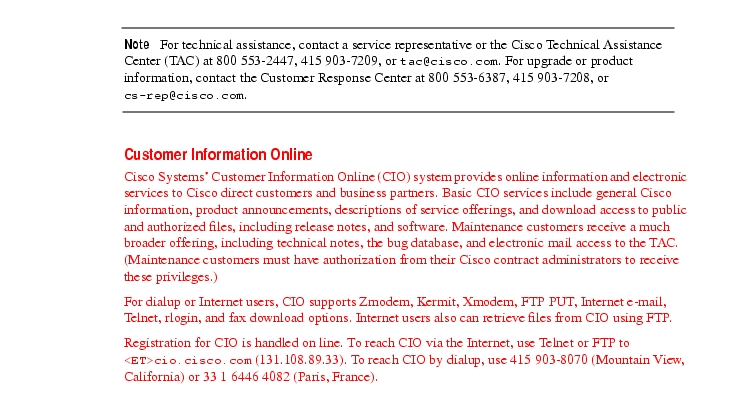

![]()
![]()
![]()
![]()
![]()
![]()
![]()
![]()
Posted: Thu Nov 6 16:06:33 PST 2003
All contents are Copyright © 1992--2003 Cisco Systems, Inc. All rights reserved.
Important Notices and Privacy Statement.