|
|

Product Numbers: MAS-DCM = and MAS-DCC=
 | Caution This procedure is recommended only for experienced technicians and engineers because access to the chassis interior is required. Before beginning this procedure, it is strongly advised that you read through the entire document. If you have any doubts about your ability to perform any part of this procedure, contact a service representative for further guidance. |
 | Warning Before accessing the chassis interior, turn off power to the chassis and unplug the power cord. Use extreme caution around the chassis because potentially harmful voltages are present. |
The replacement parts for this procedure are the four-slot backplane (MAS-DCM) for the M chassis and the two-slot backplane (MAS-DCC) for the C chassis. One procedure is used for both backplanes with any differences between chassis types clearly noted. In addition, this document includes wiring diagrams for the four types of M and C chassis power supplies available: the MAS-23, the MAS-26 (M chassis, U.K. only), the MAS-27 (C chassis, U.K. only), and the MAS-28. The wiring diagrams for each of these power supplies is provided.
Electrostatic discharge damage (ESD) occurs when electronic printed circuit cards are improperly handled and can result in complete or intermittent failures. ESD can impair electronic circuitry and equipment. Always follow ESD prevention procedures when removing and replacing cards.
Following are steps for handling printed circuit cards:
Step 1: Slip on an ESD wrist strap, ensuring that it makes good skin contact.
Step 2: Connect the strap to an unpainted chassis frame surface or another proper grounding point or surface to safely channel unwanted ESD voltages to ground (see Figure 1).

Step 3: Use the ejectors to remove the card. Handle the card by its sides. Place the card on an antistatic surface or in a static shielding bag. To prevent further damage to the card by ESD voltages, a defective card must remain in the static shielding bag when returned for repair or replacement.
Step 4: Handling the new card by its edges only, insert it into the chassis. Avoid contact between the card and clothing. The wrist strap only protects the card from ESD voltages on the body; ESD voltages on clothing can still damage the card.
Use an ohmmeter to check the ESD wrist strap to ensure that the resistor is providing proper ESD protection. For safety, the measurement should be in the range of 1 to 10 Mohms.
Refer to the following procedures and accompanying illustrations to access and remove the old backplane and install a replacement. Before you start the installation procedure, read through this entire document to familiarize yourself with the required tasks.
 | Warning Before accessing the chassis interior and removing any cards, turn off power to the chassis and unplug the power cord. High voltages may exist in or near the power supply. Use extreme caution when working with the power supply. Attach appropriate ESD protection before beginning this procedure. |
Once you have taken the necessary ESD precautions, you can proceed with this upgrade procedure.
The following tools and parts are required for this procedure:
One medium-sized flat-blade screwdriver
5/16'' nut driver
One pair of medium-size needle-nose pliers
One pair of small wire cutters
Digital multimeter (DMM) or digital voltmeter (DVM)
Following is the procedure for accessing the M chassis.
 | Warning Before accessing the chassis interior and removing any cards, turn off power to the chassis and unplug the power cord. High voltages may exist in or near the power supply, so use extreme caution when working with the power supply. Attach appropriate ESD protection before beginning this procedure. |
Step 1: Use the No. 1 Phillips screwdriver to remove the 14 screws that secure the top cover of the M chassis (see Figure 2).
Step 2: Remove the cover and set it aside.
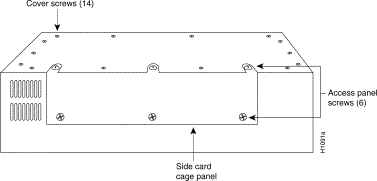
Step 3: Locate the three slotted screws that secure the top of the card cage access panel. Use the flat-blade screwdriver to turn each of these screws 1/4 to 1/2 turn counterclockwise until the screws pop up.
Step 4: Loosen the three Phillips screws at the bottom edge of the card cage access panel (do not remove these screws completely).
Step 5: Carefully remove the access panel and set it aside.
Following is the procedure for accessing the C chassis:
 | Warning Before accessing the chassis interior and removing any cards, turn off power to the chassis and unplug the power cord. High voltages may exist in or near the power supply, so use extreme caution when working with the power supply. Attach appropriate ESD protection before beginning this procedure. |
Step 1: Use the No. 2 Phillips screwdriver to remove the ten screws that secure the cover of the C chassis. There are two screws on each side and six screws on the bottom of the chassis (see Figure 3).

Step 2: Orient the chassis so that the back (the side with the ports) is on your left, the front of the chassis (which has the LED) is on your right, and the top of the chassis is facing up. This will place the power supply on the side of the chassis closest to you after you remove the cover.
Step 3: Pull the front of the cover to the right while securing the back of the chassis with your left hand. Pull slowly and carefully; the fit is snug.
 | Caution Several cables are located close to the interior of the C chassis cover. Avoid damage to these cables by ensuring that they do not impede the cover as you remove it. |
Step 4: Pull the cover to the right until the power supply and the card cage are completely exposed, but do not pull the cover completely off.
Following is the procedure for removing the chassis backplane:
Step 1: After removing the chassis covers using the procedure described earlier, position the chassis so that the card cage is toward you.
Step 2: Disconnect and remove all the cards in the card cage. Note the position of each card in the card cage and the position of the attached cables. Place each card on a piece of antistatic foam. Do not stack the cards.
 | Caution In the following step, disconnect only the wires attached to the long terminal strip on the power supply. Do not disconnect the wires between the small terminal strip and the power switch assembly. |
Step 3: Carefully remove the screws that secure the power supply to the chassis base. This is required to allow access to the screws on the long terminal strip on the power supply.
Step 4: Carefully disconnect only the wires that run from the backplane to the power supply. There are four different power supplies that can be used in the M chassis and C chassis; their wiring diagrams are shown in Figure 4 through Figure 7 in the following section, "Power Supply Wiring Diagrams."
Step 5: Carefully disconnect the modular connector between the backplane and the LED on the chassis front.
Step 6: Disconnect the modular connector which attaches between the backplane and the fan. It may be necessary to cut the nylon cable ties (holding the fan/backplane wires) with a small wire cutter, if so, do not cut the fan wires. These wires may be wedged between the fan baffle and the rear of the card cage, so take care when disconnecting these wires.
Step 7: Disconnect the modular connector which attaches between the backplane and the front-panel LED. It may be necessary to cut the nylon cable ties (holding the LED/backplane wires) with a small wire cutter, if so, do not cut the fan wires. These wires may be wedged between the fan baffle and the rear of the card cage, so take care when disconnecting these wires.
Step 8: Look straight into the front of the card cage and locate the small Phillips screw located toward the top of the left mounting bracket. This screw secures the left end of the backplane.
Step 9: Use the No. 1 Phillips screwdriver to loosen, but not remove, this screw.
Step 10: Carefully lift the backplane out of its vertical mounting brackets and set it aside.
The M chassis uses a 4-slot backplane, and the C chassis uses a two-slot backplane. Following is the procedure for installing the new backplane in the M and C chassis:
Step 1: Orient the chassis so that the card cage is toward you.
Step 2: Position the new backplane over the chassis so that the card slots are toward you, and the backplane wires are at the top of the backplane and facing away from you.
Step 3: Align the left and right vertical edges of the backplane over the vertical mounting bracket slots and carefully insert the backplane into these slots; the bottom of the backplane should be resting on the bottom of the mounting bracket slots.
Step 4: Locate and tighten the small Phillips screw that holds the backplane in place; do not overtighten this screw.
Step 5: Adjust the white nylon alignment screw (located on the outside edge of the right backplane mounting bracket) to eliminate any movement in the backplane. To tighten the white nylon screw, use the same number of turns required to loosen it.
Step 6: Locate the LED connector attached to the backplane (red wire and blue wire) and connect it to the LED at this time.
Step 7: Locate the fan connector attached to the backplane (yellow wire and black wire) and the fan connector attached to the fan (red wire and blue wire). There are two of these connectors in the M chassis.
Step 8: Orient the connectors so that the yellow wire (from the backplane) aligns with the red wire (from the fan) and connect them.
Step 9: Use the wiring diagram for the appropriate power supply (see Figure 4 through Figure 7 in the section, "Power Supply Wiring Diagrams") and connect all of the wires from the new backplane to the appropriate terminal positions on the power supply. Pay special attention to the terminal positions requiring double-wire connections.
Step 10: Reconnect the fan and LED wiring. The modular connectors on the fan and LED wires are keyed and cannot be incorrectly connected.
Proceed to the section "Testing the Installation."
Four different power supplies can be used in the M chassis and C chassis; their wiring diagrams are shown in Figure 4 through Figure 7. The MAS-23 power supply is no longer shipped, but is still used in the field. Refer to these diagrams as needed to properly connect the new backplane wiring to your power supply.
Following are the wiring diagrams for the four power supplies that can be used in the M and C chassis.
Terminal Positions | Double Connections |
|---|---|
| TP2 | Black wire, green wire with yellow stripe (GND) |
| TP7 | Two black wires |
| TP8 | Two black wires |
| TP9 | Two red wires |
Following is the wiring diagram for the MAS-28 power supply.
The MAS-26 and MAS-27 power supplies are the models currently being shipped in M and C chassis used in the U.K. Following are the wiring diagrams for the U.K. power supplies used in the M and C chassis (see Figure 6 and Figure 7 respectively). All double-wire connections are shown in the wiring diagrams.
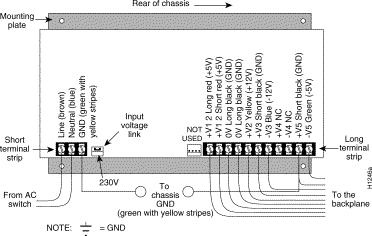
After you install the new backplane in your chassis and connect it to the power supply, you can test the installation by measuring the voltages from the power supply. The following procedure requires the digital voltmeter (DVM).
 | Warning High voltages may exist in or near the power supply; use extreme caution when working with the power supply. Connect all ESD protection before proceeding. |
Following is the procedure for testing the new backplane in the M and C chassis.
 | Caution To avoid overheating the chassis during the following steps, apply power to the chassis only long enough to check the power supply voltages. |
Step 1: Reinsert only the processor card in the card cage. It is not necessary to attach the console cable.
Step 2: Plug in the power cord and turn on power to the chassis.
 | Warning To avoid a short circuit and electrical shock hazard, exercise great care with the DVM probes. Do not touch more than one wire with one probe; a short circuit could cause damage to all cards and the power supply. |
Step 3: Referring to Figure 8, locate position 1 at the far left of the backplane (black wire) and touch this point with the black (negative or ground) probe of the DVM, maintaining contact through the following step.
.
Step 4: Touch the red probe to each wire position on the back plane (positions 2 through 9 in Figure 8) and compare the voltage measurements with those listed in Table 2.
TP | Color | Qty.1 | Value | Voltage Range |
|---|---|---|---|---|
| 1 | Black | 2 | 0 V | Ground (GND) |
| 2 | Red | 3 | +5 V | 4.8 to 5.3 V |
| 3 | Blue | 1 | -12 V | -11.5 to -12.8 V |
| 4 | Black | 1 | 0 V | GND |
| 5 | Black | 2 | 0 V | GND |
| 6 | Green | 1 | -5 V | -4.8 to -5.4 V |
| 7 | Yellow | 3 | 12 V | 11.5 to 12.8 V |
| 8 | Red | 2 | +5 V | 4.8 to 5.3 V |
| 9 | Black | 2 | 0 V | GND |
If the measured values fall outside the range given in Table 2, confirm your wiring connections and recheck your voltages. If any measured voltage values are not within the specified ranges, check problematic power supply connections and repeat the tests.
If, after repeating the tests, measured voltage values are outside the specified ranges, immediately turn off power to the chassis and contact your service representative for further guidance.
When all measured voltage values are within the specified ranges, turn of the power, disconnect the power cable, and proceed as follows:
C chassis only--Reinsert the remaining card in the card cage and reconnect all cables. Reattach the card clamps at either end of the card cage and replace the top chassis cover using all removed screws (see Figure 3).
The system is ready to be installed in the network.
|
|