|
|

This chapter provides the following instructions:
It also includes:
Follow these guidelines to ensure general safety:
 | Caution A metal object will heat up when connected to power and ground and can cause you serious burns or weld to the terminals. |
Follow these guidelines when working on equipment powered by electricity:
ESD is a discharge of stored electricity that can damage equipment and impair electrical circuitry. It occurs when electronic printed circuit cards are improperly handled and can result in complete or intermittent failures.
Always follow ESD prevention procedures when removing and replacing cards. Wear an ESD wrist strap, ensuring that it makes good skin contact. Connect the clip to an unpainted chassis frame surface to safely channel unwanted ESD voltages to ground. To properly guard against ESD damage and shocks, the wrist strap and cord must operate effectively. Use an ohmmeter to check the ESD wrist strap periodically to ensure that the resistor is providing proper ESD protection.
If no wrist strap is available, ground yourself by touching the metal part of the chassis.
You need the following tools and equipment during the unpacking, installation, and maintenance of the IGS:
This section outlines the steps required to open the IGS chassis. In the following discussion, it is assumed that you are looking at the IGS from the front. Use Figure 1-1 as a guide while performing the cover and tray removal procedures.
Step 1: Turn off the unit and unplug it.
Step 2: Remove all cables from the back of the IGS, including the power cable. The cover will get stuck on the cables if you try to leave them in, and this assures that the unit is not powered on.
Step 3: Turn the unit up so that the back of the chassis is resting on a surface and the underside of the chassis is facing you; remove the latch screw behind the right-hand slam latch on the underside of the chassis. The latch will not open until this screw is removed.
Step 4: Put the unit back down with the LEDs facing you. Place your fingers inside the two front latches on the underside of the chassis and push the latches away from you until they snap open.
Step 5: Lift the chassis cover from the front edge where the LEDs are located. The chassis cover will tilt up from the front toward the back like the hood of an auto. If you feel a lot of resistance in opening the unit, it is likely that one of the latches is still closed. Push back on the latches again.
Step 6: Remove the screw holding the top plate down.
Step 7: Remove the ground wire (green with yellow stripes) running from one of the hinge posts on the cover from the main ground stud. It is held on to the main ground stud with a spade lug, so you can just slip it off.
Step 8: Remove the chassis cover the rest of the way by pulling it up and forward so that the hinge posts come free from the notches in the bottom tray.
Step 9: Detach the DC power harness on the far left-hand side from the motherboard under the tray using the pull tab provided. This is important, because if you lift the tray without removing this harness first, then you can damage the cable, which provides all power to the system card.
Step 10: Place your fingers underneath the front edge of the metal tray holding the power supply and the fan, and pull the edge up. The latches holding the tray will release.
Step 11: Slide the tray toward you and lift it off the bottom.
Step 12: The system card is now exposed. As there are no parts underneath the system card, you do not need to remove it from the bottom of the chassis.
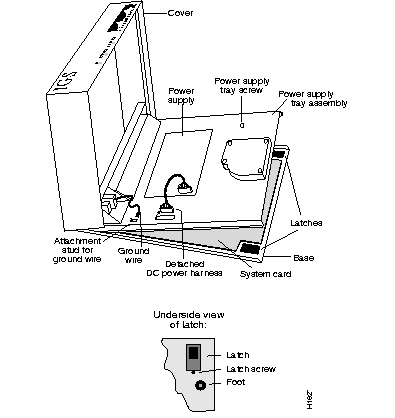
Step 1: Replace the metal tray on the chassis.
Step 2: Replace the ground wire.
Step 3: Replace the DC power harness.
Step 4: Replace the chassis cover.
Step 5: Replace the screw which holds the cover down.
Step 6: Replace the latch screw.
Step 7: Replace the chassis cables.
The power cable is designed so that if it is installed backwards or offset, +5V is shorted to ground. This enables the protective circuitry on the power supply to protect the system card from reversed voltage. If this happens, you will hear a quiet clicking from the power supply, but you will not hear other noises, such as the fan, and no LEDs will light.
You must replace the EPROMs in the IGS to upgrade your system software. In order to do this, open the IGS (see the section, "Opening the IGS Chassis"). Once the IGS is open to the system card, follow the procedures in this section to replace EPROMs.
After removing the old EPROMs, keep them separate from the new ones to avoid mixing the two sets.
 | Caution The correct placement of the EPROMs is crucial. If improperly positioned, the EPROMs could be damaged when the system is powered on. Read through all of the instructions before proceeding. To prevent damage to the EPROMs from electrostatic discharge, be sure to follow the ESD procedures described earlier when handling the system and its components. Also, be careful not to damage or scratch the PC card under the EPROMs. |
Figure 1-2 illustrates the IGS card layout. The card is oriented with the front panel LEDs at the bottom of the illustration. Refer to this figure to locate the EPROMs on the system card.
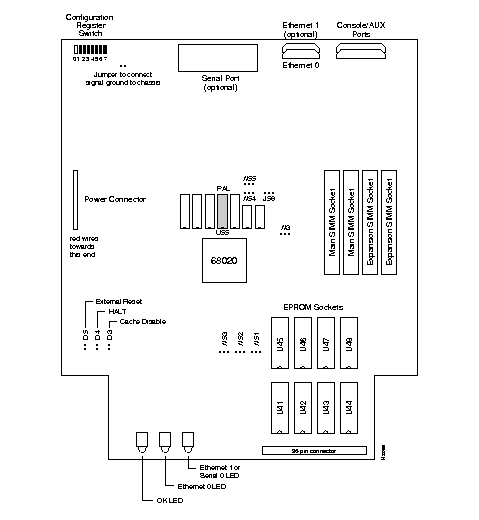
Step 1: Turn off the unit and unplug it.
Step 2: Open the IGS following the procedures in the section "Opening the IGS Chassis."
Step 3: Locate the EPROMs labeled U41 - U48 at the front of the unit. Note the orientation of the notches on the EPROMs to aid in inserting the new EPROMs. Do not rely on the EPROM labels for correct positioning.
Step 4: Use an EPROM removal tool to gently remove EPROMs U41-U48. Set the EPROMs aside and keep them in case you need to use them again.
Step 5: Insert the new EPROMs in the sockets U41 - U48 in the order shown in Figure 3-2, being careful not to bend or crush any of the pins. To straighten out a bent pin, use needle-nosed pliers. Align the notch in the EPROM with the notch in the EPROM socket, ignoring the orientation of the label. Also, be sure to insert the new EPROMs in the same orientation as the EPROMs you are replacing.
Step 6: Change the jumper settings on jumpers W51 - W55 as indicated in Figure 3-3, Figure 3-4, Figure 3-5, or Figure 3-6. Jumpers W51 - W53 are located next to the EPROMs. Jumpers W54 - W55 are located below the MC68020.
Step 7: When all the EPROMs have been replaced, check for proper jumper settings.
Step 8: Close the unit and secure the cover.
Step 9: Turn on the power to test the installation.
Step 10: If you turn on a system when one or more of the EPROMs is incorrectly inserted, the system will not boot properly. When this happens, turn off the power, locate the offending EPROM, straighten its pins, then re-insert the EPROM and try again.
Step 11: When the system tests successfully, turn off the power. Follow the cover and tray replacement procedures described earlier and reboot the system.
Figure 1-3 shows the appropriate EPROM jumper settings for one-megabit EPROMs. (The number 27C010 is the EPROM chip code for most vendors.)
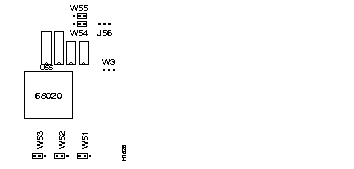
Figure 1-4 shows the appropriate EPROM jumper settings for two-megabit EPROMs. (The number 27C020 is the EPROM chip code for most vendors.)
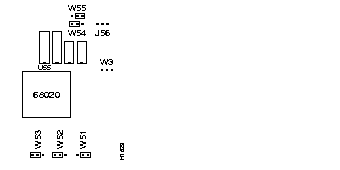
Figure 1-5 shows the appropriate EPROM jumper settings for four-megabit EPROMs. (The number 27C040 is the EPROM chip code for most vendors.)
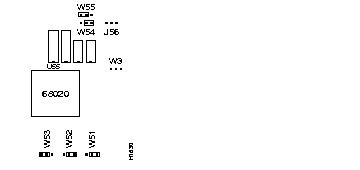
Figure 1-6 shows the appropriate EPROM jumper settings for eight-megabit EPROMs.
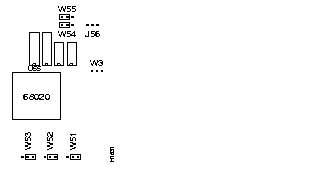
The IGS card comes in a series of hardware revision levels:
The system software reads the revision level and displays the appropriate character in the system banner.
Prior to upgrading the memory, use the show hardware command to determine your hardware revision level as shown in the following example of the IGS system banner:
igs#show hardware
IGS-BX Software, Version 8.3(0.15), ROUTER SOFTWARE
Copyright (c) 1986-1991 by cisco Systems, Inc.
Compiled Wed 14-Aug-91 15:25 by mlb
System Bootstrap, Version 4.3(0.6), ROUTER SOFTWARE
igs uptime is 2 days, 22 hours, 31 minutes
System restarted by reload
System image file is unknown, booted via tftp from 131.108.13.111
cisco IGS (68020) processor (revision I) with 4096K/512K bytes of memory.
Processor board serial number 00043769
DDN X.25 software.
Bridging software.
1 Ethernet/IEEE 802.3 interface.
1 Serial network interface.
16K bytes of non-volatile configuration memory.
Configuration register is 0x0
igs#
In the previous example, the line indicates the hardware revision level (revision I).
cisco IGS (68020) processor (revision I) with 4096K/512K bytes of memory.
Determine your IGS hardware revision level from the system banner display. If your revision level is A-H then follow these directions to upgrade primary memory.
The IGS contains primary and secondary memory. Kilobytes of memory shown in the banner include both primary and secondary memories. Primary memory is implemented with SIMMs (single in-line memory module). Secondary memory is used for packet buffering and consists of 512 kilobytes.
Primary memory may need to be expanded when very large routing tables are used or when many protocols are in use. This might be necessary with configurations in which the IGS is set up as a connection device between large external networks and your internal network. The four-megabyte configuration is necessary to support netbooting.
The standard primary memory configuration of the IGS is half a megabyte of 16-bit-wide RAM. This can be upgraded to one megabyte or four megabytes of 32-bit-wide RAM by the addition of SIMMs. For one megabyte configurations, 256K-by-9 memory modules are used. For four-megabyte configurations, one-megabyte-by-nine modules are substituted. Note that 32-bit-wide memory results in better system performance.
Your memory upgrade kit for IGS Versions A-H from Cisco Systems includes:
Table 1-1 shows the list of Cisco-approved, 256K-by-9, 80-nanosecond SIMM vendors.
Manufacturer's Name | Manufacturer's Part Number |
|---|---|
| Motorola | MCM94256AS80 |
| Toshiba | THM92500AS-80 |
| Texas Instruments | TM256GU9C-80 |
| Vitelic | V104AJ9S80 |
Table 1-2 shows the list of Cisco-approved, 1-megabyte-by-9, 80-nanosecond SIMM vendors.
| Manufacturer's Name | Manufacturer's Part Number |
|---|---|
| Motorola | MCM91000S-80 |
| Toshiba | THM91000AS-80 |
| Texas Instruments | TM024EAD9-80L |
| Mitsubishi | MH1M09A0JA-80 |
Table 1-3 indicates the PAL number and the Cisco part number for each memory size. In each case, insert the PAL into the socket labeled U55.
| Memory | PAL Number | Cisco Part Number |
|---|---|---|
| 1/2 Mbyte | 16/105 | 17-0526 |
| 1 Mbyte | 16/139 | 17-0729 |
| 4 Mbyte | 16/138 | 17-0728 |
Each memory configuration requires a specific main address decode PAL (location U55). PALs for the one-megabyte and four-megabyte memory options are available from Cisco Systems; part numbers are PAL-1M and PAL-4M, respectively. If you use a PAL set up for less memory than the total of the SIMMs, the IGS will just ignore the additional capacity. For example, if you use a one-megabyte PAL with four megabytes of memory, then the system will only recognize and use one megabyte, and ignore the remaining three megabytes of memory. The position of the jumpers on locations W3 and J56 must also be correct.
If the PAL at U55 and the jumpers do not match, or if one of the SIMMs is missing or poorly seated, then, as the system is attempting to come up, your console output will display:
Bad memory -- unable to read low core
or the IGS will halt after the first two lines of the banner:
System Bootstrap, Version 8.3
Copyright (c) 1986-1991 Cisco Systems, Inc.
If the PAL at location U55 expects less memory space than provided by the SIMMs and the jumpers, the IGS will ignore the extra memory.
Upon boot, your system will indicate the amount of memory it has in the system banner, as in the following example which has 1536 kilobytes of memory (the total of primary and secondary memory).
System Bootstrap, Version 8.3
Copyright (c) 1986-1991 Cisco Systems, Inc.
IGS processor with 1536 KBytes of memory
>
Upgrade your IGS from the standard half-megabyte of primary memory to one megabyte using the Cisco memory upgrade kit. Refer to Figure 1-8 for the standard configuration jumper settings.
Step 1: Turn off the unit and unplug it.
Step 2: Open the IGS following the procedures in the section "Opening the IGS Chassis."
Step 3: Locate jumpers W3 and J56 on the system card. Change the position of the jumpers to reflect the upgrade to one megabyte (see Figure 1-7).
Step 4: Locate the PAL in socket labeled U55. Gently remove the PAL with an EPROM removal tool or a slot screwdriver. Note the orientation of the notch on U55 which is pointing toward the MC68020 microprocessor.
Step 5: Replace with the new PAL labeled 16/139 or 17-0729 furnished with the one-megabyte upgrade kit.
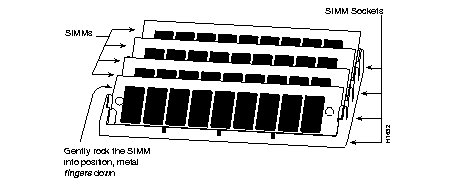
Step 6: Plug each new SIMM (256K-by-9) into the open connector situated next to the existing SIMMs. To insert a new SIMM card, take the end with the metal "fingers" and slide it straight down into the SIMM connector socket, at an angle perpendicular to the card. Gently rock the SIMM back towards the SIMMs already installed and snap into place as shown in Figure 1-7. Do not use excessive force, or the connector could break. Do this for both new SIMM cards.
Step 7: Reassemble the IGS, taking care not to pinch the DC power harness.
Step 8: Connect the IGS to a console and turn on the power. If you get error messages relating to memory, repeat steps 1 through 6, taking care to firmly seat the SIMMs in their sockets.
The procedure for upgrading to four megabytes of primary memory is similar to the procedure in the section, "Upgrading to One Megabyte of Primary Memory for Versions
A-H," except if the unit has already been upgraded to one megabyte, then there is no need to change the jumper setting for W3 and J56. In addition, to change to the four-megabyte configuration, remove the existing SIMM cards and replace them with four new cards (one megabyte by nine). The four-megabit PAL is labeled 16/138 or 17-0728.
The jumper settings for both one- and four-megabyte memory are the same, as noted in Figure 1-8.
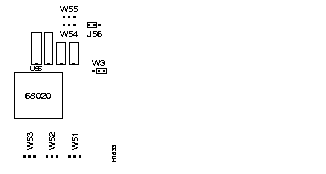
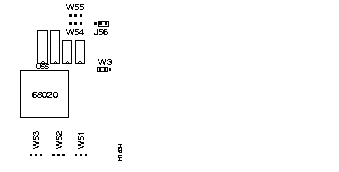
Determine your IGS revision level from the system banner display. If the revision level is I or later, then follow these directions to upgrade primary memory.
The IGS contains primary and secondary memory. The kilobytes of memory shown in the banner include both primary and secondary memory. Primary memory is implemented with SIMMs (Single In-line Memory Module). Secondary memory is used for packet buffering and consists of 512 kilobytes.
You might need to expand primary memory when using very large routing tables or many protocols. This might be necessary with configurations in which the IGS is set up as a connection device between large external networks and your internal network. The four-megabyte configuration is necessary to support netbooting.
The standard memory configuration of the IGS is half a megabyte of 16-bit-wide RAM. This can be upgraded to one megabyte or four megabytes of 32-bit-wide RAM by the addition of SIMMs. For one-megabyte configurations, 256K-by-9 memory modules are used. For four-megabyte configurations, one megabyte-by-nine modules are substituted. Note that 32-bit-wide memory results in better system performance.
Your memory upgrade kit from Cisco Systems includes:
If the PAL at location U55 and the jumpers do not match, or if one of the SIMMs is missing or poorly seated, as the system is attempting to come up, your console output will display the following:
Bad memory -- unable to read low core
or the IGS will halt after the first two lines of the banner:
System Bootstrap, Version 8.3
Copyright (c) 1986-1991 Cisco Systems, Inc.
If the PAL at location U55 expects less memory space than provided by the SIMMs and the jumpers, the IGS will ignore the extra memory.
Upon boot, your system will indicate the amount of memory it has in the system banner, as in the following example which shows a system with 4096 kilobytes (four megabytes) of primary memory and 512 kilobytes (one-half megabyte) of secondary memory.
System Bootstrap, Version 8.3 ROUTER SOFTWARE
Copyright (c) 1986-1991 cisco Systems, Inc.
cisco IGS (68020) processor (revision I) with 4096K/512K Bytes of memory.
>
To upgrade your IGS, Version I and later, from the standard 1/2-megabyte of primary memory to one megabyte using the Cisco memory upgrade kit, follow these procedures while referring to Figure 1-10, Figure 1-11, and Figure 1-12:
Figure 1-10 shows the jumper settings for 1/2 megabyte of primary memory for Versions I and later.
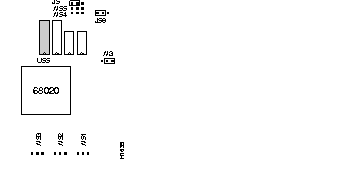
Step 1: Turn off the unit and unplug it.
Step 2: Open the IGS following the procedures in the section "Opening the IGS Chassis."
Step 3: Locate jumpers W3, J56, and J57 on the system card. Change the position of the jumpers to reflect the change to one megabyte (see Figure 1-11).
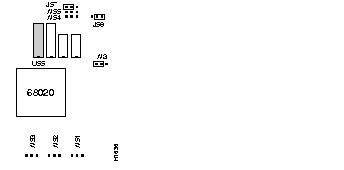
Step 4: Plug each new SIMM into the open connector situated next to the existing SIMMs. To insert a new SIMM, take the end with the metal "fingers" and slide it straight down into the SIMM connector socket at an angle perpendicular to the card. Gently rock the SIMM back towards the SIMMs already installed and snap into place as shown in Figure 3-12. Do not use excessive force, or the connector could break. Do this for both new SIMM cards.
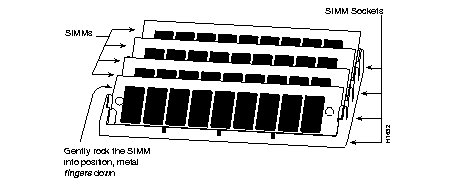
Step 5: Reassemble the IGS, taking care not to pinch the DC power harness.
Step 6: Connect the IGS and turn it on. If you get error messages relating to memory, repeat step one through six, taking care to firmly seat the SIMMs in their sockets.
The procedure for upgrading to four megabytes of primary memory is similar to the previous procedure, with the exception of the position of Jumper J57. In addition, to upgrade to the four-megabyte configuration, remove the existing SIMMs and replace them with four new SIMMs (one megabyte by nine).
The jumper settings for four-megabyte memory are noted in Figure 1-13.
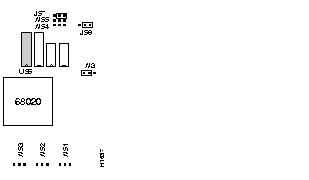
|
|