|
|

Product Numbers: UBR-MCW-PDA, UBR-MCW-PDA=, UBR-WPFD=
This document explains how to install and configure the components for a high-speed point-to-point broadband fixed wireless system using Cisco uBR7200 series universal broadband routers. It includes instructions for installing a wireless modem card, and power feed panel, as well as instructions for configuring and verifying the system and troubleshooting the configuration.
The three routers that comprise the Cisco uBR7200 series are the:
 |
Note Use this installation and configuration note in conjunction with the Cisco uBR7200 Series Universal Broadband Router Hardware Installation Guide and Cisco uBR7200 Series Universal Broadband Router Software Configuration Guide that shipped with your Cisco uBR7200 series router, and the Cisco Broadband Fixed Wireless Site Planning Guide. |
The following sections are included in this document:
The Cisco IOS software running on your router contains extensive features and functionality. The effective use of many of these features is easier if you have more information. For additional information on configuring and maintaining the Cisco uBR7200 series router, the following documentation resources are available:
 |
Note You can access Cisco IOS software configuration documentation on the World Wide Web at http://www.cisco.com, http://www-china.cisco.com, or http://www-europe.cisco.com. |
The Cisco high-speed point-to-point broadband fixed wireless system provides a fixed, dedicated wireless link from one site to another. This link delivers full-duplex data in the Unlicensed National Information Infrastructure (U-NII) band (5.725 to 5.825 GHz).
The broadband fixed wireless system consists of a Cisco uBR7200 series universal broadband router (Cisco uBR7223, Cisco uBR7246, or Cisco uBR7246 VXR) and one or more wireless modem cards (see Figure 1), each with a power feed panel (see Figure 2) at each site. (The diversity option, which minimizes the effects of fading, uses two wireless transverters at each site, one for each of two antennas.)
 |
Note Wireless transverters must be purchased from a third-party vendor. Refer to that vendor's documentation for installation instructions. |
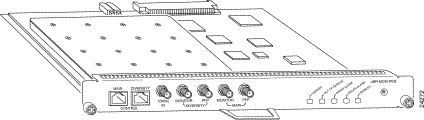
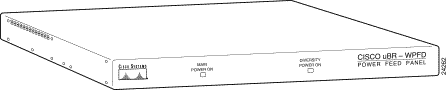
The wireless modem cards are installed in a Cisco uBR7200 series router. Each modem card is cabled to a power feed panel installed either in the same equipment rack as the router or mounted on a wall. Cables from the power feed panel are attached to one or two wireless transverters, which are installed on antenna masts. The system is managed using a command-line interface (CLI) or CiscoView. Figure 3 shows the connections between the components.
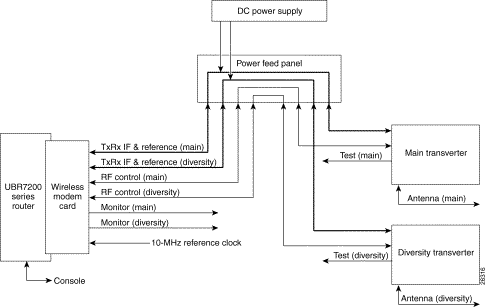
 |
Note The diversity transverter and 10-MHz clock connections are optional. |
The wireless modem card provides the control and data interface between the system's digital motherboard and the radio frequency (RF) subsystem in the wireless transverter. It also provides the up/down conversion from baseband to intermediate frequency (IF).
Wireless modem cards consist of the following components:
Figure 4 shows the connectors and LEDs on the wireless modem card. Table 1 describes the functions of the connectors, and Table 2 describes the functions of the LEDs.
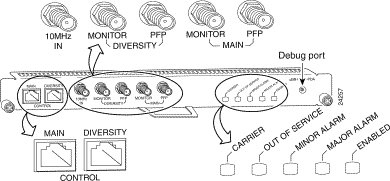
| Connector | Type | Input/Output | Function |
|---|---|---|---|
Control—Main | 8-pin RJ-45 (female) | Output | Physical connection to Power Feed Panel for RF subsystem interface control channel (main antenna). |
Control—Diversity | 8-pin RJ-45 (female) | Output | Physical connection to Power Feed Panel for RF subsystem interface control channel (diversity antenna when diversity option is used). |
10-MHz Input | SMA (female) | Input | Connection for optional 10-MHz external reference clock. Note If you require greater frequency accuracy, an external clock can be attached to the wireless modem card designated as "master." (For a list of accessory suppliers, refer to the Cisco Broadband Fixed Wireless Site Planning Guide.) |
Diversity — Monitor | SMA (female) | Output | For connection to spectrum analyzer for test/troubleshooting purposes (when diversity option is used). Note The monitor output level is the same as that of the power feed panel. |
Diversity —PFP | SMA (female) | Output | 24-MHz reference, receive and transmit IF signals (when diversity option is used). |
Main—Monitor | SMA (female) | Output | For connection to spectrum analyzer for test/troubleshooting purposes. Note The monitor output level is the same as that of the power feed panel. |
Main—PFP | SMA (female) | Output | 24-MHz reference, receive and transmit IF signals. |
Debug Port | For factory use only. | ||
| LED | Function |
|---|---|
Carrier LED | Indicates the state of the radio link. When green, the radio link is synchronized and the line protocol is up. When yellow, indicates loss of link synchronization. |
Out of Service LED | Indicates the service availability of the radio link. When yellow, the radio link is still up, but not available for use (typically in a test or loopback mode). |
Minor Alarm LED | When yellow, indicates the occurrence of a minor alarm in the radio subsystem. The link is degraded and may need maintenance action or, one or more user-defined event thresholds have been exceeded. |
Major Alarm LED | When yellow, indicates the occurrence of a major alarm in the radio subsystem. The link is down. |
Enabled LED | When green, indicates that the wireless modem card is on, receiving power from the router midplane, and enabled for operation. This LED remains on during normal operation of the Cisco uBR7200 series router. |
The power feed panel provides DC power, transmit and receive IF signals, frequency reference, and control signals to the wireless transverters. The unit contains circuit breakers for the DC power, and secondary lightning protection circuitry for the control cables. Local or national codes may require you to install primary lightning protection for the IF cable and the control cable.
The power feed panel consists of the following components:
Figure 5 shows the front panel of the power feed panel, and Table 3 describes the functions of the LEDs. Figure 6 shows the rear panel, and Table 4 describes the functions of the connectors.

| LED | Function |
|---|---|
Main Power On | When lit, indicates that power is going to the main transverter. |
Diversity Power On | When lit, indicates that power is going to the diversity transverter. |
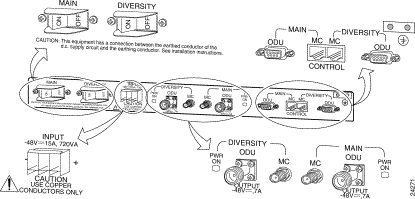
| Connector | Type | Input/Output | Function |
|---|---|---|---|
DC Power Input | Pluggable terminal block | Input | Power source connection for the main and diversity transverters. |
Diversity ODU Output | N-Type (female) | Input and Output | Provides -48V power to the diversity transverter, 24-MHz reference, receive and transmit IF signal from/to the wireless modem card (if the diversity option is used). |
Diversity MC (modem card) | SMA (female) | Input and Output | Provides 24-MHz reference, receive and transmit IF signals from/to the wireless modem card (if the diversity option is used). |
Main ODU Output | N-Type (female) | Input and Output | Provides -48V power to the main transverter, 24-MHz reference receive and transmit IF signal from/to the wireless modem card. |
Main MC (modem card) | SMA (female) | Input and Output | Provides 24-MHz reference, receive and transmit IF signals from/to the wireless modem card. |
Main ODU Control | DB-9 (female) | Input and Output Bidirectional data communication between the wireless modem card and the main transverter. | Physical connection to the main transverter for RF subsystem control interface. |
Main MC (modem card) Control | 8-pin RJ-45 (female) | Input and Output Bidirectional data communication between the wireless modem card and the main transverter. | Physical connection for RF subsystem control interface from the wireless modem card. |
Diversity ODU Control | DB-9 (female) | Input and Output Bidirectional data communication between the wireless modem card and the diversity transverter. | Physical connection to the diversity transverter for RF subsystem control interface (if the diversity option is used). |
Diversity MC (modem card) Control | 8-pin RJ-45 (female) | Input and Output Bidirectional data communications between the wireless modem card and the diversity transverter. | Physical connection for RF subsystem control interface from the wireless modem card (if the diversity option is used). |
All major components of the broadband fixed wireless system, as well as the major components of the Cisco uBR7200 series routers, are field-replaceable units (FRUs). Each FRU is shipped with instructions for removal and reinstallation.
The following components are available as FRUs:
For ordering information, contact a Cisco customer service representative. See the "Cisco.com" section for more information.
This section provides a list of parts and tools that you need to remove and replace a wireless modem card in the Cisco uBR7200 series router and the parts and tools to install the power feed panel in an equipment rack or on the wall. This section also includes safety and ESD-prevention guidelines to help you avoid injury to yourself and damage to the equipment.
The following sections describe the parts and tools required to install each of the components. If you need more detailed information regarding cables or connectors, refer to the Cisco Broadband Fixed Wireless Site Planning Guide.
You need the following tools and parts to remove and replace a wireless modem card. If you need additional equipment, contact a service representative for ordering information.
 |
Note If you are replacing a wireless modem card, these cables are already installed. |
You need the following tools and parts to install the power feed panel in an equipment rack or on a wall. If you need additional equipment, contact a service representative for ordering information.
 |
Note If a lightning protection device is installed between the DB-9 and LEMO-type connectors, there may be one logical cable, but two physical cables. The portion of the cable that is located indoors does not need to be outdoor rated. |
For this installation and configuration, you need a configured Cisco uBR7200 series router running Cisco IOS Release 12.0(7)XR, Cisco IOS Release 12.1(1)T, or any 12.1(x)T Cisco IOS release that is later than Software Release 12.1(1)T.
Following are safety guidelines that you should follow when working with any equipment that connects to electrical power or telephone wiring.
| |||
Waarschuwing | Dit waarschuwingssymbool betekent gevaar. U verkeert in een situatie die lichamelijk letsel kan veroorzaken. Voordat u aan enige apparatuur gaat werken, dient u zich bewust te zijn van de bij elektrische schakelingen betrokken risico's en dient u op de hoogte te zijn van standaard maatregelen om ongelukken te voorkomen. Voor vertalingen van de waarschuwingen die in deze publicatie verschijnen, kunt u het gedeelte Regulatory Compliance and Safety Information (Informatie over naleving van veiligheids- en andere voorschriften) raadplegen in dit document. | ||
Varoitus | Tämä varoitusmerkki merkitsee vaaraa. Olet tilanteessa, joka voi johtaa ruumiinvammaan. Ennen kuin työskentelet minkään laitteiston parissa, ota selvää sähkökytkentöihin liittyvistä vaaroista ja tavanomaisista onnettomuuksien ehkäisykeinoista. Tässä julkaisussa esiintyvien varoitusten käännökset löydät tämän asiakirjan Regulatory Compliance and Safety Information -osasta (määräysten noudattaminen ja tietoa turvallisuudesta). | ||
Attention | Ce symbole d'avertissement indique un danger. Vous vous trouvez dans une situation pouvant causer des blessures ou des dommages corporels. Avant de travailler sur un équipement, soyez conscient des dangers posés par les circuits électriques et familiarisez-vous avec les procédures couramment utilisées pour éviter les accidents. Pour prendre connaissance des traductions d'avertissements figurant dans cette publication, consultez la section Regulatory Compliance and Safety Information (Conformité aux règlements et consignes de sécurité) de ce document. | ||
Warnung | Dieses Warnsymbol bedeutet Gefahr. Sie befinden sich in einer Situation, die zu einer Körperverletzung führen könnte. Bevor Sie mit der Arbeit an irgendeinem Gerät beginnen, seien Sie sich der mit elektrischen Stromkreisen verbundenen Gefahren und der Standardpraktiken zur Vermeidung von Unfällen bewußt. Übersetzungen der in dieser Veröffentlichung enthaltenen Warnhinweise finden Sie im Abschnitt "Regulatory Compliance and Safety Information" (Informationen zu behördlichen Vorschriften und Sicherheit) in diesem Dokument. | ||
Avvertenza | Questo simbolo di avvertenza indica un pericolo. La situazione potrebbe causare infortuni alle persone. Prima di lavorare su qualsiasi apparecchiatura, occorre conoscere i pericoli relativi ai circuiti elettrici ed essere al corrente delle pratiche standard per la prevenzione di incidenti. La traduzione delle avvertenze riportate in questa pubblicazione si trova nella documento Regulatory Compliance and Safety Information (Conformità alle norme e informazioni sulla sicurezza) nel presente documento. | ||
Advarsel | Dette varselsymbolet betyr fare. Du befinner deg i en situasjon som kan føre til personskade. Før du utfører arbeid på utstyr, må du vare oppmerksom på de faremomentene som elektriske kretser innebærer, samt gjøre deg kjent med vanlig praksis når det gjelder å unngå ulykker. Hvis du vil se oversettelser av de advarslene som finnes i denne publikasjonen, kan du se i avsnittet Regulatory Compliance and Safety Information (Overholdelse av forskrifter og sikkerhetsinformasjon) i dette dokumentet. | ||
Aviso | Este símbolo de aviso indica perigo. Encontra-se numa situação que lhe poderá causar danos físicos. Antes de começar a trabalhar com qualquer equipamento, familiarize-se com os perigos relacionados com circuitos eléctricos, e com quaisquer práticas comuns que possam prevenir possíveis acidentes. Para ver as traduções dos avisos que constam desta publicação, consulte a secção Regulatory Compliance and Safety Information (Informação de Segurança e Disposições Reguladoras) neste documento. | ||
¡Advertencia! | Este símbolo de aviso significa peligro. Existe riesgo para su integridad física. Antes de manipular cualquier equipo, considerar los riesgos que entraña la corriente eléctrica y familiarizarse con los procedimientos estándar de prevención de accidentes. Para ver una traducción de las advertencias que aparecen en esta publicación, consultar la sección titulada Regulatory Compliance and Safety Information (Información sobre seguridad y conformidad con las disposiciones reglamentarias) que aparece en este documento. | ||
Varning! | Denna varningssymbol signalerar fara. Du befinner dig i en situation som kan leda till personskada. Innan du utför arbete på någon utrustning måste du vara medveten om farorna med elkretsar och känna till vanligt förfarande för att förebygga skador. Om du vill se översättningar av de varningar som visas i denna publikation, se avsnittet "Efterrättelse av föreskrifter och säkerhetsinformation" i detta dokument. | ||
 |
Note This installation must be made in accordance with all local and national regulations. Special attention must be made to Articles 800, 810, and 820 of the US National Electric Code, Sections 54 and 60 of the Canadian electric code, and equivalent sections of other local and national regulations that address telecommunications wiring for the control cable, and TV, Radio, and CATV wiring for the control cable and the coaxial cable. |
 |
Warning This product requires short-circuit (overcurrent) protection to be provided as part of the building installation. Install only in accordance with national and local wiring regulations. To see translations of the warnings that appear in this publication, refer to the "Regulatory Compliance and Safety Information" section in this document. |
 |
Warning A readily accessible two-poled disconnect device must be incorporated in the fixed wiring. To see translations of the warnings that appear in this publication, refer to the "Regulatory Compliance and Safety Information" section in this document. |
Follow these basic guidelines when working with any electrical equipment:
Electrostatic discharge (ESD) damages equipment and impairs electrical circuitry. ESD occurs when printed circuit boards are improperly handled and results in complete or intermittent failures
The network processing engine, input/output (I/O) controller, port adapters, and wireless modem cards consist of a printed circuit board that is fixed in a metal carrier. Electromagnetic interference (EMI) shielding, connectors, and a handle are integral components of the carrier. Handle the network processing engine, I/O controller, port adapters, and wireless modem cards by their carrier edges and handles; never touch the printed circuit board when handling either component.
Figure 7 shows the location of a printed circuit board when it is installed in a network processing engine, I/O controller, or Cisco uBR7200 series modem card metal carrier. Do not touch the printed circuit board when handling any of these components.
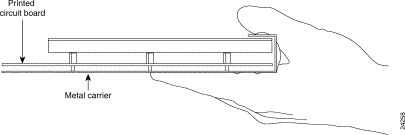
Although the metal carrier helps to protect the printed circuit boards from ESD, wear a preventive antistatic strap whenever handling the network processing engine, I/O controller, port adapters, or wireless modem cards. Ensure that the strap makes good skin contact and connect the strap's clip to an unpainted chassis surface to safely channel unwanted ESD voltages.
If no wrist strap is available, ground yourself by touching the metal part of the chassis.
 |
Caution Be sure to tighten the captive installation screws on the network processing engine, the I/O controller, and the wireless modem cards (use a number 2 Phillips screwdriver). These screws prevent accidental removal, provide proper grounding for the router, and help to ensure that the network processing engine, I/O controller, and modem cards are properly seated in the router midplane. |
Following are guidelines for preventing ESD damage:
 |
Caution Periodically check the resistance value of the antistatic strap. The measurement should be within the range of 1 to 10 megohms. |
 |
Warning Do not work on the system or connect or disconnect cables during periods of lightning activity. To see translations of the warnings that appear in this publication, refer to the "Regulatory Compliance and Safety Information" section in this document. |
 |
Warning Read the installation instructions before you connect the system to its power source. To see translations of the warnings that appear in this publication, refer to the "Regulatory Compliance and Safety Information" section in this document. |
 |
Warning Before working on equipment that is connected to power lines, remove jewelry (including rings, necklaces, and watches). Metal objects will heat up when connected to power and ground and can cause serious burns or weld the metal object to the terminals. To see translations of the warnings that appear in this publication, refer to the "Regulatory Compliance and Safety Information" section in this document. |
 |
Warning Care must be given to connecting units to the supply circuit so that wiring is not overloaded. To see translations of the warnings that appear in this publication, refer to the "Regulatory Compliance and Safety Information" section in this document. |
 |
Warning This equipment is to be installed and maintained by service personnel only as defined by AS/NZS 3260. |
 |
Warning Only trained and qualified personnel should be allowed to install, replace, or service this equipment. To see translations of the warnings that appear in this publication, refer to the "Regulatory Compliance and Safety Information" section in this document. |
 |
Warning Ultimate disposal of this product should be handled according to all national laws and regulations. To see translations of the warnings that appear in this publication, refer to the "Regulatory Compliance and Safety Information" section in this document. |
This product performs encryption (in the baseline privacy feature) and is regulated for export by the U.S. Government. Following is specific information regarding compliance with U.S. export laws and regulations for encryption products:
The following sections explain how to remove and replace or install the wireless modem card in a Cisco uBR7200 series router.
The following procedures explain how to remove the wireless modem card from a Cisco uBR7200 series router:
 |
Caution Do not disconnect the cables until the modem card is pulled halfway out of its slot. Doing so can disrupt normal operation of the router. |
Step 2 Unscrew the captive installation screws on the front of the wireless modem card. (See Figure 8.)
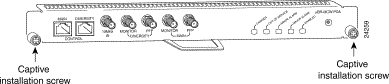
Step 3 Grasp the handle on the wireless modem card and carefully pull the modem card from the midplane, about halfway out of its slot. If you are removing a blank modem card, pull the blank modem card all the way out of the chassis slot.
Step 4 With the wireless modem card halfway out of the slot, disconnect all cables from the front of the modem card.
 |
Caution Always handle the wireless modem card by the carrier edges and handle; never touch the modem card's components or connector pins. (See Figure 7.) |
Step 5 After disconnecting the cables, pull the modem card from its chassis slot.
Step 6 Place the modem card on an antistatic surface with its components facing upward, or in a static shielding bag. If the modem card will be returned to the factory, immediately place it in a static shielding bag.
This completes the procedure for removing a wireless modem card from the Cisco uBR7200 series router.
To install or replace the wireless modem card in the Cisco uBR7200 series router:
Step 2 Grasp the modem card by its metal carrier edges and position the modem card as shown in Figure 7.
Step 3 Align the left and right edges of the modem card metal carrier between the guides in the modem card slot. (For the Cisco uBR7223, see Figure 9. For the Cisco uBR7246 and Cisco uBR7246 VXR, see Figure 10.)

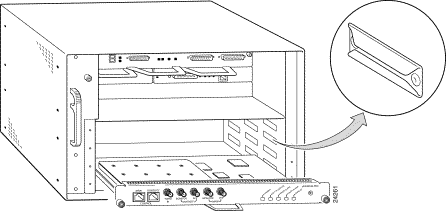
Step 4 With the metal carrier aligned in the slot guides, gently slide the modem card halfway into the modem card slot.
 |
Caution Do not slide the modem card all the way into the slot until you have connected all required cables. Trying to do so will disrupt normal operation of the router. |
Step 5 With the modem card halfway in the slot, connect all required cables to the front of the modem card. (See the "Cabling the Wireless Modem Card" section.)
Step 6 After connecting all required cables, carefully slide the modem card all the way into the slot until you feel the card's connectors mate with the midplane.
Step 7 Tighten the captive installation screws on the modem card. (See Figure 8.)
 |
Note If the modem card captive installation screws do not tighten all the way, the card is not completely seated in the midplane. Carefully pull the modem card halfway out of the slot, reinsert it, and tighten the captive installation screws. |
 |
Caution Care must be taken when installing the wireless modem cards to not overtighten and strip the captive screws. Never use a screw gun or similar device when installing these cards. |
 |
Caution To ensure adequate airflow across the router's modem cards, a modem card or blank modem card (faceplate) must be installed in each modem card slot. |
 |
Warning Blank faceplates and cover panels serve three important functions: they prevent exposure to hazardous voltages and currents inside the chassis; they contain electromagnetic interference (EMI) that might disrupt other equipment; and they direct the flow of cooling air through the chassis. Do not operate the system unless all cards, faceplates, front covers, and rear covers are in place. To see translations of the warnings that appear in this publication, refer to the "Regulatory Compliance and Safety Information" section in this document. |
This completes the procedure for installing a wireless modem card in the Cisco uBR7200 series router.
Insert the RJ-45 connector on the control cable into the Main Control connector port. (See Figure 11.)
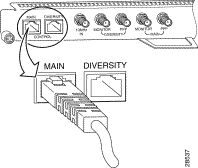
If you will be using the diversity option, use a second cable and attach it to the Diversity Control connector port.
Connect one end of the IF signal cable to the Main PFP (power feed panel) port. (See Figure 12.)
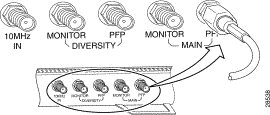
If you will be using the diversity option, use a second cable and attach it to the Diversity PFP port.
To use a spectrum analyzer to test or troubleshoot the signal on the modem card, attach it to the Main Monitor port or Diversity Monitor port.
To connect a 10-MHz clock to the master wireless modem card, connect an SMA to BNC adapter to the 10-MHz IN connector port. Attach the clock cable's BNC connector to the adapter.
 |
Note Recommended torque for attaching connectors to SMA ports is 7 to 9 inch-pounds. |
This completes the procedure for cabling a wireless modem card.
The power feed panel can be mounted in a 19-inch rack or mounted on a wall. Depending on your site requirements, the unit can be co-located with the router or placed at an indoor location near the bulkhead opening leading to the outdoor wireless transverter.
 |
Note When rack-mounting the power feed panel, allow at least one rack-unit space between the Cisco uBR7200 series router and the power feed panel or between multiple power feed panels. |
The power feed panel can be rack-mounted with either the front panel or the rear panel facing forward depending on the cable handling requirements of your site, or in a center-mount telco rack. The power LEDs are visible on both the front and rear panels.
 |
Warning To prevent bodily injury when mounting or servicing this unit in a rack, you must take special precautions to ensure that the system remains stable. The following guidelines are provided to ensure your safety: |
 |
Warning This unit is intended for installation in restricted access areas. A restricted access area is where access can only be gained by service personnel through the use of a special tool, lock and key, or other means of security, and is controlled by the authority responsible for the location. To see translations of the warnings that appear in this publication, refer to the "Regulatory Compliance and Safety Information" section in this document. |
To install the power feed panel with the front panel facing forward, attach the brackets to both sides of the unit. (See Figure 13.)
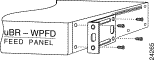
To install a power feed panel with the rear panel facing forward, attach the brackets to both sides of the unit. (See Figure 14.)
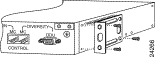
To install a power feed panel in a center-mount telco rack, attach the brackets to both sides of the unit. (See Figure 15.)
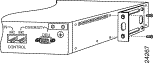
After the brackets are secured, attach the brackets on both sides of the power feed panel to the equipment rack. (See Figure 16.)
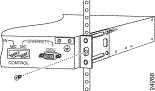
To wall-mount the unit, use the same brackets as those used to install the power feed panel in an equipment rack.
Use the following steps to wall-mount the power feed panel:
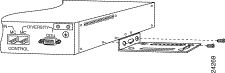
Step 2 Attach the power feed panel to the wall (see Figure 18), using screws and anchors you provide. To best support the power feed panel and cables, make sure the power feed panel is attached securely to a vertical wall stud or to a firmly attached plywood mounting backboard. This position will prevent the unit from pulling away from the wall when the cables are attached.
 |
Note To meet safety requirements, the power feed panel must be installed with the rear panel connectors facing up. |
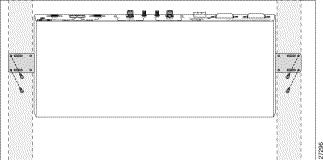
A ground lug kit is provided with the power feed panel. Use the following steps to attach the ground lug to the power feed panel chassis.
Step 2 Locate the two ground lug threaded holes on the upper right of the rear panel.
Step 3 Align the ground lug with the threaded holes and fasten it to the chassis using the two screws included in the kit. (See Figure 19.)
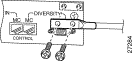
Step 4 Using a number 2 Phillips screwdriver, tighten the screws.
Follow the procedures in this section to wire the DC power.
 |
Note The color coding of DC-input power supply leads depends on the color coding of the DC power source at your site. Typically, green or green/yellow is used for ground, black is used for +48V (return), and red or white is used for -48V. Make certain the lead color coding you choose for the DC-input power supply matches lead color coding at the DC power source. |
 |
Note The length of the cable between the -48v power supply and the power feed panel must not exceed 9.4 feet (3m). |
 |
Warning This product requires short-circuit (overcurrent) protection to be provided as part of the building installation. Install only in accordance with national and local wiring regulations. To see translations of the warnings that appear in this publication, refer to the "Regulatory Compliance and Safety Information" section in this document. |
 |
Warning This equipment has a connection between the earthed conductor of the DC supply circuit and the earthing conductor. |
To see translations of the warnings that appear in this publication, refer to the "Regulatory Compliance and Safety Information" section in this document.
 |
Warning Secure all power cabling when installing this unit to avoid disturbing field-wiring connections. To see translations of the warnings that appear in this publication, refer to the "Regulatory Compliance and Safety Information" section in this document. |
 |
Warning When installing the unit, the ground connection must always be made first and disconnected last. To see translations of the warnings that appear in this publication, refer to the "Regulatory Compliance and Safety Information" section in this document. |
 |
Warning Figure 21 shows the DC power supply terminal block. Wire the DC power supply using the appropriate wire terminations at the wiring end, as illustrated. The proper wiring sequence is ground to ground, positive to positive (line to L), and negative to negative (neutral to N). Note that the ground wire should always be connected first and disconnected last. To see translations of the warnings that appear in this publication, refer to the "Regulatory Compliance and Safety Information" section in this document. |
 |
Warning A readily accessible two-poled disconnect device must be incorporated in the fixed wiring. To see translations of the warnings that appear in this publication, refer to the "Regulatory Compliance and Safety Information" section in this document. |
 |
Warning Use copper conductors only. To see translations of the warnings that appear in this publication, refer to the "Regulatory Compliance and Safety Information" section in this document. |
 |
Warning An exposed wire lead from a DC-input power source can conduct harmful levels of electricity. Be sure that no exposed portion of the DC-input power source wire extends from the terminal block plug. To see translations of the warnings that appear in this publication, refer to the "Regulatory Compliance and Safety Information" section in this document. |
 |
Warning The customer 48 volt power system must provide reinforced insulation between the primary AC power and the 48 VDC output. To see translations of the warnings that appear in this publication, refer to the "Regulatory Compliance and Safety Information" section in this document. |
 |
Warning Connect the unit only to a DC power source that complies with the Safety Extra-Low Voltage (SELV) requirements in IEC 60950 based safety standards. To see translations of the warnings that appear in this publication, refer to the "Regulatory Compliance and Safety Information" section in this document. |
 |
Warning Before performing any of the following procedures, ensure that power is removed from the DC circuit. To ensure that all power is OFF, locate the circuit breaker on the panel board that services the DC circuit, switch the circuit breaker to the OFF position, and tape the switch handle of the circuit breaker in the OFF position. To see translations of the warnings that appear in this publication, refer to the "Regulatory Compliance and Safety Information" section in this document. |
Wiring the DC power consists of attaching the wires of the DC power source to a removable wiring block, then plugging that block into the connection on the power feed panel. Refer to Figure 22 and Figure 23 and follow these steps.
 |
Warning Use 10 AWG wire with insulation rated for 75° C (167° F) or higher to wire the DC input power supply to the power feed panel. To see translations of the warnings that appear in this publication, refer to the "Regulatory Compliance and Safety Information" section in this document. |
Step 2 Ensure that the power/breaker switch for both main and diversity are in the OFF position. (See Figure 20.)
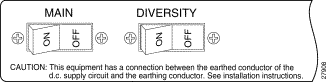
Step 3 Using a wire stripper, strip approximately 0.25 inch (6.35 mm) from the +48V and -48V leads. (See Figure 21.)
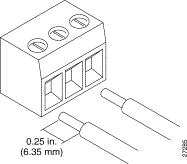
Step 4 Insert the stripped ends of the wire in the removable wiring block according to the scheme in Figure 22. Figure 22 illustrates the polarity of each connection. The terminal on the left is for the -48 VDC wire. The terminal on the right is for the positive return wire.
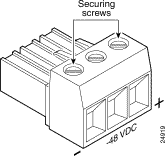
Step 5 Secure the wires using the 1/8-inch flat-blade screwdriver to tighten the screws in the top of the terminal block.
Step 6 Connect the DC input wiring to the DC source.
 |
Warning For personal safety, the ground wire must connect to safety (earth) ground at both the equipment and supply side of the DC wiring (unless the local electrical code requirements are different). To see translations of the warnings that appear in this publication, refer to the "Regulatory Compliance and Safety Information" section in this document. |
Step 7 Plug the terminal block into the receptacle on the power feed panel. (See Figure 23.)
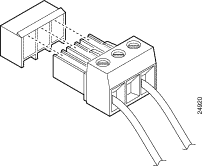
 |
Note Additional terminal blocks (part number 1804917) can be obtained from Phoenix Contact Inc., USA. Telephone: 800-888-7388. World Wide Web: http://www.phoenixcon.com. |
This section describes the cabling of the power feed panel.
 |
Warning Never defeat the ground conductor or operate the equipment in the absence of a suitably installed ground conductor. Contact the appropriate electrical inspection authority or an electrician if you are uncertain that suitable grounding is available. To see translations of the warnings that appear in this publication, refer to the "Regulatory Compliance and Safety Information" section in this document. |
 |
Note It is not necessary to terminate unused connectors. |
Attach the end of the control cable coming from the Control-Main port on the modem card to the Control-Main/MC port on the power feed panel. (See Figure 24.)
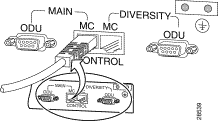
If you will be using the diversity option, also attach the second control cable coming from the Control-Diversity port on the modem card to the Control-Diversity/MC port on the power feed panel.
Attach a cable with a DB-9 connector to the Control-Main/ODU port on the power feed panel. (See Figure 25.)
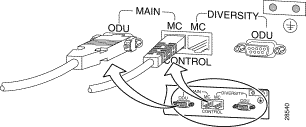
If you will be using the diversity feature, attach a second cable to the Control-Diversity/ODU port.
 |
Warning To reduce the risk of fire, use only No. 26 AWG or larger telecommunication line cord. To see translations of the warnings that appear in this publication, refer to the "Regulatory Compliance and Safety Information" section in this document. |
Connect the cable coming from the Main/PFP port of the modem card to the Main/MC port on the power feed panel. (See Figure 26.)
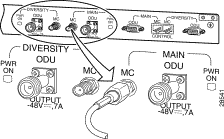
If you will be using the diversity feature, also connect the cable coming from the Diversity/PFP port of the modem card to the Diversity/MC port on the power feed panel.
Attach one end of the IF cable to the Main-ODU/Output connector. (See Figure 27.) If stiff coaxial cable is being used for the connection, first attach a "pigtail" adapter using flexible coaxial cable.
 |
Warning Use 50-ohm coaxial cable with a center conductor size of 10 AWG or larger (for example, LMR-400, 3/8-inch FSJ Superflex Heliax, or larger). Failure to do so can result in overheating, fire, or long-term failure. Local and national electrical codes must be observed. To see translations of the warnings that appear in this publication, refer to the "Regulatory Compliance and Safety Information" section in this document. |
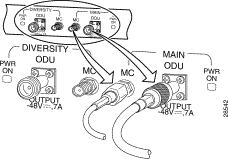
If you will be using the diversity feature, attach a second cable to the Diversity-ODU/Output connector.
This completes the procedure for installing and cabling a power feed panel. To install the wireless transverter, refer to the transverter vendor's instructions.
 |
Warning Do not locate the transverter near overhead power lines or other electric light or power circuits, or where it can come into contact with such circuits. (See Figure 28.) When installing the transverter, take extreme care not to come into contact with such circuits, as they may cause serious injury and death. To see translations of the warnings that appear in this publication, refer to the "Regulatory Compliance and Safety Information" section in this document. |
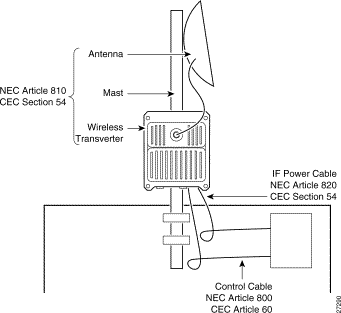
After you have installed or replaced a wireless modem card and subsystem, use the Cisco IOS software command-line interface (CLI) to configure the modem card for operation. Initial startup requirements and examples, as well as the commands to log in to the router and complete the initial configuration are described in this section.
 |
Note You must perform a basic configuration of the Cisco uBR7200 series router before configuring the wireless modem cards. Refer to the Cisco uBR7200 Series Universal Broadband Router Software Configuration Guide that shipped with your Cisco uBR7200 series router for more information. |
Use the steps in Table 5 to log in to the router and enter the required modes to start the configuration process.
| Step | Command | Purpose |
|---|---|---|
| 1 | | Enter enable (privileged EXEC) mode. Enter the password. You have entered enable mode when the prompt changes to |
| 2 | | Enter global configuration mode. You have entered global configuration mode when the prompt changes to This command can be abbreviated to |
| 3 |
| Enter interface configuration mode for the specified modem card. In this example, the interface is the wireless modem card in slot 3, port 0. |
Before configuring a wireless modem card, you need the following information:
Configure the wireless interface in stages to ensure that each component is cabled correctly and that the hardware is functioning properly. These stages include:
 |
Note IF loopback and RF loopback are optional, but recommended. |
Following is an example of the running configuration for the "master" end of a 6-MHz high-throughput link with a single antenna. In these examples, UBR1 and UBR2 refer to the two Cisco uBR7200 series routers used at the ends of the radio link. The wireless modem cards are assumed to be in slot 6 of each of the routers. The reference to radio 6/0 indicates that this interface occupies slot 6 and port 0.
The "slave" end of the link (UBR2) is configured in the same way except that the radio master command is omitted and the transmit and receive frequencies are reversed in the radio operating-band command.
UBR1# show running-configuration interface radio 6/0
Current configuration:
!
interface Radio6/0
ip address 10.0.0.1 255.255.255.0
radio master
radio receive-antennas 1
radio operating-band tx 5733.00 rx 5781.00
radio channel-setup bandwidth 6.0 throughput high
radio transmit-power 15
end
An IF loopback (see Figure 29) confirms that the hardware is seated properly in the chassis and that the wireless modem card is functioning as expected.
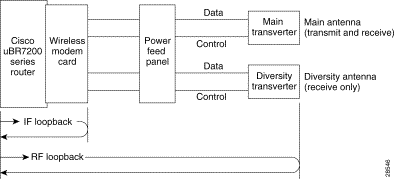
Use the following commands to execute an IF loopback. These commands will shut down the radio link and initiate the IF loopback.
UBR1(config-IF)# shut
UBR1(config-IF)# loopback local if
UBR1(config-IF)# no shut
The loopback should start and the Carrier and Out of Service LEDs on the wireless modem card should light. If so, proceed to the "RF Loopback" section.
If you reissue the show running-configuration command, you will see that dual antenna IF loopback has been selected. This is appropriate even if you are using a single antenna system.
If you are using two antennas and problems occur with the dual antenna command, reissue the command specifying loopback local if main or loopback local if diversity to help isolate the problem.
It may also be helpful to run a power-on self test (POST). The POST can be configured to run either once or every time the link is initiated. The following commands configure a self-test to run when the first no shut command is entered.
UBR1(config-if)# shut
UBR1(config-if)# radio self-test
UBR1(config-if)# no shut
If the POST fails, the wireless modem card may be faulty.
An RF loopback (see Figure 29) confirms that the wiring to the transverter is correct, communication has been established, and the transverter appears to be operating correctly. (It does not test the duplexer, which is the final stage before the signal is sent to the antenna.) Because there is only one transmit path, the path to each transverter must be tested separately. Use the following commands:
UBR1(config-if)# shut
UBR1(config-if)# loopback local rf main
UBR1(config-if)# no shut
A loopback to the main transverter should start and the Carrier and Out of Service LEDs on the wireless modem card should light. If the loopback does not start (and the Carrier and Out of Service LEDs do not light), examine the data cable, the control cable, and the power supply for faults.
UBR1(config-if)# shut
UBR1(config-if)# loopback local rf diversity
UBR1(config-if)# no shut
A loopback to the diversity transverter should be initiated. If it does not start, examine the data cable, the control cable, and the power supply for faults.
If neither transverter operates properly, it is likely that there is a cabling, power-supply, or configuration problem. If one transverter fails, but the other transverter does not, try swapping the data and control cables to isolate the problem to either the transverter or the cables.
Be sure to remove any loopback commands used up to this point by entering the no loopback command.
When both ends of the link have successfully performed RF loopbacks, the RF-to-RF link can be established. The following example represents the minimal configuration required to send a ping command over the radio link. Refer to other Cisco uBR7200 series documentation for information about specific traffic types.
This section gives an example of an RF-to-RF link operating at 6 MHz/high with the parameters specified in Figure 30. This example assumes that the IF cable-loss for uBR1 and uBR2 were determined to be 5 dB and 10 dB, respectively.

The configurations for both ends of the link are shown below.
uBR1 Configuration:
UBR1# show running-configuration interface radio 6/0
Current configuration:
!
interface radio6/0
ip address 10.0.0.1 255.255.255.0
radio master
radio receive-antennas 1
radio operating-band tx 5733.00 rx 5781.00
radio channel-setup bandwidth 6.0 throughput high
radio transmit-power 30
radio cable-loss 1 5
end
uBR2 Configuration:
UBR2# show running-configuration interface radio 6/0
Current configuration:
!
interface radio6/0
ip address 10.0.0.2 255.255.255.0
radio receive-antennas 1
radio operating-band tx 5781.00 rx 5733.00
radio channel-setup bandwidth 6.0 throughput high
radio transmit-power 30
radio cable-loss 1 10
end
There are several important points to remember when configuring the RF-to-RF link:
 |
Caution If the maximum cable loss parameters are used with short cables, the transmit signal from the wireless modem card to the transverter can be too strong, resulting in damage to the transverter. |
The antenna-alignment command sends a voltage proportional to the received signal strength to the transverter. For example, to adjust the antenna on UBR1, first enter a no shut command on uBR2 to turn on the transmit signal. Then, enter the antenna-alignment command on uBR1 to make the adjustments.
UBR2(config-if)# no shut
This turns on the transmit signal from uBR2. The link does not need to come up.
UBR1(config-if)# shut
UBR1(config-if)# radio antenna-alignment
UBR1(config-if)# no shut
Attach a voltmeter to the test port on the transverter connected to uBR1. It will indicate a 0 to 5 volt signal. The larger the voltage, the better the alignment. By pointing the antenna in slightly different directions, the signal level will change. The largest signal expected is approximately 2.27 volts. Table 6 shows an example of some typical voltages for a range of receive signals.
| Rx Level (dBm) | DC Voltage (Volts |
|---|---|
-26 | 2.27 |
-36 | 1.93 |
-46 | 1.51 |
-56 | 1.06 |
-66 | 0.69 |
-76 | 0.30 |
Use the same procedure to align the antenna(s) on uBR2.
The antenna-alignment command is only for installation and should not be used for normal operation. To cancel antenna alignment mode, use the following commands:
UBR1(config-if)# shut
UBR1(config-if)# no radio antenna-alignment
UBR1(config-if)# no shut
UBR2(config-if)# shut
UBR2(config-if)# no radio antenna-alignment
UBR2(config-if)# no shut
When the antennas are aligned and both ends of the link have initiated a no shut command, the link should be established.
To confirm that the link has been established, send a ping command to the other end of the link, using the following commands:
UBR1(config-if)# exit
UBR1(config)# exit
UBR1# ping 10.0.0.2
UBR2(config-if)# exit
UBR2(config)# exit
UBR2# ping 10.0.0.1
If the link is not established, double-inspect the duplexer and the cabling to the antenna itself. Check that the duplexers are installed with the correct orientation. It also might be necessary to adjust the transmit-power. If operating in a licensed band, use the power specified in your station license, or use the minimum transmitter power necessary for the desired communication. For non-line-of-site links over longer time periods, it may be necessary to adjust the transmit power over time (as permitted by your station license) if changes to the environment occur, such as a new skyscraper or a growing tree interfering with the link.
This section includes references to the commands mentioned in the previous examples and additional commands that can be used to configure, operate, and monitor the wireless link. The section is divided into subsections based on these tasks and includes the following:
 |
Note To see a list of the configuration commands available to you, enter ? at the prompt or type help while in configuration mode. |
The commands used in this section follow the conventions in Table 7.
| Convention | Meaning | Comments |
Boldface | Commands and keywords you enter literally as shown | transmit-power |
Italics | Variables for which you supply values | command type interface You replace the variable with the type of interface. |
Square brackets ([ ]) | Optional elements | command [abc] abc is optional (not required), but you can choose it. |
Vertical bars ( | ) | Separated alternative elements | command [abc | def] You can choose either abc or def, or neither, but not both. |
Braces ({ }) | Required choices | command {abc | def} You must use either abc or def, but not both. |
Braces and vertical bars within square brackets ([{ | }]) | A required choice within an optional element | command [abc {def | ghi}] You have three options:
|
| Denotes interactive sessions, indicates that the user enters commands at the prompt | The system prompt indicates the current command mode. For example, the prompt |
| Terminal sessions and information the system displays |
|
Angle brackets (<>) | Nonprinting characters such as passwords |
|
Exclamation points (!) at the beginning of a line | A comment line | Comments are sometimes displayed by the Cisco IOS software. |
Use these commands to determine the status of the current configuration, and to activate and deactivate the link:
Use this command in privileged EXEC mode to display the protocol-specific details supported by the specified interface. The show interfaces command is also the starting point to display interface-specific configurations such as thresholds and histograms.
show interfaces radio slot number/port numbe
slot number | Positive integer representing the Cisco uBR7200 series slot number |
port number | Positive integer representing the port number on that slot |
The following example shows the display received for a modem card located in slot 3, port 0:
UBR04# show interfaces radio 3/0
Radio 3/0 is up, line protocol is up
Hardware is CWRP2P
Internet address is 192.168.168.233/24
MTU 1500 bytes, BW 44419 Kbit, DLY 11000 usec,
reliability 255/255, txload 1/255, rxload 1/255
Encapsulation HDLC, loopback not set
Keepalive not set
Last input 00:00:58, output 0:00:45, output hang never
Last clearing of "show interface" counters never
Queueing strategy: fifo
Output queue 0/40, 7 drops; input queue 0/75, 0 drops
5 minute input rate 0 bits/sec, 0 packets/sec
596 packets input, 197818 bytes, 0 no buffer
Received 0 broadcasts, 0 runts, 0 giants, 0 throttles
0 input errors, 0 CRC, 0 frame, 0 overrun, 0 ignored, 0 abort
600 packets output, 198558 bytes, 0 underruns
0 output errors, 0 collisions, 2 interface resets
0 output buffer failures, 0 output buffers swapped out
0 carrier transitions
Use the show running-configuration command in privileged EXEC mode to display the configuration currently in effect on the Cisco uBR7200 series router. Use the show startup-configuration command in privileged EXEC mode to display the system startup configuration.
show {running-configuration | startup-configuration}
The following example displays the configuration currently in effect on the Cisco uBR7200 series router:
UBR04# show running-configuration
Building configuration...
Current configuration:
!
version 12.0
service udp-small-servers
service tcp-small-servers
!
hostname UBR04
!
enable password 1234FCX
!
username tech07
!
interface FastEthernet0/0
no ip address
no ip route-cache
shutdown
media-type MII
!
ip name-server 192.168.168.1
ip name-server 192.168.168.181
ip name-server 192.168.168.178
!
line con 0
exec-timeout 0 0
line aux 0
line vty 0 4
password 1234FCX
login local
!
interface BFWRadio3/0
radio master
radio channel-setup bandwidth 6.0 throughput medium
radio transmit-power 22
radio cable-loss 7
radio event-threshold ......
radio dsp-statistics .......
radio codec-statistics ......
!
end
Use this command in interface configuration mode to shut down the radio link. Use the no version of the command to reinstate the radio link.
The state of the link is displayed on the console.
 |
Caution When using telnet to control the far end of the link, use the clear interface radio slot/port command in privileged EXEC mode in place of the shut/no shut command. The clear interface command will cause an automatic shutdown and restart. |
shut
no shut
The following command will shut down the radio link:
UBR04(config-if)# shut
Use this command in privileged EXEC mode to write the configuration currently being executed by the Cisco uBR7200 series router to a specified device.
write {memory | network | terminal | erase}
memory | Configuration will be written to NV memory. |
network | remote-host configFileName |
remote-host | IP address of the host. |
configFileName | The name of a file in which to save the configuration. |
terminal | Configuration will be written to the terminal. |
erase | Contents of NV memory will be erased. |
 |
Caution Do not enter the write command without designating a destination. If you enter the write command without designating a destination, the running configuration will be written by default to the startup configuration. |
The following example will write the current configuration information to the console:
UBR04# write terminal
Building configuration...
Current configuration:
!
version 11.1
service udp-small-servers
service tcp-small-servers
!
hostname WMCS01
!
enable password a23d56
!
username user220
!
interface FastEthernet0/0
no ip address
no ip route-cache
shutdown
media-type MII
!
ip name-server 192.168.168.1
ip name-server 192.168.168.181
ip name-server 192.168.168.178
!
line con 0
exec-timeout 0 0
line aux 0
line vty 0 4
password 123d56
login local
!
interface BFWRadio3/0
radio master
radio channel-setup bandwidth 6.0 throughput medium
radio transmit-power 22
radio cable-loss 7
radio event-threshold ......
radio dsp-statistics .......
radio codec-statistics ......
!
end
These commands are used to set parameters and enter information regarding the broadband fixed wireless system. The commands include:
Use this command in interface configuration mode to configure the specified module to loopback its data path at the specified subsystem. If no optional parameters are specified, a local IF loopback is established.
 |
Note While the loopback is in process, the Carrier and Out of Service LEDs will be lighted. |
Use the no form of the command to remove the loopback specification.
 |
Note If you perform a loopback of the RF module while the transverter is attached to an antenna, some transmit power will be radiated. If the transverter is not attached to an antenna, attach an RF termination device to the duplexer port. (For information regarding RF termination devices, refer to the Cisco Broadband Fixed Wireless Site Planning Guide.) |
Use the show interfaces radio slot/port command to display the set of loopbacks currently in effect for the specified modem card.
loopback [local module]
no loopback [local module]
module | {codec | fir | if [diversity | dual | main] | rf [diversity | main]} |
slot | Positive integer representing the Cisco uBR7200 series slot number. |
port | Positive integer representing the port number on that slot. |
The following example initiates a local RF loopback:
UBR04(config-if)# loopback local rf
The following example displays the set of loopbacks currently in effect for the modem card in slot 3, port 0 of the Cisco uBR7200 series router:
UBR04# show interfaces radio 3/0
Radio3/0 is up, line protocol is up (looped)
Hardware is CWR P2P
Internet address is 10.0.0.13/24
MTU 1500 bytes, BW 44419 Kbit, DLY 11000 usec,
reliability 255/255, txload 1/255, rxload 1/255
Encapsulation HDLC, loopback set
Keepalive set (10 sec)
Last input 00:00:01, output 00:00:01, output hang never
Last clearing of "show interface" counters never
Queueing strategy: fifo
Output queue 0/40, 8 drops; input queue 0/75, 0 drops
5 minute input rate 0 bits/sec, 0 packets/sec
5 minute output rate 0 bits/sec, 0 packets/sec
620 packets input, 203300 bytes, 0 no buffer
Received 0 broadcasts, 0 runts, 0 giants, 0 throttles
0 input errors, 0 CRC, 0 frame, 0 overrun, 0 ignored, 0 abort
0 output errors, 0 collisions, 4 interface resets
0 output buffer failures, 0 output buffers swapped out
0 carrier transitions
Use this command in interface configuration mode to test the memory and hardware integrity of the wireless modem card. Use the enable option to execute self-tests each time the card is initiated (no shut). Use the command without the enable option to perform a self-test only on the first no shut after initiation. Each time the test is performed, results are displayed on the console.
Use the no version of the command to configure a restart of the link without executing self-tests.
 |
Note Use the show running-configuration interface radio slot/port command to display the current setting. |
radio self-test [enable]
no radio self-test
enable | (Optional) causes execution of self-tests each time the card is initiated. |
The following example shows the configuration command to download and execute self-tests each time the modem card is enabled:
UBR04(config-if)# radio self-test enable
Use this command in interface configuration mode to configure the wireless modem card to use a specified number of receive antennas. This command can be entered only when the radio link is down (shut), and will take effect when the link is again active (no shut). Use the no version of the command to set the number of receive antennas to 1 (the default value).
 |
Note Before this command can take effect, the receive antennas and wireless transverters must be available. |
 |
Note Use the show running-configuration interface radio slot/port command to display the current setting. |
radio receive-antennas {1 | 2}
no radio receive-antennas
The following example configures the wireless modem card to use two receive antennas:
UBR04(config-if)# radio receive-antennas 2
Use this command in interface configuration mode to configure the wireless modem card to operate as the master radio. The master radio acts as the frequency source; the radio designated as the slave will track to the changes in the master's frequency. The default value is slave mode.
 |
Note One end of the link (either end) must be designated as "master." Otherwise, unpredictable results can occur. |
Use the external clock-reference option to specify that a 10-MHz external clock reference is being used. In slave mode, the default is automatically set to internal clock reference.
 |
Note The attached external clock reference must be exactly 10 MHz for the link to function properly. |
This command can be entered only when the radio link is down (shut), and will take effect only when the link is again active (no shut). Use the no version of the command to switch the modem card from master to slave mode.
 |
Note The center frequency of both master and slave must be configured using the appropriate operating band and channel parameters commands. |
 |
Note Use the show running-configuration interface radio slot/port command to display the current setting. |
radio master [external-clock-reference]
no radio master
The following example configures the wireless modem card to operate as the master radio with internal clock reference:
UBR04(config-if)# radio master
Use this command in interface configuration mode to adjust bandwidth and throughput to increase the reliability of the link. For a selected bandwidth, data throughput can be reduced to increase reliability. This command can be entered at any time. If the link is up when it is entered, the command will take effect with the next shut/no shut. If the link is down when it is entered, the command will take effect with the next no shut.
Use the no version of the command to reset the parameters to the defaults (bandwidth 6.0, throughput high, burstsize medium).
 |
Note Use the show running-configuration interface radio slot number/port number command to display the current setting. |
radio channel-setup bandwidth bw throughput dataThroughput burstsize BurstSize
no radio channel-setup
bw | {6.0 | 12.0} |
dataThroughput | {high | medium | low} |
high (default) | At 12 MHz, maximum 44.7 Mbps |
medium | At 12 MHz, maximum 39.1 Mbps |
low | At 12 MHz, maximum 22.4 Mbps |
BurstSize | {small | medium | large} |
small | Reduced burst size with increased burst frequency. Designed for specific uses. |
medium (default) | Required by all U-NII transverters |
large | Increased burst size with reduced burst frequency. Designed for specific uses. |
There are two fundamental limits to the performance of a digital radio link:
SINR is the ratio of the received strength of the desired signal to the received strength of undesired signals (noise and interference). The SINR required for a link depends on the modulation being used, the amount of fading on the link, and the amount of error-correction coding used. Cisco point-to-point broadband fixed wireless systems have two settings for the amount of error-correction coding. The SINR required for a link is reduced by 5 to 6 dB when the setting with the most error-correction coding is used (see Table 8 and Table 9).
Multipath delay spread occurs when the signal arrives at the receiver by multiple paths with differing path lengths. Signals that take longer paths will arrive later than signals that take shorter paths. The delay spread is the difference between the time it takes for the shortest path signal and the longest path signal to arrive. Typically, delay spread is the longest in urban areas with many buildings acting as reflectors. Delay spread is more important when the direct path between antennas is blocked, making the delayed signals stronger relative to the direct signal.
Both 6-MHz and 12-MHz bandwidths are available. For each of these bandwidths there are three possible throughput settings: high, medium, and low. The low setting uses the most error-correction coding and can handle the most multipath delay spread. The medium setting uses less error-correction coding, but can still handle the most multipath delay spread. The high setting uses less error-correction coding and can handle less multipath delay spread. Table 8 and Table 9 show that SINR tolerance is influenced by the error-correction coding, and multipath tolerance is influenced by the cyclic-prefix settings.
| Throughput Setting | High | Medium | Low |
|---|---|---|---|
Payload throughput | 44.6 Mbps | 38.7 Mbps | 22.1 Mbps |
SINR (single antenna) | |||
AWGN channel | 22 dB | 22 dB | 17 dB |
Rayleigh fading channel | 34 dB | 34 dB | 28 dB |
SINR (dual antenna) | |||
AWGN channel | 19 dB | 19 dB | 14 dB |
Rayleigh fading channel | 24 db | 24 dB | 18 dB |
Multipath delay spread tolerance | 2.4 µs | 7.8 µs | 7.8 µs |
Error-correction coding | 7/8-rate | 7/8-rate | 1/2-rate |
Cyclic prefix setting | short | long | long |
| Throughput Setting | High | Medium | Low |
|---|---|---|---|
Payload throughput | 22.0 Mbps | 19.1 Mbps | 10.9 Mbps |
SINR (single antenna) | |||
AWGN channel | 22 dB | 22 dB | 17 dB |
Rayleigh fading channel | 34 dB | 34 dB | 28 dB |
SINR (dual antenna) | |||
AWGN channel | 19 dB | 19 dB | 14 dB |
Rayleigh fading channel | 24 db | 24 dB | 18 dB |
Multipath delay spread tolerance | 1.5 µs | 6.8 µs | 6.8 µs |
Error-correction coding | 7/8-rate | 7/8-rate | 1/2-rate |
Cyclic-prefix setting | short | long | long |
These steps help determine the throughput setting by trying each setting and choosing the one that gives acceptable error performance:
UBR04(config-if) # radio channel-setup bandwidth 12.0 throughput low
Step 2 Clear the link-metrics counters.
UBR04 # clear radio interface radio slot/port link-metrics
Step 3 Check the error performance of the link using the following link-metrics commands:
UBR04 # show radio interface radio slot/port 1second-metrics delta
UBR04 # show radio interface radio slot/port link-metrics
Step 4 If the results of these commands show post-ARQ errors, or errored or severely errored seconds that exceed the requirements for the link, examine the antennas and cabling for faults, re-examine the link-planning calculations, and determine if more fading exists than had been expected. Use a spectrum analyzer or the histogram commands to examine the total automatic gain control gain (totalGain) and the constellation variance (constVariance).
 |
Note To calculate an estimate for Received Signal Strength Indicator (RSSI), measure the
totalGain of the antenna using the command: UBR04(config-if) # radio histogram totalGain 1 0 4 5 collectionInterval 10
periodic 10 sum true. This histogram reflects measurements for a single antenna system (main antenna). (Similar measurements can be performed on the diversity antenna by setting the antenna_num parameter to 2.) The start bin value is set to 0, the bin delta is set to 4, and the number of bins is set to 5. To calculate the Average Received Signal Power, use the average totalGain value from the histogram in the following equation: Average Received Signal Power = -96 + (average TotalGain)/2 dBm For additional details on histogram commands, refer to the "radio histogram"section. |
Step 5 If the link meets the required error thresholds, repeat steps 2 and 3 using the medium throughput setting. If the link does not meet the required thresholds using the medium setting, use the low setting for normal operation.
Step 6 If the link meets the required thresholds using the medium setting, repeat steps 2 and 3 using the high throughput setting. If the line does not meet the required thresholds using the high setting, use the medium setting for normal operations.
Step 7 If the link meets the required thresholds using the high setting, use the high setting for normal operations.
These steps help determine the throughput setting by measuring the multipath delay spread and SINR, then choosing the appropriate throughput setting.
UBR04(config-if) # radio channel-setup bandwidth 12.0 throughput low
Step 2 Measure the multipath delay spread of the channel by examining the channel impulse response using the radio snapshot command.
Step 3 Measure the SINR of the received signal by examining the constellation variance histogram using the radio histogram command.
Step 4 Using Table 8 and Table 9, choose the throughput setting that is appropriate for the measured multipath delay spread and SINR.
Step 5 Clear the link-metrics counters.
UBR04 # clear radio interface radio slot/port link-metrics
Step 6 Test the accuracy of the selected throughput setting by checking the error performance of the link.
UBR04 # show radio interface radio slot/port 1second-metrics delta
UBR04 # show radio interface radio slot/port link-metrics
Use this command in interface configuration mode to specify the radio operating band and transmit/receive frequencies within the radio operating band. This command can be entered at any time. If the link is up when it is entered, the command will take effect with the next shut/no shut. If the link is down when it is entered, the command will take effect with the next no shut.
Use the no form of the command to reset the operating band to the default values.
 |
Note Use the show running-configuration interface radio slot/port command to display the current setting. |
radio operating-band Tx transmit frequency Rx receive frequency
no radio operating-band
transmit frequency | Positive number in the range 5725.00 MHz to 5825.00 MHz |
receive frequency | Positive number in the range 5725.00 MHz to 5825.00 MHz |
Use the channel-setup parameters to select the required bandwidth and data throughput prior to specifying the operating-band.
Transmit and receive frequencies must be consistent with the bandwidth the radio has been configured to operate in using the channel-setup command, and must fall within the passband of the duplexer used in the transverter. Table 10 provides center frequencies for the U-NII band. Transmit and receive frequencies must both be selected from one of the tables.
For a complete list of channel designations and start, center, and end frequencies, refer to the Cisco Broadband Fixed Wireless Site Planning Guide.
The transmit frequency on the radio designated as "master" must be identical to the receive frequency on the radio designated as "slave."
 |
Note Although all the possible frequencies are listed in the tables, the actual list of frequencies available for use will be determined by the installed transverter and duplexer. Determine these capabilities and select appropriate transmit and receive frequencies. |
| 6 MHz Bandwidth | 12 MHz Bandwidth |
|---|---|
5730.00 | 5733.00 |
5736.00 | 5745.00 |
5742.00 | 5757.00 |
5748.00 | 5769.00 |
5754.00 | 5781.00 |
5760.00 | 5793.00 |
5766.00 | 5805.00 |
5772.00 | 5817.00 |
5778.00 | - |
5784.00 | - |
5790.00 | - |
5796.00 | - |
5802.00 | - |
5808.00 | - |
5814.00 | - |
5820.00 | - |
The following example sets center frequencies in the U-NII band:
UBR04(config-if)# radio operating-band Tx 5742.00 Rx 5790.00
Use this command in interface configuration mode to enter the effective cable loss (measured in dB at 400 MHz) of the cable between the wireless modem card and the specified wireless transverter, including the power feed panel, connectors, and lightning protection. Use the no version of the command to remove the setting.
Table 11 gives an example of estimated cable, connector, and equipment loss for a typical installation.
| Wireless Modem Card to Power Feed Panel | Power Feed Panel to Primary Lightning Suppression | Primary Lightning Suppression to Transverter | |
|---|---|---|---|
Cable length | 4 feet | 250 feet | 50 feet |
Cable type | RG-142 | LMR-400 | LMR-400 |
Loss per | 8 dB @ 400 MHz | 2.7 dB @ 400 MHz | 2.7 dB @ 400 MHz |
Connectors | 2 | 2 | 2 |
Loss per connector | .25 dB | .25 dB | .25 dB |
Equipment loss | 0.5 dB | 0.2 dB | — |
Loss per segment | 1.32 dB | 7.45 dB | 1.85 dB |
Total Loss = 10.62 dB | |||
 |
Note The cable loss parameter cannot be set to a value greater than 12 dB. The exact cable loss value is determined by the transverter. The system checks against that value when a no shut command is entered. |
 |
Note Use the show running-configuration interface radio slot number/port number command to display the current setting. |
radio cable-loss antenna_num positive number
no radio cable-loss
antenna_num | Enter 1 (main antenna) or 2 (diversity antenna). |
positive number | Positive number (less than or equal to 12 dB), reflecting effective cable loss. |
The following example adjusts the effective cable loss parameter for antenna 1 to 12 dB:
UBR04(config-if)# radio cable-loss 1 12
Use this command in interface configuration mode to align the receive antenna to the transmitter. After the next no shut, a separate voltage is sent to the alignment port located on each wireless transverter in the link, which can be read with a DC voltmeter. If the transmitter has been enabled, the meter should detect voltage changes when moving the antenna. A larger voltage represents a better receive signal.
Use the no version of the command to cancel antenna alignment mode.
 |
Note Use the show running-configuration interface slot/port command to display the current setting. |
radio antenna-alignment
no antenna-alignment
 |
Note Do not use this command during normal operation; its use will degrade the performance of the radio link. |
The following example initiates antenna alignment mode during installation:
UBR04(config-if)# radio antenna-alignment
Use this command in interface configuration mode to configure the transverter to transmit the specified amount of power (in dBm) when in operation. Use the no version of the command to remove the setting.
 |
Note Maximum transmission power is limited by the capabilities of the transverter. In addition, your country's telecommunications authority (the FCC in the United States) regulates the maximum power or the EIRP or both. It is the responsibility of the installer and operator to comply with the relevant regulations. |
 |
Note In order to have the maximum number of users in an area, keep the power as low as possible while maintaining sufficient margin and performance. Refer to the Cisco Broadband Fixed Wireless Site Planning Guide for additional information. |
 |
Note Use the show running-configuration interface radio slot/port command to display the current setting. |
radio transmit-power power
no radio transmit-power
power | Positive number representing power stated in dBm. Transmit power range for U-NII is between 4 and 24 dBm. |
The following example sets the U-NII transmit power to +20 dBm:
UBR04(config-if)# radio transmit-power 20
These commands are used during the normal operation of the broadband fixed wireless system to configure baseline encryption, duplexer characteristics, LEDs and Automatic Repeat Query (ARQ). The commands include:
Use the options of this command in interface configuration mode to configure the baseline encryption options provided by the wireless modem card. The radio designated as "master" controls privacy authorization and encryption key distribution. The radio designated as "slave" tracks the master radio's signals. The default setting is off (privacy not enabled).
Use the enable option to enable baseline privacy options at each end of the link. Use the other options to configure timeout values. When privacy is enabled, the timeout values determine how long the master or the slave radio will wait for either authentication or encryption keys to be revalidated. If this revalidation fails, meaningful communication between master and slave radios will not be possible.
 |
Note Using baseline privacy has no effect on throughput and only a negligible effect on latency. |
Use the no form of the command to turn privacy options off.
Use the show running-configuration command to view the current settings.
 |
Note These parameters can only be changed when the radio link is down (shut), and will not take effect until the next no shut command is entered. |
radio privacy {enable | auth-wait-time secs | reauth-wait-time secs | auth-grace-time secs | op-wait-time secs | rekey-wait-time secs | tek-grace-time secs | auth-lifetime secs | tek-lifetime secs}
no radio privacy
auth-wait-time | The number of seconds the slave radio will wait before issuing a new authorization request to the master radio. |
reauth-wait-time | The number of seconds the slave radio will wait before issuing a new reauthorization request to the master. |
auth-grace-time | Grace time for an authorization key. The slave radio is expected to start trying to get a new authorization key beginning auth-grace-time seconds before the authorization key actually expires. |
op-wait-time | Operational wait timeout. |
rekey-wait-time | The amount of time (in seconds) that the slave radio waits before issuing a new request to the master radio for an encryption key. |
tek-grace-time | Grace time for a traffic encryption key (TEK). The slave radio is expected to start trying to get a new TEK beginning tek-grace-time seconds before the traffic encryption key actually expires. |
auth-lifetime | The lifetime (in seconds) the master radio assigns to an authorization key for the slave radio. |
tek-lifetime | The lifetime (in seconds) assigned to traffic encryption keys by the master radio. |
The following command will configure baseline privacy:
UBR04(config-if)# radio privacy enable
The duplexer is a mechanical device that acts as a band pass filter when installed in the wireless transverter. This filter restricts the transverter to operate in a specified part of the frequency spectrum. One duplexer provides a high- and low-frequency specification for one wireless transverter.
Use this command in interface configuration mode to enter duplexer specifications.
 |
Note This command should be entered each time the frequency specifications are changed. |
radio duplexor antenna_num PartNum LoPassbandRange HiPassbandRange RxPassband [low-passband | hi-passband] CLEIcode VendorName SerialNumber
antenna_num | Enter 1 (main antenna) or 2 (diversity antenna). |
PartNum | A string representing the duplexer's part number |
LoPassbandRange | Identifies the duplexer's low frequency range. This range is lower than the range specified in the HiPassbandRange parameter. |
HiPassbandRange | Identifies the duplexer's high frequency range. This range is higher than the range specified in the LoPassbandRange parameter. |
RxPassband | Identifies the frequency range used to receive transmissions. |
CLEIcode | Common Language Equipment Identifier code. |
VendorName | The name of the vendor of the duplexer. |
SerialNumber | Serial number of the duplexer. |
There are three categories of LEDs: alarm, user-controlled, and other LEDs. The two alarm LEDs will normally remain illuminated only for the duration of the alarm. However, this condition can be overridden using the latch form of the command. This command causes the LEDs to remain illuminated until the LED is cleared by using the latch form of the command again.
The led-service LED can only be controlled by entering an LED command. All the LEDs can be forced to illuminate or blink under operator control. This can be used as a "lamp test" to verify that the hardware is functional or to remotely indicate a specific wireless modem card to be examined.
Use this command in interface configuration mode to manually highlight specific conditions on a specified wireless modem card using the five LEDs on the card. Use the no form of the command to reset the settings of the LED to the default values—where the system controls the behavior of the LEDs at all times.
Use the show interfaces radio slot/port form of the command to display the current configuration and the state of the LEDs.
radio led {latchLeds latchLedOptions | otherLeds otherLedOptions}
no radio led latchLeds
show interfaces radio slot/port led
latchLeds | {led-major-alarm | led-minor-alarm} |
led-major-alarm | Indicates the occurrence of a major alarm in the radio subsystem. Unless the default mode is overridden, the LED will remain illuminated for the duration of the alarm. |
led-minor-alarm | Indicates the occurrence of a minor alarm in the radio subsystem. Unless the default mode is overridden, the LED will remain illuminated for the duration of the alarm. |
latchLedOptions | {latch | off | green | yellow | blinkGreen | blinkYellow | blinkBoth} |
latch | The system will turn the LED on indicating an alarm condition; the operator must turn it off by entering the radio led latchLeds latch command. Note The latch option is available only for led-major-alarm and led-minor-alarm.
|
off | This forces the LED to turn off, and remain off under all conditions. |
green | Lamp test for the LED. The LED turns green and remains green under all conditions. |
yellow | Lamp test for the LED. The LED turns yellow and remains yellow under all conditions. |
blinkGreen | Blinks the LED green. |
blinkYellow | Blinks the LED yellow. |
blinkBoth | Blinks the LED alternately yellow and green. |
otherLeds | {led-carrier | led-service | led-ok} |
led-carrier | Represents the state of the radio link. This LED cannot be latched, but the operator can turn these LEDs on or off manually. |
led-service | Indicates the service availability on this radio link. This LED cannot be latched, but the operator can turn these LEDs on or off manually. This LED is operator-controlled only. |
led-ok | Indicates that the wireless modem card is on, receiving from the router midplane, and enabled for operation. This LED remains on during normal operation of the router. |
otherLedOptions | {off | green | yellow | blinkGreen | blinkYellow | blinkBoth} |
The following command sets the behavior of the major alarm LED to be controlled by the system at all times:
UBR04(config-if)# no radio led led-major-alarm
Use these commands in interface configuration mode to configure the Automatic Repeat Query mechanism on the wireless modem card. With ARQ, the transmitter resends data that is received in error at the receiver. This allows the radio link to run at a substantially lower error rate in RF channels with rapid fading or bursty interference.
Enabling requires a small amount of additional overhead and increases the latency of the link. However, even with small maximum latency and maximum overhead settings, enabling ARQ can dramatically improve link performance.
Latency values should be related to the bandwidth and throughput settings for channel-setup. Refer to Table 12.
| Bandwidth | Throughput | Minimum Latency |
|---|---|---|
6 MHz | Low | 11 ms |
6 MHz | Medium | 7 ms |
6 MHz | High | 7 ms |
12 MHz | Low | 7 ms |
12 MHz | Medium | 6 ms |
12 MHz | High | 5 ms |
 |
Note The by default latency value for arq on is 11 ms, which can be used for all combinations of bandwidth and throughput. |
 |
Note When ARQ is off, the latency value will be 2 ms for each direction of the link. |
Use the no form of the command to reset the current ARQ settings to the default values (ARQ on, 11-ms latency).
Use the on/off option to turn on or off the ARQ feature on the link.
Use the reset option to reset the current ARQ values to consistent settings based on the channel-parameter configuration.
 |
Note If ARQ is turned off, it may be difficult to establish the radio link in adverse environments. |
 |
Note These parameters can only be changed when the radio link is down (shut), and will not take effect until the next no shut command is entered. |
radio arq {pctBw dataLatency [BurstSize]} | {on | off | reset}
no radio arq
pctBw | Positive number representing the highest percentage of the link bandwidth to be used for the ARQ mechanism. The value may be 1 to 5000, representing 0.01 to 50 percent of the available bandwidth. The default value is 1250. Note Regardless of the pctBw setting, link bandwidth is only consumed by ARQ when tdata errors need to be corrected.
|
dataLatency | Positive number specifying the expected latency value for normal data. Latency values are measured in milliseconds. The default value is 11 ms. |
BurstSize | Positive number specifying the maximum number of consecutive ARQ codewords that will be transmitted. Smaller values result in lower jitter. The default value is 8. |
The following command sets the ARQ mechanism for 0.01% of the bandwidth, a 10-millisecond data latency value, and 24 consecutive ARQ codewords:
UBR04(config-if)# radio arq 1 10 24
Use this command in privileged EXEC mode to display the current ARQ configuration on the wireless modem card.
show interfaces radio slot/port arq
slot | Positive integer representing the Cisco uBR7200 series slot number. |
port | Positive integer representing the port number on that slot. |
pctBW | The maximum percent link bandwidth being used for ARQ. |
voiceLatency | Hardware will restrict the maximum latency for voice data to this value. |
dataLatency | Hardware will restrict the maximum latency for packet data to this value. |
BurstSize | Currently configured burst size, in number of codewords. |
OnOff | Whether ARQ is turned on or off. |
ARQPeakBitRate | The maximum possible peak bit rate that the link can handle based on the current channel-parameter and ARQ settings. |
ARQMinBitRate | The minimum bit rate that may be seen on the link based on the current channel-parameter and ARQ settings. |
ARQMaxLatencyJitter | The maximum jitter expected on this link based on the current configuration. |
The following command will display the ARQ configuration for the modem card in slot 3, port 0:
UBR04# show interfaces radio 3/0 arq
ARQ State = on
Data Latency = 20 ms
Voice Latency = 20 ms
Maximum ARQ Bandwidth Overhead = 12.50%
Typical Bit Rate = 10845152 bits/sec
Minimum Bit Rate = 9488600 bits/sec
Burst Size = 16 codewords
Maximum Latency Jitter = 2679 usec
These commands are used during operation to monitor the system's actions and set up measurements of system statistics. They are not required for operation. The commands include:
Use this command in interface configuration mode to set threshold values for the radio link to measure how well the radio link is performing over time. When the radio link is synchronized, the measurement parameters used are error-free seconds (EFS), errored seconds (ES), severely errored seconds (SES), consecutively errored seconds (CSES), degraded seconds (DS), and degraded minutes (DM).
All link metrics are measured in terms of codewords. A codeword is a unit (228 bytes) of data transmission over the radio link. It contains user data, error counts and collation information so that successive codewords may be reconstructed at the receiving end into the transmitted data.
 |
Note This command must be used with care; arbitrary changes will distort the performance metrics reported for the radio link. |
Use the radio metrics-threshold code-word command to configure thresholds that determine when a second is classified as ES, DS, SES, or CSES.
Use the radio metrics-threshold 1hour command to configure limits on the ES, SES, CSES, and Degraded Minutes DM. When these limits are exceeded in a 1-hour period, alarms will be generated to notify the user. Minor alarms are generated and displayed on the console when the specified 1-hour threshold is exceeded.
Use the radio metrics-threshold 24hour command to configure limits on the ES, SES, CSES, and DM. When these limits are exceeded in a 24-hour period, alarms will be generated to notify the user. Minor alarms are generated and displayed on the console when the specified 24-hour threshold is exceeded.
Use the no version of the commands to force the thresholds back to the default values.
Use the show interfaces version of the command to display the currently configured threshold settings.
radio metrics-threshold code-word ESThresh DSThresh SESThresh CSESThresh
radio metrics-threshold 24hour ESLimit SESLimit CSESLimit DMLimit
radio metrics-threshold 1hour ESLimit SESLimit CSESLimit DMLimit
no radio metrics-threshold {code-word | 24hour | 1hour}
show interfaces radio slot/port metrics-threshold
ESThresh | Specifies the number of codeword errors that must be detected within a 1-second interval for that second to be treated as an errored second. Typically, ESThresh = 1. |
DSThresh | If the number of codeword errors detected within 1 second is greater than or equal to this threshold and less than SESThresh, that second is treated as a degraded second. |
SESThresh | If the number of codeword errors detected within a 1-second interval is greater than or equal to this threshold, that second is treated as a severely errored second. |
CSESThresh | Specifies the number of consecutive severely errored seconds that must be detected for the sequence to be treated as one consecutively severely errored second. |
ESLimit | Specifies the number of errored seconds that should be detected within the specified time period (1 operational hour or 24 operational hours), after which the ESLimit minor alarm will be generated. |
SESLimit | Specifies the number of codeword severely errored seconds that should be detected within the specified time period (1 operational hour or 24 operational hours), after which the SESLimit minor alarm will be generated. |
CSESLimit | Specifies the number of codeword consecutively severely errored seconds that should be detected within the specified time period (1 operational hour or 24 operational hours), after which the CSESLimit minor alarm will be generated. |
DMLimit | Specifies the number of codeword degraded minutes that should be detected within the specified period (1 operational hour or 24 operational hours), after which the DMLimit minor error alarm will be generated. |
The following example will configure the link so that:
UBR04(config-if)# radio metrics-threshold code-word 3 30 150 4
The following example will configure the link alarms so that:
UBR04(config-if)# radio metrics-threshold 1hour 24 36 12 5
Use this command in interface configuration mode to configure a threshold event specification. When the specified threshold is crossed, an event of type threshParam eventType will be generated and the event logged to the console.
Only one threshold can be defined for each of the identified threshParam threshType [dsp dspId] combination. When a threshold is crossed, the threshParam threshType [dsp dspId] combination identifies the threshold specification that caused the event.
For every threshold defined, antennaNum is conditional. Antenna number is applicable for the threshParam attributes in, receivedPower, gainSettingsIf, gainSettingsRF, and totalGain.
 |
Note If an antenna number is used when a threshold is created, it must also be specified when it is deleted. |
Use the no version of the command to terminate the event-threshold setup. The no radio threshold command requires the threshParam, threshType, and [dsp dspId] attributes.
For each event, the threshParam [dsp dspId] threshType eventType will be output identifying the threshold crossed.
radio threshold threshParam antennaNum [dsp dspId] threshType threshValue repeatTime clearTime
no radio threshold threshParam antennaNum [dsp dspId] threshType
In most cases, the default DSP should provide acceptable results. Table 13 outlines for which DSPs the statistical parameters are most meaningful.
| Statistical Parameter | Antenna-Specific Parameter | Data Meaningful on DSP (12 MHz) | Data Meaningful on DSP (6 MHz) |
|---|---|---|---|
Received Power | Yes | rx3b | rx2b |
Gain Settings IF | Yes | rx3b | rx2b |
Gain Settings RF | Yes | rx3b | rx2b |
Total Gain | Yes | rx3b | rx2b |
Interference + Noise | Dual Antenna Required | Any rx DSP | rx1a, rx1b, rx2a, rx2b |
Interference + Noise Ratio | Dual Antenna Required | Any rx DSP | rx1a, rx1b, rx2a, rx2b |
Constellation Variance | No | Any rx DSP | rx1a, rx1b, rx2a, rx2b |
Sync Status | No | rx3b | rx2b |
Timing Offset | No | rx3b | rx2b |
Frequency Offset | No | rx3b | rx2b |
 |
Note When changing from 12 MHz to 6 MHz mode, the DSP on which the parameter is defined may no longer be valid. If so, redefine the threshold on a DSP where the parameter is meaningful. |
threshParam | {in | inr | constVariance | timingOffset | freqOffset | syncStatus | receivedPower | gainSettingsIF | gainSettingsRF | totalGain} |
in | (Interference + Noise) The interference plus noise power levels are computed by the hardware on a burst-by-burst basis. Note This parameter is available for a dual antenna system only.
|
inr | (Interference + Noise Ratio) The ratio of the interference plus noise power levels captured by the first antenna to the second antenna on a burst-by-burst basis. This value is specified as a log to base 2 number. |
constVariance | (Constellation Variance) The average energy of the constellation error signal - the error between the received (noisy) constellation symbol and the nearest ideal constellation symbol. Constellation Variance is a measure of the Signal to Interference plus Noise ratio (SINR) for that tone. On a single antenna system, it represents (SINR)-1. On a dual antenna system, it represents a composite value providing (SINR)-1 after antenna combining. |
timingOffset | Represents the timing delay variations detected in the radio link. |
freqOffset | Represents the carrier frequency offset between the slave radio and the master radio. |
syncStatus | Represents the synchronization status. |
receivedPower | A measure of the analog signal power received by the radio system on a burst-by-burst basis. |
gainSettingsIF | Represents the IF attenuation value commanded by the automatic gain control loop. This can be captured for each antenna and for the intermediate frequency (IF) module. |
gainSettingsRF | Represents the RF attenuation value commanded by the automatic gain control loop. This can be captured for each antenna and for the radio frequency (RF) modules. |
totalGain | Represents the total attenuation commanded by the automatic gain control loop. This can be captured for each antenna. |
antennaNum | Enter either 1 (main antenna) or 2 (diversity antenna). |
dspId | {dsprx1a (Receive DSP 1a) | dsprx1b (Receive DSP 1b) | dsprx2a (Receive DSP 2a) | dsprx2b (Receive DSP2b) | dsprx3a (Receive DSP 3a) | dsprx3b (Receive DSP 3b)} |
threshType | {highThreshold | lowThreshold | upChange | downChange | posCrossing | negCrossing} |
highThreshold | The upper limit for the threshParam being monitored. |
lowThreshold | The lower limit for the threshParam being monitored. |
upChange | The positive change limit allowed for the threshParam being monitored. |
downChange | The negative change limit allowed for the threshParam being monitored. |
posCrossing | The limit that applies only when the threshParam is increasing in value. |
negCrossing | The limit that applies only when the threshParam is decreasing in value. |
threshValue | A 32-bit integral value |
repeatTime | When radio signals are monitored, they can oscillate across a specified threshold (such as highThreshold) very rapidly. In such a case, an event is generated for each crossing of the threshold, which could flood the system. The repeatTime parameter specifies the amount of time (in seconds) the system should wait, in this case, before another event of the same type is generated. |
clearTime | When radio signals oscillate across a threshold, it is often desirable to identify when the signal has stabilized. The clearTime parameter specifies how many seconds the radio signal must stay below a threshold (after crossing it once) before the system generates the clear event. |
The following command sequence will set up a threshold for totalGain. When the totalGain for the system on antenna2 falls below 70, the eventSet event type will be generated.
UBR04(config-if)# radio threshold totalGain 2 lowThreshold 70
Use this command in privileged EXEC mode to display the set of currently configured thresholds on the modem card on the specified digital signal processor (DSP). If dspNum is not specified, the thresholds for DSP 3 will be displayed.
show interfaces radio slot/port thresholds [dspNum]
slot | Positive integer representing the Cisco uBR7200 series slot number. |
port | Positive integer representing the port number on that slot. |
dspNum | The DSP number. |
The following command will display the set of currently configured thresholds for the modem card in slot 6, port 0 for the Receive DSP 1b:
UBR04# show interfaces radio 6/0 thresholds dsp dsprx1b
Threshold Attribute in
Threshold Type downChange
Antenna Id 2
Threshold Value 200
Threshold Repeat Time 5
Threshold Clear Time 8
Threshold DSP Number dsprx1b
Index 2
Default Threshold false
Use this command in privileged EXEC mode to display the parameters measured during the operation (and in some cases, nonoperation) of the radio link. These metrics provide a quantitative measure of how well the radio link is performing over time.
There are two classes of link metrics:
show interface radio slot/port link-metrics
show interface radio slot/port 24hour-metrics
(details for the last 32 days)
show interface radio slot/port radio 1hour-metrics 1Hr_options
(details for the last 24 hours)
show interface radio slot/port radio 1minute-metrics 1min_options
(details for the last 60 minutes)
show interface radio slot/port radio 1second-metrics 1sec_options
(details for the last 60 seconds)
show interface radio slot/port radio 1tick-metrics 1tick_options
(details for the last n hardware ticks)
Four categories of metrics are maintained by the radio link's software and hardware:
Category 1—Cumulative metrics where only one set is maintained for the entire collection period. LinkMetrics fall under this category.
Category 2—Cumulative metrics where a table of values is maintained, providing metrics relating to the time period when the two ends of the link are synchronized. 24hour-metrics, 1hour-metrics, and 1minute-metrics fall into this category.
Category 3—Cumulative metrics where a table of values is maintained, providing metrics maintained by the hardware to derive the information in categories 2 and 3. 1second-metrics fall into this category.
Category 4—Noncumulative. A table of instantaneous values are maintained. They provide metrics that the hardware maintains to derive the information in category 3. 1tick-metrics fall into this category.
slot | Positive integer representing the Cisco uBR7200 series slot number. |
port | Positive integer representing the port number on that slot. |
1Hr_options | [{all | G.821}] [latest_entries] [delta] |
All | Show all details. |
G.821 | Show G.821 (ES) metrics |
latest-entries | Number of latest entries to show (1 to 60, depending on the command). |
delta | Values displayed are differences between successive measurements. |
1sec_options | [{all | Error-metrics | RR-metrics}] [latest-entries] [delta] |
Error-metrics | Show listing of pre-ARQ and post-ARQ codeword errors. |
RR-metrics | Show statistics of repeat requests. |
1tick_options | [{all | Error-metrics | RR-metrics}] [latest-entries] |
When linkMetrics are requested, the following values are displayed:
| Availability of the Physical Link | |
Link available for: | Represents AvailableSeconds—Number of seconds (while the link was up) during which the link was available for data transmission (Error Free Seconds + Errored Seconds - Severely Errored Seconds). |
Link unavailable for: | Represents UnAvailableSeconds—Number of seconds (while the link was up) during which the link was not available for data transmission (Severely Errored Seconds + SyncLossSeconds). |
Link availability percent: | Represents the ratio of the AvailableSeconds to the seconds the link was up, stated as a percentage. |
Link was not synchronized for: | Represents SyncLossSeconds—Number of seconds (while the link was up) that were spent with the link out of synchronization. |
Time since last successful synchronization: | Represents the elapsed time since the radio link successfully synchronized with the remote end. |
Time since last synchronization failure: | Represents the elapsed time since the radio lost synchronization with the remote end. |
| Error Characteristics of the Physical Link | |
Percent error free seconds: | Represents the ratio of cumulative Codeword Error Free Seconds (EFS) to the seconds the link was up, stated as a percentage. |
Percent errored seconds: | Represents the ratio of cumulative Codeword Errored Seconds (CES) to the seconds the link was up, stated as a percentage. |
Percent severely errored seconds: | Represents the ratio of cumulative Codeword Severely Errored Seconds (SES) to the seconds the link was up, stated as a percentage. |
Percent degraded minutes: | Represents the ratio of Codeword Degraded Minutes (DM) to the seconds the link was up, stated as a percentage. |
| Synchronization Event Counters | |
Synchronization success count: | Represents the SyncSuccessCount—Number of successful synchronization attempts. |
Synchronization failure count: | Represents the SyncFailureCount—Number of failed synchronization attempts. |
Synchronization loss count: | Represents the number of times the radio link was synchronized, but lost synchronization with the remote end without intervention. |
Managed synchronization loss count: | Represents ManagedSyncLoss—Number of synchronization losses initiated by the operator or the network (IP layer) during the seconds the link was up. |
| Synchronization Recovery Counters | |
High effort resynchronization count: | Represents the SyncLossCount (high effort)—Number of times that the high-effort resynchronization procedure was performed. |
Medium effort resynchronization count: | Represents the SyncLossCount (medium effort)—Number of times that the medium-effort resynchronization procedure was performed. |
Low effort resynchronization count: | Represents the SyncLossCount (low effort)—Number of times that the low-effort resynchronization procedure was performed. |
| Physical Link Data Rates | |
Effective rate: | Represents the effective data throughput while the link was synchronized. For a given bandwidth and throughput selection, it represents the data throughput being achieved. Note If ARQ is turned on, or there are errors due to propagation conditions, this number may be less than the expected total throughput.
|
Percent efficiency: | Represents the ratio of total good codewords received to the total number of codewords received, stated as a percentage. |
The following command will display the link metrics for the wireless modem card in slot 6, port 0 of the Cisco uBR7200 series router:
UBR04# show interfaces radio 6/0 link-metrics
Link Metrics since the router was reloaded:
Availability of the physical link:
Link available for : 00:25:11
Link unavailable for : 00:00:15
Link availability percent : 99.2
Link was not synchronized for : 00:00:14
Time since last successful synchronization : 00:25:12
Time since last synchronization failure : 00:25:14
Error characteristics of the physical link:
Percent error free seconds : 99.2
Percent error free seconds : 0.7
Percent severely errored seconds : 0.7
Percent degraded minutes : 0.0
Synchronization event counters:
Synchronization success count : 1
Synchronization failure count : 0
Synchronization loss count : 0
Managed Synchronization loss count : 0
Physical link data rates:
Effective rate : 44230307
Percent efficiency : 100.0
When 24hour-metrics are requested, a table of values for the preceding 32 days is displayed. Values are cumulative—every successive row is the sum of the corresponding values in the previous row plus the values determined for the 24-hour period represented by that row. The following values are displayed:
Days Ago | Represents how long ago (in days) the data was captured. |
Time | Represents the time at which the entry was updated. |
EFS | Represents Codeword Error Free Seconds detected in the last 24 operational hours. A Codeword EFS is 1 second when the radio was synchronized and no ARQ codeword errors were detected on the link. |
ES | Represents the Codeword Errored Seconds detected in the last 24 operational hours. A Codeword ES is 1 second when the radio link was synchronized and 1 or more ARQ codeword errors were detected on the link. |
SES | Represents the Codeword Severely Errored Seconds detected in the last 24 operational hours. A Codeword SES is 1 second when the radio link was synchronized and the number of ARQ codeword errors detected was greater than a configured threshold. |
CSES | Represents the Codeword Consecutively Severely Errored Seconds detected in the last 24 operational hours. This measures the number of times a sequence of Codeword SES crosses a configured threshold value. The counter is incremented by 1 for each occurrence. |
DM | Represents the Codeword Degraded Minutes detected in the last 24 operational hours. It is equal to 60 Codeword Degraded Seconds. |
The following command will display the 24-hour link metrics for the wireless modem card in slot 6, port 0 of the Cisco uBR7200 series router:
UBR04(config-if)# show interfaces radio 6/0 24hour-metrics
Day statistics (cumulative). Captured at 12:33:01 UTC Tue May 25 1999
=====|=========|==========|==========|==========|==========|==========|
Days| Time | EFS | ES | SES | CSES | DM |
Ago | | | | | | |
=====|=========|==========|==========|==========|==========|==========|
0 16:00:23 57599 1 1 0 0
When 1hour-metrics are requested, a table of values for the last 24 hours are displayed. Values are cumulative—every successive row is the sum of the corresponding values in the previous row plus the values determined for the 1-hour period represented by that row.
 |
Note If the delta option is specified, the values displayed represent the differences between the previous row and the current row. |
The following values are displayed:
Hour Ago | Represents how long ago (in hours) this entry was captured. |
Time | Represents the time this entry was updated. |
EFS | Represents Codeword Error Free Seconds detected in the last 1 operational hour. A Codeword EFS is 1 second when the radio was synchronized and no ARQ codeword errors were detected on the link. |
ES | Represents the Codeword Errored Seconds detected in the last 1 operational hour. A Codeword ES is 1 second when the radio link was synchronized and 1 or more ARQ codeword errors were detected on the link. |
SES | Represents the Codeword Severely Errored Seconds detected in the last 1 operational hour. A Codeword SES is 1 second when the radio link was synchronized and the number of ARQ codeword errors detected was greater than a configured threshold. |
CSES | Represents the Codeword Consecutively Severely Errored Seconds detected in the last 1 operational hour. This measures the number of times a sequence of Codeword SES crosses a configured threshold value. The counter is incremented by 1 for each occurrence. |
DM | Represents the Codeword Degraded Minutes detected in the last 1 operational hour. It is equal to 60 Codeword Degraded Seconds. |
Pre ARQ | Represents the pre-ARQ errored codewords detected in the last 1 hour. This is the number of Reed-Solomon codeword errors indicated by the codec to the ARQ. |
Post ARQ | Represents the post-ARQ errored codewords detected in the last 1 hour. This is the number of codewords not passed to the protocol control information (PCI) physical layer by the ARQ because they remained uncorrected even after ARQ. |
Total Codewords | Represents the total number of codewords received on this link in the last 1 hour. |
The following command will display the 1-hour link metrics for the wireless modem card in slot 6, port 0 of the Cisco uBR7200 series router:
UBR04(config-if)# show interfaces radio 6/0 1hour-metrics
One hour statistics (cumulative). Captured at 12:33:01 UTC Tue May 25 1999
=====|=========|==========|==========|==========|==========|==========|
Hour| Time | EFS | ES | SES | CSES | DM |
Ago | | | | | | |
=====|=========|==========|==========|==========|==========|==========|
1 16:00:23 57599 1 1 0 0
=========|==========|===================|
Pre ARQ | Post ARQ | Total |
Cwd Err | Cwe Err | Codewords |
=========|==========|===================|
1 0 1506296619
When 1minute-metrics are requested, a table of values for the last 60 minutes are displayed. Values are cumulative—every successive row is the sum of the corresponding values in the previous row plus the values determined for the 1-minute period represented by that row. The values displayed are identical to those displayed for 1hour-metrics, except that the period is 1 minute.
When 1second-metrics is requested, a table of values for the last 60 seconds is displayed. Values are cumulative—every successive row is the sum of the corresponding values in the previous row plus the values determined for the 1-second period represented by that row.
 |
Note If the delta option is specified, the values displayed represent the differences between the previous row and the current row. |
The following values are displayed:
Sec Ago | Represents how long ago (in seconds) this entry was captured. |
Total Codewords | Represents the total number of codewords received on this link in the last 1 second. |
Pre ARQ Codeword Errors | Represents the pre-ARQ errored codewords detected in the last 1 second. This is the number of Reed-Solomon codeword errors indicated by the codec to the ARQ. |
Post ARQ Codeword Errors | Represents the post-ARQ errored codewords detected in the last 1 second. This is the number of codewords not passed to the PCI physical layer by the ARQ because they remained uncorrected even after ARQ. |
Post ARQ Good Codewords | Represents the sum of the total number of codewords received by this radio link in the last 1 second. |
Consecutive Codeword Errors | Represents the site of the largest grouping of pre-ARQ codeword errors received over the last 1 second. |
Repeat Request Count | Represents the number of unique repeat requests that enter a "pending repeat request" list. |
Repeat Request Event Count | Represents the number of Retransmit Requests (RR) that were serviced during the last second. A serviced RR is one that is drawn from the "pending RR list" and requested by the remote end. |
Transmit ARQ Count | Represents the number of unique ARQs that were received by the transmit side of the local end during the last second. This provides an indication of how error-free the transmissions of the local end are being received by the remote end. |
Transmit ARQ Event Count | Represents the number of ARQs that were drawn from the pending ARQs list and serviced during the last second. A serviced ARQ results in a retransmitted codeword. |
Corrected Sync Byte Errors | Represents the number of sync byte errors that were seen by the Viterbi decoder in the codec but were corrected by the Reed-Solomon decoder over the last 1 second. |
The following command will display the 1-second link metrics for the wireless modem card in slot 6, port 0 of the Cisco uBR7200 series router. It will display the error metrics for the last three entries.
UBR04(config-if)# show interfaces radio 6/0 1second-metrics error-metrics 3
One second statistics (cumulative). Captured at 13:08:14 UTC Tue May 25 1999
=====|===================|==========|==========|====================|==========|
Sec | Total | Pre ARQ | Post ARQ | Post ARQ | Consec |
Ago | Codewords | Cwd Err | Cwd Err | Good Codewords | Cw Errs |
=====|===================|==========|==========|====================|==========|
2 1506296820 49 49 1506296663 0
1 1506321176 49 49 1506321019 0
0 1506321176 49 49 1506321019 0
When 1tick-metrics are requested, a table of values for the last n hardware ticks are displayed. Values are cumulative—every successive row is the sum of the corresponding values in the previous row plus the values determined for the n-tick period represented by that row. The values displayed are identical to those of 1second-metrics except that the period is 1 hardware tick.
Use this command in privileged EXEC mode to clear all physical layer metrics associated with the radio interface.
clear radio interface radio slot/port link-metrics
 |
Note To keep physical layer and protocol layer statistics consistent, Cisco recommends that a clear interface radio slot/port command be entered to also clear the protocol layer statistics. |
slot | Positive integer representing the Cisco uBR7200 series slot number. |
port | Positive integer representing the port number on that slot. |
The following command clears all radio link-metrics details:
UBR04 # clear radio interface radio 6/0 link-metrics
These commands normally are used only by technical support personnel to gain the information needed to troubleshoot a system:
Use this command in privileged EXEC mode to display all or a subset of attributes of a particular modem card. If none of the options are specified, all the hardware subsystem(s) information will be displayed. Actual output parameters depend on the hardware and implementation.
show controllers radio slot number/port number [{if | rf | fir | codec | dsp | arq | pci | phy | driver}]
slot number | Positive integer representing the Cisco uBR7200 series slot number. |
port number | Positive integer representing the port number on that slot. |
 |
Note Entering the command show controllers slot/port rf will display electrically erasable programmable read-only memory (EEPROM) values and report if the wireless transverter is not detected. |
The following example shows the output received when the pci option is specified for the modem card in slot number 3, port number 0.
UBR04# show controllers radio 3/0 pci
Interface Radio 3/0
Hardware is CWRP2P
throttled 0 enabled 0 disabled 0
Rx: spurious 0 framing_err 0 no_buffer 0, pause_no_err_ints 0
no_enqueue 0 no_stp 0 no_enp 0
Tx: full 0 drop 0
rx ring entries 32 tx ring entries 128
Rx ring 0x4B05A0C0 shadow 0x61399C60 head 2
Normal Latency Tx ring 0x4B05A680 shadow 0x6139A1C0 head 0 tail 0 count 0
Low Latency Tx ring 0x4B05A220 shadow 0x61399D50 head 3 tail 3 count 0
PCI Configuration Registers
Device/Vendor IDs - 0x00141137
Command/Status - 0x02000086
Latency Timer - 0x0000FF00
Base Address 0 - 0x4E000000
Max Lat - 0x000001FF
PCI Interface FPGA
dmac_control - 0x00440002
dmac_status - 0x00004000
dmac_int_status - 0x99800001
dmac_int_enable - 0x66710FF8
dmac_tx0_ring_base - 0x4B05A220
dmac_tx1_ring_base - 0x4B05A680
dmac_rx_ring_base - 0x4B05A0C0
dmac_configuration - 0x66040303
local_bus_error_status - 0x00000000
local_bus_error_address - 0x010C0000
local_bus_reset - 0x00000000
fpga_configuration_control - 0x00000000
fpga_configuration_status - 0x000000FF
A histogram is a collection of statistics sampled over time on a burst-by-burst basis and presented as a function of bins. The number of bins and the size of bins are user defined.
Use this command in interface configuration mode to configure a histogram collection specification. The data for the histogram is collected as soon as the command succeeds and continues until either the specification is deleted using the no option, or the specified collectionInterval expires. The collected data is printed out to the console at user-specified intervals.
A histogram statistic is created when data is sampled for every burst. For each sampled burst, the count in a specific bin is incremented. The number of bins in the histogram is specified by the NumBins parameter.
For every histogram defined, antenna_num and tone are conditional. The antenna_num is required for the attributes in, receivedPower, GainSettingsIF, gainSettingsRF, and totalGain. Tone may optionally be specified for the attributes in, inr, and constVariance.
Use the no version of this command to delete any histogram configuration specification.
Use the histdisplay format of this command to control the printing of the information to the screen.
Use the histclear format of this command to clear the collected histogram data.
radio histogram statParam antenna_num [dsp dspId] StartBinValue BinDelta NumBins BitShift [collectionInterval interval] [periodic interval sum {true | false}] [tone circulate | average | number tone-number]
no radio histogram statParam antenna_num [dsp dspId]
radio histdisplay statParam antenna_num [dsp dspId] {on | off}
radio interface slot/port histclear statParam antenna_num [dsp dspId]
 |
Note There should be no measurable impact or degradation of router performance from running histograms. Cisco recommends, however, that the number of histograms run simultaneously be kept to a minimum, and that any histograms no longer needed be terminated. |
 |
Note Up to 1024 32-bit words are available for all histogram parameters on a single DSP. Each histogram requires (NumBins + 4) * 2 words. The attributes in in, inr, and constVariance can be captured on any DSP, while the others can be captured only on certain DSPs. Distributing histogram requests across DSPs provides better memory utilization. In general, it is best not to specify the DSPs without special knowledge of the system. |
In most cases, the default DSP should provide acceptable results. Table 14 outlines for which DSPs the statistical parameters are most meaningful.
| Statistical Parameter | Antenna-Specific Parameter | Data Meaningful on DSP (12 MHz) | Data Meaningful on DSP (6 MHz) |
|---|---|---|---|
Received Power | Yes | rx3b | rx2b |
Gain Settings IF | Yes | rx3b | rx2b |
Gain Settings RF | Yes | rx3b | rx2b |
Total Gain | Yes | rx3b | rx2b |
Interference + Noise | Dual Antenna Required | Any rx DSP | rx1a, rx1b, rx2a, rx2b |
Interference + Noise Ratio | Dual Antenna Required | Any rx DSP | rx1a, rx1b, rx2a, rx2b |
Constellation Variance | No | Any rx DSP | rx1a, rx1b, rx2a, rx2b |
Sync Status | No | rx3b | rx2b |
Timing Offset | No | rx3b | rx2b |
Frequency Offset | No | rx3b | rx2b |
 |
Note When changing from 12 MHz to 6 MHz mode, the DSP on which the parameter is defined may no longer be valid. If so, redefine the histogram on a DSP where the parameter is meaningful. |
statParam | {in | inr | constVariance | timingOffset | freqOffset | syncStatus | receivedPower | gainSettingsIF | gainSettingsRF | totalGain} The radio attribute whose data is to be collected as a histogram. |
in | (Interference + Noise) The interference plus noise power levels are computed by the hardware on a burst-by-burst basis. |
inr | (Interference + Noise Ratio) The ratio of the interference plus noise power levels captured by the first antenna to the second antenna on a burst-by-burst basis. This value is specified as a log to base 2 number. Note This parameter is available for a dual antenna system only.
|
constVariance | (Constellation Variance) The average energy of the constellation error signal—the error between the received (noisy) constellation symbol and the nearest ideal constellation symbol. Constellation Variance is a measure of the Signal to Interference plus Noise ratio (SINR) for that tone. On a single antenna system, it is proportional to (SINR)-1. On a dual antenna system, it represents a composite value that is proportional to (SINR)-1. |
timingOffset | Represents the timing delay variations detected in the radio link. |
freqOffset | Represents the carrier frequency offset between the slave radio and the master radio. |
syncStatus | Represents the synchronization status. |
receivedPower | A measure of the analog signal power received by the radio system on a burst-by-burst basis. |
gainSettingsIF | Represents the IF attenuation value commanded by the automatic gain control loop. This can be captured for each antenna and for the intermediate frequency (IF) module. |
gainSettingsRF | Represents the RF attenuation value commanded by the automatic gain control loop. This can be captured for each antenna and for the radio frequency (RF) module. |
totalGain | Represents the total attenuation commanded by the automatic gain control loop. This can be captured for each antenna. |
antenna_num | Enter 1 (main antenna) or 2 (diversity antenna). |
dspId | {dsprx1a (Receive DSP 1a) | dsprx1b (Receive DSP 1b) | dsprx2a (Receive DSP 2a) | dsprx2b (Receive DSP2b) | dsprx3a (Receive DSP 3a) | dsprx3b (Receive DSP 3b)} |
StartBinValue | Any value below this value will not be stored in the histogram. Range is -231 to 232-1. |
BinDelta | The "width" of each histogram bin. For example, if the StartBinValue is 10 and BinDelta is 64, then all values in the range 10 to 74 will be in the first bin. All values from 75 to 138 will be in the second bin, and so on. Range is 2 to 2^32, and must be a power of 2. |
NumBins | The number of histogram bins to be configured for the collection. Range is 0 to 508. |
BitShift | Specifies the number of bits by which the collected data should be shifted to the right, providing a mechanism to control overflow of the values in the histogram. Range is 0 to 31. |
collectionInterval | Specifies, in seconds, the interval in which histogram data will be collected. |
periodic | Specifies, in seconds, how often the collected histogram data should be printed to the screen. The sum option specifies whether successive histogram sets retrieved from the hardware should be added to replace the existing histogram data. Specifying a statistic collection to be periodic effectively reduces the size of the NumBins to half the possible amounts. The default is periodic. If the interval is 0, output is generated only at the termination of the collection. |
tone | Identifies how the histogram sample should be computed when sampling a burst. A burst contains data samples from N frequency tones. |
circulate | Implies successive histogram data samples should use successive frequency tones. |
average | Implies successive histogram samples should average the burst data over all the frequencies and use that value. |
number | Specifies that a particular tone in the burst should be used to report the histogram data. The frequency tone is passed in as a number specified in the tone-number parameter. |
The following example will configure a histogram specification. The histogram collection will start as soon as the command succeeds. It will collect a histogram for interference noise ratio. The histogram will be collected with starting bin of 2-4 (a starting ratio of 0.0625), bindelta of 1, 32 bins in total, and no bitshift. It will average the results on all frequency tones for each sample. The collection will continue for 1 hour, reporting data every 30 seconds and keeping the cumulative histogram.
UBR04(config-if)# radio histogram inr -4 1 32 0 collectionInterval 3600 periodic 30 tone
average sum true
Use this command in interface configuration mode to specify the collection interval for the histogram for uncorrected codewords, as well as how often the collected histogram data should be printed to the display screen.
Use the no version of this command to delete the specification.
radio byteErrorHist [collectionInterval interval] [periodic interval sum {true | false}]
no radio byteErrorHist [collectionInterval interval] [periodic interval sum {true | false}]
collectionInterval | Specifies, in seconds, the duration of histogram data collection. |
periodic | Specifies, in seconds, how often the collected histogram data will be printed to the screen. The sum option specifies whether successive histogram sets retrieved from the hardware should be added to replace the existing histogram data. Use an interval of 0 to print the data to the screen only at termination of the collection. |
The following example will configure a collection interval of 1 hour and print to the screen every 30 seconds:
UBR04(config-if)# radio byteErrorHist collectionInterval 3600 periodic 30 sum false
Use this command in privileged EXEC mode to display the details of the histogram specifications currently configured. If none of the optional parameters are specified, all histogram specifications on the modem card are displayed.
show interfaces radio slot/port histspec [statParam antenna_num [dsp dspnum]]
slot | Positive integer representing the Cisco uBR7200 series slot number. |
port | Positive integer representing the port number on that slot. |
statParam | {in | inr | constVariance | timingOffset | freqOffset | syncStatus | receivedPower | gainSettingsIF | gainSettingsRF | totalGain} The radio attribute whose data is to be collected as a histogram. Note If the statParam is specified, antenna_num is conditionally required.
|
in | (Interference + Noise) The interference plus noise power levels are computed by the hardware on a burst-by-burst basis. |
inr | (Interference + Noise Ratio) The ratio of the interference plus noise power levels captured by the first antenna to the second antenna on a burst-by-burst basis. This value is specified as a log to base 2 number. Note This parameter is available for a dual antenna system only.
|
constVariance | (Constellation Variance) The average energy of the constellation error signal—the error between the received (noisy) constellation symbol and the nearest ideal constellation symbol. Constellation Variance is a measure of the Signal to Interference plus Noise ratio (SINR) for that tone. On a single antenna system, it represents (SINR)-1. On a dual antenna system, it represents a composite value providing (SINR)-1. |
timingOffset | Represents the time delay variations detected in the radio link. |
freqOffset | Represents the carrier frequency offset between the slave radio and the master radio. |
syncStatus | Represents the synchronization status. |
receivedPower | A measure of the analog signal power received by the radio system on a burst-by-burst basis. |
gainSettingsIF | Represents the IF attenuation value commanded by the automatic gain control loop. This can be captured for each antenna and for the intermediate frequency (IF) module. |
gainSettingsRF | Represents the RF attenuation value commanded by the automatic gain control loop. This can be captured for each antenna and for the radio frequency (RF) module. |
totalGain | Represents the total attenuation commanded by the automatic gain control loop. This can be captured for each antenna. |
antenna_num | Enter 1 (main antenna) or 2 (diversity antenna). Note For every histogram defined, antenna_num is conditional. The antenna_num is required for attributes in, receivedPower, GainSettingsIF, gainSettingsRF, and totalGain.
|
dspnum | The DSP number. Note If the DSP number is not specified, the specification on the default DSP will be displayed.
|
The following example shows details of the histogram Constellation Variance specification configured for the modem card in slot 3, port 0 of the uBR:
UBR04# show interfaces radio 3/0 histspec constVariance
Class constVariance
Start Bin Value 0
Bin Delta 4
Number of Bins 100
Update Rate 10
Collection duration 20
Bit Shift 0
Tone Selection average
Dsp Number dsrx1a
Index 9
Periodic Sum false
Default Hist false
Display status on
Histogram Status captured
Use this command in privileged EXEC mode to display the collected histogram data for the identified histogram specification. The values are displayed as a BinID:Value pair. BinId represents the sample value contained in that bin. Value represents the count in the histogram bin.
show interfaces radio slot/port histdata statparam antenna_num dsp dspnum
slot | Positive integer representing the Cisco uBR7200 series slot number. |
port | Positive integer representing the port number on that slot. |
statParam | {in | inr | constVariance | timingOffset | freqOffset | syncStatus | receivedPower | gainSettingsIF | gainSettingsRF | totalGain | codewordError} The radio attribute whose data is to be collected as a histogram. Note If <statParam> is specified, antenna_num is conditionally required.
|
in | (Interference + Noise) The interference plus noise power levels are computed by the hardware on a burst-by-burst basis. |
inr | (Interference + Noise Ratio) The ratio of the interference plus noise power levels captured by the first antenna to the second antenna on a burst-by-burst basis. This value is specified as a log to base 2 number. Note This parameter is available for a dual antenna system only.
|
constVariance | (Constellation Variance) The average energy of the constellation error signal —the error between the received (noisy) constellation symbol and the nearest ideal constellation symbol. Constellation Variance is a measure of the Signal to Interference + Noise ratio (SINR) for that tone. On a single antenna system, it represents (SINR)-1. On a dual antenna system, it represents a composite value providing (SINR)-1. |
timingOffset | Represents the timing delay variations detected in the radio link. |
freqOffset | Represents the carrier frequency offset between the slave radio and the master radio. |
syncStatus | Represents the synchronization status. |
receivedPower | A measure of the analog signal power received by the radio system on a burst-by-burst basis. |
gainSettingsIF | Represents the intermediate frequency (IF) attenuation value commanded by the automatic gain control loop. This can be captured for each antenna and for the IF module. |
gainSettingsRF | Represents the radio frequency (RF) attenuation value commanded by the automatic gain control loop. This can be captured for each antenna and for the RF module. |
totalGain | Represents the total attenuation commanded by the automatic gain control loop. This can be captured for each antenna. |
antenna_num | Enter 1 (main antenna) or 2 (diversity antenna). Note For every threshold defined, antenna_num is conditional. The attributes in, receivedPower, GainSettingsIF, gainSettingsRF, and totalGain are applicable for antenna_num.
|
dspnum | The DSP number. Note If the DSP number is not specified, the specification on the default DSP will be displayed.
|
The following example shows the command to display the histogram data for the histogram configured on the modem card in slot 6, port 0 of the uBR for receive DSP 1a.
UBR04# show interfaces radio 6/0 histdata inr dsp dsprx1a
Histogram 4/1/8 [*=100] min=-2 avg=0
157 0=<0 **
137 0=<1 **
115 1=<2 **
44 2=<MAX *
Some data returned by the DSPs can be more useful if you convert it to more meaningful values. Table 15 provides conversion formulas.
| Parameter | Units Reported (X) | Units | Conversion Formula |
|---|---|---|---|
receivedPower 1 | DSP Receive Signal Strength | Same | Same |
totalGain 1 | 0.5 dB | dB | X/2 |
gainSettingIF 1 | 0.5 dB | dB | X/2 |
gainSettingRF 1 | 2(-16) dB | dB | X/216 |
constVariance | 86016/(10(0.1*SNRdb)) | SNR in dB | 10 * log10(86016/X) |
freqOffset | 11.71875/216 kHz | kHz | X/5592.4 |
syncStatus | No units | Same | Same |
timingOffset | In samples | Same | Same |
receivedPower 2 | DSP Receive Signal Strength | Same | Same |
totalGain 2 | 0.5 dB | dB | X/2 |
gainSettingIF 2 | 0.5 dB | dB | X/2 |
gainSettingRF 2 | 2(-16) dB | dB | X/216 |
in 1 | SINR = 10*log10(x/216) + 9 | SINR in dB | 10 * log10(216/X) + 9 |
in 2 | SINR = 10*log10(x/216) + 9 | SINR in dB | 10 * log10(216/X) + 9 |
inr | log2 (Ratio) | In ratio in dB | 10 * log10(2x) |
byteErrors | Number of errors | Same | Same |
Use the command debug radio ? to display a list of all available debug commands.
Use the no version of the command to stop the process.
Use the show debug command to display the current debug settings.
debug radio {lm_log | messages | phy}
no debug radio
show debug
lm_log | log [verbose] |
phy | {radioLog | cwrLog} |
radioLog | radio slot/port subModule |
slot | Positive integer representing the Cisco uBR7200 series slot number. |
port | Positive integer representing the port number on that slot. |
subModule | {cli | gal | snmp} logLevel |
cli | Tracing for radio interface CLI commands. |
gal | Tracing for the gate-array logic (GAL) module. |
snmp | Tracing for the radio Simple Network Management Protocol (SNMP) module. |
logLevel | Acceptable values are: {all | controlFlow | dataFlow | validation | verbose} |
cwrLog | cwrLog modName |
modName | Name of the module |
Debug commands are divided into four general categories: Link Manager Logging, Link Management Messages, Physical Layer Messages, and Radio Interface Specific Logging. Each of these is described below.
This command controls the debugging of the Link Manager and Baseline Privacy Interface:
UBR04(config-if)# debug radio log [verbose]
When this command is enabled, the following events can be reported:
CWRP2P_LOG_BPKM_INVALID_CODE_IN_BPKM_MSG
CWRP2P_LOG_BPKM_REPLY_MSG_RCVD
CWRP2P_LOG_BPKM_REQUEST_MSG_RCVD
CWRP2P_LOG_BPKM_REPLY_MSG_SENT
CWRP2P_LOG_BPKM_REQUEST_MSG_SENT
CWRP2P_LOG_DRIER_RESET
CWRP2P_LOG_STATE_CHANGE
CWRP2P_LOG_UNKNOWN_TIMER
CWRP2P_LOG_WATCHDOG_TIMER
CWRP2P_LOG_PRVACY_TIMER
CWRP2P_LOG_PRIVACY_ERROR_CODE
CWRP2P_LOG_ENCRYPION_NOT_ENABLED
CWRP2P_LOG_ENCRYPTION_IS_NOT_AVAILABLE
CWRP2P_LOG_PRIVACY_ESTABLISHED
CWRP2P_LOG_PRIVACY_SYNC_LOST
CWRP2P_LOG_PRIVACY_CANT_GEN_RSA_KEYS
CWRP2P_LOG_PRIVACY_CANT_DECRYPT_AUTH_KEY
CWRP2P_LOG_PRIVACY_CANT_ENCRYPT_AUTH_KEY
CWRP2P_LOG_RADIO_PHY_UP
CWRP2P_LOG_RADIO_PHY_DOWN
CWRP2P_LOG_RADIO_PHY_SYNC_LOST
CWRP2P_LOG_UNKNOWN_RADIO_PHY_LM_MSG_ID
CWRP2P_LOG_UNKNOWN_QUEUE_EVENT
CWRP2P_LOG_UNKNOWN_BOOLEAN_EVENT
CWRP2P_LOG_UNKNOWN_SCHEDULER_EVENT
CWRP2P_LOG_BAD_LM_MSG_LENGTH
CWRP2P_LOG_UNKNOWN_MSG_RCVD
CWRP2P_LOG_UNEXPECTED_MSG_RCVD
CWRP2P_LOG_PRIVACY_PROCESS_ALREADY_RUNNING
CWRP2P_LOG_CANT_START_PRIVACY_PROCESS
CWRP2P_LOG_BPKM_COPY_FAILED
CWRP2P_LOG_NO_MEMORY
CWRP2P_LOG_PRIVACY_UNKNOWN_RX_QUEUE_EVENT
CWRP2P_LOG_PRIVACY_UNKNOWN_BOOLEAN_EVENT
CWRP2P_LOG_PRIVACY_UNKNOWN_MAJOR_EVENT
CWRP2P_LOG_PRIVACY_PROCESS_EXITING
CWRP2P_LOG_PRIVACY_BAD_PACKET_LENGTH
CWRP2P_LOG_PRIVACY_BAD_MSG_ID
CWRP2P_LOG_PRIVACY_BAD_MESSAGE_CODE
CWRP2P_LOG_PRIVACY_KEY_SEQUENCE ERROR
CWRP2P_LOG_PRIVACY_REAUTH_REQUEST
CWRP2P_LOG_PRIVACY_FSM_BAD_STATE_EVENT
CWRP2P_LOG_PRIVACY_FSM_NO_TRANSITION
CWRP2P_LOG_PRIVACY_KEK_FSM_EVENT
CWRP2P_LOG_PRIVACY_KEK_FSM_STATE
CWRP2P_LOG_PRIVACY_TEK_FSM_EVENT
CWRP2P_LOG_PRIVACY_TEK_FSM_STATE
CWRP2P_LOG_PRIVACY_MESSAGE_FAILED_VERIFICATION
CWRP2P_LOG_PRIVACY_BAD_ATTRIBUTE_LENGTH
CWRP2P_LOG_PRIVACY_UNABLE_TO_GET_PAK_BUFFER
CWRP2P_LOG_PRIVACY_UNEXPECTED_ATTRIBUTE
CWRP2P_LOG_PRIVACY_INSTALLED_KEY
CWRP2P_LOG_PRIVACY_REMOVED_KEY
CWRP2P_LOG_PRIVACY_INVALIDATED_KEYS
CWRP2P_LOG_DRIVER_IDB_RESET
CWRP2P_LOG_UNKNOWN_TIMER_EVENT
CWRP2P_LOG_RESET_PRIVACY_WATCHDOG_DRIVER
CWRP2P_LOG_RESET_NO_MEMORY
CWRP2P_LOG_RESET_CANT_START_PROCESS
CWRP2P_LOG_RESET_FROM_DRIVER
CWRP2P_LOG_RESET_OPERATIONAL_WATCHDOG_DRIVER
CWRP2P_LOG_SEND_RADIO_UP_COMMAND_FAILED
CWRP2P_LOG_SEND_RADIO_DOWN_COMMAND_FAILED
CWRP2P_LOG_SEND_RADIO_UP_NOTIFY_FAILED
CWRP2P_LOG_SEND_RADIO_DOWN_NOTIFY_FAILED
CWRP2P_LOG_CANT_FIND_RADIO_PHY_QUEUE
CWRP2P_LOG_CANT_FIND_CARD_STRUCT
This command causes the contents of the Link Management and BPI messages to be dumped in a formatted fashion as they are transmitted or received.
 |
Note The meanings of these fields are documented in the Data Over Cable System Interface Specification (DOCSIS) standards. |
UBR04(config-if)# debug radio messages
Following is an example of the results:
00:01:35: Message type (0x0C): BPKM-REQ msgLEN: 133
00:01:35 BPKM Code (0x04): Auth Request Identifier: 0x00 Length: 129
00:01:35 Attribute Type (0x04): RSA-Public-Key Length: 126
00:01:35: 307C 300D 0609 2A86 4886 F70D 0101 0105
00:01:35: 0003 6B00 3068 0261 00B1 5407 9843 23EA
00:01:35: 74A9 3E26 07C7 686D BCA0 94ED E388 14C3
00:01:35: B4D7 BE5E F0DA 39C1 BBC6 9A5B 6259 2F82
00:01:35: D0A7 0704 3B61 BB61 5F10 0600 D198 3DD2
00:01:35: 9DAB 0C50 2DDA 6DDC A0F0 128E 4C00 2C6F
00:01:35: C3FC D596 2207 20F9 C58B B777 5BDC D786
00:01:35: E60D B8EF 7484 9B1F 7B02 0301 0001
This command causes various physical layer entities to log debug output:
UBR04(config-if)# debug radio phy cwrLog modName
modName values are described below:
image | Modules related to image management (open, close, rewind). |
download | Modules related to the download task. |
chip | Modules related to chip management. |
message | Modules related to cwrMessage. |
task | Modules related to the internal cwrTask management layer. |
state | Modules related to generic state machine. |
file | Modules related to the internal cwrFile layer. |
card | Modules related to the card object as a whole. |
subsystem | Modules related to subsystems, such as dsp, fir, and arq. |
repository | Modules related to the image repository. |
symbol | Logging related to symbols generated from an image. |
decompressor | Logging related to the cwrDecompressor layer used by the cwrImage layer. |
download_fsm | Logging for the download state machine. |
matlab | Logging for the matlab task. |
queue | Logging for the cwrQueue layer. |
dspmsgdown | Tracing for messages sent down to the DSPs from the host. |
dspmsgup | Tracing for messages sent up to the host from the DSPs. |
subsystem | Subsystem messages or problems. |
subsystem_detail | Verbose debugging information from the subsystems. |
memspace | Memory space driver messages or problems. |
This command provides facilities to control interface-specific logging for other entities related to the radio interface:
UBR04(config-if)# debug radio phy radio 3/0 snmp verbose
Various logLevels determine what and how much debug log output is generated.
A microcode image is software that gets downloaded to the chips and processors to provide the required functionality. The image repository contains images that are downloaded to the wireless modem card when a no shut command is issued. When images need to be downloaded, the software will search the repository for an image whose capabilities match the specified link configuration parameters and download that image to the appropriate hardware component. The list of available images can be manipulated using the radio image commands.
 |
Caution It is not necessary to manipulate the image repository for normal operation of the wireless modem card or the router. The repository should be manipulated only by an authorized technical support person. Arbitrary modifications can cause the wireless system to malfunction. |
Use this command in privileged EXEC mode to add the specified image to the image repository. When an image has to be downloaded according to the specified configuration, the repository is searched for an appropriate file. If found, the file is retrieved and downloaded to the hardware. Use the no version of the command to delete the specified image from the repository.
radio image-add protocol://host/directory/filename
no radio image-add protocol://host/directory/filename
protocol | {mem | tftp | flash} |
host | IP address. |
directory | Directory name. (No embedded spaces accepted.) |
filename | Name of image file. |
The following command selects the image disp1a.img at the address 192.168.33.44 to be added to the repository:
UBR04# radio image-add tftp://192.168.33.44/myDspImages/dsp1a.img
Use this command in privileged EXEC mode to move the specified image to the beginning of the repository list of images. When the radio card is initiated (no shut), the repository is searched for a firmware image with characteristics matching the current configuration. Once found, that image is downloaded. Moving an image to the beginning of the list ensures that the image is searched first when a configuration match is attempted.
radio image-move protocol://host/directory/filename
protocol | {mem | tftp | flash} |
host | IP address. |
directory | Directory name. (No embedded spaces accepted.) |
filename | Name of image file. |
The following example selects the image dsp1a.img at the address 192.168.33.44 to be moved to the start of the repository list:
UBR04# radio image-move tftp://192.168.33.44/myDspImages/dsp1a.img
Use this command in privileged EXEC mode to display details of the images to be downloaded on a single chip or on all chips.
If a particular chip is identified, the details of the image to be loaded on that chip are displayed. If no chip name is specified, the current radio configuration is retrieved for every chip on the modem card. All the images in the repository are compared. The image that provides the closest match in capability is selected, and the details of that image are displayed.
show interfaces radio slot/port imagehdr [chip chipname [current | operational]]
slot | Positive integer representing the Cisco uBR7200 series slot number. |
port | Positive integer representing the port number on that slot. |
chipName | A character string identifying a chip. |
current | Display the image header (details) for the image currently loaded on the chip. |
operational | Display the image header for the image that will be loaded on the chip for the current configuration. |
The following example will display the image details of the chip named dsp1a currently loaded on the chip on the modem card in slot 3, port 0:
UBR04# show interfaces radio 3/0 imagehdr dsp1a current
Use this command in privileged EXEC mode to display the protocol-specific list of images in the repository. The repository is a list of current configuration images. When the modem card is initiated (no shut), this list is searched and the correct image downloaded. Privileged configuration access is required.
show radio repository [header] [protocol]
header | Image header details associated with the list of images will also be displayed. |
protocol | {mem | tftp | flash} |
The following example lists images related to memory:
UBR04# show radio repository mem
mem:/MyMemImages/dsp1Dual.img
mem:/MyMemImages/dsp2Dual.img
mem:/MyMemImages/dsp1Single.img
A snapshot is a specified amount of data captured from the wireless modem card. Use these commands in privileged configuration mode to manipulate snapshots on the modem card.
Use the radio snapshot command to create a snapshot specification. When this command is entered, the specification is created and the data is captured. Use the no form of the command to delete a specification and its associated data.
Use the show interfaces radio snapshot command to display the configured snapshot information.
Use the show interfaces radio snapdata command to display the data captured for the snapshot specification.
Some data returned by the DSPs can be more useful if you convert it to more meaningful values. Table 16 provides conversion formulas.
| Parameter | Units Reported (X) | Units | Conversion Formula |
|---|---|---|---|
receivedPower 1 | DSP Receive Signal Strength | Same | Same |
totalGain 1 | 0.5 dB | dB | X/2 |
gainSettingIF 1 | 0.5 dB | dB | X/2 |
gainSettingRF 1 | 2(-16) dB | dB | X/216 |
constVariance | 86016/(10(0.1*SNRdb)) | SNR in dB | 10 * log10(86016/X) |
freqOffset | 11.71875/216 kHz | kHz | X/5592.4 |
syncStatus | No units | Same | Same |
timingOffset | In samples | Same | Same |
receivedPower 2 | DSP Receive Signal Strength | Same | Same |
totalGain 2 | 0.5 dB | dB | X/2 |
gainSettingIF 2 | 0.5 dB | dB | X/2 |
gainSettingRF 2 | 2(-16) dB | dB | X/216 |
in 1 | SINR = 10*log10(x/216) + 9 | SINR in dB | 10 * log10(216/X) + 9 |
in 2 | SINR = 10*log10(x/216) + 9 | SINR in dB | 10 * log10(216/X) + 9 |
inr | log2 (Ratio) | In ratio in dB | 10 * log10(2x) |
byteErrors | Number of errors | Same | Same |
Use the radio interface radio snapcapture command to capture another snapshot on the identified DSP. The snapshot specification already configured on the DSP will be used.
Use the radio interface radio snapclear command to clear the data collected for the specified snapshot on the identified DSP.
When a snapshot request is issued, up to four simultaneous radio signal attributes can be captured. The four attributes are specified by adding the attribute numbers for up to four of the snapshot types identified below.
 |
Note The Tx and Rx types cannot be mixed. Rx and Sync types can be mixed. When a radio snapshot command is issued, up to four signal attributes may be requested at once, one from each set. |
radio snapshot dspId snapshotType
no radio snapshot dspId snapshotType
show interfaces radio slot/port {snapshot | snapdata} dspId
radio interface radio slot/port snapcapture dspId
radio interface radio slot/port snapclear dspId
dspId | {dsprx1a (Receive DSP 1a) | dsprx1b (Receive DSP 1b) | dsprx2a (Receive DSP 2a) | dsprx2b (Receive DSP 2b) | dsprx3a (Receive DSP 3a) | dsprx3b (Receive DSP 3b) | |
snapshotType | Unsigned number. Up to four different snapshot types may be requested at once. When more than one snapshot is requested in a command, all snapshots will be captured from the same DSP. See snapshot type definitions below. |
rx-rawburst-ant1-y1n (0x01) | Represents a snapshot of the received signal for RF resource 1. For every sample, the real and imaginary components are captured. |
rx-rawburst-ant2-y2n (0x02) | Represents a snapshot of the received signal for RF resource 2. For every sample, the real and imaginary components are captured. |
rx-spectrum-ant1-y1k (0x04) | Represents a snapshot of the spectrum of the received signal for RF resource 1. For every sample, the real and imaginary components are captured. |
rx-spectrum-ant2-y2k (0x08) | Represents a snapshot of the spectrum of the received signal for RF resource 2. For every sample, the real and imaginary components are captured. |
rx-timedomainchannel-ant1-hln (0x10) | Represents a snapshot of the time domain channel for RF resource 1. For every sample, the real and imaginary components are captured. |
rx-timedomainchannel-ant2-h2n (0x20) | Represents a snapshot of the time domain channel for RF resource 2. For every sample, the real and imaginary components are captured. |
rx-freqdomainchannel-ant1-hlk (0x40) | Represents a snapshot of the frequency domain channel for RF resource 1. For every sample, the real and imaginary components are captured. |
rx-freqdomainchannel-ant2-h2k (0x80) | Represents a snapshot of the frequency domain channel for RF resource 2. For every sample, the real and imaginary components are captured. |
rx-constellation-zhatk (0x100) | Represents a snapshot of the soft decisions. For every sample, the real and imaginary components are captured. |
tx-codec-input (0x200) | Represents a snapshot of input values to the Tx Code. |
tx-ifft-input (0x400) | Represents a snapshot of the IFFT signal for the transmitted data. For every sample, the real and imaginary components are captured. |
tx-round-output (0x800) | Represents a snapshot of the Rounded Constellation signal for the transmitted data. For every sample, the real and imaginary components are captured. |
sync-burst-timecost-func (0x1000) | Represents the timing cost function for Sync bursts. |
sync-freq-offset-costfunc (0x2000) | Represents a snapshot of the frequency offsets. For every sample, the real and imaginary components are captured. |
sync-fll-freq-correlation (0x8000) | Represents a snapshot of Frequency correlation. For every sample, the real and imaginary components are captured. |
sync-fll-train-tone-correlation (0x10000) | Represents a snapshot of Frequency locked loops, Training tone correlation. For every sample, the real and imaginary components are captured. |
sync-fll-fft-spectrum (0x20000) | Represents a snapshot of Frequency locked loop, FFT Spectrum. For every sample, the real and imaginary components are captured. |
Use this command in privileged EXEC mode to configure a single DSP to send the identified type of output to the serial port. An oscilloscope can be connected to the serial port to analyze the output of the DSP. Use the no form of the command to turn off the serial output.
Use the show interfaces radio slot/port scope-output command to display the attribute being directed to the scope port.
radio scope-output dspId outputType
no radio scope-output dspId
show interfaces radio slot/port scope-output
dspId | {dsprx1a (Receive DSP 1a) | dsprx1b (Receive DSP 1b) | dsprx2a (Receive DSP 2a) | dsprx2b (Receive DSP 2b) | dsprx3a (Receive DSP 3a) | dsprx3b (Receive DSP 3b) | |
outputType | {rx-rawburst-ant1-y1n | rx-rawburst-ant1-y2n | rx-spectrum-ant1-y1k | rx-spectrum-ant1-y2k | rx-timedomainchannel-ant1-h1n | rx-timedomainchannel-ant2-h2n | rx-freqdomainchannel-ant1-h1k | rx-freqdomainchannel-ant2-h2k | rx-constellation-zhatk | tx-codec-input | tx-ifft-input | tx-round-output | sync-burst-timecost-func | sync-freq-offset-costfunc | sync-fll-freq-correlation | sync-fll-train-tone-correlation | sync-fll-fft-spectrum} |
slot | Positive integer representing the Cisco uBR7200 series slot number. |
port | Positive integer representing the port number on that slot. |
The following command sends an output of type rx-timedomainchannel-ant2-h2n to the serial port:
UBR04# radio scope-output dsprx1a RxTimeDomainChannelAnt2H2n
A timeline is a sequence of data values collected for a specified attribute. The amount of data collected is controlled by the tlSize parameter. The maximum size is determined by the hardware memory size.
Use this command in privileged EXEC mode to configure a timeline collection specification with the software. The collection starts as soon as the command succeeds, and continues until the trigger occurs or the timelineStop command is executed.
For every timeline defined, antenna_num and tone are conditional. The antenna_num is required for the attributes in, receivedPower, GainSettingsIF, gainSettingsRF, and totalGain. The tone may be optionally specified for the attributes in, inr, and constVariance.
Use the no version of this command to delete a timeline specification.
Use the timelineStop form of the command to stop a currently executing timeline specification.
Use the timelineStart form of the command to start a stopped timeline specification.
Unless an error occurs, no notifications are displayed on the console.
radio timeline statParam antenna_num [dsp dspId] tlSize [decimationFactor df] [presummationShift pss] [print {on | off}] [tone {circular | average | number tone-number] [trigger threshParams threshType (antenna_num) postTrigBufMgt]
no radio timeline statParam antenna_num [dsp dspnum]
radio interface radio slot/port timelineStart statParam (antenna_num) [dsp dspnum]
radio interface radio slot/port timelineStop statParam (antenna_num) [dsp dspnum]
 |
Note Up to 1024 32-bit words are available for all timeline parameters on a single DSP. Each timeline requires (tlsize+1) * 2 words. The attributes in in, inr, and constVariance can be captured on any DSP, while the others can be captured only on certain DSPs. Distributing timeline requests across DSPs provides better memory utilization. |
In most cases, the default DSP should provide acceptable results. Table 17 outlines for which DSPs the statistical parameters are most meaningful.
| Statistical Parameter | Antenna-Specific Parameter | Data Meaningful on DSP (12 MHz) | Data Meaningful on DSP (6 MHz) |
|---|---|---|---|
Received Power | Yes | rx3b | rx2b |
Gain Settings IF | Yes | rx3b | rx2b |
Gain Settings RF | Yes | rx3b | rx2b |
Total Gain | Yes | rx3b | rx2b |
Interference + Noise | Dual Antenna Required | Any rx DSP | rx1a, rx1b, rx2a, rx2b |
Interference + Noise Ratio | Dual Antenna Required | Any rx DSP | rx1a, rx1b, rx2a, rx2b |
Constellation Variance | No | Any rx DSP | rx1a, rx1b, rx2a, rx2b |
Sync Status | No | rx3b | rx2b |
Timing Offset | No | rx3b | rx2b |
Frequency Offset | No | rx3b | rx2b |
 |
Note When changing from 12 MHz to 6 MHz mode, the DSP on which the parameter is defined may no longer be valid. If so, redefine the timeline on a DSP where the parameter is meaningful. |
statParam | {in | inr | constVariance | timingOffset | freqOffset | syncStatus | receivedPower | gainSettingsIF | gainSettingsRF} |
in | (Interference + Noise) The interference plus noise power levels are computed by the hardware on a burst-by-burst basis. |
inr | (Interference + Noise Ratio) The ratio of the interference plus noise power levels captured by the first antenna to the second antenna on a burst-by-burst basis. This value is specified as a log to base 2 number. Note This parameter is available for a dual antenna system only. |
constVariance | (Constellation Variance) The average energy of the constellation error signal—the error between the received (noisy) constellation symbol and the nearest ideal constellation symbol. Constellation Variance is a measure of the Signal to Interference plus Noise ratio (SINR) for that tone. On a single antenna system, it represents (SINR)-1. On a dual antenna system, it represents (SINR)-1 after antenna combining. |
timingOffset | Represents the timing delay variations detected in the radio link. |
freqOffset | Represents the carrier frequency offset between the slave radio and the master radio. |
syncStatus | Represents the synchronization status. |
receivedPower | Measure of the analog signal power received by the radio system on a burst-by-burst basis. |
gainSettingsIF | Represents the intermediate frequency (IF) attenuation value commanded by the automatic gain control loop. This may be captured for each antenna and for the IF module. |
gainSettingsRF | Represents the radio frequency (RF) attenuation value commanded by the automatic gain control loop. This may be captured for each antenna and for the RF modules. |
totalGain | Represents the total attenuation commanded by the automatic gain control loop. This can be captured for each antenna. |
dspId | {dsprx1a (Receive DSP 1a) | dsprx1b (Receive DSP 1b) | dsprx2a (Receive DSP 2a) | dsprx2b (Receive DSP2b) | dsprx3a (Receive DSP 3a) | dsprx3b (Receive DSP 3b)} The DSP on which to collect the timeline data. |
antenna_num | Enter 1 (main antenna) or 2 (diversity antenna). The antenna for which the timeline data should be collected. |
tlSize | Positive number representing the number of values to collect. |
decimationFactor | The rate at which data is received is high, so retrieving every successive data sample will likely provide little information (due to memory limitations). The decimation factor specifies how many successive data samples should be added together and reported as one data sample. If the decimation factor is not specified, every successive data sample is reported. |
df | {0 . . 231} |
presummationShift | If decimationFactor is specified, then successive data samples get added. This can potentially cause an overflow. The presummationShift value specifies the number of bits by which the data sample should be right-shifted before being added. Specifying a presummationShift value will result in less precise individual data samples but provides a mechanism to analyze the behavior over longer duration of time. |
pss | (0 . . 32) |
{on | off} Specifies whether or not the collected values should be printed out when the collection completes. The default is on. | |
tone | {circular | average | number tone-number} Every burst of signal data contains samples from N frequency tones. This parameter identifies which of those frequency tones should be used. |
circular | Implies successive data samples should use successive frequency tones. |
average | Implies successive data samples should average the burst data over all the N frequencies and then use that value. |
number | Specifies that data from a particular frequency in the burst should be reported. |
tone-number | for in and inr for constVariance |
trigger | Specifies when the collection has to be stopped. The threshParam threshType antenna_num parameters uniquely identify a threshold specification. When this threshold is reached, the timeline will be stopped and the data collected. |
threshParam | {in | inr | constVariance | timingOffset | freqOffset | syncStatus | receivedPower | gainSettingsIF | gainSettingsRF} |
threshType | {highThreshold | lowThreshold | upChange | downChange | posCrossing | negCrossing} |
highThreshold | An upper limit for the threshParam being monitored. |
lowThreshold | A lower limit for the threshParam being monitored. |
upChange | The positive change limit allowed for the threshParam being monitored. |
downChange | The negative change limit allowed for the threshParam being monitored. |
posCrossing | The limit that applies only when the threshParam is increasing in value. |
negCrossing | The limit that applies only when the threshParam is decreasing in value. |
postTrigBufMgt | Specifies the position of the trigger in the data collected. If it is 1, then most of the data collected prior to the trigger is returned. If it is 2, most of the data returned is captured after the occurrence of the trigger. |
The following example configures a timeline specification. The collection process starts as soon as the command succeeds. The inr parameter will be monitored. A total of 640 values will be collected.
Of the N tones in a burst, the average value of all the tones (for the burst) is retrieved as one data sample. Each data sample will be right shifted by 2 bits. Twenty successive (right-shifted) data samples will be added together and reported as one value (of the 640 values in total).
When the threshold inr lowThreshold 2 is reached, the collection will stop and the results will be printed.
UBR04# radio timeline inr 640 dec 20 pre 2 tone average trigger inr
lowThreshold 2
Use this command in privileged EXEC mode to display the details of the currently configured timeline specifications. If none of the optional parameters are specified then all the timeline specifications on the modem card are displayed. If the statParam antenna_num combination only is specified, then the configuration setup on the default will be displayed. if the [dsp dspId] parameter is specified, then the configurations on that DSP will be displayed.
show interfaces radio slot/port tlspec [statParam antenna_num [dsp dspId]]
Refer to radio timeline for syntax descriptions.
The following example displays the inr timeline specification configured for the modem card in port 3, slot 0 of the Cisco uBR7200 series router:
UBR04# show interfaces radio 3/0 tlspec inr
Class inr
Resource Id 1
Buffer size 50
Number of buffers 20
Collection method 30
Tone Selection average
Stop threshold attribute in
Stop threshold type downChange
Stop antenna number 1
Print options off
Dsp Number 3
Default T1 false
Use this command in privileged EXEC mode to display the timeline data collected for the identified specifications.
show interfaces radio slot/port tldata [statParam antenna_num [dsp dspId]]
Refer to radio timeline for syntax descriptions.
The following example will display the timeline inr data for the modem card installed in slot 3, port 0 of the Cisco uBR7200 series router:
UBR04# show interfaces radio 3/0 tldata inr
Number of Points Captured=100 Trigger Location=54
0 :0000 0000 0000 0000 0000 0000 0000 0000 0000 0000
10 :0000 0000 0000 0000 0000 0000 0000 0000 0000 0000
20 :0000 0000 0000 0000 0000 0000 0000 0000 0000 0000
30 :0000 0000 0000 0000 0000 0000 0000 0000 0000 0000
40 :0000 0000 0000 0000 0000 0000 0000 0000 0000 0000
50 :FFFFFFFF FFFFFFFF 0000 0000 0000 0000 0000 0001 FFFFFFFF FFFFFFFF
60 :0000 0002 FFFFFFFF FFFFFFFF 0000 0001 0000 0000 0000 0000
70 :0000 0000 0000 0001 FFFFFFFF FFFFFFFF 0000 0000 0000 0001
80 :FFFFFFFF FFFFFFFF FFFFFFFF FFFFFFFF 0000 0002 FFFFFFFF FFFFFFFF 0000 0002
90 :FFFFFFFF FFFFFFFF 0000 0000 0000 0001 FFFFFFFF FFFFFFFF 0000 0000
Some data returned by the DSPs can be more useful if you convert it to more meaningful values. Table 18 provides conversion formulas.
| Parameter | Units Reported (X) | Units | Conversion Formula |
|---|---|---|---|
receivedPower 1 | DSP Receive Signal Strength | Same | Same |
totalGain 1 | 0.5 dB | dB | X/2 |
gainSettingIF 1 | 0.5 dB | dB | X/2 |
gainSettingRF 1 | 2(-16) dB | dB | X/216 |
constVariance | 86016/(10(0.1*SNRdb)) | SNR in dB | 10 * log10(86016/X) |
freqOffset | 11.71875/216 kHz | kHz | X/5592.4 |
syncStatus | No units | Same | Same |
timingOffset | In samples | Same | Same |
receivedPower 2 | DSP Receive Signal Strength | Same | Same |
totalGain 2 | 0.5 dB | dB | X/2 |
gainSettingIF 2 | 0.5 dB | dB | X/2 |
gainSettingRF 2 | 2(-16) dB | dB | X/216 |
in 1 | SINR = 10*log10(x/216) + 9 | SINR in dB | 10 * log10(216/X) + 9 |
in 2 | SINR = 10*log10(x/216) + 9 | SINR in dB | 10 * log10(216/X) + 9 |
inr | log2 (Ratio) | In ratio in dB | 10 * log10(2x) |
byteErrors | Number of errors | Same | Same |
This section provides international agency compliance, safety, and statutory information regarding the installation of the Cisco broadband fixed wireless modem card and subsystem.
The following paragraph describes requirements and information based on FCC rules.
This Cisco product has been tested and complies with the limits for a Class A digital device, pursuant to Part 15 and Part 21 of the FCC Rules. These limits are designed to provide reasonable protection against harmful interference when the equipment is operated in a commercial environment. This equipment generates, uses, and can radiate radio-frequency energy and, if not installed and used in accordance with the instruction manual, can cause harmful interference to radio transmissions.
This product complies with FCC Class B limits with the use of shielded control cable.
This section provides translations of the warnings found in this document.
| |||
Waarschuwing | Voor dit product moet kortsluitbeveiliging (overstroombeveiliging) deel uitmaken van de installatie in het gebouw. De installatie moet voldoen aan de nationale en lokale bedradingvoorschriften. | ||
Varoitus | Tämä tuote vaatii suojauksen oikosulkuja (ylivirtaa) vastaan osana asennusta rakennukseen. Asenna ainoastaan kansallisten ja paikallisten johdotussäännösten mukaisesti. | ||
Attention | La protection de ce produit contre les courts-circuits (surtensions) doit être assurée par la configuration électrique du bâtiment. Vérifiez que l'installation a lieu uniquement en conformité avec les normes de câblage en vigueur au niveau national et local. | ||
Warnung | Für dieses Produkt ist eine Kurzschlußsicherung (Überstromsicherung) erforderlich, die als Teil der Gebäudeinstallation zur Verfügung gestellt wird. Die Installation sollte nur in Übereinstimmung mit den nationalen und regionalen Vorschriften zur Verkabelung erfolgen. | ||
Avvertenza | Questo prodotto richiede una protezione contro i cortocircuiti, da fornirsi come parte integrante delle dotazioni presenti nell'edificio. Effettuare l'installazione rispettando le Norme CEI pertinenti. | ||
Advarsel | Dette produktet krever beskyttelse mot kortslutninger (overspenninger) som en del av installasjonen. Bare installer utstyret i henhold til nasjonale og lokale krav til ledningsnett. | ||
Aviso | Este produto requer proteção contra curto-circuitos (sobreintensidade de corrente), que deve estar instalada nos edifícios. Instale apenas de acordo com as normas de instalação elétrica nacionais e locais. | ||
Advertencia | Este producto necesita estar conectado a la protección frente a cortacircuitos (sobretensiones) que exista en el edificio. Instálelo únicamente en conformidad con las regulaciones sobre cableado, tanto locales como nacionales, a las que se tenga que atener. | ||
Varning! | Denna produkt kräver att kortslutningsskydd (överström) tillhandahålles som en del av byggnadsinstallationen. Installera bara i enlighet med nationella och lokala kabeldragningsbestämmelser. | ||
| |||
Waarschuwing | Er moet een gemakkelijk toegankelijke, tweepolige stroomverbreker opgenomen zijn in de vaste bedrading. | ||
Varoitus | Kiinteään johdotukseen on liitettävä kaksinapainen kytkinlaite, johon on helppo päästä käsiksi. | ||
Attention | Un disjoncteur bipolaire facile d'accès doit être intégré dans le câblage fixe. | ||
Warnung | Die feste Verdrahtung muß eine leicht zugängliche, zweipolige Trennvorrichtung enthalten. | ||
Avvertenza | Nei cablaggi fissi va incorporato un sezionatore a due poli facilmente accessibile. | ||
Advarsel | En lett tilgjengelig, topolet frakoblingsenhet må være innebygd i det faste ledningsnettet. | ||
Aviso | Deverá incorporar-se um dispositivo de desconexão de dois pólos de acesso fácil, na instalação eléctrica fixa. | ||
¡Advertencia! | El cableado fijo debe incorporar un dispositivo de desconexión de dos polos y de acceso fácil. | ||
Varning! | En lättillgänglig tvåpolig frånkopplingsenhet måste ingå i den fasta kopplingen. | ||
| |||
Waarschuwing | Tijdens onweer dat gepaard gaat met bliksem, dient u niet aan het systeem te werken of kabels aan te sluiten of te ontkoppelen. | ||
Varoitus | Älä työskentele järjestelmän parissa äläkä yhdistä tai irrota kaapeleita ukkosilmalla. | ||
Attention | Ne pas travailler sur le système ni brancher ou débrancher les câbles pendant un orage. | ||
Warnung | Arbeiten Sie nicht am System und schließen Sie keine Kabel an bzw. trennen Sie keine ab, wenn es gewittert. | ||
Avvertenza | Non lavorare sul sistema o collegare oppure scollegare i cavi durante un temporale con fulmini. | ||
Advarsel | Utfør aldri arbeid på systemet, eller koble kabler til eller fra systemet når det tordner eller lyner. | ||
Aviso | Não trabalhe no sistema ou ligue e desligue cabos durante períodos de mau tempo (trovoada). | ||
¡Advertencia! | No operar el sistema ni conectar o desconectar cables durante el transcurso de descargas eléctricas en la atmósfera. | ||
Varning! | Vid åska skall du aldrig utföra arbete på systemet eller ansluta eller koppla loss kablar. | ||
| |||
Waarschuwing | Raadpleeg de installatie-aanwijzingen voordat u het systeem met de voeding verbindt. | ||
Varoitus | Lue asennusohjeet ennen järjestelmän yhdistämistä virtalähteeseen. | ||
Attention | Avant de brancher le système sur la source d'alimentation, consulter les directives d'installation. | ||
Warnung | Lesen Sie die Installationsanweisungen, bevor Sie das System an die Stromquelle anschließen. | ||
Avvertenza | Consultare le istruzioni di installazione prima di collegare il sistema all'alimentatore. | ||
Advarsel | Les installasjonsinstruksjonene før systemet kobles til strømkilden. | ||
Aviso | Leia as instruções de instalação antes de ligar o sistema à sua fonte de energia. | ||
¡Advertencia! | Ver las instrucciones de instalación antes de conectar el sistema a la red de alimentación. | ||
Varning! | Läs installationsanvisningarna innan du kopplar systemet till dess strömförsörjningsenhet. | ||
| |||
Waarschuwing | Alvorens aan apparatuur te werken die met elektrische leidingen is verbonden, sieraden (inclusief ringen, kettingen en horloges) verwijderen. Metalen voorwerpen worden warm wanneer ze met stroom en aarde zijn verbonden, en kunnen ernstige brandwonden veroorzaken of het metalen voorwerp aan de aansluitklemmen lassen. | ||
Varoitus | Ennen kuin työskentelet voimavirtajohtoihin kytkettyjen laitteiden parissa, ota pois kaikki korut (sormukset, kaulakorut ja kellot mukaan lukien). Metalliesineet kuumenevat, kun ne ovat yhteydessä sähkövirran ja maan kanssa, ja ne voivat aiheuttaa vakavia palovammoja tai hitsata metalliesineet kiinni liitäntänapoihin. | ||
Attention | Avant d'accéder à cet équipement connecté aux lignes électriques, ôter tout bijou (anneaux, colliers et montres compris). Lorsqu'ils sont branchés à l'alimentation et reliés à la terre, les objets métalliques chauffent, ce qui peut provoquer des blessures graves ou souder l'objet métallique aux bornes. | ||
Warnung | Vor der Arbeit an Geräten, die an das Netz angeschlossen sind, jeglichen Schmuck (einschließlich Ringe, Ketten und Uhren) abnehmen. Metallgegenstände erhitzen sich, wenn sie an das Netz und die Erde angeschlossen werden, und können schwere Verbrennungen verursachen oder an die Anschlußklemmen angeschweißt werden. | ||
Avvertenza | Prima di intervenire su apparecchiature collegate alle linee di alimentazione, togliersi qualsiasi monile (inclusi anelli, collane, braccialetti ed orologi). Gli oggetti metallici si riscaldano quando sono collegati tra punti di alimentazione e massa: possono causare ustioni gravi oppure il metallo può saldarsi ai terminali. | ||
Advarsel | Fjern alle smykker (inkludert ringer, halskjeder og klokker) før du skal arbeide på utstyr som er koblet til kraftledninger. Metallgjenstander som er koblet til kraftledninger og jord blir svært varme og kan forårsake alvorlige brannskader eller smelte fast til polene. | ||
Aviso | Antes de trabalhar em equipamento que esteja ligado a linhas de corrente, retire todas as jóias que estiver a usar (incluindo anéis, fios e relógios). Os objectos metálicos aquecerão em contacto com a corrente e em contacto com a ligação à terra, podendo causar queimaduras graves ou ficarem soldados aos terminais. | ||
¡Advertencia! | Antes de operar sobre equipos conectados a líneas de alimentación, quitarse las joyas (incluidos anillos, collares y relojes). Los objetos de metal se calientan cuando se conectan a la alimentación y a tierra, lo que puede ocasionar quemaduras graves o que los objetos metálicos queden soldados a los bornes. | ||
Varning! | Tag av alla smycken (inklusive ringar, halsband och armbandsur) innan du arbetar på utrustning som är kopplad till kraftledningar. Metallobjekt hettas upp när de kopplas ihop med ström och jord och kan förorsaka allvarliga brännskador; metallobjekt kan också sammansvetsas med kontakterna. | ||
| |||
Waarschuwing | Let erop dat de toestellen op voedingscircuits worden aangesloten zonder het vermogen van de bedrading te overschrijden. | ||
Varoitus | Laiteyksiköt on yhdistettävä huolellisesti syöttöpiiriin niin, että johdot eivät ole ylikuormitettuja. | ||
Avertissement | Veillez à bien connecter les unités au circuit d'alimentation afin de ne pas surcharger les connections. | ||
Achtung | Beim Anschließen der Geräte an das Stromnetz ist darauf zu achten, daß die Schaltverbindungen nicht überlastet werden. | ||
Avvertenza | Fare attenzione quando si collegano le unità al circuito di alimentazione, per non sovraccaricare i cablaggi. | ||
Advarsel | Vær nøye med å koble enheter til strømforsyningskretsen slik at ledningene ikke overbelastes. | ||
Aviso | Deverá ter precaução ao ligar unidades ao circuito de fornecimento de energia, para não sobrecarregar a instalação. | ||
¡Atención! | Poner mucho cuidado al conectar los equipos al circuito de alimentación a fin de no sobrecargar el cableado. | ||
Varning | Var noga vid anslutning av enheter till matarströmkretsen så att ledningarna inte överbelastas. | ||
| |||
Waarschuwing | Deze apparatuur mag alleen worden geïnstalleerd, vervangen of hersteld door bevoegd geschoold personeel. | ||
Varoitus | Tämän laitteen saa asentaa, vaihtaa tai huoltaa ainoastaan koulutettu ja laitteen tunteva henkilökunta. | ||
Attention | Il est vivement recommandé de confier l'installation, le remplacement et la maintenance de ces équipements à des personnels qualifiés et expérimentés. | ||
Warnung | Das Installieren, Ersetzen oder Bedienen dieser Ausrüstung sollte nur geschultem, qualifiziertem Personal gestattet werden. | ||
Avvertenza | Questo apparato può essere installato, sostituito o mantenuto unicamente da un personale competente. | ||
Advarsel | Bare opplært og kvalifisert personell skal foreta installasjoner, utskiftninger eller service på dette utstyret. | ||
Aviso | Apenas pessoal treinado e qualificado deve ser autorizado a instalar, substituir ou fazer a revisão deste equipamento. | ||
¡Advertencia! | Solamente el personal calificado debe instalar, reemplazar o utilizar este equipo. | ||
Varning! | Endast utbildad och kvalificerad personal bör få tillåtelse att installera, byta ut eller reparera denna utrustning. | ||
| |||
Waarschuwing | Het uiteindelijke wegruimen van dit product dient te geschieden in overeenstemming met alle nationale wetten en reglementen. | ||
Varoitus | Tämä tuote on hävitettävä kansallisten lakien ja määräysten mukaisesti. | ||
Attention | La mise au rebut ou le recyclage de ce produit sont généralement soumis à des lois et/ou directives de respect de l'environnement. Renseignez-vous auprès de l'organisme compétent. | ||
Warnung | Die Entsorgung dieses Produkts sollte gemäß allen Bestimmungen und Gesetzen des Landes erfolgen. | ||
Avvertenza | Lo smaltimento di questo prodotto deve essere eseguito secondo le leggi e regolazioni locali. | ||
Advarsel | Endelig kassering av dette produktet skal være i henhold til alle relevante nasjonale lover og bestemmelser. | ||
Aviso | Deitar fora este produto em conformidade com todas as leis e regulamentos nacionais. | ||
¡Advertencia! | Al deshacerse por completo de este producto debe seguir todas las leyes y reglamentos nacionales. | ||
Varning! | Vid deponering hanteras produkten enligt gällande lagar och bestämmelser. | ||
| |||
Waarschuwing | Lege vlakplaten en afdekpanelen vervullen drie belangrijke functies: ze voorkomen blootstelling aan gevaarlijke voltages en stroom binnenin het frame, ze bevatten elektromagnetische storing (EMI) hetgeen andere apparaten kan verstoren en ze leiden de stroom van koellucht door het frame. Het systeem niet bedienen tenzij alle kaarten, vlakplaten en afdekkingen aan de voor- en achterkant zich op hun plaats bevinden. | ||
Varoitus | Tyhjillä tasolaikoilla ja suojapaneeleilla on kolme tärkeää käyttötarkoitusta: Ne suojaavat asennuspohjan sisäisille vaarallisille jännitteille ja sähkövirralle altistumiselta; ne pitävät sisällään elektromagneettisen häiriön (EMI), joka voi häiritä muita laitteita; ja ne suuntaavat tuuletusilman asennuspohjan läpi. Järjestelmää ei saa käyttää, elleivät kaikki tasolaikat, etukannet ja takakannet ole kunnolla paikoillaan. | ||
Attention | Ne jamais faire fonctionner le système sans que l'intégralité des cartes, des plaques métalliques et des panneaux avant et arrière ne soient fixés à leur emplacement. Ceux-ci remplissent trois fonctions essentielles : ils évitent tout risque de contact avec des tensions et des courants dangereux à l'intérieur du châssis, ils évitent toute diffusion d'interférences électromagnétiques qui pourraient perturber le fonctionnement des autres équipements, et ils canalisent le flux d'air de refroidissement dans le châssis. | ||
Warnung | Blanke Faceplates und Abdeckungen haben drei wichtigen Funktionen: (1) Sie schützen vor gefährlichen Spannungen und Strom innerhalb des Chassis; (2) sie halten elektromagnetische Interferenzen (EMI) zurück, die andere Geräte stören könnten; (3) sie lenken den kühlenden Luftstrom durch das Chassis. Das System darf nur betrieben werden, wenn alle Karten, Faceplates, Voder- und Rückabdeckungen an Ort und Stelle sind. | ||
Avvertenza | Le piattaforme bianche e i panelli di protezione hanno tre funzioni importanti: Evitano l'esposizione a voltaggi e correnti elettriche pericolose nello chassis, trattengono le interferenze elettromagnetiche (EMI) che potrebbero scombussolare altri apparati e dirigono il flusso di aria per il raffreddamento attraverso lo chassis. Non mettete in funzione il sistema se le schede, le piattaforme, i panelli frontali e posteriori non sono in posizione. | ||
Advarsel | Blanke ytterplater og deksler sørger for tre viktige funksjoner: de forhindrer utsettelse for farlig spenning og strøm inni kabinettet; de inneholder elektromagnetisk forstyrrelse (EMI) som kan avbryte annet utstyr, og de dirigerer luftavkjølingsstrømmen gjennom kabinettet. Betjen ikke systemet med mindre alle kort, ytterplater, frontdeksler og bakdeksler sitter på plass. | ||
Aviso | As faces furadas e os painéis de protecção desempenham três importantes funções: previnem contra uma exposição perigosa a voltagens e correntes existentes no interior do chassis; previnem contra interferência electromagnética (EMI) que poderá danificar outro equipamento; e canalizam o fluxo do ar de refrigeração através do chassis. Não deverá operar o sistema sem que todas as placas, faces, protecções anteriores e posteriores estejam nos seus lugares. | ||
¡Advertencia! | Las placas frontales y los paneles de relleno cumplen tres funciones importantes: evitan la exposición a niveles peligrosos de voltaje y corriente dentro del chasis; reducen la interferencia electromagnética (EMI) que podría perturbar la operación de otros equipos y dirigen el flujo de aire de enfriamiento a través del chasis. No haga funcionar el sistema a menos que todas las tarjetas, placas frontales, cubiertas frontales y cubiertas traseras estén en su lugar. | ||
Varning! | Tomma framplattor och skyddspaneler har tre viktiga funktioner: de förhindrar att personer utsätts för farlig spänning och ström som finns inuti chassit; de innehåller elektromagnetisk interferens (EMI) som kan störa annan utrustning; och de styr riktningen på kylluftsflödet genom chassit. Använd inte systemet om inte alla kort, framplattor, fram- och bakskydd är på plats. | ||
| |||
|
| ||
Waarschuwing | Om lichamelijk letsel te voorkomen wanneer u dit toestel in een rek monteert of het daar een servicebeurt geeft, moet u speciale voorzorgsmaatregelen nemen om ervoor te zorgen dat het toestel stabiel blijft. De onderstaande richtlijnen worden verstrekt om uw veiligheid te verzekeren:
| ||
Varoitus | Kun laite asetetaan telineeseen tai huolletaan sen ollessa telineessä, on noudatettava erityisiä varotoimia järjestelmän vakavuuden säilyttämiseksi, jotta vältytään loukkaantumiselta. Noudata seuraavia turvallisuusohjeita:
| ||
Attention | Pour éviter toute blessure corporelle pendant les opérations de montage ou de réparation de cette unité en casier, il convient de prendre des précautions spéciales afin de maintenir la stabilité du système. Les directives ci-dessous sont destinées à assurer la protection du personnel :
| ||
Warnung | Zur Vermeidung von Körperverletzung beim Anbringen oder Warten dieser Einheit in einem Gestell müssen Sie besondere Vorkehrungen treffen, um sicherzustellen, daß das System stabil bleibt. Die folgenden Richtlinien sollen zur Gewährleistung Ihrer Sicherheit dienen:
| ||
Avvertenza | Per evitare infortuni fisici durante il montaggio o la manutenzione di questa unità in un supporto, occorre osservare speciali precauzioni per garantire che il sistema rimanga stabile. Le seguenti direttive vengono fornite per garantire la sicurezza personale:
| ||
Advarsel | Unngå fysiske skader under montering eller reparasjonsarbeid på denne enheten når den befinner seg i et kabinett. Vær nøye med at systemet er stabilt. Følgende retningslinjer er gitt for å verne om sikkerheten:
| ||
Aviso | Para se prevenir contra danos corporais ao montar ou reparar esta unidade numa estante, deverá tomar precauções especiais para se certificar de que o sistema possui um suporte estável. As seguintes directrizes ajudá-lo-ão a efectuar o seu trabalho com segurança:
| ||
¡Advertencia! | Para evitar lesiones durante el montaje de este equipo sobre un bastidor, o posteriormente durante su mantenimiento, se debe poner mucho cuidado en que el sistema quede bien estable. Para garantizar su seguridad, proceda según las siguientes instrucciones:
| ||
Varning! | För att undvika kroppsskada när du installerar eller utför underhållsarbete på denna enhet på en ställning måste du vidta särskilda försiktighetsåtgärder för att försäkra dig om att systemet står stadigt. Följande riktlinjer ges för att trygga din säkerhet:
| ||
| |||
Waarschuwing | Dit toestel is bedoeld voor installatie op plaatsen met beperkte toegang. Een plaats met beperkte toegang is een plaats waar toegang slechts door servicepersoneel verkregen kan worden door middel van een speciaal instrument, een slot en sleutel, of een ander veiligheidsmiddel, en welke beheerd wordt door de overheidsinstantie die verantwoordelijk is voor de locatie. | ||
Varoitus | Tämä laite on tarkoitettu asennettavaksi paikkaan, johon pääsy on rajoitettua. Paikka, johon pääsy on rajoitettua, tarkoittaa paikkaa, johon vain huoltohenkilöstö pääsee jonkin erikoistyökalun, lukkoon sopivan avaimen tai jonkin muun turvalaitteen avulla ja joka on paikasta vastuussa olevien toimivaltaisten henkilöiden valvoma. | ||
Attention | Cet appareil est à installer dans des zones d'accès réservé. Ces dernières sont des zones auxquelles seul le personnel de service peut accéder en utilisant un outil spécial, un mécanisme de verrouillage et une clé, ou tout autre moyen de sécurité. L'accès aux zones de sécurité est sous le contrôle de l'autorité responsable de l'emplacement. | ||
Warnung | Diese Einheit ist zur Installation in Bereichen mit beschränktem Zutritt vorgesehen. Ein Bereich mit beschränktem Zutritt ist ein Bereich, zu dem nur Wartungspersonal mit einem Spezialwerkzeugs, Schloß und Schlüssel oder anderer Sicherheitsvorkehrungen Zugang hat, und der von dem für die Anlage zuständigen Gremium kontrolliert wird. | ||
Avvertenza | Questa unità deve essere installata in un'area ad accesso limitato. Un'area ad accesso limitato è un'area accessibile solo a personale di assistenza tramite un'attrezzo speciale, lucchetto, o altri dispositivi di sicurezza, ed è controllata dall'autorità responsabile della zona. | ||
Advarsel | Denne enheten er laget for installasjon i områder med begrenset adgang. Et område med begrenset adgang gir kun adgang til servicepersonale som bruker et spesielt verktøy, lås og nøkkel, eller en annen sikkerhetsanordning, og det kontrolleres av den autoriteten som er ansvarlig for området. | ||
Aviso | Esta unidade foi concebida para instalação em áreas de acesso restrito. Uma área de acesso restrito é uma área à qual apenas tem acesso o pessoal de serviço autorizado, que possua uma ferramenta, chave e fechadura especial, ou qualquer outra forma de segurança. Esta área é controlada pela autoridade responsável pelo local. | ||
¡Advertencia! | Esta unidad ha sido diseñada para instalarse en áreas de acceso restringido. Área de acceso restringido significa un área a la que solamente tiene acceso el personal de servicio mediante la utilización de una herramienta especial, cerradura con llave, o algún otro medio de seguridad, y que está bajo el control de la autoridad responsable del local. | ||
Varning! | Denna enhet är avsedd för installation i områden med begränsat tillträde. Ett område med begränsat tillträde får endast tillträdas av servicepersonal med ett speciellt verktyg, lås och nyckel, eller annan säkerhetsanordning, och kontrolleras av den auktoritet som ansvarar för området. | ||
| |||
|
| ||
Attention | Cet appareil comporte une connexion entre le conducteur relie à la terra du circuit d'alimentation c.c. et son conducteur de terre.
| ||
| |||
Waarschuwing | Zet alle stroomkabels vast wanneer dit toestel wordt geïnstalleerd om te voorkomen dat de verbindingen van de veldbedrading worden verstoord. | ||
Varoitus | Kiinnitä kaikki voimakaapelit tiukkaan tätä laitetta asentaessasi, jotta vältät kentän johdinkytkentöjen vioittumista. | ||
Attention | Lors de l'installation de cet appareil, fixer tous les câbles d'alimentation pour éviter de provoquer des perturbations aux raccordements des câblages propres au site. | ||
Warnung | Bei der Installation dieser Einheit die Netzverkabelung befestigen, um die Störung von Feldkabelanschlüssen zu vermeiden. | ||
Avvertenza | In fase di installazione dell'unità, assicurare tutti i cablaggi di alimentazione per evitare di alterare i collegamenti degli avvolgimenti di campo. | ||
Advarsel | Når denne enheten installeres, må alle kraftledninger sikres for å unngå at feltkabelkoblingene forstyrres. | ||
Aviso | Para evitar problemas com as ligações de rede de campanha, prenda todos os cabos de corrente quando instalar esta unidade. | ||
¡Advertencia! | Sujetar todo el cableado de alimentación cuando se instale este equipo para evitar que se mezcle con las conexiones del cableado "in situ". | ||
Varning! | Fäst allt starkströmskablage vid installation av denna enhet så att fältkopplingen inte rubbas. | ||
| |||
Waarschuwing | Bij installatie of vervanging van het toestel moet de aardverbinding altijd het eerste worden gemaakt en het laatste worden losgemaakt. | ||
Varoitus | Laitetta asennettaessa tai korvattaessa on maahan yhdistäminen aina tehtävä ensiksi ja maadoituksen irti kytkeminen viimeiseksi. | ||
Attention | Lors de l'installation ou du remplacement de l'appareil, la mise à la terre doit toujours être connectée en premier et déconnectée en dernier. | ||
Warnung | Der Erdanschluß muß bei der Installation oder beim Austauschen der Einheit immer zuerst hergestellt und zuletzt abgetrennt werden. | ||
Avvertenza | In fase di installazione o sostituzione dell'unità, eseguire sempre per primo il collegamento a massa e disconnetterlo per ultimo. | ||
Advarsel | Når enheten installeres eller byttes, må jordledningen alltid tilkobles først og frakobles sist. | ||
Aviso | Ao instalar ou substituir a unidade, a ligação à terra deverá ser sempre a primeira a ser ligada, e a última a ser desligada. | ||
¡Advertencia! | Al instalar o sustituir el equipo, conecte siempre la toma de tierra al principio y desconéctela al final. | ||
Varning! | Vid installation eller utbyte av enheten måste jordledningen alltid anslutas först och kopplas bort sist. | ||
.
| |||
Waarschuwing | De figuur toont de aansluitstrip van de gelijkstroomvoeding. Breng de bedrading aan voor de gelijkstroomvoeding met behulp van de juiste draadaansluitingen aan het draadeinde zoals aangegeven. De juiste bedradingsvolgorde is aarde naar aarde, positief naar positief (lijn naar L) en negatief naar negatief (neutraal naar N). Let op dat de aarddraad altijd het eerst verbonden en het laatst losgemaakt wordt. | ||
Varoitus | Kuva esittää tasavirran pääterasiaa. Liitä tasavirtalähde johdon avulla käyttäen sopivia johdinliitäntöjä johdon päässä kuvan esittämällä tavalla. Oikea kytkentäjärjestys on maajohto maajohtoon, positiivinen positiiviseen (johto L:ään) ja negatiivinen negatiiviseen (nollajohto N:ään). Ota huomioon, että maajohto on aina yhdistettävä ensin ja irrotettava viimeisenä. | ||
Attention | La figure illustre le bloc de connexion de l'alimentation en courant continu. Câbler l'alimentation en courant continu en fixant les extrémités de fil qui conviennent aux extrémités câblées conformément au schéma. La séquence de câblage à suivre est terre-terre, positif-positif (ligne sur L), et négatif-négatif (neutre sur N). Noter que le fil de masse doit toujours être connecté en premier et déconnecté en dernier. | ||
Warnung | Die Abbildung zeigt den Terminalblock des Gleichstrom-Netzgeräts. Verdrahten Sie das Gleichstrom-Netzgerät unter Verwendung von geeigneten Kabelschuhen am Verdrahtungsende (siehe Abbildung). Die richtige Verdrahtungsfolge ist Erde an Erde, positiv an positiv (Leitung an L) und negativ an negativ (neutral an N). Beachten Sie bitte, daß der Erdungsdraht immer als erster verbunden und als letzter abgetrennt werden sollte. | ||
Avvertenza | L'illustrazione mostra la morsettiera dell alimentatore CC. Cablare l'alimentatore CC usando i connettori adatti all'estremità del cablaggio, come illustrato. La corretta sequenza di cablaggio è da massa a massa, da positivo a positivo (da linea ad L) e da negativo a negativo (da neutro a N). Tenere presente che il filo di massa deve sempre venire collegato per primo e scollegato per ultimo. | ||
Advarsel | Figuren viser likestrømforsyningsenhetens tilkoplingsterminal. Likestrømforsyningsenheten tilkoples ved hjelp av ledningsavslutningene, slik som vist i figuren. Riktig tilkoplingssekvens er jord til jord, positiv til positv (linje til L), og negativ til negativ (nøytral til N). Husk at jordingsledningen alltid bør tilkoples først og frakoples sist. | ||
Aviso | A figura mostra o bloco do terminal de fornecimento de corrente contínua. Ligue o fornecimento de corrente contínua recorrendo aos terminadores localizados na extremidade do cabo, conforme ilustrado. A sequência correcta de instalação é terra-a-terra, positivo-positivo (linha para L), e negativo-negativo (neutro para N). Note que o fio de terra deverá ser sempre o primeiro a ser ligado, e o último a ser desligado. | ||
¡Atención! | La figura muestra la caja de bornes de la fuente de alimentación de corriente continua. Cablear la fuente de alimentación de corriente continua, usando los terminales apropiados, en el extremo del cable tal como se muestra. Las conexiones deben realizarse en el siguiente orden: tierra con tierra, positivo con positivo (la línea con la L) y negativo con negativo (el neutro con la N). Tenga en cuenta que el conductor de tierra siempre tiene que conectarse el primero y desconectarse el último. | ||
Varning! | Illustrationen visar anslutningsplinten för likströmförsörjningsenheten. Koppla ledningarna till strömförsörjningsenheten med lämpliga ledningsavslutningar som bilden visar. Korrekt kopplingssekvens är jord till jord, positiv till positiv (linje till L) och negativ till negativ (neutral till N). Observera att jordledningen alltid skall anslutas först och kopplas bort sist. | ||
| |||
Waarschuwing | Gebruik alleen koperen geleiders. | ||
Varoitus | Käytä vain kuparijohtimia. | ||
Attention | Utilisez uniquement des conducteurs en cuivre. | ||
Warnung | Verwenden Sie ausschließlich Kupferleiter. | ||
Avvertenza | Usate unicamente dei conduttori di rame. | ||
Advarsel | Bruk bare kobberledninger. | ||
Aviso | Utilize apenas fios condutores de cobre. | ||
¡Advertencia! | Emplee sólo conductores de cobre. | ||
Varning! | Använd endast ledare av koppar. | ||
| |||
Waarschuwing | Een blootgestelde verbindingsdraad van een ingangsgelijkstroombron kan gevaarlijke elektriciteitsniveaus geleiden. Zorg ervoor dat geen blootgesteld deel van het draad van de ingangsgelijkstroombron zich uitstrekt vanuit het aansluitblok van de terminal. | ||
Varoitus | Tasavirtalähteestä tuleva avoin johto voi johtaa vaarallisen määrän sähköä. Varmista, ettei kaapelikengän pistokkeesta tule esille lainkaan tasavirtajohdon avointa osaa. | ||
Attention | Pour éviter tout risque de choc électrique, vérifiez que les câbles d'alimentation secteur sont protégés par une gaine. Aucun fil dénudé ne doit apparaître hors du bloc d'alimentation du terminal. | ||
Warnung | Eine ungeschützte Kabelleitung von einer Gleichstrom-Eingangsspannungsquelle kann schädliche Elektrizitätslevel führen. Achten Sie darauf, daß von dem Klemmleistenstecker aus kein ungeschütztes Eingangsgleichstromkabel freiliegt. | ||
Avvertenza | Un cavo elettrico scoperto proveniente da un alimentatore DC-INPUT può trasmettere scariche elettriche ad elevata tensione. Assicuratevi che i cavi in uscita dall'alimentatore DC-input non presentino punti scoperti. | ||
Advarsel | En avdekket ledning fra en likestrømskilde kan lede farlig elektrisitet. Kontroller at ingen avdekkede deler av ledningen til likestrømskilden stikker ut av terminalens koblingsblokk. | ||
Aviso | Um fio condutor exposto de uma unidade de entrada de DC (corrente contínua) pode transportar níveis perigosos de electricidade. Certifique-se de que nenhuma secção exposta de um fio condutor da fonte de energia de entrada de DC se extende a partir da ficha da placa de terminais. | ||
¡Advertencia! | Un cable desnudo de una fuente de entrada de alimentación de corriente directa (DC) puede conducir niveles de electricidad peligrosos. Asegúrese de que ninguna parte del cable de la fuente de alimentación de DC de entrada sale del enchufe del bloque de terminal. | ||
Varning! | En blottad trådledning från en likströmsförsörjningsenhet kan utgöra en ledare för skadliga elektricitetsnivåer. Se till att inte någon blottad ledningsdel från likströmsförsörjningsenheten sticker ut från stiftplinten. | ||
| |||
Waarschuwing | Het 48 volt stroomsysteem van de klant dient versterkte isolatie tussen de primaire wisselstroom en de 48 VDC-uitgang te verschaffen. | ||
Varoitus | Asiakkaan 48 voltin virtajärjestelmän on tarjottava vahvistettu eriste ensisijaisen vaihtovirtalähteen ja 48 voltin tasavirtaliitännän välille. | ||
Attention | Le bloc d'alimentation 48 volts du client doit assurer une isolation renforcée entre l'alimentation CA principale et la sortie 48 V CC. | ||
Warnung | Das 48-Volt-Stromsystem des Kunden muß eine verstärkte Isolierung zwischen dem primären Wechselstrom und dem 48 VDC-Output aufweisen. | ||
Avvertenza | Il sistema elettrico di 48 volt del cliente deve avere un isolamento fra l'alimentatore elettrico AC e il VDC 48 di output. | ||
Advarsel | Kundens eget 48 volts strømopplegg må ha forsterket isolasjon mellom den primære vekselstrømskilden og den 48 volts likestrømsutgangen. | ||
Aviso | O sistema habitual de corrente de 48 volts deverá fornecer isolamento reforçado entre a corrente alternada (AC) principal e a saída de 48 VDC (tensão em corrente contínua). | ||
¡Advertencia! | Aviso: El sistema del cliente de 48 voltios debe proporcionar aislamiento reforzado entre la energía principal AC y la potencia de salida de 48 VDC. | ||
Varning! | Kundens 48-volt strömsystem måste vara försett med förstärkt isolering mellan den primära växelströmmen och utmatningen av 48 V likström. | ||
| |||
Waarschuwing | Sluit de eenheid alleen maar aan op een gelijkstroombron die voldoet aan de veiligheidsvereisten voor extra-laag voltage (SELV) in de op IEC 60950 gebaseerde veiligheidsnormen. | ||
Varoitus | Liitä laite ainoastaan tasavirtalähteesen, joka on yhdenmukainen IEC 60950:n suojattujen erittäisen alhaisen jännitteen (SELV) turvavaatimusten kanssa. | ||
Attention | Connectez l'unité uniquement à une alimentation CC compatible avec les recommandations SELV (Safety Extra-Low Voltage) des normes de sécurité IEC 60950. | ||
Warnung | Schließen Sie die Einheit nur an eine Gleichstrom-Stromquelle an, die mit den Safety Extra-Low Voltage (SELV)-Anforderungen in den auf IEC 60950 basierenden Sicherheitsstandards übereinstimmen. | ||
Avvertenza | Collegare l'unità esclusivamente a una presa di corrente continua rispondente ai requisiti SELV (Safety Extra-Low Voltage) in base alle norme di sicurezza IEC 60950. | ||
Advarsel | Koble bare enheten til en likestrømsforsyning som er i henhold til kravene for lavspenning (SELV) i IEC 60950-baserte sikkerhetsstandarder. | ||
Aviso | Conecte a unidade apenas à fonte da energia de CC que se encontra em conformidade com os requisitos dos circuitos de segurança de baixa tensão (SELV) constantes dos padrões de segurança baseados no IEC 60950. | ||
¡Advertencia! | Conecte la unidad sólo en una fuente de energía DC que cumpla con los requisitos de voltaje extra bajo (SELV - Extra-Low Voltage) en los estándares de seguridad IEC 60950. | ||
Varning! | Anslut enheten endast till en likströmsförsörjningsenhet som uppfyller kraven för SELV (skyddskretsar för mycket låg spänning) i IEC 60950-baserade säkerhetsstandarder. | ||
| |||
Waarschuwing | Voordat u een van de onderstaande procedures uitvoert, dient u te controleren of de stroom naar het gelijkstroom circuit uitgeschakeld is. Om u ervan te verzekeren dat alle stroom UIT is geschakeld, kiest u op het schakelbord de stroomverbreker die het gelijkstroom circuit bedient, draait de stroomverbreker naar de UIT positie en plakt de schakelaarhendel van de stroomverbreker met plakband in de UIT positie vast. | ||
Varoitus | Varmista, että tasavirtapiirissä ei ole virtaa ennen seuraavien toimenpiteiden suorittamista. Varmistaaksesi, että virta on KATKAISTU täysin, paikanna tasavirrasta huolehtivassa kojetaulussa sijaitseva suojakytkin, käännä suojakytkin KATKAISTU-asentoon ja teippaa suojakytkimen varsi niin, että se pysyy KATKAISTU-asennossa. | ||
Attention | Avant de pratiquer l'une quelconque des procédures ci-dessous, vérifier que le circuit en courant continu n'est plus sous tension. Pour en être sûr, localiser le disjoncteur situé sur le panneau de service du circuit en courant continu, placer le disjoncteur en position fermée (OFF) et, à l'aide d'un ruban adhésif, bloquer la poignée du disjoncteur en position OFF. | ||
Warnung | Vor Ausführung der folgenden Vorgänge ist sicherzustellen, daß die Gleichstromschaltung keinen Strom erhält. Um sicherzustellen, daß sämtlicher Strom abgestellt ist, machen Sie auf der Schalttafel den Unterbrecher für die Gleichstromschaltung ausfindig, stellen Sie den Unterbrecher auf AUS, und kleben Sie den Schaltergriff des Unterbrechers mit Klebeband in der AUS-Stellung fest. | ||
Avvertenza | Prima di svolgere una qualsiasi delle procedure seguenti, verificare che il circuito CC non sia alimentato. Per verificare che tutta l'alimentazione sia scollegata (OFF), individuare l'interruttore automatico sul quadro strumenti che alimenta il circuito CC, mettere l'interruttore in posizione OFF e fissarlo con nastro adesivo in tale posizione. | ||
Advarsel | Før noen av disse prosedyrene utføres, kontroller at strømmen er frakoblet likestrømkretsen. Sørg for at all strøm er slått AV. Dette gjøres ved å lokalisere strømbryteren på brytertavlen som betjener likestrømkretsen, slå strømbryteren AV og teipe bryterhåndtaket på strømbryteren i AV-stilling. | ||
Aviso | Antes de executar um dos seguintes procedimentos, certifique-se que desligou a fonte de alimentação de energia do circuito de corrente contínua. Para se assegurar que toda a corrente foi DESLIGADA, localize o disjuntor no painel que serve o circuito de corrente contínua e coloque-o na posição OFF (Desligado), segurando nessa posição a manivela do interruptor do disjuntor com fita isoladora. | ||
¡Advertencia! | Antes de proceder con los siguientes pasos, comprobar que la alimentación del circuito de corriente continua (CC) esté cortada (OFF). Para asegurarse de que toda la alimentación esté cortada (OFF), localizar el interruptor automático en el panel que alimenta al circuito de corriente continua, cambiar el interruptor automático a la posición de Apagado (OFF), y sujetar con cinta la palanca del interruptor automático en posición de Apagado (OFF). | ||
Varning! | Innan du utför någon av följande procedurer måste du kontrollera att strömförsörjningen till likströmskretsen är bruten. Kontrollera att all strömförsörjning är BRUTEN genom att slå AV det överspänningsskydd som skyddar likströmskretsen och tejpa fast överspänningsskyddets omkopplare i FRÅN-läget. | ||
| |||
Waarschuwing | Gebruik kabels van 10 AWG (American Wire Gauge) met een isolering voor tenminste 75° celsius om de gelijkstroomvoedingseenheid op de netvoeding aan te sluiten. | ||
Varoitus | Käytä 10 AWG:n johdinta, jonka eristys kestää vähintään 75°C, kun vedät johdot virtalähteestä virransyöttöpaneeliin. | ||
Attention | Utilisez un câble isolé de 10 AWG (American Wire Gauge) conçu pour une température d'au moins 75°C (167°F) pour relier la source d'alimentation en courant continu au panneau d'alimentation. | ||
Warnung | Verwenden Sie ein 10 AWG (American Wire Gauge) Kabel mit Isolierung für mindestens 75°C, um das Eingangsgleichstrom-Netzgerät mit dem Power Feed Panel zu verdrahten. | ||
Avvertenza | Per collegare l'alimentazione di corrente continua in entrata al pannello di alimentazione, usare un cavo 10 AWG con capacità di coibentazione per 75°C (167°F) o superiore. | ||
Advarsel | Bruk en 10 isolert AWG-ledning beregnet på 75°C eller mer for å koble strømforsyningen til strømpanelet. | ||
Aviso | Utilize fio 10 AWG com isolamento indicado para 75°C (167°F) ou superior para ligar o fornecimento de alimentação de entrada de corrente contínua ao painel de alimentação de energia. | ||
¡Advertencia! | Utilice un cable 10 AWG (American Wire Gauge) con un aislamiento cualificado para 75°C (167°F) o superior al conectar la entrada de corriente continua al panel de alimentación. | ||
Varning! | Använd 10 AWG-kabel med isolering som klarar minst 75°C för likströmsförsörjningen till strömpanelen. | ||
| |||
Waarschuwing | Om veiligheidsredenen moet de gebruikte gelijkstroomkabel aan beide zijden, zowel waar deze is aangesloten op de apparatuur als waar deze is aangesloten op de netvoeding, voorzien zijn van aarding (tenzij de ter plaatse geldende elektricteitsvoorschriften anders bepalen). | ||
Varoitus | Turvallisuussyistä on maadoitusjohdon oltava kytketty maadoitukseen sekä laitteessa että virtalähteessä (ellei sähkösäännöksissä vaadita muuta). | ||
Attention | Pour votre sécurité, le fil de masse doit être relié à la terre au niveau de l'équipement et de la source d'alimentation du câblage d'alimentation en courant continu (sauf si les normes électriques locales sont différentes). | ||
Warnung | Zu Ihrer eigenen Sicherheit muss der Erdungsdraht sowohl am Gerät als auch an der Stromquelle der Gleichstromverkabelung sicher geerdet sein (es sei denn, die örtlichen Sicherheitsstandards lauten anders). | ||
Avvertenza | Per garantire l'incolumità personale, il cavo di messa a terra deve essere collegato alla terra dalla parte sia dell'apparecchiatura che dell'alimentazione dei cavi di corrente continua (a meno che i requisiti dei codici elettrici locali indichino diversamente). | ||
Advarsel | For å beskytte person må jordingsledningen være koblet til jord både på utstyrssiden og strømforsyningssiden av strømledningen (med mindre lokale forskriftskrav er annerledes). | ||
Aviso | Por razões de segurança, o fio terra deve ter ligação terra no equipamento e no fornecimento de energia dos fios de corrente contínua (a não ser que os requisitos eléctricos locais seja diferentes). | ||
¡Advertencia! | Para mayor seguridad, el cable de toma de tierra debe conectarse a una toma de tierra segura tanto en el equipo como en la parte del cableado de CC (a no ser que las normas eléctricas locales establezcan algo distinto). | ||
Varning! | Jordkabeln måste, för personsäkerhetens skull, vara jordad både vid utrustningen och uttaget för likströmskablaget (om inte de lokala elföreskrifterna säger annorlunda). | ||
| |||
Waarschuwing | De aardingsleiding mag nooit buiten werking gesteld worden en de apparatuur mag nooit bediend worden zonder dat er een op de juiste wijze geïnstalleerde aardingsleiding aanwezig is. Neem contact op met de bevoegde instantie voor elektrische inspecties of met een elektricien als u niet zeker weet of voor passende aarding gezorgd is. | ||
Varoitus | Älä koskaan ohita maajohdinta tai käytä laitteita ilman oikein asennettua maajohdinta. Ota yhteyttä asianmukaiseen sähkötarkastusviranomaiseen tai sähköasentajaan, jos olet epävarma maadoituksen sopivuudesta. | ||
Attention | Ne jamais rendre inopérant le conducteur de masse ni utiliser l'équipement sans un conducteur de masse adéquatement installé. En cas de doute sur la mise à la masse appropriée disponible, s'adresser à l'organisme responsable de la sécurité électrique ou à un électricien. | ||
Warnung | Umgehen Sie auf keinen Fall den Erdungsleiter und nehmen Sie die Geräte nicht in Betrieb, wenn der Erdungsleiter nicht sachgemäß installiert ist. Wenden Sie sich an die entsprechende Behörde, die für die Inspektion elektrischer Anlagen zuständig ist, oder an einen Elektriker, wenn Sie nicht sicher sind, ob der Anschluß ordnungsgemäß geerdet ist. | ||
Avvertenza | Non escludere mai il conduttore di protezione né usare l'apparecchiatura in assenza di un conduttore di protezione installato in modo corretto. Se non si sa con certezza che è disponibile un collegamento di messa a terra adeguato, esaminare le Norme CEI pertinenti o rivolgersi a un elettricista qualificato. | ||
Advarsel | Jordingslederen må aldri hindres, og utstyret må aldri brukes uten at en forsvarlig jordingsleder er installert. Kontakt elektrisitetstilsynet eller en elektriker dersom du er usikker på om riktig jording er tilgjengelig. | ||
Aviso | Nunca anule o condutor à terra nem opere o equipamento sem ter um condutor à terra adequadamente instalado. Em caso de dúvida em relação ao sistema de ligação à terra, contacte os serviços locais de inspecção eléctrica ou um electricista qualificado. | ||
¡Advertencia! | No desactive nunca el conductor de tierra ni opere el equipo sin un conductor de tierra instalado correctamente. Póngase en contacto con las autoridades de inspección eléctrica pertinentes o con un electricista, si no está seguro de contar con una toma de tierra adecuada. | ||
Varning! | Koppla aldrig från jordledningen och använd aldrig utrustningen utan en på lämpligt sätt installerad jordledning. Om det föreligger osäkerhet huruvida lämplig jordning finns skall elektrisk besiktningsauktoritet eller elektriker kontaktas. | ||
| |||
Waarschuwing | Om brandgevaar te reduceren, dient slechts telecommunicatielijnsnoer nr. 26 AWG of groter gebruikt te worden. | ||
Varoitus | Tulipalovaaran vähentämiseksi käytä ainoastaan nro 26 AWG- tai paksumpaa tietoliikennejohdinta. | ||
Attention | Pour réduire le risque d'incendie, n'utiliser que des cordons de lignes de télécommunications de type AWG nº 26 ou plus larges. | ||
Warnung | Zur Reduzierung der Feuergefahr eine Fernmeldeleitungsschnur der Größe 26 AWG oder größer verwenden. | ||
Avvertenza | Per ridurre il rischio di incendio, usare solo un cavo per linea di telecomunicazioni di sezione 0,12 mm2 (26 AWG) o maggiore. | ||
Advarsel | Bruk kun AWG nr. 26 eller telekommunikasjonsledninger med større dimensjon for å redusere faren for brann. | ||
Aviso | Para reduzir o risco de incêndio, utilize apenas terminais de fio de telecomunicações Nº. 26 AWG ou superiores. | ||
¡Advertencia! | Para reducir el riesgo de incendios, usar sólo líneas de telecomunicaciones de calibre No. 26 AWG o más gruesas. | ||
Varning! | För att minska brandrisken skall endast Nr. 26 AWG eller större telekommunikationsledning användas. | ||
| |||
Waarschuwing | Gebruik coaxiale kabels van 50 ohm met een centrale ader van tenminste 10 AWG (American Wire Gauge), bijvoorbeeld LMR-400, 3/8-inch FSJ Superflex Heliax, of groter. Bij gebruik van andere kabels kan oververhitting optreden of kunnen zich op lange termijn systeemproblemen voordoen. Plaatselijke en nationale voorschriften op het gebied van elektriciteitsvoorzieningen moeten in acht worden genomen. | ||
Varoitus | Käytä 50 ohmin koaksiaalikaapelia, jonka keskijohdin on kooltaan vähintään 10 AWG (esim. LMR-400, 3/8 tuuman FSJ Superflex Heliax tai suurempi). Ellet tee niin, voi seurauksena olla ylikuumeneminen, tulipalo tai pitkäaikainen häiriö. On noudatettava paikallisia ja kansallisia sähkösäännöksiä. | ||
Attention | Utilisez un câble coaxial de 50 ohm doté d'un conducteur central d'au moins 10 AWG (American Wire Gauge), par exemple, LMR-400 ou FSJ Superflex Heliax d'au moins 3/8 de pouce. Autrement, il y a risque de surchauffe, d'incendie ou de défaillance grave. Vous devez respecter les normes électriques locales et nationales. | ||
Warnung | Verwenden Sie ein 50-Ohm-Koaxialkabel mit einem Zentralleiter von mindestens 10 AWG (beispielsweise LMR-400, 3/8-Zoll FSJ Superflex Heliax oder größer). Andernfalls besteht die Gefahr von Überhitzung, Brand oder langfristigen Schäden. Örtliche und nationale Sicherheitsstandards müssen eingehalten werden. | ||
Avvertenza | Usare un cavo coassiale da 50 ohm con dimensione di conduttore centrale di 10 AWG o superiore (ad esempio, LMR-400, FSJ Superflex Heliax 3/8 di pollice o superiore). La mancata osservanza di queste indicazioni può risultare in surriscaldamento, incendio o eventuale malfunzionamento. È necessario osservare le normative in materia elettrica locali e nazionali. | ||
Advarsel | Bruk en 50 ohms koakskabel med en senterleder med en størrelse på 10 AWG eller større (f.eks. LMR-400, 3/8 tommers FSJ Superflex Heliax, eller større). Hvis ikke dette gjøres, kan det føre til overoppheting, brann eller langvarige driftsfeil. Lokale og nasjonale elektrisitetsforskrifter må følges. | ||
Aviso | Utilize um cabo coaxial de 50-ohm com um condutor central de 10 AWG ou superior (por exemplo, LMR-400, FSJ Superflex Heliax 3/8 pol., ou superior). O incumprimento pode ter como resultado sobreaquecimento, incêndio ou falhas a longo prazo. Devem ser respeitados os preceitos eléctricos locais e nacionais. | ||
¡Advertencia! | Utilice cable axial de 50 ohmios con un conductor central de 10 AWG (American Wire Gauge) de tamaño o superior (por ejemplo, LMR-400, Superflex Heliax FSJ de 3/8 pulgadas o superior). De lo contrario se puede producir sobrecalentamiento, incendios o fallos de funcionamiento a largo plazo. Se deben seguir las normas eléctricas locales y nacionales. | ||
Varning! | Använd en koaxialkabel på 50 ohm med en central ledningsyta på minst 10 AWG (t.ex. LMR-400, 3/8-tums FSJ Superflex Heliax eller större). Underlåtenhet att göra det kan orsaka överhettning, brand eller långvarigt funktionsavbrott. De lokala och nationella elföreskrifterna måste följas. | ||
| |||
Waarschuwing | Zorg dat de transverter niet in de buurt wordt geplaatst van langs het plafond lopende stroomkabels of andere voorzieningen voor licht of elektriciteit of op een plaats waar contact met dergelijke stroomvoorzieningen mogelijk is. (Zie Figuur 28.) Wees bij het installeren van de transverter uiterst voorzichtig dat u niet in contact komt met hierboven bedoelde stroomvoorzieningen, aangezien dit kan leiden tot ernstig letsel, de dood tot gevolg hebbende. | ||
Varoitus | Älä sijoita muunninta lähelle voimajohtoja, muita sähkövalo- tai virtapiirejä tai paikkaa, jossa se voi joutua kosketuksiin sellaisten piirien kanssa. (Katso kuva 28.) Kun asennat muunninta, pidä huolta, ettet joudu kosketuksiin mainittujen piirien kanssa, sillä seurauksena voi olla vakava vamma tai kuolema. | ||
Attention | Ne placez pas la commutatrice à proximité d'une ligne aérienne ou d'autres circuits d'éclairage ou d'alimentation, ou dans un endroit où elle risque d'être en contact avec des circuits de ce type. (Voir Figure 28.) Lors de son installation, assurez-vous bien qu'elle ne touche pas de tels circuits car cela risquerait d'entraîner des blessures graves voire mortelles. | ||
Warnung | Plazieren Sie den Transverter nicht in der Nähe von Starkstrom-Freileitungen oder Schwach- bzw. Starkstromkreisen oder an Stellen, wo er damit in Kontakt kommen könnte. (Siehe Abbildung 28) Gehen Sie bei der Installation des Transverters besonders vorsichtig vor, damit Sie nicht in Kontakt mit derartigen Stromkreisen kommen, da dies zu schweren Verletzungen sogar mit Todesfolge führen kann. | ||
Avvertenza | Non posizionare il transverter nelle vicinanze di cavi di corrente o di circuiti di illuminazione o di alimentazione, o dove potrebbe venire in contatto con tali circuiti (vedere la figura 28). Durante l'installazione del transverter prestare estrema attenzione a non entrare in contatto con tali circuiti, dal momento che potrebbero causare seri danni e morte. | ||
Advarsel | Plasser ikke tverrlederen nær de overliggende strømledningene eller andre lys- eller strømkretser, eller der den kan komme i kontakt med slike kretser. (Se Figure 28) Ved installering av tverrlederen, må du være ytterst forsiktig slik at du ikke kommer i kontakt med slike kretser. Dette kan føre til alvorlig skade eller dødsulykke. | ||
Aviso | Não coloque o transformador perto de linhas de corrente suspensas ou outros circuitos de luz eléctrica ou de corrente, ou onde possa ter contacto com esses circuitos. (Consultar Figure 28) Ao instalar o transformador tenha muito cuidado para não tocar nesses circuitos, visto que podem provocar ferimentos graves ou até morte. | ||
¡Advertencia! | No coloque el transverter cerca de cables de tendido eléctrico u otros circuitos, ni donde pueda entrar en contacto con dichos circuitos. (Ver Figura 28) Al instalar el transverter, extreme las precauciones para no entrar en contacto con circuitos de esas características, ya que puede sufrir heridas graves e incluso la muerte. | ||
Varning! | Placera inte transvertern nära överhängande kraftledningar, andra elljus- eller strömkretsar eller där den kan komma i kontakt med sådana kretsar. (Se Bild 30) Vid installation av transvertern måste du vara mycket försiktig så att du inte kommer i kontakt med sådana kretsar, eftersom de kan orsaka allvarlig kroppsskada och dödsfall. | ||
The following sections provide sources for obtaining documentation from Cisco Systems.
You can access the most current Cisco documentation on the World Wide Web at the following sites:
Cisco documentation and additional literature are available in a CD-ROM package, which ships with your product. The Documentation CD-ROM is updated monthly and may be more current than printed documentation. The CD-ROM package is available as a single unit or as an annual subscription.
Cisco documentation is available in the following ways:
If you are reading Cisco product documentation on the World Wide Web, you can submit technical comments electronically. Click Feedback in the toolbar and select Documentation. After you complete the form, click Submit to send it to Cisco.
You can e-mail your comments to bug-doc@cisco.com.
To submit your comments by mail, use the response card behind the front cover of your document, or write to the following address:
Attn Document Resource Connection
Cisco Systems, Inc.
170 West Tasman Drive
San Jose, CA 95134-9883
We appreciate your comments.
Cisco provides Cisco.com as a starting point for all technical assistance. Customers and partners can obtain documentation, troubleshooting tips, and sample configurations from online tools. For Cisco.com registered users, additional troubleshooting tools are available from the TAC website.
Cisco.com is the foundation of a suite of interactive, networked services that provides immediate, open access to Cisco information and resources at anytime, from anywhere in the world. This highly integrated Internet application is a powerful, easy-to-use tool for doing business with Cisco.
Cisco.com provides a broad range of features and services to help customers and partners streamline business processes and improve productivity. Through Cisco.com, you can find information about Cisco and our networking solutions, services, and programs. In addition, you can resolve technical issues with online technical support, download and test software packages, and order Cisco learning materials and merchandise. Valuable online skill assessment, training, and certification programs are also available.
Customers and partners can self-register on Cisco.com to obtain additional personalized information and services. Registered users can order products, check on the status of an order, access technical support, and view benefits specific to their relationships with Cisco.
To access Cisco.com, go to the following website:
The Cisco TAC website is available to all customers who need technical assistance with a Cisco product or technology that is under warranty or covered by a maintenance contract.
If you have a priority level 3 (P3) or priority level 4 (P4) problem, contact TAC by going to the TAC website:
P3 and P4 level problems are defined as follows:
In each of the above cases, use the Cisco TAC website to quickly find answers to your questions.
To register for Cisco.com, go to the following website:
http://www.cisco.com/register/
If you cannot resolve your technical issue by using the TAC online resources, Cisco.com registered users can open a case online by using the TAC Case Open tool at the following website:
http://www.cisco.com/tac/caseopen
If you have a priority level 1 (P1) or priority level 2 (P2) problem, contact TAC by telephone and immediately open a case. To obtain a directory of toll-free numbers for your country, go to the following website:
http://www.cisco.com/warp/public/687/Directory/DirTAC.shtm l
P1 and P2 level problems are defined as follows:
This document is to be used in conjunction with the Cisco uBR7200 Series Universal Broadband Router Hardware Installation Guide and Cisco uBR7200 Series Universal Broadband Router Software Configuration Guide publications.
AccessPath, AtmDirector, Browse with Me, CCDE, CCIP, CCSI, CD-PAC, CiscoLink, the Cisco NetWorks logo, the Cisco Powered Network logo, Cisco Systems Networking Academy, the Cisco Systems Networking Academy logo, Fast Step, Follow Me Browsing, FormShare, FrameShare, GigaStack, IGX, Internet Quotient, IP/VC, iQ Breakthrough, iQ Expertise, iQ FastTrack, the iQ Logo, iQ Net Readiness Scorecard, MGX, the Networkers logo, Packet, RateMUX, ScriptBuilder, ScriptShare, SlideCast, SMARTnet, TransPath, Unity, Voice LAN, Wavelength Router, and WebViewer are trademarks of Cisco Systems, Inc.; Changing the Way We Work, Live, Play, and Learn, Discover All That's Possible, and Empowering the Internet Generation, are service marks of Cisco Systems, Inc.; and Aironet, ASIST, BPX, Catalyst, CCDA, CCDP, CCIE, CCNA, CCNP, Cisco, the Cisco Certified Internetwork Expert logo, Cisco IOS, the Cisco IOS logo, Cisco Systems, Cisco Systems Capital, the Cisco Systems logo, Enterprise/Solver, EtherChannel, EtherSwitch, FastHub, FastSwitch, IOS, IP/TV, LightStream, MICA, Network Registrar, PIX, Post-Routing, Pre-Routing, Registrar, StrataView Plus, Stratm, SwitchProbe, TeleRouter, and VCO are registered trademarks of Cisco Systems, Inc. and/or its affiliates in the U.S. and certain other countries.
All other trademarks mentioned in this document or Web site are the property of their respective owners. The use of the word partner does not imply a partnership relationship between Cisco and any other company. (0105R)
Copyright © 1999-2001, Cisco Systems, Inc.
All rights reserved.
![]()
![]()
![]()
![]()
![]()
![]()
![]()
![]()
Posted: Thu Jul 11 13:27:08 PDT 2002
All contents are Copyright © 1992--2002 Cisco Systems, Inc. All rights reserved.
Important Notices and Privacy Statement.