|
|

Product Number: HS-WT2700
This document explains how to install the hail shield accessory on a Cisco Multichannel Multipoint Distribution Service (MMDS) headend wireless transverter. The hail shield is designed to reduce or eliminate microphones errors that can be created when hail strikes the wireless transverter.
 |
Note Use this document in conjunction with the Cisco uBR7200 Series Multipoint Wireless Modem Card and Subsystem Installation document that shipped with your multipoint wireless modem card, or the Cisco Multipoint Headend Wireless Transverter Replacement Instructions that shipped with your Cisco MMDS headend wireless transverter. |
This document includes the following sections:
The following parts and tools are required for installation:
Install the hail shield after the wireless transverter has been mounted on the antenna mast and all cables are in place. To install the hail shield, complete the following steps:
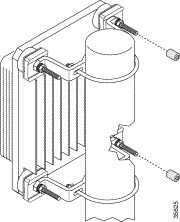
Step 2 Mount the left side of the hail shield on the hex bolts (see Figure 2).
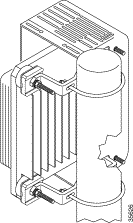
Step 3 Place a flat washer followed by a split washer on each of the two bolts, then loosely secure each set of washers with a nut (see Figure 3).
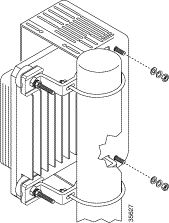
Step 4 Put spacers on both of the other two bolts extending from the shock mounts on the back of the transverter (see Figure 4).
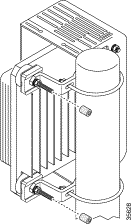
Step 5 Mount the right side of the hail shield on the hex bolts (see Figure 5). Make sure that the antenna cable exits the hail shield through the opening in the front.
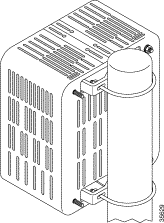
Step 6 Place a flat washer followed by a split washer on each of the two bolts, then loosely secure each set of washers with a nut (see Figure 6).
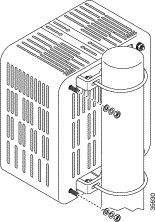
Step 7 Fasten the two halves of the hail shield together with the eight small screws provided for that purpose, two on top and six down the front (see Figure 7).
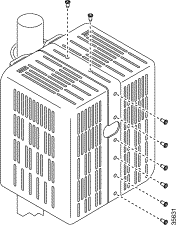
Step 8 Tighten the four nuts at the back of the hail shield that secure it to the mounting brackets to 15 foot-pounds of torque.
The following sections provide sources for obtaining documentation from Cisco Systems.
You can access the most current Cisco documentation on the World Wide Web at the following sites:
Cisco documentation and additional literature are available in a CD-ROM package, which ships with your product. The Documentation CD-ROM is updated monthly and may be more current than printed documentation. The CD-ROM package is available as a single unit or as an annual subscription.
Cisco documentation is available in the following ways:
If you are reading Cisco product documentation on the World Wide Web, you can submit technical comments electronically. Click Feedback in the toolbar and select Documentation. After you complete the form, click Submit to send it to Cisco.
You can e-mail your comments to bug-doc@cisco.com.
To submit your comments by mail, for your convenience many documents contain a response card behind the front cover. Otherwise, you can mail your comments to the following address:
Cisco Systems, Inc.
Document Resource Connection
170 West Tasman Drive
San Jose, CA 95134-9883
We appreciate your comments.
Cisco provides Cisco.com as a starting point for all technical assistance. Customers and partners can obtain documentation, troubleshooting tips, and sample configurations from online tools. For Cisco.com registered users, additional troubleshooting tools are available from the TAC website.
Cisco.com is the foundation of a suite of interactive, networked services that provides immediate, open access to Cisco information and resources at anytime, from anywhere in the world. This highly integrated Internet application is a powerful, easy-to-use tool for doing business with Cisco.
Cisco.com provides a broad range of features and services to help customers and partners streamline business processes and improve productivity. Through Cisco.com, you can find information about Cisco and our networking solutions, services, and programs. In addition, you can resolve technical issues with online technical support, download and test software packages, and order Cisco learning materials and merchandise. Valuable online skill assessment, training, and certification programs are also available.
Customers and partners can self-register on Cisco.com to obtain additional personalized information and services. Registered users can order products, check on the status of an order, access technical support, and view benefits specific to their relationships with Cisco.
To access Cisco.com, go to the following website:
The Cisco TAC website is available to all customers who need technical assistance with a Cisco product or technology that is under warranty or covered by a maintenance contract.
If you have a priority level 3 (P3) or priority level 4 (P4) problem, contact TAC by going to the TAC website:
P3 and P4 level problems are defined as follows:
In each of the above cases, use the Cisco TAC website to quickly find answers to your questions.
To register for Cisco.com, go to the following website:
http://www.cisco.com/register/
If you cannot resolve your technical issue by using the TAC online resources, Cisco.com registered users can open a case online by using the TAC Case Open tool at the following website:
http://www.cisco.com/tac/caseopen
If you have a priority level 1(P1) or priority level 2 (P2) problem, contact TAC by telephone and immediately open a case. To obtain a directory of toll-free numbers for your country, go to the following website:
http://www.cisco.com/warp/public/687/Directory/DirTAC.shtml
P1 and P2 level problems are defined as follows:
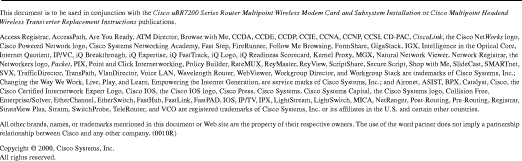
![]()
![]()
![]()
![]()
![]()
![]()
![]()
![]()
Posted: Fri Dec 15 10:25:41 PST 2000
Copyright 1989-2000©Cisco Systems Inc.