|
|

November 3, 2000
 |
Note The most current Cisco documentation for released products is available on Cisco Connection Online (CCO) at http://www.cisco.com. The online documents may contain updates and modifications made after the hardcopy documents were printed. |
These release notes describe the following topics:
These release notes describe new commands included in Cisco Cache Software, Release 2.3.0 for the Cisco Content Engines and Cisco Cache Engines. To simplify terminology, both the Cache Engine and the Content Engine are referred to as the "CE." Refer to the Cisco Cache Software Configuration Guide for the following information:
Refer to the Cisco Cache Software Command Reference, Release 2.3.0 for global configuration, EXEC, show, and interface command descriptions. See the Cisco Content Engine 500 Series Hardware Installation Guide for information on the Cisco Content Engines.
 |
Note WCCP is variously known as the Web Cache Control Protocol, and the Web Cache Coordination Protocol. |
 |
Note We recommend that you install the most recent software release available for your model of the CE. |
To determine the version of the software currently running on the Cisco CE, log on to the CE and enter the show version EXEC command.
CE Cache software can be downloaded from the Cisco Systems Software Center at the following URL:
http://www.cisco.com/cgi-bin/tablebuild.pl/cache-engine
As of the date of this release note, two types of CE Cache software files are available on CCO to download: files with the .pax suffix and files with the .bin suffix. The .pax file contains the full-image software with the graphical user interface (GUI) and is the file routinely installed. The .bin file software is for recovery situations that require booting from the network, or restoring Flash memory. Refer to the section "Recovering the System Software" in the Cisco Cache Software Configuration Guide for instructions on loading your system image with the .bin file.
Step 1 Use an FTP client to transfer the .pax file to the /local directory of your CE.
Step 2 Log on to the CE, and at the priveleged level EXEC command prompt enter:
install filename.pax
where filename is the name of the .pax file.
Step 3 Follow the command-line interface instructions as prompted. At the following prompt, enter y:
Copy new image to flash memory?[yes]:
Step 4 After the CE has rebooted, use the show version command to display the current
software version.
Release 2.3.0 of the Cisco Cache software adds support for the Content Engine 507, 560 and 590.
Release 2.3.0 operates all models of the Cisco 500 Series Cache Engines as well as the Cisco Content Engine 590, 507, and 560. To simplify terminology, both the Cache Engine and the Content Engine are referred to as the "CE" in this document.
The CE can fulfill File Transfer Protocol (FTP) requests, and cache FTP content for web clients that are configured to use the CE as a proxy server. The ftp global configuration command was added to the command line interface (CLI).
Use the ftp global configuration command to configure FTP caching services on the CE. Use the no form of the command to selectively disable options.
ftp {age-multiplier directory-listing dl_time file fo_time | max-ttl {days directory-listing dlmax_days file fmax_days | hours directory-listing dlmax_hours file fmax_hours | minutes directory-listing dlmax_ min file fmax_min | seconds directory-listing dlmax_ sec file fmax_sec} | min-ttl min_minutes | object max-size size | proxy {anonymous-pswd passwd | incoming port | outgoing host {hostname | ipaddress} port} | reval-each-request {all | directory-listing | none} | serve-ims directory-listing age_percent file age_percent}
Syntax Description
age-multiplier FTP caching heuristic modifiers. directory-listing Heuristic modifier for directory listing objects. dl_time Expiration time of directory listing objects as a percentage of their age (0-100). The default is 30. file Heuristic modifier for file objects. fo_time Expiration time of file objects as a percentage of their age (0-100). max-ttl Sets maximum Time To Live for objects in the cache. days Sets maximum Time To Live units in days. directory-listing Sets maximum Time To Live for directory listing objects in days. dlmax_days Specifies maximum Time To Live in days for directory listing objects (1-1825). The default is 7 days. file Sets maximum Time To Live for file objects in days. fmax_days Specifies the maximum Time To Live in days (1-1825). The default is 3 days. hours Sets maximum Time To Live units in hours. directory-listing Sets maximum Time To Live for directory listing objects in hours. dlmax_hours Specifies maximum Time To Live for directory listing objects in hours (1-43800). The default is 72 hours. file Sets maximum Time To Live for file objects in hours. fmax_hours Specifies the maximum Time To Live for file objects in hours (1-43800). minutes Sets maximum Time To Live units in minutes. directory-listing Sets maximum Time To Live for directory listing objects in minutes. dlmax_ min Specifies the maximum Time To Live for directory listing objects in minutes (1-2628000). The default is 4320 minutes. file Sets maximum Time To Live for file objects in minutes. fmax_min Specifies the maximum Time To Live for file objects in minutes (1-2628000). The default is 10080 minutes. seconds Sets maximum Time To Live units in seconds. directory-listing Sets maximum Time To Live for directory listing objects in seconds. dlmax_ sec Specifies the maximum Time To Live for directory listing objects in seconds (1-157680000). The default is 259200 seconds. file Sets maximum Time To Live for file objects in seconds. fmax_sec Specifies the maximum Time To Live for file objects in seconds (1-157680000). The default is 604800 seconds. min-ttl Sets minimum Time To Live for FTP objects in cache. min_minutes Specifies the minimum Time To Live in minutes for FTP objects in cache (0-86400). object Sets configuration of FTP objects. max-size Sets maximum size of a cachable object. size Specifies the maximum size of a cachable object in KB (1-1048576). proxy Sets proxy configuration parameters. anonymous-pswd Sets anonymous password string (for example, wwwuser@cisco.com). passwd Specifies the anonymous password. The default is anonymous@hostname. incoming Sets the incoming port for proxy-mode requests. port Specifies up to eight ports to listen for requests (1-65535). outgoing Sets parameters to direct outgoing FTP requests to another proxy server. host Sets outgoing FTP proxy host parameters. hostname Specifies the hostname of the outgoing FTP proxy. ipaddress Specifies the IP address of the outgoing FTP proxy. port Specifies the port of the outgoing FTP proxy (1-65535). reval-each-request Sets scope of revalidation for every request. all Revalidates all objects on every request. directory-listing Revalidates directory listing objects on every request. none Does not revalidate for each request. serve-ims Sets the handling of "if-modified-since" requests. directory-listing Modifies handling of "if-modified-since" requests for directory listing objects. age_percent Specifies the percentage of age to serve the object without revalidation (0-100). The default is 50. file Modifies handling of if-modified-since requests for file objects. age_percent Specifies percentage of age to serve the object without revalidation (0-100). The default is 80.
The default is 60.
The default is 168 hours.
Defaults
Command Modes
Global configuration
Usage Guidelines
The CE can fulfill ftp:// style FTP requests over HTTP transport in proxy mode.
When the CE receives an FTP request from the Web client, it first looks in its cache. If the object is not in its cache, it fetches the object from an upstream FTP proxy server (if one is configured), or directly from the origin FTP server.
The CE caches both the FTP file objects and directory listings. The content (directory listings and files) is stored in CFS.
The FTP proxy supports passive and active mode for fetching files and directories. Passive mode is the default. The CE automatically changes to active mode if passive mode is not supported by the FTP server.
The FTP proxy supports anonymous as well as authenticated FTP requests. Only base64 encoding is supported for authentication. The FTP proxy accepts all FTP URL schemes defined in RFC 1738. In the case of a URL in the form ftp://user@site/dir/file, the proxy sends back an authentication failure reply and the browser supplies a popup window for the user to enter login information.
The FTP proxy supports commonly used MIME types, attaches the corresponding header to the client, chooses the appropriate transfer type (binary or ASCII), and enables the browser to open the FTP file with the configured application. For unknown file types, the proxy uses binary transfer as default and instructs the browser to save the download file instead of opening it. The FTP proxy returns a formatted directory listing to the client if the FTP server replies with a known format directory listing. The formatted directory listing has full information about the file or directory and provides the ability for users to choose the download transfer type.
The CE caches FTP traffic only when the client uses the CE as a proxy server for FTP requests. All FTP traffic that was sent directly from the Web client to an FTP server, if transparently intercepted by the CE, is treated as non-HTTP traffic.
The FTP proxy supports up to eight incoming ports. It can share the ports with transparent-mode services and also with the other proxy-mode protocols supported by the CE, such as HTTP and HTTPS. In proxy-mode, the CE accepts and services the FTP requests only on the ports configured for FTP proxy. All the FTP requests on other proxy-mode ports are rejected in accordance with the error-handling settings on the CE.
The CE can apply the rules template to FTP requests based on server name, domain name, server IP address and port, client IP address, and URL.
The CE logs FTP transactions in the transaction log, in accordance with the Squid syntax. When URL tracking is enabled, the CE logs FTP transaction information to the syslog. The syslog entries are prefixed with <ftp>.
Examples
This example configures an incoming FTP proxy on ports 8080, 8081, and 9090. Up to eight incoming proxy ports can be configured on the same command line.
CE(config)# ftp proxy incoming 8080 8081 9090
This example removes one FTP proxy port from the list entered in the previous example. Ports 8080 and 9090 remain FTP proxy ports.
CE(config)# no ftp proxy incoming 8081
This example disables all the FTP proxy ports.
CE(config)# no ftp proxy incoming
This example configures an upstream FTP proxy with the IP address 172.76.76.76 on port 8888.
CE(config)# ftp proxy outgoing host 172.76.76.76 8888
This example specifies an anonymous password string for the CE to use when contacting FTP servers. The default password string is anonymous@hostname.
CE(config)# ftp proxy anonymous-pswd newstring@hostname
This example configures the maximum size in kilobytes of an FTP object that the CE will cache. By default, the maximum size of a cachable object is not limited.
CE(config)# ftp object max-size 15000
This example forces the CE to revalidate all objects for every FTP request.
CE(config)# ftp reval-each-request all
This example configures a maximum Time To Live of 3 days in cache for directory listing objects and file objects.
CE(config)# ftp max-ttl days directory-listing 3 file 3
Related Commands
rule use-proxy
show ftp
show statitics ftp
To display the configuration of the File Transfer Protocol (FTP) on the CE, use the show ftp command.
show ftpSyntax Description
The show ftp command has no keywords or options.
Defaults
No default behavior or values
Command Modes
EXEC
Examples
Console# show ftp
FTP heuristic age-multipliers: directory-listing 30% file 60%
Maximum time to live in days : directory-listing 3 file 7
Minimum time to live in minutes: 60
No objects are revalidated on every request.
Serve-IMS without revalidation if...
Directory listing object is less than 50% of max age
File object is less than 80% of max age
Incoming Proxy-Mode:
Servicing Proxy mode FTP connections on ports: 22 23 88 66 48 488 449 90
Outgoing Proxy-Mode:
Not using outgoing proxy mode.
Maximum size of a cachable object is unlimited.
Console#
Related Commands
ftp
show statistics ftp
To display FTP related statistic, use the show statistics ftp option.
show statistics ftpSyntax Description
The show statistics ftp command has no keywords or options.
Defaults
No default behavior or values
Command Modes
EXEC
Examples
CE# show statistics ftp
FTP Statistics
--------------
FTP requests Received = 9
FTP Hits
Requests Percentage
Number of hits = 2 22.2 %
Bytes = 13542 22.0 %
FTP Misses
Requests Percentage
Number of misses = 7 77.8 %
Bytes = 47946 78.0 %
Requests sent to Outgoing Proxy = 7
Requests sent to origin ftp server = 0
FTP error count = 0
To clear the FTP caching statistics statistics:
CE# clear statistics ftp
Related Commands
ftp
show ftp
The FTP Proxy page has been added to the Caching menu, as shown in Figure 1. See the FTP Proxy online help for further information.
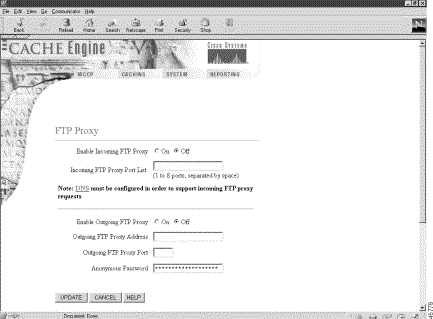
The FTP Freshness page has been added to the Caching menu, as shown in Figure 3. See the FTP Freshness online help for further information.

The proxy failover feature reduces the incidence of server failure errors returned to the client. An administrator can configure a logical failover chain of outgoing HTTP proxy servers. One of the servers is designated as primary and receives the outgoing proxy traffic. If the primary server fails, the next server in the logical chain of proxy servers assumes the load. If that server fails, the next one takes over and so on. Use the http proxy outgoing global configuration command to configure up to eight failover outgoing proxies. The complete http syntax and usage guidelines are included to provide context.
To configure HTTP-related parameters, use the http global configuration command. To disable HTTP related-parameters, use the no form of this command.
http {age-multiplier {text texttime binary bintime} | append {ldap-proxy-auth-header {hostname | ipaddress}| via-header | x-forwarded-for-header} | authenticate-strip-ntlm | cache-authenticated | cache-cookies | cache-miss revalidate | cache-on-abort {enable | max maxthresh | min minthresh | percent percenthresh} | cluster max-delay delayseconds misses totalmisses | l4-switch enable | max-ttl {days text textdays binary bindays | hours text texthours binary binhours | minutes text textminutes binary binminutes | seconds text textseconds binary binseconds} | min-ttl minutes | object {max-size maxsize | url-validation enable} | persistent-connections {enable | max-idle connections | timeout secs [max-idle connections]} | proxy {incoming port | outgoing {host {hostname | ipaddress} port [primary]} | monitor seconds | origin-server} | reval-each-request {all | none | text} | serve-ims text textpercentage binary binpercentage}
Syntax Description
age-multiplier HTTP/1.0 caching heuristic modifiers. text Heuristic modifier for text object. texttime Expiration time of text objects as a percentage of their age (0-100). binary Heuristic modifier for binary object. bintime Expiration time of binary objects as a percentage of their age (0-100). append Configures HTTP headers to be included by CE. ldap-proxy-auth-header Forwards "Proxy Authorization" headers in outbound requests. hostname Host name of upstream proxy or server that will perform LDAP authentication. ipaddress IP address of upstream proxy or server that will perform LDAP authentication. via-header Includes "Via" header in responses and replies. x-forwarded-for-header Notifies Web server of client's IP address through "X-Forwarded-For" header. authenticate-strip-ntlm Strips NT LAN Manager (NTLM) authentication headers. cache-authenticated Caches and revalidates authenticated Web objects. cache-cookies Caches Web objects with associated cookies. cache-miss Configuration for the handling of "no-cache" requests. retrieve Retrieves the object from the point of origin. revalidate Revalidates the object with the origin before serving. cache-on-abort Sets cache-on-abort configuration options. enable Enables cache-on-abort feature. max Sets maximum threshold. maxthresh Value in kilobytes of maximum threshold (1-99999). Default is 256. min Sets minimum threshold. minthresh Value in kilobytes of minimum threshold (1-99999). Default is 32. percent Sets percent threshold. percenthresh Percentage value (1-99). Default is 80 percent. cluster Sets cache cluster configuration options. max-delay Maximum delay to wait for a response. delayseconds Maximum delay in seconds (0-10). misses Duration of healing mode (misses). totalmisses Total number of misses before healing is disabled (0-999). l4-switch enable Enables Layer 4 switch redirection. max-ttl Maximum Time To Live for objects in the cache. days Sets maximum Time To Live for units in days. hours Sets maximum Time To Live for units in hours. minutes Sets maximum Time To Live for units in minutes. seconds Sets maximum Time To Live for units in seconds. text Sets maximum Time To Live for text objects. binary Sets maximum Time To Live for binary objects. days Specifies maximum Time To Live for units in hours. hours Specifies maximum Time To Live for units in hours. minutes Specifies maximum Time To Live for units in minutes. seconds Specifies maximum Time To Live for units in seconds. min-ttl Sets minimum time for objects to live. minutes Specifies minimum time to live in minutes (0-86400). object Sets URL validation and maximum size of HTTP objects. max-size Sets the maximum size of a cachable object. maxsize Maximum size of a cachable object in kilobytes (1-1048576). url-validation enable Enables each HTTP validation request. persistent-connections Persistent connections configuration options. enable Enables persistent connections. max-idle Sets maximum number of idle persistent connections. connections Maximum number of idle persistent connections (1-4096). timeout secs Persistent connections timeout in seconds (1-86400). proxy Configuration parameters for proxy mode. incoming Configuration for incoming proxy-mode requests. port Port on which to listen for incoming HTTP proxy requests (1-65535). Default is port 8080. outgoing Configuration to direct outgoing request to another proxy server. host Use outgoing HTTP proxy. hostname Hostname of outgoing proxy. ipaddress IP address of outgoing proxy. port Port number of outgoing proxy (1-65535). primary (Optional.) Makes the proxy being configured the primary proxy server. monitor Interval at which to monitor the outgoing proxy servers. seconds Monitoring interval in seconds (10-300). origin-server Use origin server if all proxies are failed. reval-each-request Configuration of revalidation for every request. all Revalidates all objects on every request. none Does not revalidate for each request. text Revalidates text objects on every request. serve-ims Configuration for the handling of if-modified-since (IMS) requests for text objects. text Modifies handling of if-modified-since requests for text objects. textpercentage Percentage of age to serve the text object without revalidation (0-100). binary Modifies handling of if-modified-since requests for binary objects. binpercentage Percentage of age to serve the binary object without revalidation (0-100).
Defaults
See the corresponding syntax description for default values.
Command Modes
Global configuration
Usage Guidelines
The http proxy outgoing option configures backup proxy servers for HTTP proxy failover support. One proxy server functions as the primary proxy server and all requests are redirected to it. If the primary proxy server fails to respond to the HTTP CONNECT, the server is noted as failed and the requests are redirected to the next outgoing proxy server until one of the proxies service the request.
To explicitly designate the primary proxy, use the primary keyword. If several proxies are configured with the primary keyword, the last one configured overrides the others. Failover to a proxy server occurs in the order the proxy servers were configured. In the event that all the configured proxy servers fail, the CE can optionally redirect requests to the origin server if the user enters the http proxy outgoing origin-server option. If the user has configured the origin-server option, the CE directs HTTP requests to the original server specified in the HTTP header. If the option is not enabled, the client receives the error. Response errors and read errors are returned to the client, since it is not possible to detect whether these errors are generated at the origin server or at the proxy. Up to eight outgoing proxy servers can be configured for a single CE.
The state of the proxy servers is maintained by active monitoring, which occurs in the background. The state of the proxy servers can be seen in the CLI and syslog NOTICE messages. This interval is configured with the http proxy outgoing monitor option. This outgoing monitor interval is the frequency with which a single proxy server is polled. Only one proxy server is polled per interval. If more than one proxy server is configured, the delay is in multiple intervals of the monitor value. If one of the proxy servers is unavailable, the polling mechanism waits for the connect timeout before polling the next server.
The configuration specified by the rule command has precedence over any other configured proxy server. If an administrator created a use-proxy rule, the HTTP request is directed only to the proxy specified by the rule. For example:
Requests to the domain "cisco.com" failover to the backup proxies if ipaddr1 is unavailable. Any other rule that uses ipaddr1 fails over to the backup proxies when ipaddr1 fails. Each request is checked to determine if the protocol supports failover (currently, only HTTP). If so, those requests failover to the list of outgoing proxies configured with the http proxy outgoing host option. In the event that all proxy servers fail, the failover of the rule command sends the request to the origin server if the http proxy outgoing origin-server option is entered.
Requests with destinations included in the proxy-protocols outgoing-proxy exclude list bypass the CE proxy as well as the failover proxies.
When an HTTP request intended for another proxy server is intercepted by the CE in transparent mode, the CE forwards the request to the intended proxy server if the proxy-protocols transparent original-proxy command was entered.
The proxy failover feature currently supports only HTTP, and not HTTPS or FTP.
 |
Note Text objects refer to HTML pages. Binary objects refer to all other Web objects (for example, GIFs or JPEGs). |
If a cached object's HTTP header does not specify an expiration time, the age-multiplier and max-ttl options provide a means for the CE to age cached objects. The CE's algorithm to calculate an object's cache expiration date is as follows:
Expiration date = (Today's date - Object's last modified date) * Freshness factor
The freshness factor is computed from the text and binary percentage parameters of the age-multiplier command. Valid age-multiplier values are 0 to 100 percent of the object's age. Default values are 30 percent for text and 60 percent for binary objects. After the expiration date, the object is considered stale and subsequent requests result in a fresh retrieval by the CE.
The max-ttl option sets the upper limit on estimated expiration dates. An explicit expiration date in the HTTP header takes precedence over the configurable TTL (Time To Live).
The serve-ims option responds to an if-modified-since request issued from a client browser by serving the object directly from the cache without revalidating with the origin server whether the object is less than the configured percentage of its maximum age.
The cache-cookies option enables the CE to cache binary served with HTTP set-cookies headers and no explicit expiration information.
The cache-authenticated option enables the CE to cache authenticated content. If this command is enabled, the CE will not serve authenticated objects without first revalidating the authentication header attached to the cached object.
The reval-each-request option enables the CE to revalidate all objects requested from the cache, text objects only, or none at all.
The cache-miss revalidate option revalidates a cache-miss request forced by the client (shift-reload). The cache-miss retrieve option forces a new object retrieval.
Use the object max-size option to specify the maximum size in kilobytes of a cachable object. The default is no maximum size for a cachable object. The no form of the command resets the default value.
The cluster option modifies the healing mode parameters. A cluster refers to a group of two or more CEs within a single WCCP Version 2 environment. Healing mode describes the addition of a CE to an existing network, and the resulting "healing" time it takes to fill the cache with content. To disable healing mode, you must set the number of misses to 0.
The proxy mode option enables the CE to operate in environments where WCCP is not enabled, or where client browsers have previously been configured to use a legacy proxy server. You must configure the proxy incoming port to accept proxy-style requests using the proxy incoming port option.
To configure the CE to direct all HTTP miss traffic to a parent cache (without using ICP or WCCP), use the proxy outgoing hostname port option, in which hostname is the system name or IP address of the outgoing proxy server, and port is the port number designated by the outgoing (upstream) server to accept proxy requests.
The cache-on-abort option provides user-defined thresholds to determine whether or not the CE will complete the download of an object when the client has aborted the request. When the download of an object aborts before it is completed, the object is not stored on the CE or counted in the hit-rate statistics. Client abort processing occurs when a client of the CE aborts the download of a cachable object before the download is complete. Typically, a client aborts a download by clicking the Stop icon on the browser, or by closing the browser during a download.
If the cache-on-abort option is enabled and all cache-on-abort thresholds are disabled, then the CE always aborts downloading an object to the cache. If the CE determines that there is another client currently requesting the same object, downloading is not aborted. The CE only applies those thresholds that have been enabled.
The l4-switch enable option enables the CE to transparently receive redirected HTTP traffic from Layer 4 switches with transparency features. See the switch documentation for specific configuration information.
Configure the http ldap-proxy-auth-header global configuration option when the CE and an upstream server or proxy is performing LDAP authentication.
To prevent disclosure of a user's proxy authentication credentials to another host, the CE removes the HTTP Proxy-Authorization header from the HTTP request when it forwards the request. With LDAP authentication it is important that upstream proxies share the authentication credentials carried in the header. To prevent the CE from stripping out the HTTP Proxy-Authorization header, enter the
http append ldap-proxy-auth-header global configuration command. The CE will forward the Proxy-Authorization header with credentials to the specified host name or IP address.
The persistent-connections enable command enables persistent connections on the CE. To configure the number of seconds the CE should wait for a connection response before it times out, use the timeout option. To set the number of seconds that the CE should allow an idle persistent connection to remain open, use the max-idle option.
The http object url-validation option has a dependency with the ip name-server CLI command. When the ip name-server option is not configured (for example, during transparent proxy), http object url-validation is dynamically turned off. When the ip name-server option is configured, http object url-validation is turned on automatically if and only if it was enabled.
 |
Caution URL validation is on by default. Cisco Systems strongly recommends that you keep URL validation enabled, because disabling URL validation might make the CE vulnerable to corruption from the HTTP objects in the cache. |
Use the exclude list option in the http proxy outgoing global configuration command to specify domains for which the CE will not use an upstream proxy.
Only one domain can be specified per command line. To specify multiple domains for proxy exclusion, iteratively execute the command for each domain. In the following example, cisco.com and the address 10.9.8.7 are proxy-excluded.
Console(config)# http proxy outgoing exclude list cisco.com
Console(config)# http proxy outgoing exclude list 10.9.8.7
The maximum number of no-proxy domains is 64. The CE will not use an upstream proxy for any domain that ends with a listed domain name. For example, if you specify cisco.com, the configured outgoing proxy server will be bypassed each time the CE tries to retrieve a Web page from videos.cisco.com, or personals.cisco.com.
For IP addresses, enter the full IP address or use the asterisk "*" as a wildcard for IP address fields as follows:
172.16.1.*
172.16.*.*
172.*.*.*
The syntax 172.16.*.* indicates that all requests to the domain host of 172.16.xxx.xxx will be excluded. Wildcard syntax does not support "0" or "?".
The following forms of wildcard specification are not supported:
172.*.10.2
172.31.1*.8
Examples
In this example, the host 10.1.1.1 on port 8088 is designated the primary proxy server, and host 10.1.1.2 is a backup proxy server.
CE(config)# http proxy outgoing host 10.1.1.1 8088 primary
CE(config)# http proxy outgoing host 10.1.1.2 220
In this example, the CE is configured to redirect requests directly to the origin server in the event that all of the proxy servers fail.
CE(config)# http proxy outgoing origin-server
In this example, the CE is configured to monitor the proxy servers every 120 seconds.
CE(config)# http proxy outgoing monitor 120
To disable any of the above, use the no version of the command.
Console# show http proxy
Incoming Proxy-Mode:
Servicing Proxy mode HTTP connections on ports: 8080
Outgoing Proxy-Mode:
Primary proxy server: 172.69.63.150 port 1 Failed
Backup proxy servers: 172.69.236.151 port 8005
172.69.236.152 port 123
172.69.236.153 port 65535 Failed
172.69.236.154 port 10
Proxy monitor interval: 60 seconds
Use Origin Server upon Proxy Failure.
Console# show statistics http requests
Statistics - Requests
Total % of Requests
---------------------------------------------------
Total Received Requests: 43 -
Forced Reloads: 0 0.0
Near Hits: 0 0.0
Server Errors: 0 0.0
URL Blocked: 0 0.0
Sent to Outgoing Proxy: 32 74.4
Failures from Outgoing Proxy: 0 0.0
Excluded from Outgoing Proxy: 11 25.6
ICP Client Hits: 0 0.0
ICP Server Hits: 0 0.0
HTTP 0.9 Requests: 0 0.0
HTTP 1.0 Requests: 43 100.0
HTTP 1.1 Requests: 0 0.0
HTTP Unknown Requests: 0 0.0
Non HTTP Requests: 0 0.0
Non HTTP Responses: 0 0.0
Chunked HTTP Responses: 0 0.0
Flow-controlled HTTP streams: 2 4.7
Http Miss Due To DNS: 0 0.0
Http Deletes Due to DNS: 0 0.0
Objects cached for min ttl: 0 0.0
Console# show statistics http proxy out
HTTP Outgoing Proxy Statistics
Attempts Failures Successes Cleared
----------------------------------------------------
10.1.1.1: 0 1 0 0
172.31.227.111: 32 0 0 40
Requests when all proxies were failed: 0
Console(config)# http append ldap-proxy-auth-header ?
Hostname or A.B.C.D IP address or hostname of proxy/server to receive proxy-auth headers
Console(config)# http append ldap-proxy-auth-header 172.16.1.1
Console(config)# http age-multiplier text 30 bin 60
Console(config)# http reval-each-request text
Console(config)# no http age-multiplier text 30 bin 60
Console(config)# no http reval-each-request text
Console(config)# http cache-on-abort enable
Console(config)# no http cache-on-abort
Console(config)# http cache-on-abort min 16
Console(config)# no http cache-on-abort min
Related Commands
ldap
proxy-protocols
rule no-proxy
rule use-proxy
show http
show http proxy
show ldap
show statistics http requests
show statistics http proxy outgoing
The proxy failover feature is configured on the HTTP Proxy page in the Caching menu, as shown in Figure 3. See the HTTP Proxy online help for further information.
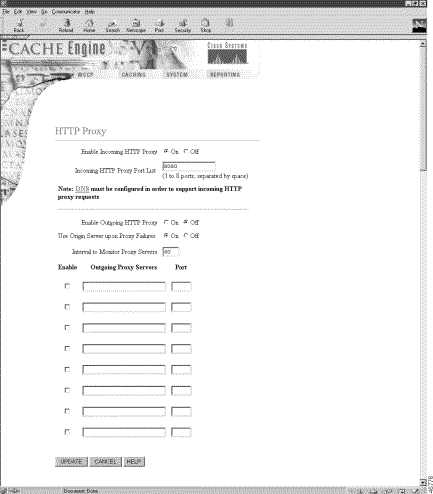
The Terminal Access Controller Access Control System (TACACS) validates users before they gain access to the router. TACACS is derived from the United States Department of Defense (RFC 1492) and is used by Cisco Systems as an additional control of non-privileged and privileged mode router access. Software Release 2.3.0 supports TACACS+ only and not TACACS or Extended TACACS. To configure TACACS+, use the authentication and tacacs commands.
To configure Terminal Access Controller Access Control System Plus (TACACS+), authentication and authorization options, use the authentication global configuration command. Use the no form of the command to selectively disable options.
authentication {configuration {local enable | tacacs enable [primary]} | login {local enable | tacacs enable [primary]}}
Syntax Description
configuration Sets authorization mode. local enable Enables local database for authorization. tacacs enable Enables TACACS+ database for authorization. primary (Optional.) Sets TACACS+ server authorization as a primary. login Sets authentication mode. local enable Enables local database for authentication. tacacs enable Enables TACACS+ database for authentication. primary (Optional.) Sets TACACS+ server authentication as a primary.
Defaults
Local authentication is enabled and TACACS+ authentication is disabled.
Command Modes
Global configuration
Usage Guidelines
Authentication or login is the action of identifying and validating a user. It verifies a username with the password. Authorization or configuration is the action of determining what a user is allowed to do.
Login and configuration privileges can be maintained in two databases: the local database, which resides on the CE, and the TACACS+ remote database, which resides on a remote server. The user global configuration commands or the Users GUI page provides a way to add, delete, or modify users' names, passwords, and access privileges in the local database. The TACACS+ remote database can also be used to maintain login and configuration privileges for CE administrative users. The tacacs command or the TACACS+ GUI page allows you to configure the network parameters required to access the remote database.
Login and configuration privileges can be obtained from both the local database or the TACACS+ remote database. If both databases are enabled, then both databases are queried; if the user data cannot be found in the first database queried, then the second database is tried. When the primary keyword is entered for TACACS+ login or configuration authentication (authentication login tacacs enable primary, authentication configuration tacacs enable primary), the TACACS+ database is queried first, and the local database is queried second. If TACACS+ is not designated as primary, and both local and TACACS+ are enabled, the local database is queried first. If both local and TACACS+ are disabled (no authentication), the CE verifies that both are disabled and if so, sets the CE to the default state.
By default, local authentication is enabled and TACACS+ authentication is disabled. When the TACACS+ authentication is disabled, the local authentication is automatically enabled.
Examples
This example disables local configuration authentication.
CE(config)# no authentication configuration local
Local configuration authentication disabled.
 |
Note If local authentication is disabled and TACACS+ is not configured properly, future logins may fail. |
CE# show statistics authentication
Authentication Statistics
--------------------------------------
Number of Local Authentication: 0
Number of TACACS+ Authentication: 4
Total number of Authentication: 4
Number of Local Authorization: 0
Number of TACACS+ Authorization: 4
Total number of Authorization: 4
CE# show statistics tacacs
TACACS+ Statistics
-----------------
Number of access requests: 8
Number of access deny responses: 7
Number of access allow responses: 1
Related Commands
show authentication
show statistics authentication
show statistics tacacs
show tacacs
tacacs
To display the current TACACS+ current authentication and authorization configuration, use the show authentication command.
show authenticationSyntax Description
This command has no arguments or keywords.
Defaults
No default behavior or values
Command Modes
EXEC
Examples
Console# show authentication
Login Authentication: Console/Telnet Session
----------------------------- -----------------------
local enabled
tacacs enabled (primary)
Configuration Authentication: Console/Telnet Session
----------------------------- -----------------------
local enabled
tacacs enabled
To configure TACACS+ server-related parameters, use the tacacs global configuration command.
tacacs {key keyword | retransmit retries | server {hostname | ipaddress} [primary] | timeout seconds}
Syntax Description
key Sets security word. keyword Specifies keyword. An empty string is the default. retransmit Sets number of times requests are retransmitted to a server. retries Specifies number of attempts allowed (1-10). The default is two retry attempts. server Sets a server address. hostname Specifies host name of TACACS+ server. ipaddress Specifies IP address of TACACS+ server. primary Sets server as primary. timeout Sets number of seconds to wait before a request to a server is timed out. seconds Specifies the timeout in seconds (1-255). The default is 5 seconds.
Defaults
An empty keyword string is the default. The default timeout time is 5 seconds. The default number of retry attempts is two.
Command Modes
Global configuration
Usage Guidelines
A TACACS+ server must be configured before you enable TACACS+ authentication on the CE. The CE can be configured to use the local password authentication if the TACACS+ password authentication fails. See the "authentication Command" section for more information.
Use the tacacs key command to specify the TACACS+ key, used to encrypt the packets transmitted to the server. This key must be the same as the one specified on the server daemon. The maximum number of characters in the key should not exceed 99 printable ASCII characters (except tabs). An empty key string is the default. All leading spaces are ignored; spaces within and at the end of the key string are not ignored. Double quotes are not required even if there are spaces in the key, unless the quotes themselves are part of the key.
One primary and two backup TACACS+ servers can be configured; authentication is attempted on the primary server first, then on the others in the order in which they were configured. The primary server is the first server configured unless another is explicitly specified as primary with the tacacs server hostname primary command.
The tacacs timeout is the number of seconds the CE waits before declaring a timeout on a request to a particular TACACS+ server. The range is from 1-255 seconds with 5 seconds as the default. The number of times the CE repeats a retry-timeout cycle before trying the next TACACS+ server is specified by the tacacs retransmit command. The default is two retry attempts.
Three unsuccessful login attempts are permitted. TACACS+ logins may appear to take more time than local logins depending on the number of TACACS+ servers and the configured timeout and retry values.
Examples
This example configures the key used in encrypting packets.
CE(config)# tacacs key bronzemonkey789
This example configures the host named rasputin as the primary TACACS+ server.
CE(config)# tacacs server rasputin primary
This example sets the timeout interval for the TACACS+ server.
CE(config)# tacacs timeout 10
This example sets the number of times authentication requests are retried (retransmitted) after a timeout.
CE(config)# tacacs retransmit 5
Related Commands
authentication
show authentication
show statistics authentication
show statistics tacacs
show tacacs
To display the settings for the Terminal Access Controller Access Control System Plus (TACACS+) server, use the show tacacs EXEC command.
show tacacsSyntax Description
This command has no arguments or keywords.
Defaults
No default behavior or values
Command Modes
EXEC
Examples
Console# show tacacs
Login Authentication for Console/Telnet Session: enabled (primary)
Configuration Authentication for Console/Telnet Session: enabled (primary)
TACACS Configuration:
---------------------
Key =
Timeout = 10 seconds
Retransmit = 2 times
Server Status
--------------------- ------
171.69.236.175 primary
171.69.227.254
You can also display login and configuration authentications using the show authentication command.
CE# show authentication
Login Authentication: Console/Telnet Session
----------------------------- -----------------------
local enabled
tacacs enabled (primary)
Configuration Authentication: Console/Telnet Session
----------------------------- -----------------------
local enabled
tacacs enabled (primary)
Related Commands
authentication
show authentication
show statistics tacacs
tacacs
To display TACACS+ statistics, use the show statistics tacacs EXEC command.
show statistics tacacsSyntax Description
This command has no arguments or keywords.
Defaults
No default behavior or values
Command Modes
EXEC
Examples
console# show statistics tacacs
TACACS+ Statistics
-----------------
Number of access requests: 0
Number of access deny responses: 0
Number of access allow responses: 0
Related Commands
authentication
show authentication
show tacacs
tacacs
The TACACS+ page has been added to the Systems menu. See the TACACS+ online help for further information.
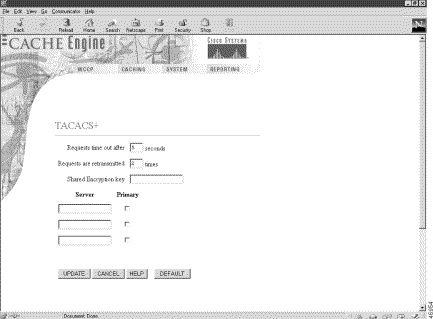
The following sections describe caveats still open at the printing of these release notes. Caveats describe unexpected behavior in the Cisco Cache software.
Step 1 Go to the Websense directory on the Websense server host.
Step 2 Stop the Websense server.
Step 3 Open the websense.ini file in a text editor.
Step 4 In the [OpenServer] field of the websense.ini file, enter the following command on a blank line:
BlockPageServerName = <IP address>
where <IP address> is the IP address or host name of the computer running the Websense server.
Step 5 Save the edited websense.ini file.
Step 6 Restart the Websense server.
The following section describes caveats from previous releases that are resolved in Release 2.3.0.
console(config)# no wccp web-cache
console(config)# wccp web-cache router-list 1
Cisco Content Engine 500 Series Hardware Installation Guide
Site Preparation and Safety Guide
Cisco Cache Software Configuration Guide
Cisco Cache Software Command Reference, Release 2.3.0
Release Notes for the Cisco Content Engine or Cisco Cache Engine
Regulatory Compliance and Safety Information for the Cisco Content Engine or Cisco Cache Engine
Cisco provides Cisco Connection Online (CCO) as a starting point for all technical assistance. Warranty or maintenance contract customers can use the Technical Assistance Center. All customers can submit technical feedback on Cisco documentation using the Web, e-mail, a self-addressed stamped response card included in many printed docs, or by sending mail to Cisco.
Cisco continues to revolutionize how business is done on the Internet. Cisco Connection Online is the foundation of a suite of interactive, networked services that provides immediate, open access to Cisco information and resources at anytime, from anywhere in the world. This highly integrated Internet application is a powerful, easy-to-use tool for doing business with Cisco.
CCO's broad range of features and services helps customers and partners to streamline business processes and improve productivity. Through CCO, you will find information about Cisco and our networking solutions, services, and programs. In addition, you can resolve technical issues with online support services, download and test software packages, and order Cisco learning materials and merchandise. Valuable online skill assessment, training, and certification programs are also available.
Customers and partners can self-register on CCO to obtain additional personalized information and services. Registered users may order products, check on the status of an order and view benefits specific to their relationships with Cisco.
You can access CCO in the following ways:
You can e-mail questions about using CCO to cco-team@cisco.com.
The Cisco Technical Assistance Center (TAC) is available to warranty or maintenance contract customers who need technical assistance with a Cisco product that is under warranty or covered by a maintenance contract.
To display the TAC web site that includes links to technical support information and software upgrades and for requesting TAC support, use www.cisco.com/techsupport.
To contact by e-mail, use one of the following:
| Language | E-mail Address |
|---|---|
English | tac@cisco.com |
Hanzi (Chinese) | chinese-tac@cisco.com |
Kanji (Japanese) | japan-tac@cisco.com |
Hangul (Korean) | korea-tac@cisco.com |
Spanish | tac@cisco.com |
Thai | thai-tac@cisco.com |
In North America, TAC can be reached at 800 553-2447 or 408 526-7209. For other telephone numbers and TAC e-mail addresses worldwide, consult the following web site: http://www.cisco.com/warp/public/687/Directory/DirTAC.shtml.
If you are reading Cisco product documentation on the World Wide Web, you can submit technical comments electronically. Click Feedback in the toolbar and select Documentation. After you complete the form, click Submit to send it to Cisco.
You can e-mail your comments to bug-doc@cisco.com.
To submit your comments by mail, for your convenience many documents contain a response card behind the front cover. Otherwise, you can mail your comments to the following address:
Cisco Systems, Inc.
Document Resource Connection
170 West Tasman Drive
San Jose, CA 95134-9883
We appreciate and value your comments.
You can access the most current Cisco documentation on the World Wide Web at http://www.cisco.com, http://www-china.cisco.com, or http://www-europe.cisco.com.
Cisco documentation and additional literature are available in a CD-ROM package, which ships with your product. The Documentation CD-ROM is updated monthly. Therefore, it is probably more current than printed documentation. The CD-ROM package is available as a single unit or as an annual subscription.
Registered CCO users can order the Documentation CD-ROM and other Cisco Product documentation through our online Subscription Services at http://www.cisco.com/cgi-bin/subcat/kaojump.cgi.
Nonregistered CCO users can order documentation through a local account representative by calling Cisco's corporate headquarters (California, USA) at 408 526-4000 or, in North America, call 800 553-NETS (6387).
This document is to be used in conjunction with the documents listed in the "Related Documentation" section.
Access Registrar, AccessPath, Are You Ready, ATM Director, Browse with Me, CCDA, CCDE, CCDP, CCIE, CCNA, CCNP, CCSI, CD-PAC, CiscoLink, the Cisco NetWorks logo, the Cisco Powered Network logo, Cisco Systems Networking Academy, Fast Step, FireRunner, Follow Me Browsing, FormShare, GigaStack, IGX, Intelligence in the Optical Core, Internet Quotient, IP/VC, iQ Breakthrough, iQ Expertise, iQ FastTrack, iQuick Study, iQ Readiness Scorecard, The iQ Logo, Kernel Proxy, MGX, Natural Network Viewer, Network Registrar, the Networkers logo, Packet, PIX, Point and Click Internetworking, Policy Builder, RateMUX, ReyMaster, ReyView, ScriptShare, Secure Script, Shop with Me, SlideCast, SMARTnet, SVX, TrafficDirector, TransPath, VlanDirector, Voice LAN, Wavelength Router, Workgroup Director, and Workgroup Stack are trademarks of Cisco Systems, Inc.; Changing the Way We Work, Live, Play, and Learn, Empowering the Internet Generation, are service marks of Cisco Systems, Inc.; and Aironet, ASIST, BPX, Catalyst, Cisco, the Cisco Certified Internetwork Expert Logo, Cisco IOS, the Cisco IOS logo, Cisco Press, Cisco Systems, Cisco Systems Capital, the Cisco Systems logo, Collision Free, Enterprise/Solver, EtherChannel, EtherSwitch, FastHub, FastLink, FastPAD, IOS, IP/TV, IPX, LightStream, LightSwitch, MICA, NetRanger, Post-Routing, Pre-Routing, Registrar, StrataView Plus, Stratm, SwitchProbe, TeleRouter, are registered trademarks of Cisco Systems, Inc. or its affiliates in the U.S. and certain other countries.
All other brands, names, or trademarks mentioned in this document/website are the property of their respective owners. The use of the word partner does not imply a partnership relationship between Cisco and any of its resellers. (0008R)
Copyright © 2000, Cisco Systems, Inc.
All rights reserved.
![]()
![]()
![]()
![]()
![]()
![]()
![]()
![]()
Posted: Tue Oct 1 05:12:47 PDT 2002
All contents are Copyright © 1992--2002 Cisco Systems, Inc. All rights reserved.
Important Notices and Privacy Statement.