|
|

The following sections summarize the steps for installing and starting Design Studio:
For more detailed information, see the Design Studio User Guide.
Design Studio requires the following:
The Design Studio software is provided on a CD-ROM and is also available for downloading from the CTE.
To install Design Studio, perform these steps:
Step 1 Insert the Design Studio CD-ROM into your CD-ROM drive.
If auto-start is enabled on your computer, the installer starts.
If auto-start is not enabled on your computer, double-click the drive icon for your CD-ROM, and then double-click CiscoCTEDesignStudio.exe.
Step 2 Follow the instructions in the installer.
You may be asked to restart your PC during the installation. After you restart your PC, the Design Studio installation wizard continues the installation.
By default, Design Studio is installed in C:\Program Files\Cisco\CTE\Design Studio\version.
The version of Design Studio that corresponds to the CTE is available for download from the CTE.
To upgrade Design Studio from Cisco.com, refer to the Release Notes for Cisco CTE 1400 and Design Studio.
To upgrade Design Studio from the CTE, perform these steps:
Step 1 From any web browser, enter the following URL to connect to the CTE:
https://ipAddress:adminPort
where ipAddress and adminPort are the CTE IP address and administration port (usually 9001). If you do not know what to enter, contact your CTE administrator.
Step 2 If a Security Alert appears, click Yes.
Step 3 In the Administration page, click Download Design Studio.
A self-extracting ZIP file is downloaded to your PC in the location you specify.
Step 4 Double-click CiscoCTEDesignStudio.exe.
Step 5 Follow the instructions in the installer.
You may be asked to restart your PC during the installation. After you restart your PC, the Design Studio installation wizard continues the installation.
By default, Design Studio is installed in C:\Program Files\Cisco\CTE\Design Studio\version. For more information on upgrading, see the Release Notes for Cisco CTE 1400 and Design Studio.
To start Design Studio, you need the following login information from the administrator who set up the CTE:
To start Design Studio, perform these steps:
Step 1 From the Windows Start menu, choose Program Files > Cisco > CTE > Design Studio.
The Log in dialog box appears.
Step 2 Enter your username and password.
Step 3 Enter the IP address of the CTE.
Step 4 If necessary, change the upload port number.
The default upload port number is 9001. You might need to change the port number if your firewall redirects ports. Contact your CTE administrator if you do not know which port to use.
Step 5 If the computer on which Design Studio is installed is connected to the CTE through a proxy server, click Use Proxy and enter the host and port for HTTP and HTTPS connections.
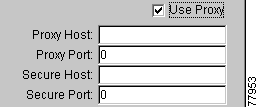
Step 6 Click OK.
If you cannot connect to a CTE, verify that your computer has a network connection to a running CTE. Contact your CTE administrator for help.
![]()
![]()
![]()
![]()
![]()
![]()
![]()
![]()
Posted: Fri Dec 13 13:47:40 PST 2002
All contents are Copyright © 1992--2002 Cisco Systems, Inc. All rights reserved.
Important Notices and Privacy Statement.