|
|

The email feature works in conjunction with SNMP traps to notify registered users of alarms or significant events in the MGX 8260 Media Gateway. A system administrator can register up to ten users for email notifications and up to twenty trap events for each user. Upon an event, the system sends an email to all registered users that contains alarm or event details and related system information.
To use email alerts, you perform two steps:
To configure the email server and source email address, follow these steps:
Step 1 On the Navigation pane, click Email.
Step 2 Click Server Config.
The Email Server Setting form opens.
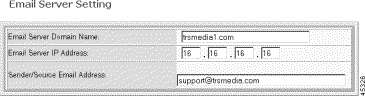
Step 3 Enter the email server settings:
| Setting | Description |
|---|---|
Email Server Domain Name | The domain name of the email server on your network, expressed as text string up to 30 characters. |
Email Server IP Address | The IP address of the email server on your network, expressed in standard IP dot notation. The default is 0.0.0.0, which disables email notifications. Any valid IP address enables email notifications. |
Sender/Source Email Address | The 'from' email address for messages from the MGX 8260 Media Gateway, expressed as a text string up to 40 characters. For example, enter node1@cisco.com |
Step 4 Click Set.
The system applies the new settings.
To view email registrations, follow these steps:
Step 1 On the Navigation pane, click Email.
Step 2 Click Registration.
The Email Registration form opens.
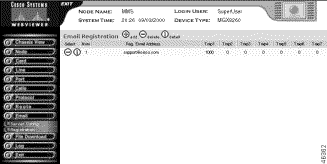
Step 3 Interpret the table as follows:
| Displayed Information | Description |
|---|---|
Num | The unique index number for this entry |
Reg. Email Address | The email address where the alarm notifications are sent |
Trap 1 to Trap 20 | The number of the registered trap condition. |
To register email traps, follow these steps:
Step 1 On the Navigation pane, click Email.
Step 2 Click Registration.
The Email Registration form opens.
Step 3 On the Email Registration form, click the + icon.
The Add Email Registration form opens.
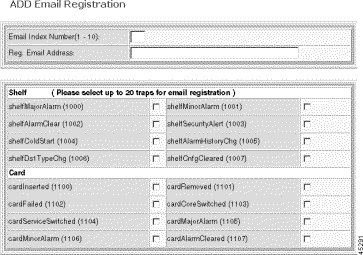
Step 4 Specify user and trap registrations:
| Displayed Information | Description |
|---|---|
Email Index Number | A unique number identifying the user, expressed as an integer from 1 to 10 |
Reg. Email Address | The email address where the alarm notifications are sent, expressed as a text string up to 40 characters in length. For example, admin@cisco.com |
<Alarm and event traps> | The the trap condition to register. When the trap occurs, the system sends an email to the user. Trap numbers start at 1000 and map directly to alarms and events. You must specify at least one trap. |
Step 5 Click Add.
The system adds the email registration.
To change email alerts, follow these steps:
Step 1 On the Navigation pane, click Email.
Step 2 Click Registration.
The Email Registration screen opens.
Step 3 On the Email Registration screen, click the I icon on the registration you want to change.
The Modify Email Registration form opens.
Step 4 Change the user and trap registrations:
| Displayed Information | Description |
|---|---|
Email Index Number | A unique number identifying the user, expressed as an integer from 1 to 10 |
Reg. Email Address | The email address where the alarm notifications are sent, expressed as a text string up to 40 characters in length. For example, admin@cisco.com |
Current Registered Traps | A list of currently-registered traps for the user |
<Alarm and event traps> | The the trap condition to register. When the trap occurs, the system sends an email to the user. Trap numbers start at 1000 and map directly to alarms and events. |
Step 5 Click Modify.
The system updates the email registration.
![]()
![]()
![]()
![]()
![]()
![]()
![]()
![]()
Posted: Mon Nov 25 11:02:47 PST 2002
Copyright 1989-2000©Cisco Systems Inc.