|
|

This chapter describes the hardware and functionality of IGX trunk cards. The description of each card includes:
Other publications that relate to IGX operation are:
This section describes the IGX trunks. The card groups are:
Table 4-1 lists the trunk front cards, and Table 4-2 lists the corresponding trunk interface back cards.
| Card Acronym | Card Name |
|---|---|
UXM-E | Universal switching module |
NTM | Network trunk module |
| Back Card Acronym by Trunk | Card Name |
|---|---|
| UXM-E |
|
BC-UAI-4-155-MMF | 4-port multimode fiber 155Mbps |
BC-UAI-4-155-SMF | 4-port single mode fiber 155Mbps |
BC-UAI-2-155-SMF | 2-port single mode fiber 155Mbps |
BC-UAI-2-SMFXLR | 2-port single mode fiber XLR |
BC-UAI-4-SMFXLR | 4-port single mode fiber XLR |
BC-UAI-4-STM1E | 4-port synchronous transport module-1E |
BC-UAI-6-T3 | 6-port T3 back card |
BC-UAI-3-T3 | 3-port T3 back card |
BC-UAI-6-E3 | 6-port E3 back card |
BC-UAI-3-E3 | 3-port E3 back card |
BC-UAI-8-T1-DB-15 | 8-port T1 back card with DB-15 connector |
BC-UAI-8-E1-DB-15 | 8-port E1 back card with DB-15 connector |
BC-UAI-8-E1-BNC | 8-port E1 back card with BNC connector |
BC-UAI-4-T1-DB-15 | 4-port T1 back card with DB-15 connector |
BC-UAI-4-E1-DB-15 | 8-port E1 back card with DB-15 connector |
BC-UAI-4-E1-BNC | 4-port E1 back card with BNC connector |
| NTM |
|
BC-E1 | E1 interface card |
BC-T1 | T1 interface card |
BC-Y1 | Y1 trunk interface card |
BC-SR | Subrate trunk interface card |
IGX trunk cards operate in either simple gateway or cell forwarding mode. Simple gateway supports service interworking, which lets Frame Relay connections terminate at ATM endpoints. For a description of simple and complex gateways, service and network interworking, tiered networks, trunks, ATM protocols, and cell and header formats, refer to the Cisco Systems Overview.
Trunk cards require no maintenance except for replacement after a confirmed failure.
A trunk loopback test runs when an ATM trunk detects an integrated alarm. The loopback test indicates if the line or the card is faulty. A loopback test "pass" means the line is faulty, so a line alarm is subsequently indicated. A loopback test "fail" means the card is faulty. If the card is faulty, a switch occurs to an available Y-cable equipped redundant card.
Front cards and back cards have faceplates with indicator LEDs. Most cards have both a green Active LED and a red Fail LED at the bottom of the faceplate. For definitions of the port status LEDs on a back card, refer to the section that describes the back card. Table 4-3 describes the common card status indicators for LEDs.
| Indicators | Status | Meaning |
|---|---|---|
Fail | ON Steady | Indicates an error occurred. First, reset the card with the resetcd f command. If the LED comes on again, call the TAC. |
Fail | Blinking | On an NPM in a redundant system, this combination indicates that the card is being updated. |
Active | ON steady | When steadily on, this combination indicates the card is active and carrying traffic or processing data. |
Active | ON momentarily | When momentarily on, indicates the card executed a self-test. |
BOTH | OFF | Indicates the card is either part of a redundant pair and is in standby or is not being used at all. |
BOTH | ON | Indicates the card failed but remains active because no standby card is available. One or more lines failed, but others remain active. |
This description of the universal switching module (UXM-E) covers the following topics:
The universal switching module (UXM-E) can function in one of two modes. In trunk mode, the UXM-E supports trunks in the network. In port mode, it as either an ATM User-to-Network Interface (UNI) or a Network-to-Network interface (NNI). The back cards support multiple ports operating at OC3/STM1, T3, E3, T1, or E1 rates.
The UXM-E can transport ATM cells to and from the cellbus at a maximum rate of 310 Mbps in either direction. The UXM-E can support up to 8000 total connections in trunk mode.
The UXM-E communicates only ATM cells to either the network or the CPE. On the cellbus, however, the UXM-E communicates either ATM cells or FastPackets according to the card type. With another UXM-E, it communicates only in ATM cells. With other cards, the UXM-E communicates in FastPackets. Through its gateway functionality, the UXM-E translates between FastPackets and ATM cells so it can transport voice, data, or Frame Relay traffic that other cards have put in FastPackets.
Networks with both trunk mode and port mode UXM-Es appear in Figure 4-1 and Figure 4-2, respectively. The nodes in Figure 4-1 use only UXM-Es for port interfaces and trunk interfaces. Figure 4-2 shows a variety of cards providing interfaces for different traffic types.
The network carrying only ATM traffic appears in Figure 4-1. Each UXM-E trunk card in Figure 4-1 connects to either another UXM-E trunk card or a BXM operating as a trunk. The ATM UNI ports are the UXM-E port cards (for connection A), the BXM operating in port mode (for connection B), the ASI (for connection C), and the BXM feeder trunk (for connection D). Connection D is a two-segment connection. One segment of connection D exists between the BNM and AUSM on the Cisco MGX 8220 shelf, and the other segment exists between the BXM and the UXM-E UNI port.
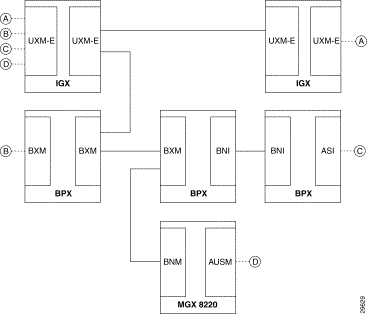
A network with ATM traffic and FastPacket-based traffic appears in Figure 4-2. Connections A and B are ATM connections that terminate on UXM-E UNI port cards and a BXM operating as a UNI port. Connection C is a Frame Relay connection between a UFM and an FRM. Connection D is a voice connection between a CVM and CDP. Connection E is a local connection (DAXCON) between a UFM and a UXM-E UNI port on the same node. For connections C-E, the gateway function of the UXM-E packs and unpacks the FastPackets into and out of the ATM cells.
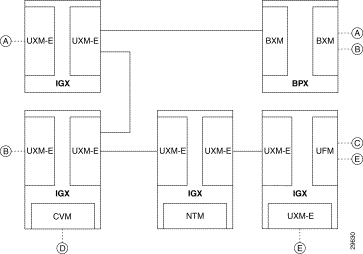
The following list broadly identifies the features of a UXM-E trunk. After the bulleted list, the remaining sections of this introduction contain tables that list the features on particular topics, such as interworking. Actual descriptions of the features appear in the section "The UXM-E in Trunk Mode".
Table 4-4 is a list of the UXM-E back cards. Figure 4-3 shows the UXM-E front card. Table 4-5 defines all possible combinations for the states of the front card status LEDs (Fail, Active, and Standby).
| Card Name | Card Description |
|---|---|
BC-UAI-4-155-MMF | 4-port multimode fiber 155 Mbps |
BC-UAI-4-155-SMF | 4-port single mode fiber 155 Mbps |
BC-UAI-2-155-SMF | 2-port single mode fiber 155 Mbps |
BC-UAI-2-SMFXLR | 2-port single mode fiber XLR |
BC-UAI-4-SMFXLR | 4-port single mode fiber XLR |
BC-UAI-4-STM1E | 4-port synchronous transport module-1E |
BC-UAI-6-T3 | 6-port T3 back card |
BC-UAI-3-T3 | 3-port T3 back card |
BC-UAI-6-E3 | 6-port E3 back card |
BC-UAI-3-E3 | 3-port E3 back card |
BC-UAI-4-T1-DB-15 | 4-port T1 back card with DB-15 connector |
BC-UAI-8-T1-DB-15 | 8-port T1 back card with DB-15 connector |
BC-UAI-4-E1-DB-15 | 4-port E1 back card with DB-15 connector |
BC-UAI-8-E1-DB-15 | 8-port E1 back card with DB-15 connector |
BC-UAI-4-E1-BNC | 4-port E1 back card with BNC connector |
BC-UAI-8-E1-BNC | 8-port E1 back card with BNC connector |
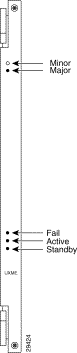
| Fail | Active | Standby | Status of Card |
|---|---|---|---|
On | Off | Off | Failed |
Blinking | Blinking | Off | Back Card Mismatch (hot standby) |
Blinking | On | Off | Back Card Mismatch (active)—can be missing back card |
Blinking | Off | Blinking | Back Card Mismatch (self-test) |
Blinking | Off | On | Back Card Mismatch (standby) |
Off | Blinking | Off | Hot Standby |
Off | On | Off | Active |
Off | Off | Blinking | Self-test |
Off | Off | On | Standby |
On | On | On | Down |
Switch software limits the number of logical trunks and ports on an IGX switch. The maximum number of UNI or NNI ports in an IGX switch is 64. The maximum number of logical trunks is 32. To determine the number of each logical type in the switch, add the number of ports on multiport cards and single-port cards. These sums cannot exceed 64 ports and 32 trunks. For example, using exclusively 2-port OC3 trunks, you could install:
Switch software monitors the number of logical ports and trunks, not the number of UXM-Es. Therefore, the software keeps you from activating an excessive number of lines or trunks on the node rather than flagging the presence of too many cards.
The UXM-E features hot standby as a part of its Y-cable redundancy capability. With hot standby, the redundant card receives the configuration information as soon as you finish specifying redundancy. The standby card also receives updates to its configuration as the active card configuration changes. Hot standby lets the backup card go into operation as soon as necessary rather than waiting for the NPM to download the configuration.
Y-cable redundancy requires that both cards are active and available before you set up redundancy. Use Cisco WAN Manager or the CLI commands uptrk, addtrk, then addyred. (See also descriptions of addyred, delyred, dspyred, and ptyred in the Cisco WAN Switching Command Reference publication.)
If the card fails, a switchover occurs to a Y-cabled, redundant UXM-E card set if available. If the switchover occurs, the primary UXM-E acquires failed status, and the Fail LED turns on.
The UXM-E informs switch software of the number and type of interface ports when you first activate a UXM-E. Software retains the back card configuration data if you remove it. If you subsequently attach a card with fewer ports, switch software flags a mismatch. Replacing a back card with more ports of the same line type or exchanging SMF and MMF OC3 (STM1) cards is not a mismatch. To change the interface that software has on record, you must first down the card then reactivate it.
A UXM-E line or trunk can be the clock source for the node. Use the dspclksrcs command to display available clock sources, dspcurclk to show the current clock source, and cnfclksrc to specify a new clock source. To clear clock alarms, use clrclkalm.
The cellbus consists of four operational lanes plus one backup lane. (The backup lane becomes active if a lane fails.) The FastPacket-based cards can use only one lane and communicate only in FastPackets. If a FastPacket-based card controls the cellbus, no ATM cells can be on the cellbus.
When the UXM-E has control of the cellbus, it can pass any of the following:
Switch software monitors and computes cellbus bandwidth requirements for each card in the
Cisco 8400 series switches. For the UXM-E alone, you can change its cellbus bandwidth allocation. (You cannot view or alter bandwidth allocation for other cards.) The unit of measure for the ATM cell and FastPacket bandwidth on the cellbus is the universal bandwidth unit (UBU).
Switch software allocates a default number of UBUs for the card when the UXM-E identifies the back card interface to switch software. If you remove a card, switch software reserves the current cellbus bandwidth allocation for that card. If, as you add more connections, the load approaches oversubscription, switch software displays a warning message. Regardless of the warning message, Cisco recommends that you monitor bandwidth allocation and allocate more UBUs for the card to avoid oversubscription.
For the UXM-E, switch software allocates enough bandwidth to meet the requirements for the minimum cell rate (MCR) and therefore does not accommodate burstiness. Therefore, you must know the UXM-E bandwidth requirements to determine if you should change its UBU allocation. Monitor the bandwidth requirements after you build the network and during normal operation. On the CLI, the applicable commands are cnfbusbw and dspbusbw.
You can raise, lower, or check a UXM-E's UBUs with cnfbusbw. The cnfbusbw privilege level is 0—superuser. To check a UXM-E's UBUs, use dspbusbw or cnfbusbw. Any user can use dspbusbw. Each command's display provides the information you need to determine if you must increase the UBUs on a particular UXM-E. The only value you can change is allocated bandwidth.
The card-based default and maximum cellbus bandwidth for each interface appears in Table 4-5. Note that FastPackets require substantially less cellbus bandwidth than ATM cells. The FastPacket requirements in the figure and table reflect the restriction of FastPackets to one lane and the maximum processing rate of the gateway on the UXM-E.
The values you can view with the cnfbusbw and dspbusbw commands are:
| Inter- face Type | Ports | Default UBUs | Default Cell Traffic Only (cps) | Default Cell + Fpkt Traffic (cps and fps) | Max. UBUs | Max. Cell Traffic Only (cps) | Maximum Cell + Fpkts Traffic (cps and fps) |
|---|---|---|---|---|---|---|---|
OC3 | 4 or 2 | 44 | 176,000 | 132,000, 88,000 | 235 | 708,000 | 473,000, 470,000 |
T3 | 6 or 3 | 24 | 96,000 | 72,000, 48,000 | 235 | 708,000 | 473,000, 470,000 |
E3 | 6 or 3 | 20 | 80,000 | 60,000, 40,000 | 235 | 708,000 | 473,000, 470,000 |
T1 | 8 | 8 | 32,000 | 24,000, 16,000 | 32 | 128,000 | 96,000, 64,000 |
T1 | 4 | 4 | 16,000 | 12,000, 8,000 | 16 | 64,000 | 48,000, 32,000 |
E1 | 8 | 10 | 40,000 | 30,000, 20,000 | 40 | 160,000 | 120,000, 80,000 |
E1 | 4 | 5 | 20,000 | 15,000, 10,000 | 20 | 80,000 | 60,000, 40,000 |
With the Network Modeling Tool™ (NMT), you can use the projected load for all UXM-Es in the network to estimate their cellbus requirements. During normal operation, you can use Cisco WAN Manager to obtain the trunk and port statistics then decide whether to use cnfbusbw to increase the UBU allocation. If you are using only the CLI, you would need to establish a virtual terminal (vt) session to each node then execute dspbusbw or cnfbusbw.
To determine how many UBUs are necessary, use the values for average bandwidth used in the following formula:
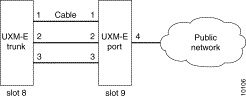
In most circumstances, the fps and cps values from average bandwidth used are sufficient. The peak bandwidth used values are primarily informational.
The information in Table 4-5 provides the ranges for the interface type. Note that, if you do the math according to the formula, you see that the value in the cells-alone column of Table 4-5 equals the result of adding half the FastPacket value to the cell value in the cells plus FastPackets column.
When you use dspbusbw, a yes/no prompt asks if you want firmware to retrieve the usage values. If you enter a "y," the UXM-E reads—then clears—its registers and thus restarts statistics gathering. If you enter an "n," switch software displays the current values that reside in control card memory (on the NPM). The values in memory come from the last update from the UXM-E.
The UXM-E can support trunking across a public ATM network so both virtual channel connections (VCCs) and virtual path connections (VPCs) traverse a single virtual path trunk. This feature lets you map multiple trunks to a single port of an NNI. The NNI connects to either a public or private ATM network. The virtual trunk package is a lower-cost alternative to leased circuits but still has the full set of Cisco ATM traffic management capabilities. This application requires two UXM-Es and a clock from an external source. The rates can be OC-3/STM-1, T3/E3, or T1/E1.
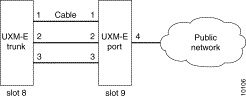
Note the following characteristics of this form of trunking across a public network:
Refer to Figure 4-3 as you read the steps for the following example set-up:
Step 1 Connect a cable between each of the following:
Step 2 Configure trunk 8.1, 8.2, and 8.3 to use VPC 101, 102, and 103, respectively.
Step 3 Add 3 VPC connections from 9.1, 9.2, and 9.3 to 9.4. At the far end, use the same VPCs.
You can specify trunk cell routing only as an option when you add a connection between UXM-E, ASI, or BXM ports. When you enable trunk cell routing, switch software routes across only the cell-based trunk cards BNI, BXM, and UXM-E: no conversion to FastPackets occurs on the route. If you disable trunk cell routing, the routing process can select a FastPacket-based trunk and so decrement the number of available gateway connections. Also, using a FastPacket-based trunk may result in increased network delays. Therefore, enabling trunk cell routing is the preferred choice when you add a connection at a BNI, BXM, or UXM-E.
If you add connections at other port cards, such as a UFM or ALM/A, switch software does not display the trunk cell routing option.
On the CLI, the addcon prompt for this option appears as "trunk cell routing restrict y/n?" It appears after you enter either the ATM class of service or after you finish specifying all the individual bandwidth parameters that apply to the current connection type. You can specify whether the default for trunk cell routing is "Yes" or "No" through the cnfnodeparm (superuser) command.
The UXM-E trunk can communicate ATM cells that originated at an ATM endpoint or—through its on-board gateway functionality—FastPacket-based traffic such as voice, data, and Frame Relay. A UXM-E trunk can connect to the following trunk cards:
As previously stated, the UXM-E trunk can connect to only another UXM-E trunk or a BXM trunk. On the other hand, the types of traffic that traverse a UXM-E trunk can originate at ATM ports or other types of ports. The types of traffic that a cell on a UXM-E trunk can carry appear in Table 4-7 . Table 4-7 shows the traffic types that ATM cells can carry where the payload originated as a FastPacket.
| Traffic Type |
|---|
Timestamped |
Non-timestamped |
Voice |
Bursty data A |
Bursty data B |
High priority |
CBR, VBR, ABR |
This section introduces the connections that a UXM-E trunk supports. The context of each description is the trunk rather than the connection endpoints. The purpose of these descriptions is not only to inform but also help you plan the network. Some definitions overlap because a connection may qualify as more than one type.
Operating as a trunk, the UXM-E carries up to 8000 connections. A via connection can be either a cell-type or a gateway-type.
Because network messages use gateway channels, they subtract from the total number of available gateway connections. For each active port, the UXM-E reserves 270 gateway connections for networking regardless of the interface type. Therefore, with a fully-utilized 8-E1 or 8-T1 back card, the UXM-E reserves up to 2160 connections. Because these numbers potentially represent a very significant reduction in the number of gateway connections for user-data, switch software lets you specify a maximum number of active ports on the back card. The most applicable interfaces for this capability are the T1 and E1 ports, especially with Inverse Multiplexing Over ATM (IMA). See the section "Inverse Multiplexing over ATM on IGX Trunks" for the description of IMA.
You can specify the maximum number of logical trunks that can be active on a card through Cisco WAN Manager or the CLI. The applicable CLI command is cnftrkport. For example, if you intend an eight-port card to have two logical (IMA) trunks, you can use cnftrkport to specify a maximum number of two trunks. Software would therefore reserve 540 connections for network messages rather than the 2160 connections if you did not specify a maximum.
Inverse Multiplexing over ATM (IMA) lets you group physical T1 or E1 lines to form a logical trunk. A logical trunk consisting of more than one T1 or E1 line supports connections with data rates that are much higher than the T1 or E1 rate. System software lets you specify IMA so that one or more physical lines within the logical trunk can serve as backup if a line fails.
IMA characteristics are as follows:
To specify the range of ports for an IMA trunk, you can use either Cisco WAN Manager or the command-line interface (CLI). To define an IMA trunk on the CLI, use the uptrk command:
uptrk slot.start_port-end_port
For example, you could enter uptrk 8.1-4. Subsequently, you would refer to this logical trunk by using only the slot number and first port number—8.1 in this example—when you use other commands, such as addtrk, deltrk, cnftrk, and so on. Commands for viewing IMA information also include dspportstats, dspphyslns, dsptrkcnf, dspfdr, dspnode, and dspphyslnstathist.
The IMA feeder node feature provides redundancy in case one of the physical lines on an IMA trunk fails. This reduces the chance of a single point of failure when a single feeder trunk is out of service. In addition, this feature allows you to configure the services on a feeder node instead of a routing node.
Figure 4-5 shows an example of an IGX feeder topology.
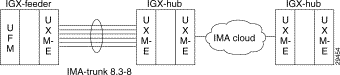
Currently supported on the IGX, a Service Expansion Shelf (SES) can function as a feeder node connected to an IGX routing node using a UXM-E OC-3 interface. The UXM-E feeder node feature adds the capability to support the UXM-E interface and the IGX as a feeder node. The routing node can be an IGX or a BPX/BXM-T3, BPX/BXM-E3, or BNI. The UXM-E interface type T1/E1, nxT1/E1, T3/E3, and OC-3, SMF/MMF Extra Long Reach can be used to connect an IGX feeder node to the IGX/BPX routing node.
When you configure an IMA trunk through Cisco WAN Manager or the cnftrk command, you enter the number of retained links. This represents the number of ports that must remain active for the IMA trunk itself to remain active. If a physical line goes out of service, but the number of active lines is at least as great as the retained links value, the IMA trunk remains active even though the node goes into major alarm. Also, the available load bandwidth is adjusted according to physical line status, so the switch does not reroute connections after a line failure unless the used bandwidth becomes greater than the available bandwidth.
In Figure 4-6, the number of retained links is set to 3. If line 1 fails for example, trunk 8.1-4 will continue functioning, however, the node will show major alarm due to the physical line failure.
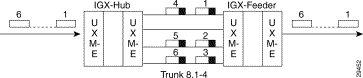
The transmit and receive rate of an IMA trunk is the sum of all physical lines minus the IMA protocol overhead. The overhead for up to four lines is one DS0. Using the previous IMA trunk example, the maximum rates are as follows:
You could configure the line receive rate to be the maximum bandwidth allowed on this trunk:
You could configure the line transmit rate to be the maximum bandwidth allowed on this trunk:
However, if a physical line fails (and the number of retained links are still active), the switch adjusts the total bandwidth. Using the example IMA trunk consisting of four physical T1 lines:
Figure 4-7 shows an example of IMA protocol overhead. In the example, DS0 1 is reserved for an IMA group with 1 to 4 physical lines and DS0 2 is reserved for an IMA group with 5 to 8 physical lines.

Figure 4-8 shows an example of configuring a two-segment connection for IGX feeder node functionality.
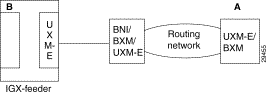
Table 4-8 lists the corresponding routing and feeder endpoints with applicable gateway and load types and also connection types.
| Routing Endpoint A | Feeder Endpoint B | Connection Type | VCC or VPC | Gateway Type | Cell Routing | Load Type |
|---|---|---|---|---|---|---|
UXM-E | UXM-E | CBR | Both | GW_TYPE_NONE | True | CBR_LOAD |
BXM |
| RT-VBR |
| GW_TYPE_NONE | True | CBR_LOAD |
|
| NRT-VBR |
| GW_TYPE_NONE | True | VBR_LOAD |
|
| ABR.STD |
| GW_TYPE_NONE | True | ABR_LOAD |
|
| ABRFST |
| GW_TYPE_NONE | True | ABR_LOAD |
|
| UBR |
| GW_TYPE_NONE | True | UBR_LOAD |
UXM-E | UXM-E | ATFR | N/A | GW_TYPE_NWI | N/A | BDATA_LOAD |
BXM |
| ATFST |
| GW_TYPE_NWI | N/A | BDATB_LOAD |
UXM-E | UFM | ATFR | N/A | GW_TYPE_NWI | N/A | BDATA_LOAD |
| FRM | ATFST | N/A | GW_TYPE_NWI | N/A | BDATB_LOAD |
UFM | UFM | ATFR | N/A | GW_TYPE_NWI | N/A | BDATA_LOAD |
|
| ATFST | N/A | GW_TYPE_NWI | N/A | BDATB_LOAD |
|
| ATFX | N/A | GW_TYPE_SIWX | N/A | BDATA_LOAD |
|
| ATFXFST | N/A | GW_TYPE_SIWX | N/A | BDATB_LOAD |
|
| ATFT | N/A | GW_TYPE_SIWT | N/A | BDATA_LOAD |
|
| ATFTFST | N/A | GW_TYPE_SIWT | N/A | BDATB_LOAD |
FRM | FRM | ATFR | N/A | GW_TYPE_NWI | N/A | BDATA_LOAD |
Figure 4-9 shows an example of configuring a three-segment connection for IGX feeder node functionality.
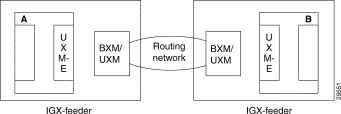
Table 4-9 lists the corresponding feeder endpoints with applicable gateway and load types and connection types.
| Feeder Endpoint A | Feeder Endpoint B | Connection Type | VCC or VPC | Gateway Type | Cell Routing | Load Type |
|---|---|---|---|---|---|---|
UXM-E | UXM-E | CBR | Both | GW_TYPE_NONE | True | CBR_LOAD |
|
| RT-VBR |
| GW_TYPE_NONE | True | CBR_LOAD |
|
| NRT-VBR |
| GW_TYPE_NONE | True | VBR_LOAD |
|
| ABR.FST |
| GW_TYPE_NONE | True | ABR_LOAD |
|
| ABR.STD |
| GW_TYPE_NONE | True | ABR_LOAD |
|
| UBR |
| GW_TYPE_NONE | True | UBR_LOAD |
UXM-E | UXM-E | ATFR | Both | GW_TYPE_NWI | N/A | BDATA_LOAD |
UFM | UFM | ATFST |
| GW_TYPE_NWI | N/A | BDATB_LOAD |
|
| ATFX |
| GW_TYPE_SIWX | N/A | BDATA_LOAD |
|
| ATFXST |
| GW_TYPE_SIWX | N/A | BDATB_LOAD |
|
| ATFT |
| GW_TYPE_SIWT | N/A | BDATA_LOAD |
|
| ATFTST |
| GW_TYPE_SIWT | N/A | BDATB_LOAD |
UXM-E | UXM-E | ATFR | N/A | GW_TYPE_NWI | N/A | BDATA_LOAD |
FRM | FRM | ATFST | N/A | GW_TYPE_NWI | N/A | BDATB_LOAD |
UVM | UVM | CBR | N/A | GW_TYPE_NONE | N/A | CBR_LOAD |
CVM | CVM |
|
|
|
|
|
HDM | HDM |
|
|
|
|
|
LDM | LDM |
|
|
|
|
|
Table 4-10 shows the trunk characteristics you can configure for each interface type through either Cisco WAN Manager or the cnftrk command on the CLI. Table 4-10 also shows the fixed parameters.
| Interface Type | Configurable Parameters |
OC3 (STM1) SMF, EL, and MMF |
|
T3 |
|
E3 |
|
T1 |
|
E1 |
|
Variations exist in the way switch software supports alarms for physical lines and logical trunks for a trunk-mode UXM-E. The following list summarizes the approach to physical lines and trunks:
The physical layer trunk alarms include LOS, LOF, AIS, Yel, LOP, Path AIS, and Path Yel. To view these alarms, use the dspphysln command. When you execute dspphysln, any existing alarms appear as the physical line status. For a trunk with one physical line (such as an OC3 trunk or T1/E1 without IMA configured), the integrated alarm status is also shown by the dsptrks command.
You can enable the physical line statistical alarm on the CLI through the cnfphyslnalm command. You can display existing alarms through the dspphyslnerrs command and clear the alarms through the clrphyslnalm command.
To enable or disable the physical line or trunk statistical alarms, use cnftrkalm command. To display any outstanding alarms, use dstrkerrs. To clear the statistical alarms, use clrtrkalm.
To see the physical line and trunk statistical alarm types that apply to the UXM-E, enter the commands for configuring the alarms.
In summary, the applicable commands are dspphyslns, dspphyslnerrs, clrphyslnalm, cnflnalm, dsptrks, dsptrkerrs, cnftrkalm, clrtrkalm, dspalms.
This section provides descriptions of lowered PCR minimum policing values supported by the BXM and UXM-E. When policing is off, connections can be set with PCR values as low as 6 cells per second (CPS). The minimum SCR value can be set to 6 CPS regardless of interfaces. Table 4-11 lists the minimum PCR values for different BXM and UXM-E cards when policing is enabled.
| Card Name | Card Type | Minimum PCR Policing Values |
|---|---|---|
BXM | T3/E3 | 12 cells per second |
BXM | OC-3/OC-12 | 50 cells per second (or equivalently 19.2 kbps) |
IGX-UXM-E | T1/E1 | 6 cells per second |
IGX-UXM-E | T1/E1 IMA | 6 cells per second |
IGX-UXM-E | OC-3/STM-1 | 50 cells per second (or equivalently 19.2 kbps) |
Figure 4-10 shows an application example enabled by the PCR minimum value feature. In the example, less than 19.2 kbps Frame and ATM connections are set up across two carrier Frame and ATM networks with the policing function enabled at the boundary of the two carrier networks. The PCR value of segment 2 is set to the new minimum PCR policing value supported by the NNI facing BXM. For the BXM cards where the minimum PCR values are lowered, over-provisioning of bandwidth for low speed connections (on segment 2) is reduced or eliminated.
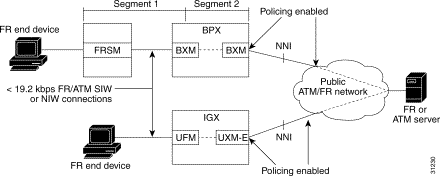
In Release 9.3, switch software separates the UXM-E trunk statistics into physical statistics and logical statistics. (This separation is a deviation from other schemes for trunk statistics management.) The commands in this section are useful primarily for troubleshooting.
The CLI commands cnfphyslnstats, dspphyslnstatscnf, and dspphyslnstathist apply to the statistics for physical lines within an IMA trunk. You can enable the physical line statistics by using cnfphyslnstats, display the configuration for statistics with dspphyslnstatcnf, and display the statistics themselves with dspphyslnstathist.
The logical trunk statistics includes Qbin statistics, VI statistics, and gateway statistics. To enable statistics using the Cisco WAN Manager, you must use the TFTP mechanism. To configure the logical trunk statistics through the CLI, use cnftrkstats. The dsptrkstatcnf command shows the configuration of the trunk statistics. To display the logical trunk statistics, use dsptrkstathist. These three commands primarily apply to debugging.
Software also supports statistics for trunk ports. Use the dspportstats command to display these statistics.
In summary, the following commands let you manage trunk statistics: cnfphyslnstats, cnftrkstats, dspphyslnstatcnf, dspphyslnstathist, dsptrkstatcnf, dsptrkstathist, and dspportstats.
With dspportstats, you can view:
With dsptrkstats, you can view:
This section provides basic information on the interface back cards for the UXM-E. The information consists of a general description, an illustration of the card faceplate, and a table describing the connectors and status LEDs. For details on the line technology of each type of interface, see the appendix "System Specifications."
The model numbers of the back cards and the order of their appearance are:
The OC3/STM1 back cards for the UXM-E have the single-mode fiber (SMF), multimode fiber (MMF) and electrical connections. The cards are:
As indicated by the "2" or the "4" in the model number, these cards have two or four transmit and receive connectors. Each line has a tri-color LED whose color indicates its status. Each card also has a red Fail LED and a green Active LED to indicate the status of the card. Table 4-12 lists the connectors and LEDs. Figure 4-11 shows the four-port OC3/STM1 card. The SMF, STM1E, SMFXLR, and MMF versions appear the same. Figure 4-12 shows the two-port OC3/STM1 card. For technical data on OC3/STM1 lines, see the appendix "System Specifications."
| Connector/Indicator | Function |
|---|---|
Transmit and receive | SC connector for SMF and MMF |
Red (on the tri-color LED) | On indicates line is active but a local alarm was detected. |
Yellow (on the tri-color LED) | On indicates line is active but a remote alarm was detected. |
Green (on the tri-color LED) | On indicates line is active. |
Fail light (red) | An error was detected. Reset the card with resetcd f to clear it. If Fail comes on again, call the TAC through Cisco Customer Engineering. |
Active light (green) | The card is active and in service. |
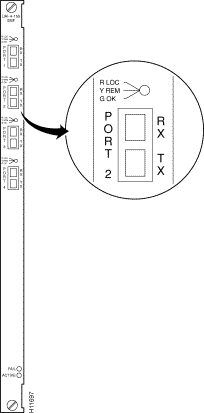
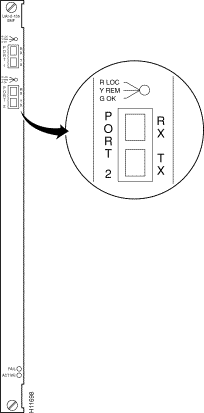
The T3 back cards for the UXM-E are BC-UAI-6-T3 and BC-UAI-3-T3. These cards have six and three pairs of BNC connectors, respectively. Each port has a tri-color LED whose color indicates its status. Each card also has a red Fail LED and a green Active LED to indicate the status of the card. Table 4-13 lists the connectors and LEDs. Figure 4-13 show the six-port T3 card. Figure 4-14 shows the three-port T3 card. For technical data on T3 lines, see the appendix "System Specifications."
| Connectors/Indicator | Function |
|---|---|
Transmit jacks | BNC connectors for transmit data. |
Receive jacks | BNC connectors for receive data. |
Red (on the tri-color LED) | On indicates line is active but a local alarm was detected. |
Yellow (on the tri-color LED) | On indicates line is active but a remote alarm was detected. |
Green (on the tri-color LED) | On indicates line is active. |
Fail light (red) | An error was detected. First, reset the card with resetcd f. If Fail |
Active light (green) | The card is active and in service. |
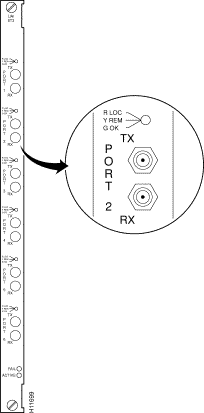
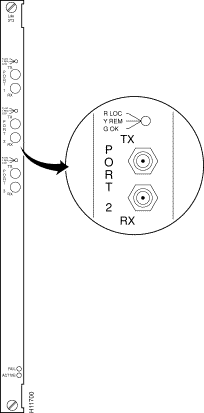
The E3 back cards for the UXM-E are the six-port BC-UAI-6-E3 and the three-port BC-UAI-3-E3. These cards have six and three pairs of SMB connectors, respectively. Each line has a tri-color LED whose color indicates its status. Each card also has a red Fail LED and a green Active LED to indicate the status of the card. Table 4-14 lists the connectors and LEDs. Figure 4-15 show the six-port card. Figure 4-16 shows the three-port card. For technical data on E3 lines, see the appendix "System Specifications."
| Connector/Indicator | Function |
|---|---|
Transmit Jack | BNC connector for transmit data. |
Receive Jack | BNC connector for receive data. |
Red (on the tri-color LED) | On indicates line is active but a local alarm was detected. |
Yellow (on the tri-color LED) | On indicates line is active but a remote alarm was detected. |
Green (on the tri-color LED) | On indicates line is active. |
Fail light (red) | An error was detected. Reset the card with resetcd f to clear it. If Fail comes on again, call the TAC through Customer Engineering. |
Active light (green) | The card is active and in service. |
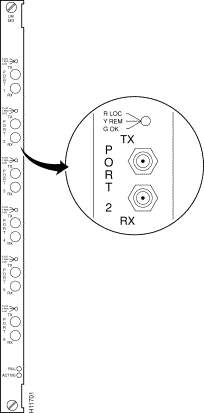
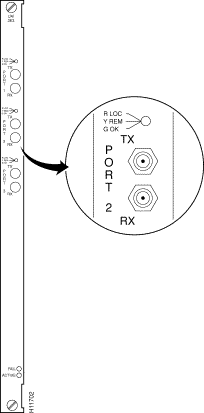
The T1 back cards for the UXM-E are BC-UAI-8-T1-DB-15 and BC-UAI-4-T1-DB-15. These cards have eight and four DB-15 lines, respectively. Each line has a tri-color LED whose color indicates its status. If a card failure occurs, all the LEDs turn red. Table 4-15 lists the connectors and LEDs. Figure 4-17 show the eight-port T1 card. Figure 4-18 shows the four-port T1 card. For technical data on T1 lines, see the appendix "System Specifications."
| Connector/Indicator | Function |
|---|---|
Four or eight DB-15s | Each DB-15 connector carries transmit and receive data. |
Red (on the tri-color LED) | On indicates line is active but a local alarm was detected. |
Yellow (on the tri-color LED) | On indicates line is active but a remote alarm was detected. |
Green (on the tri-color LED) | On indicates line is active. |
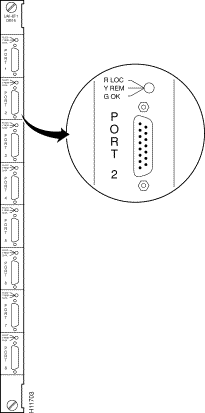
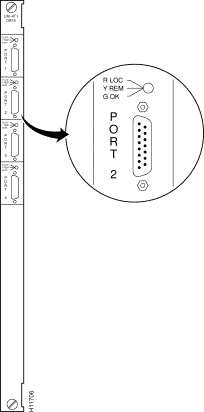
The E1 back cards for the UXM-E are:
As the model numbers indicate, the eight and four-port E1 cards can have either BNC or DB-15 connectors. Each line has a tri-color LED whose color indicates its status. If a card failure occurs on the back card, all LEDs turn red. Table 4-16 lists the connectors and LEDs. Figure 4-19 shows the card. Figure 4-20 shows the card. For technical data on E1 lines, see the appendix "System Specifications."
| Connector/Indicator | Function |
|---|---|
Eight or four DB-15 connectors | Each DB-15 connector carries transmit and receive data. |
Eight or four pairs of BNC connectors | Each BNC connector carries traffic in one direction. |
Red (on the tri-color LED) | On indicates line is active but a local alarm was detected. |
Yellow (on the tri-color LED) | On indicates line is active but a remote alarm was detected. |
Green (on the tri-color LED) | The card is active and in service. |
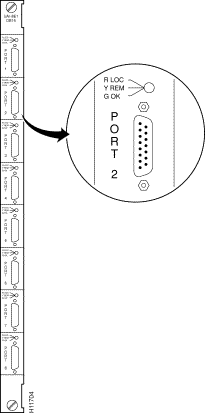
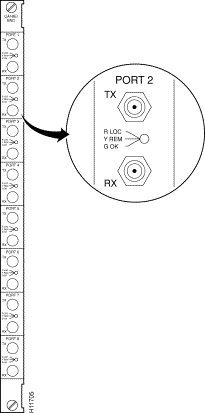
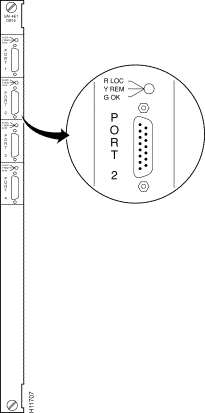
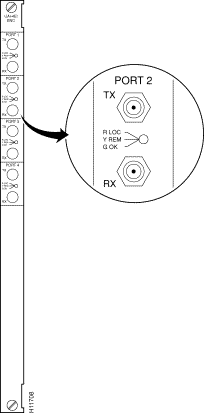
The network trunk module (NTM) enables FastPacket transmission on a trunk. NTM functions include the following:
An NTM can occupy any available front service card slot in the range 3 to 32. The choice of back card depends on the trunk interface type.
For fractional T1 trunk lines, the NTM and BC-T1 card set can provide the interface. A fractional trunk interface uses a group of 64-Kbps channels to create a partial T1 trunk. For example, a 512-Kbps fractional T1 trunk might use every third channel among channels 1 to 24. The user makes the channel assignments. For the clock rate, fractional trunks use the basic trunk frequency (such as 1.544 Mbps for T1).
Fractional E1 is the same as fractional T1 except that the channels are 1 to 15 and 17 to 31 (0 and 16 reserved), and the clock rate is 2.048 Mbps.
The NTM supports subrate trunks if a BC-SR back card and appropriate local bus are present. Subrate trunks interface to the transmission facility at rates in the range 64 Kbps to 2.048 Mbps. Three interface connections are possible: EIA/TIA-449, X.21, and V.35.
You can configure the NTM for 1:1 redundancy by using a second, identical, card group in an adjacent slot and a Y-cable to connect the card sets. All NTM back cards support redundancy.
The faceplate of the NTM has four LEDs. The first two in the following list apply to the NTM front card. Each of the other two LEDs is a summary alarm for the back cards. Their significance is:
For details on the significance of LEDs, see the Cisco IGX 8400 Series Installation manual.
The alarms and line conditions that the NTM monitors include those in the list that follows. To view errors on a trunk, use the dsptrkerrs command. To see a list of the (user-specified) errors that dsptrkerrs can display, use dsptrkstatcnf.
The T1 trunk interface card (BC-T1) card terminates a single 1.544 Mbps T1 trunk line on the NTM. The BC-T1 can reside in any rear slot 3 through 8 in an Cisco IGX 8410, 3 through 16 of the Cisco IGX 8420, or 3 through 32 of the Cisco IGX 8430. The BC-T1 connects directly to the NTM.
The BC-T1 provides the following:
B8ZS supports clear channel operation because B8ZS eliminates the possibility of a long string of 0s. B8ZS is preferable whenever available, especially on trunks.
The BC-T1 supports two clock modes. The clock modes are normal clocking and loop timing. You select the mode through software control. With normal clocking, the node uses the receive clock from the network for the incoming data and supplies the transmit clock for outgoing data. The node can use the receive clock to synchronize itself with the network.
With loop timing, the node uses the receive clock from the network for the incoming data and redirects this receive clock to time the transmit data.
Figure 4-23 and Table 4-17 provide information on the faceplate of the BC-T1. When you correlate the descriptions in the table with the callouts in the figure, read from the top of the table to the bottom. The standard port connector is a female DB-15.
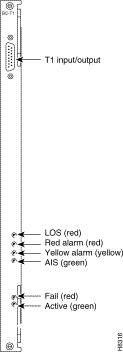
| Connector/Indicator | Function |
|---|---|
T1 input/output | Female DB-15 connector for T1 line. |
LOS light (red) | Indicates loss of signal at the local end. |
Red alarm light (red) | Indicates loss of local E1 frame alignment, or it indicates loss of packet alignment on the NTM. |
Yellow alarm light (yellow) | Indicates loss of frame alignment at remote end or loss of packet alignment (NTM). |
AIS light (green) | Indicates the presence of all ones on the line. |
Fail light (red) | Indicates an error occurred. First, reset the card with the resetcd f command to clear the error. If the LED comes on again, contact the TAC through Cisco Customer Engineering. |
Active: light (green) | Indicates the card is in service with active circuits. |
The E1 trunk interface card (BC-E1) provides an E1 trunk interface for the network trunk module (NTM). The BC-E1 connects directly to the NTM and can reside in any rear slot 3 through 8 in an Cisco IGX 8410, 3 through 16 in an Cisco IGX 8420, or 3 through 32 in an Cisco IGX 8430. The BC-E1 provides the following:
The BC-E1 supports two clock modes. The clock modes are normal clocking and loop timing. You select the mode through software control. With normal clocking, the node uses the receive clock from the network for the incoming data and supplies the transmit clock for outgoing data. The node can use the receive clock to synchronize itself with the network.
With loop timing, the node uses the receive clock from the network for the incoming data and redirects this receive clock to time the transmit data.
Statistics are kept on most line errors and fault conditions, including:
Figure 4-24 shows and Table 4-18 lists status LEDs and connections on the BC-E1 faceplate. When you correlate the table and figure items, read from the top to the bottom.
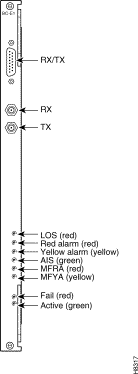
| Connector/Indicator | Function |
|---|---|
RX-TX | Female DB-15 connector for XMT and RCV E1. |
RX | BNC connector for receive E1 line. |
TX | BNC connector for transmit E1 line. |
LOS light (red) | Indicates loss of signal at the local end. |
Red alarm light | Indicates loss of local frame alignment. On an NTM, Red indicates loss of packet alignment. |
Yellow alarm light | Indicates loss of frame alignment at remote end. On an NTM, Yellow alarm indicates loss of packet alignment. |
AIS light (green) | Indicates the presence of all ones on the line. |
MFRA light (red) | Indicates loss of multiframe alignment (E1 only). |
MFYA light (yellow) | Indicates loss of multiframe at remote end (E1 only). |
Fail light (red) | Indicates an error. Reset the card with resetcd f. If the LED comes on again, call the TAC. |
Active: light (green) | Indicates the card is in service with active circuits. |
The back card/subrate (BC-SR) terminates subrate trunks on the NTM. A subrate trunk uses part of the E1 or T1 bandwidth. The BC-SR typically functions in tail circuits or where little traffic exists.
A subrate trunk facility interface operates in DCE mode, and the subrate channel functions like a synchronous data channel. Therefore, the IGX BC-SR always operates in DTE mode. Only leased lines are supported (no dial-up lines). Subrate trunks cannot pass clock signals between nodes.The BC-SR provides the following:
Figure 4-25 and Table 4-19 describe the BC-SR faceplate. When you correlate the figure and table, read from the top down.
Table 4-20 lists the data signals and EIA leads supported by the subrate interface.
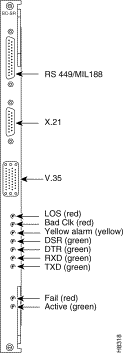
| Connection/Indicator | Function |
EIA/TIA-449 data connector | DB-37 female connector |
X.21 data connector | DB-15 female connector |
V.35 data connector | 34-pin female MRAC connector |
LOS light (red) | Loss of signal at the local end |
Bad CLK light (red) | Loss of clock or clock out of range |
Yellow alarm light (yellow) | Loss of packet alignment (NTM) or frame alignment at remote end |
DSR light (green) | The DSR lead is high (ON) |
DTR light (green) | The DTR lead is high (ON) |
RXD light (green) | The receive data line shows activity |
TXD light (green) | The transmit data line shows activity |
Fail light (red) | An error occurred. First, reset the card with resetcd f. If the LED comes on again, contact the Cisco TAC through Customer Engineering |
Active: light (green) | The card is in service and has active circuits |
| Transmit | Receive | ||||
|---|---|---|---|---|---|
| Lead | Name | Interface | Lead | Name | Interface |
TX | Transmit data | All | RX | Receive data | All |
RTS | Request to Send | V.35 | CTS | Clear to Send | V.35 |
DTR/C | Data Terminal Ready | All | DSR/I | Data Set Ready | All |
LL | Local Loop | EIA/TIA-422 | DCD | Data carrier select | V.35 |
RL | Remote Loop | EIA/TIA-422 | RI/IC | Ring Incoming Call | V.35 |
IS | Terminal In Service | EIA/TIA-422 | TM | Test mode | V.35 |
SS | Select standby | V.35 | SB | Standby indicator |
|
SF | Sig rate select |
| SI | Signalling rate |
|
The BC-Y1 back card provides a Japanese Y1 trunk interface for an NTM. The BC-Y1 can reside in any rear slot 3 through 8 in an Cisco IGX 8410, 3 through 16 in an Cisco IGX 8420, or 3 through 32 in an Cisco IGX 8430. The BC-Y1 provides:
Loop timing uses the receive clock from the network for the incoming data and turns the receive clock around for timing the transmit data.
Figure 4-26 and Table 4-21 provide descriptions of the BC-Y1 status LEDs and connections on the faceplate. When you correlate the items in the figure and table, read from the top to the bottom.
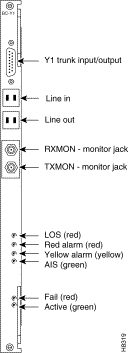
| Connector/Indicator | Function |
|---|---|
Y1 Trunk input/output | DB-15 connector for Y1 trunk |
Line in | Y1 trunk input line |
Line out | Y1 trunk output line |
RX MON | BNC test connector for monitoring receive Y1 line |
TX MON | BNC test connector for monitoring transmit Y1 line |
LOS light (red) | Indicates loss of signal at the local end |
Red alarm light (red) | Indicates loss of local frame alignment |
Yellow alarm light (yellow) | Indicates loss of frame alignment at the remote end |
AIS light (green) | Indicates the presence of all ones on the line |
Fail light (red) | Indicates an error occurred. First, reset the card with resetcd f. If the |
Active light (green) | The card is in service and has active circuits |
![]()
![]()
![]()
![]()
![]()
![]()
![]()
![]()
Posted: Sat Aug 31 17:59:24 PDT 2002
All contents are Copyright © 1992--2002 Cisco Systems, Inc. All rights reserved.
Important Notices and Privacy Statement.