|
|

Before proceeding with the installation of the BPX switch, follow these preliminary steps to ensure safety and reliability:
These site preparations are required.
Before proceeding, go through this parts checklist to verify that all the parts you ordered are present, and that they are all in good condition. If there is anything missing or damaged, report it to your Cisco Order Administration representative.
Plug-in cards may be shipped installed or under separate cover. The exact number of cards will vary from site to site, depending on the selected configuration.
The BPX switch is shipped with all unused slots covered by backplane inserts that prevent radio frequency emissions from the equipment. The unit must not be operated with any unused slots left uncovered.
Refer to this list to check the number and type of cards shipped against the number and type of card you ordered. Check that:
| If a DC version, it has the correct number of Power Entry modules. |
| If an AC version, it has the correct number of power supplies (1 or 2). |
| For non- redundant configuration, there should be one Broadband Controller Card. This can be a BCC-4v, BCC-3-32M, BCC-3-64M, or a BCC-32 depending on system configuration |
| For a non-redundant configuration, there should be one Broadband Controller backcard. For a BCC-4V or BCC-3-32M, or BCC-3-64M front card, a BCC-3-BC backcard must be used. For a BCC-32 front card, a BCC15-BC backcard must be used. |
| For a redundant configuration, there should be two Broadband Controller Cards. These can be two BCC-4Vs, BCC-3-32Ms, or BCC-64Ms, or two BCC-32s. |
| For a redundant configuration, there should be two Broadband Controller backcards. For BCC-4V, BCC-3-32M, or BCC-3-64M front cards, these must be BCC-3-BC backcards. For BCC-32 front cards, these must be BCC15-BC backcards. |
| One ASM card. |
| One LM-ASM card. |
| Correct number of BXM cards. |
| Correct number of BNI cards. |
| Correct number of BME cards. |
| One line module backcard for each BXM, as applicable (such as, BPX-T3/E3-BC, MMF-155-4, SMF-155-4, SMFLR-155-4, MMF-155-8, SMF-155-8, SMFLR-155-8, SMF-622, SMFLR-622, SMF-622-2, or SMFLR-622-2), or STM-1 backcard, or SONET APS backcards (such as, SMF-155-4R, SMF-155-8R, SMF-622-1R, SMF-622-2R, SMF-LF-155-4R, SMF-LF-155-8R, SMF-LF-622-1R, and SMF-LR-622-2R, |
| One line module backcard, SMF-622-2 for each BME. |
| One line module backcard (such as, BPX-T3-BC, BPX-E3-BC, MMF-2-BC, SMF-2-BC, or SMFLR-2-BC) for each BNI, as applicable. |
| All cables specified in the order. |
 |
Note An inventory of the installed cards is taped to the BPX switch. The inventory states each card's serial number, revision number, and slot number (serial and revision numbers are also found on the component side of each card). |
This section details safety information for system planners, installers, and maintenance personnel.
The mechanical design of the BPX switch prevents any access to exposed voltages without the use of tools. When installed properly, all front and rear cards are mechanically held captive.
 |
Warning For protection against shock hazard, verify that all power cords or cables are disconnected before servicing the unit (there may be more than one power cable). The highest voltage that may be present in the node when powered up is 264 VAC (AC systems) or 56 VDC (DC systems). |
All apparatus (such as, 48 VDC power supplies) connected to the BPX switch must comply with BS6301 or EN60950.
Compliance with emission regulations depends upon adherence to the installation steps in this manual, including installation of faceplates for all slots and the use of shielded cables between systems.
The optical ports contain an information label as shown in Figure 7-1.

 |
Warning Invisible laser radiation may be emitted from the optical ports of the single-mode or multimode products when no fiber cable is connected. Avoid exposure and do not look into open apertures. (For translated versions of this warning, refer to the Regulatory Compliance and Safety Information that accompanied your equipment). |
 |
Warning Class 1 laser product. (For translated versions of this warning, refer to the Regulatory Compliance and Safety Information that accompanied your equipment). |
 |
Warning Laser radiation when open. (For translated versions of this warning, refer to the Regulatory Compliance and Safety Information that accompanied your equipment). |
You must install your BPX switch in accordance with national and local electrical codes.
United States: National Fire Protection Agency (NFPA) 70, United States National Electrical Code.
Canada: Canadian Electrical Code, C22.1, part 1.
Other countries: International Electrotechnical Commission (IEC) 364, part 1 through part 7.
The BPX switch operates safely when it is used in accordance with its marked electrical ratings and product usage restrictions.
Follow these basic guidelines when working with any electrical equipment:
Any list of guidelines might not address all potentially hazardous situations in your working environment so be alert and exercise good judgment at all times.
These safety guidelines will help to ensure your safety and protect the equipment:
Step 2 Certain BPX switches are supplied with two power feeds (cords). Before commencing installation or maintenance inside the cabinet, be sure both power feeds are disconnected from their respective sources.
Step 3 Ensure that the BPX switch frame is attached to an isolated ground connection (connection attached directly to ground through an uninterrupted line).
Step 4 A conduit hookup box is factory-installed on each DC Power Entry Module for sites requiring wiring to be enclosed in conduit. A plastic terminal block cover is also provided for installations that do not require conduit hookup. Install one or the other as protection for the DC input.
Step 5 For an AC system, verify that the node is powered from a dedicated AC branch circuit. The circuit shall be protected by a dedicated 2-pole circuit breaker sized such that the rated current and the trip delay is higher and longer than the BPX switch circuit breaker. A dedicated 20A, 2-pole AC circuit breaker with a long trip delay is recommended for installation.
 |
Note The BPX switch uses a 15A (or in newer models a 20-A), 2-pole AC circuit breaker with a medium trip delay on each AC input. The circuit breaker manufacture is either Carlingswitch (p/n CA2-B0-34-615-121-C) or Heinemann (part number AM2-A3-A-0015-02E). |
Step 6 For a DC system, verify that the node is powered from a dedicated DC branch circuit. The circuit shall be protected by a dedicated circuit breaker sized such that the rated current and the trip delay is higher and longer than the BPX switch circuit breaker. A dedicated 50A, 1-pole DC circuit breaker with a long trip delay is recommended for installation.
 |
Note The BPX switch uses a 50A, 1-pole DC circuit breaker with medium trip delay on the -48V input. The circuit breaker manufacture is Heinemann (part number AM1S-B3-A-0050-02-H). |
Step 7 An insulated grounding conductor should be installed as part of the branch circuit that supplies the unit. This grounding conductor is identical in size to the grounded and ungrounded branch circuit supply conductors, but is green with yellow stripes.
 |
Caution If the BPX switch is to be mounted in an enclosed cabinet, ensure that a free flow of air in and out of the enclosure is provided. Contact Customer Service for further information. |
BPX switch shelves are designed to be mounted to two sets of vertical mounting rails in either a Cisco cabinet or a standard 19-inch equipment rack with unrestricted front to rear air flow. When installed in a Cisco cabinet (see Figure 7-2), the front flanges of the BPX switch are secured to the front rails of the Cisco cabinet. In factory installations, rear support is provided by rear mounting rails in the cabinet at a setback of 19.86 inches. As an option, a rear set of rails located at a setback of approximately 30 inches may be used for rear support.
BPX switch shelves can also be mid-mounted to an open T-Rail type rack (see Figure 7-3) with unrestricted front to rear air flow. To facilitate this type of installation, brackets may be fastened to the BPX switch shelf at a 5 or 10 inch setback for supporting the front of the BPX switch shelf. Additional rear mounting support is also recommended. Contact Customer Service for further information.
For recommended typical equipment configurations in a Cisco cabinet, refer to Chapter 2, BPX Switch Physical Overview
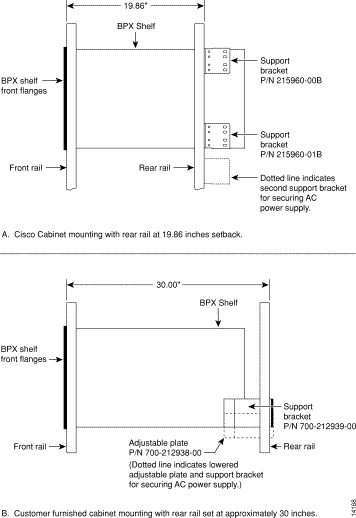
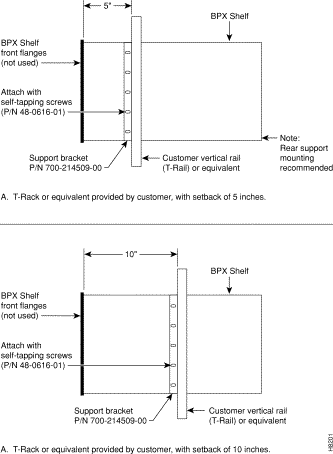
The BPX switch shelf is designed for mounting in a standard 19-inch (48.25 cm.) equipment rack such as the standard Cisco cabinet. A minimum width between rails of 17.750 inches (44.45 cm) is required (see Figure 7-4 and Figure 7-5).
Mounting flanges are permanently attached to the front edge of the BPX switch shelf. It is recommended that you mount the shelf with all plug-in cards temporarily removed to lessen the weight.
There are two types of BPX switch shelves with special installation requirements:
Temporary support brackets and a spacer bar are furnished to ease installation by supporting the BPX shelf as you slide it into a cabinet.
 |
Note Installation in a non-Cisco cabinet or T-Rail type rack is similar to installation in a Cisco cabinet. Contact Customer Service for recommended rear support details. |
The following instructions apply to a BPX switch shelf installation in a Cisco cabinet which has rear rails at 19.86 inches (50.5 cm) or in a customer supplied standard 19-inch (48.25 cm) equipment rack with rear rails at a 30 inch (76.2 cm) setback.
To install the BPX switch shelf in a Cisco cabinet:
Step 2 Remove the card retaining bracket from the front of the chassis by unscrewing the four Phillips screws. This bracket is used to retain the boards during shipping.
Step 3 Remove the Air Intake Grill and all front and rear cards from the shelf and temporarily set them aside as follows:
a. Locate the small access hole in the top center of the front Air Intake Grille below the card slots (see Figure 7-6 for location).
b. Insert a small slotted blade screwdriver (0.20/0.25 inch blade width) into the access hole until it stops (approximately 1 inch).
c. Carefully rotate the screwdriver approximately a quarter turn in either direction. The top of the Air Intake Grille should spring out.
d. Remove Air Intake Grille.
 |
Caution Ground yourself before handling BPX switch cards by placing a wrist strap on your wrist and clipping the strap lead to the cabinet. |
e. To remove the cards, rotate the extractor handles at the top and bottom of each card to release the card and slide it out.
Step 4 Decide where the BPX switch is to be located. Refer to Figure 7-2 through Figure 7-5 for typical mounting dimensions. The top of the spacer bracket should be temporarily installed in the rack 22.75" (57.8 cm.) below the location selected for the top of the BPX switch chassis.
Step 5 Install the temporary support brackets and spacer bar (shipped with the unit). Use two mounting screws to attach each temporary support bracket and two screws to attach the temporary spacer bar to the rack (see Figure 7-7 and Figure 7-8).
 |
Note It is recommended that all BPX switches use a set of vertical support rails to provide additional support for the rear of the chassis. In the Cisco cabinet these are located at a 19.86 inch setback from the front in factory installations. |
Step 6 If you are installing the BPX switch shelf in a Cisco cabinet and using factory installed rear rails located at a 19.86 inch setback from the front, then see the installation instructions in Chapter 8, Installation with Cisco Cabinets including 7000 Series Routers , for instructions.
Step 7 If you are installing the BPX switch shelf in a customer-supplied cabinet using rear rail mounting support brackets located at a setback of approximately 30 inches from the front, then see the installation instructions in Chapter 9, Installation in Customer Cabinet.
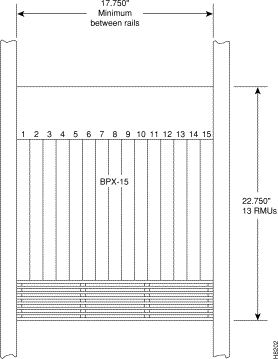
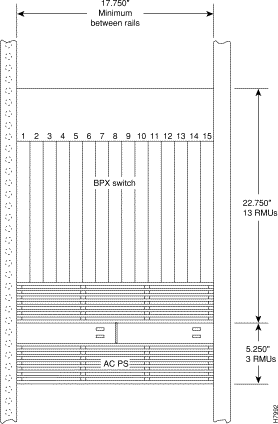
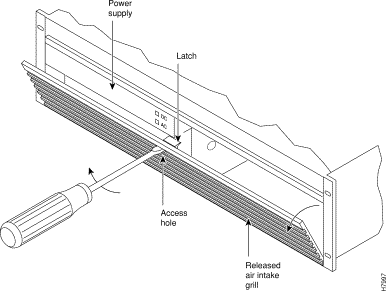
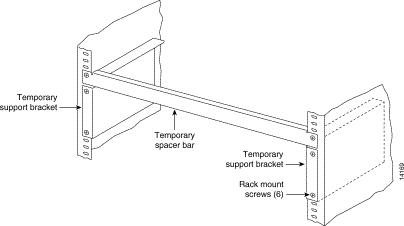
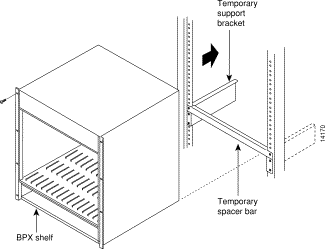
![]()
![]()
![]()
![]()
![]()
![]()
![]()
![]()
Posted: Fri Jul 27 15:45:44 PDT 2001
All contents are Copyright © 1992--2001 Cisco Systems, Inc. All rights reserved.
Important Notices and Privacy Statement.