|
|

This chapter provides basic information for configuring BPX switches and associated label switching controllers along with edge routers for Multiprotocol Label Switching (MPLS) operation. Once MPLS is running in the network, OSPF determines the paths through the network, and MPLS sets up a label along each path. Refer to 9.2 Release Notes for supported features.
For additional information, refer to Chapter 19, Configuration General, MPLS on BPX Switch; for configuring CoS operation, refer to Chapter 21, MPLS CoS with BPX 8650, Configuration; and for information on MPLS VPNs, refer to Chapter 22, MPLS VPNS with BPX 8650, Configuration.
In addition, some basic procedures are provided for initial configuration of a router and its various interfaces, including ATM and Ethernet interfaces.
For further information regarding the Cisco 6400, 7200, or 7500 series, detailed software configuration information is provided in the Cisco IOS configuration guide and Cisco IOS command reference publications, which are available on the Cisco Documentation CD-ROM.
The chapter contains the following sections:
Networks using MPLS, transport IP packets over ATM using label switching, thereby realizing the flexibility and scalability of TCP/IP along with the switching speed and reliability of ATM.
Configuring the MPLS network consists of setting up ATM router/switches for MPLS. This requires configuring the MPLS controller function on the router entity and the controlled (slave) function on the switch entity of each node.
In the example given here for BPX MPLS nodes (BPX 8650 ATM-LSRs), each MPLS node comprises an Cisco 6400 or a 7200 or 7500 router and a BPX switch shelf, where an Cisco 6400 or a 7200 or 7500 router provides the controlling function to the BPX switch shelf.
When MPLS is running in the network, the routing protocol, such as, OSPF, determines the paths through the MLPS switch network from every edge label switch router (LSR) to every IP destination. Based on this routing information, MPLS then automatically sets up a Label VC (LVC) along each path. This is done using the Label Distribution Protocol (LDP).
Consider packets arriving at the edge of the MPLS network with a particular destination IP address. The packets with that IP address will have labels applied at the edge LSR and the resulting ATM cells will be forwarded along the appropriate LVC path through the network using label swapping at each label switch until the far end edge LSR is reached. The far end edge LSR will remove the label, rebuild the frame, and forward the IP packet onto its LAN destination.
The following lists the change of terminology to reflect the change from "label" to "mpls" terms.
| Old Designation | New Designation |
|---|---|
Tag Switching | MPLS, Multiprotocol Label Switching |
Tag (short for Tag Switching) | MPLS |
Tag (item or packet) | Label |
TDP (Tag Distribution Protocol) | LDP (Label Distribution Protocol) Note Cisco TDP: and LDP (MPLS Label Distribution Protocol)) are nearly identical in function, but use incompatible message formats and some different procedures. Cisco will be changing from TDP to a fully compliant LDP. |
Tag Switched | Label Switched |
TFIB (Tag Forwarding Information Base) | LFIB (Label Forwarding Information Base) |
TSR (Tag Switching Router) | LSR (Label Switching Router) |
TSC (Tag Switch Controller) | LSC (Label Switch Controller |
ATM-TSR | ATM-LSR (ATM Label Switch Router, such as, BPX 8650) |
TVC (Tag VC, Tag Virtual Circuit) | LVC (Label VC, Label Virtual Circuit) |
TSP (Tag Switch Protocol) | LSP (Label Switch Protocol) |
TCR (Tag Core Router) | LSR (Label Switching Router) |
XTag ATM (extended Tag ATM port) | XmplsATM (extended mpls ATM port) |
BPX:
BXM FW
LSC Router:
IOS:
SWSW:
Setting up label switching on a node involves is essentially a three-step process:
1. Configuring BPX switch
(a) BPX switch (label switch slaves) configuration
(b) Router (label switch controller) configuration of router extended ATM interfaces on the BPX for tag switching
2. Setting up edge routers (can include setting up policies, etc.)
3. MPLS automatically sets up LVCs across the network.
Figure 20-1 shows an example of a simplified MPLS network. The packets destined for 204.129.33.127 could be real time video, while the packets destined for 204.133.44.129 could be data files which can be transmitted when network bandwidth is available.
Once MPLS has been set up on the nodes shown in Figure 20-1, (ATM-LSR 1 thru ATM-LSR 5, Edge LSR_A, Edge LSR_B, and Edge LSR_C), automatic network discovery is thereby enabled. Then MPLS will automatically set up LVCs across the network. At each ATM LSR (label switch), label swapping is used to transport the cells across the previously set up LVC paths.
At the edge LSRs, labels are added to incoming IP packets, and labels are removed from outgoing packets. Figure 20-1 shows IP packets with host destination 204.129.33.127 being transported as labeled ATM cells across LVC 1, and IP packets with host destination 204.133.44.129 being transported as labeled ATM cells across LVC 2.
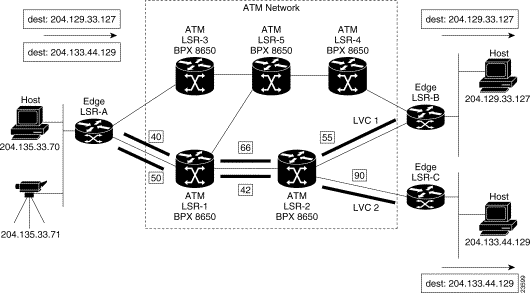
Figure 20-2 is a simplified diagram showing the MPLS label swapping that might take place in the transportation of the IP packets in the form of ATM cells across the network on the LVC1 and LVC2 virtual circuits.
For example, an unlabeled IP packet with destination 204.133.44.129 arrives at edge label switching router (LSR-A). Edge LSR-A checks its label forwarding information base (LFIB) and matches the destination with prefix 204.133.44.0/8. LSR-A converts the AAL5 frame to cells and sends the frame out as a sequence of cells on 1/VCI 50. ATM-LSR-1, which is a BPX 8650 label switch router (LSR) controlled by a routing engine (7200 or 7500 router), performs a normal switching operation by checking its LFIB and switching incoming cells on interface 2/VCI 50 to outgoing interface 0/VCI 42.
Continuing on, ATM-LSR-2 checks its LFIB and switches incoming cells on interface 2/VCI 42 to outgoing interface 0/VCI 90. Finally, Edge LSR-C receives the incoming cells on incoming interface 1/VCI 90, checks its LFIB, converts the ATM cells back to an AAL5 frame, then to an IP packet, and then sends the outgoing packet onto its LAN destination 204.133.44.129.
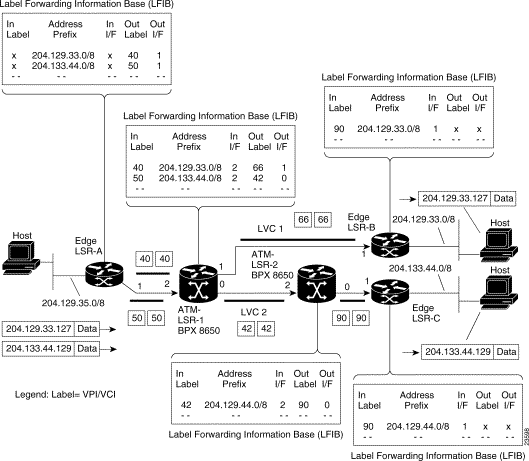
The following provides an example of configuring BPX 8650 MPLS label switches (ATM-LSRs) for MPLS switching of IP packets through an ATM network, along with configuration for 7200/7500 routers for use as Label edge routers (Edge LSRs) at the edges of the network.
See Figure 20-3 for a simplified example of the network. The following configuration example describes the configuration of Edge LSR-A (7500 router), Edge LSR-C (7500 router), ATM LSR-1 (BPX 8650 switch and controller), and ATM LSR-2 (BPX 8650 switch and controller) shown in Figure 20-3. The configuration of ATM LSR-3, ATM LSR-4, and ATM LSR-5, is not detailed, but would be performed in a similar manner to that for ATM LSR-1 and ATM LSR-2. Also, the configuration of Edge LSR-B (7500 router) would be similar to that for Edge LSR-A and LSR-C.
The configuration of a BPX 8650 ATM-LSR, consists of two parts, configuring the BPX switch and configuring the associated label switch controller (Cisco 6400 or 7200 or 7500 router).
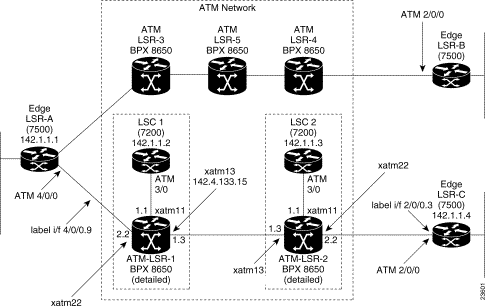
The BPX nodes need to be set up and configured in the ATM network, including links to other nodes, etc. Following this, they may be configured for MPLS Operation. In configuring the BPX nodes for operation, a virtual interface and associated partition is set up with the cnfrsrc command. The 7200 or 7500 router is linked to the BPX with the addshelf command to allow the router's label switch controller function to control the MPLS operation of a node. The resources of the partition may be distributed between the associated ports. These are items such as bandwidth, vpi range, and number of logical connection spaces (LCNs). The VPIs are of local significance, so they do not have to be the same for each port in a node, but it is generally convenient from a tracking standpoint to keep them the same for a given BPX node. In this example, it is assumed that a single external controller per node is supported, so that the partition chosen is always 1.
Proceed as follows to configure the BPX 8650 label switch routers, ATM-LSR-1 and ATM-LSR-2:
This chapter provides an example for configuring the BPX 8650 for basic MPLS operation. For additional detail about configuring MPLS on the BPX: for general information, refer to Chapter 19, Configuration General, MPLS on BPX Switch; for configuring CoS operation, refer to Chapter 21, MPLS CoS with BPX 8650, Configuration; and for information on MPLS VPNs, refer to Chapter 22, MPLS VPNS with BPX 8650, Configuration.
Syntax for associated commands, cnfrsrc, cnfqbin, addshelf are as follows:
cnfrsrc slot.port.{virtual trk} maxpvclcns maxpvcbw [Edit parms ? y/n] partitionID e/d minvsilcns maxvsilcns vsistartvpi vsiendvpi vsiminbw vsimaxbw {if you enter "y", to Edit parms?
cnfrsrc slot.port.{virtual trk} maxpvclcns maxpvcbw [Edit parms ? y/n] {accepts defaults if you enter "n" to Edit parms
cnfqbin <slot.port> <Qbin_#> <e/d> y/n <Qbin discard_thr> <Low EPD threshold> <CLPhi> <EFCI_thr> {If you enter "n" to not accept template values
cnfqbin <slot.port.[virtual trk}> <Qbin_#> <e/d> y/n {If you enter "y" to accept template values.
addshelf <slot.port [virtual trk]> <device-type> <control ID> <control partition ID>
Proceed with configuration as follows:.
| Step | Command | Description |
|---|---|---|
Step 1. | Check card status: dspcds | Display status of all cards, BXM cards that you are configuring should be "Standby" or "Active". If not perform a hard reset, "resetcd 1 h", resets card 1, for example. |
Step 2.
continued: | Check card connection capabilities: dspcd 1
dspcd 2
| This example shows that ports 1 and 2 together have a total of 7048 connections or "channels" available for use Ports 1 and 2 form a port group (PG). Similarly, ports 3 and 4 are a port group with a limit of 7048 connections. Unless there is a good reason to do otherwise, it is best to leave many of the LCNs as spares. In this example, we will allocate 1500 LCNs to MPLS on each port using the cnfrsrc command. More detailed calculations for LCNs are described in Chapter 19, Configuration General, MPLS on BPX Switch. |
Step 3. | Enable BXM interfaces:
| In this example, trunk 1.1 is the link to the LSC controller, and trunks 1.3 and 2.2 are being set up as cross-connects for use by LVCs. Note A BXM interface is a "trunk" if it connects to another switch or MGX 8220 feeder. The VSI connection to an LSC is also a "trunk". Other interfaces are ports, typically to service interfaces. Note uptrk and related commands are of form uptrk <slot.port. [<virtual trk}>, so if a virtual trunk is being configured (available in Release 9.2), the uptrk command for example, would be of the form, uptrk 1.1.1, uptrk 1.1.2, etc. Also, starting with Release 9.2, either ports or trunks can be active simultaneously on the same BXM. |
Step 4.
continued: | Configure VSI partitions on the BXM interfaces:
or if entered individually:
Repeat for BXM interfaces 1.3 and 2.2
| Note PVC LCNs: [256] default value. Reserves space on this link for 256 AutoRoute PVCs (LCNs = Logical Connection Numbers).
One VSI partition is supported and it must be numbered "1". VSI min LCNs: 512 and VSI max LCNs: 1500. Guarantees that MPLS can set up 512 LVCs on this link, but is allowed to use up to 1500, subject to availability of LCNs. VSI starting VPI: 240 and VSI ending VPI: 255. Reserves VPIs in the range of 240-255 for MPLS. Only one VP is really required, but a few more can be reserved to save for future use. AutoRoute uses a VPI range starting at 0, so MPLS should use higher values. It is best to always avoid using VPIs "0" and "1" for MPLS on the BPX 8650. Note VPIs are locally significant. In this example 240 is shown as the starting VPI for each port. A different value could be used for each of the three ports shown, 1.1, 1.3, and 2.2. However, at each end of a trunk, such as, between port 1.3 on ATM-LSR-1 and port 1.3 on ATM-LSR-2, the same VPI must be assigned.VSI min bandwidth: 26000 and VSI maximum 105000. Guarantees that MPLS can use 26000 cells/second (about 10 Mbps) on this link, but allows it to use up to 105000 cells/sec (about 40 Mbps) if bandwidth is available. More can be allocated if required. VSI maximum bandwidth: 26000. Guarantees that PVCs can always use up to 26000 cells per second (about 10 Mbps) on this link. |
Step 5. | Enable MPLS queues on BXM: dsqbin 1.1 10 and verify that it matches the following:
If configuration is not correct, enter cnfqbin 1.1 10 e n 65536 95 100 40 Repeat as necessary for BXM interfaces 1.3 and 2.2: cnfqbin 1.3 10 e n 65536 95 100 40 cnfqbin 2.2 10 e n 65536 95 100 40
| MPLS CoS uses qbins 10-14 |
Step 6. | Enable the VSI control interface: addshelf 1.1 vsi 1 1 {link to controller, ID = 1, partition = 1 | The first "1" after "vsi" is the vsi controller ID, which must be set the same on both the BPX 8650 and the LSC. The default controller ID on the LSC is "1". The second "1" after "vsi" indicates that this is a controller for partition 1. |
Proceed with configuration as follows:.
| Step | Command | Description |
|---|---|---|
Step 1. | Check card status: dspcds | Display status of all cards, BXM cards that you are configuring should be "Standby" or "Active". If not perform a hard reset, "resetcd 1 h", resets card 1, for example. |
Step 2.
continued: | Check card connection capabilities: dspcd 1
dspcd 2
| This example shows that ports 1 and 2 together have a total of 7048 connections or "channels" available for use Ports 1 and 2 form a port group (PG). Similarly, ports 3 and 4 are a port group with a limit of 7048 connections. Unless there is a good reason to do otherwise, it is best to leave many of the LCNs as spares. In this example, we will allocate 1500 LCNs to MPLS on each port using the cnfrsrc command. More detailed calculations for LCNs are described in Chapter 19, Configuration General, MPLS on BPX Switch. |
Step 3. | Enable BXM interfaces:
| In this example, trunk 1.1 is the link to the LSC controller, and trunks 1.3 and 2.2 are being set up as cross-connects for use by LVCs.
|
Step 4.
| Configure VSI partitions on the BXM interfaces:
or if entered individually:
Repeat for BXM interfaces 1.3 and 2.2
|
|
Step 5. | Enable MPLS queues on BXM:
dspqbin 1.1 10 and verify that it matches the following:
If configuration is not correct, enter cnfqbin 1.1 10 e n 65536 95 100 40 Repeat as necessary for BXM interfaces 1.3 and 2.2: cnfqbin 1.3 10 e n 65536 95 100 40 cnfqbin 2.2 10 e n 65536 95 100 40 | MPLS CoS uses qbins 10-14 |
Step 6. | Enable the VSI control interface: addshelf 1.1 vsi 1 1 {link to controller, ID = 1, partition = 1 | The first "1" after "vsi" is the vsi controller ID, which must be set the same on both the BPX 8650 and the LSC. The default controller ID on the LSC is "1". The second "1" after "vsi" is the partition ID that indicates this is a controller for partition 1. |
Before configuring the routers for the label switch (MPLS) controlling function, it is necessary to perform the initial router configuration if this has not been done.
As part of this configuration, it is necessary to enable and configure the ATM Adapter interface as described in "Configuring ATM Interfaces" section.
Then the extended ATM interface can be set up for Label Switching, and the BPX ports configured by the router as extended ATM ports of the router physical ATM interface according to the following procedures for LSC1 and LSC2.
| Step | Command | Description |
| Preliminary
|
|
1. | Router LSC1(config)# ip routing | {enable IP routing protocol. |
2. | Router LSC1(config)# ip cef switch | {enable cisco express forwarding protocol. |
3. | Router LSC1(config)# interface ATM3/0 | {enable physical interface link to BPX. |
4. | Router LSC1(config-if)# no ip address |
|
5. | Router LSC1(config-if)# tag-control-protocol vsi [controller ID}
| {enable router ATM port ATM3/0 as tag switching controller. Controller ID default is 1, optional values up to 32 for BPX. |
| Setting up interslave control link |
|
6. | Router LSC1(config-if)# interface XtagATM13 | {interslave link on 1.3 port of BPX (port 3 os BXM in slot 1). This is an extended port of the router ATM3/0 port. |
7. | Router LSC1(config-if)# extended-port ATM3/0 bpx 1.3 | {binding extended port xtagATM13 to bpx slave port 1.3. |
8. | Router LSC1(config-if)# ip address 142.4.133.13 255.255.0.0 | {assigning ip address to xtagATM13. |
9. | Router LSC1(config-if)# tag-switching ip | {enable MPLS for xtag interface xtagATM13. |
| Setting up interslave port |
|
10. | Router LSC1(config-if)# interface XtagATM22 | {interslave link on 2.2 port of BPX (port 2 os BXM in slot 2). This is an extended port of the router ATM3/0 port. |
11. | Router LSC1(config-if)# extended-port ATM3/0 bpx 2.2 | {binding extended port xtagATM22 to bpx slave port 2.2 |
12. | Router LSC1(config-if)# ip address 142.6.133.22 255.255.0.0 | {assigning ip address to xtagATM22. |
13. | Router LSC1(config-if)# tag-switching ip | {enable MPLS for xtag interface xtagATM22. |
14. | Router LSC1 (config-if)# exit |
|
| Configuring routing protocol | {Configuring Open Shortest Path FIrst (OSPF) routing protocol or Enhanced Interior Gateway Routing Protocol (EIGRP). |
15. | Router LSC1 (config-if)# Router OSPF 5 | {Setting up OSPF routing and assigning a process ID of 5 which is locally significant. The ID may be chosen from a wide range of available process ID up to approximately 32,000. |
16. | Router LSC1 (config-router)# network 142.4.0.0 0.0.255.255 area 10 |
|
17. | Router LSC1 (config-router)# network 142.6.0.0 0.0.255.255 area 10 |
|
| Step | Command | Description |
| Preliminary
|
|
1. | Router LSC2(config)# ip routing | {enable IP routing protocol. |
2. | Router LSC2(config)# ip cef switch | {enable cisco express forwarding protocol. |
3. | Router LSC2(config)# interface ATM3/0 | {enable physical interface link to BPX. |
4. | Router LSC2(config-if)# no ip address |
|
5. | Router LSC2(config-if)# tag-control-protocol vsi [controller ID]
| {enable router ATM port ATM3/0 as tag switching controller. Controller ID default is 1, optional values up to 32 for BPX. |
| Setting up interslave control link |
|
6. | Router LSC2(config-if)# interface XtagATM13 | {interslave link on 1.3 port of BPX (port 3 os BXM in slot 1). This is an extended port of the router ATM3/0 port. |
7. | Router LSC2(config-if)# extended-port ATM3/0 bpx 1.3 | {binding extended port xtagATM13 to bpx slave port 1.3. |
8. | Router LSC2(config-if)# ip address 142.4.133.15 255.255.0.0 | {assigning ip address to xtagATM1. |
9. | Router LSC2(config-if)# tag-switching ip | {enable MPLS for xtag interface xtagATM1. |
| Setting up interslave port |
|
10. | Router LSC2(config-if)# interface XtagATM22 | {interslave link on 2.2 port of BPX (port 2 os BXM in slot 2). This is an extended port of the router ATM3/0 port. |
11. | Router LSC2(config-if)# extended-port ATM3/0 bpx 2.2 | {binding extended port xtagATM22 to bpx slave port 2. |
12. | Router LSC2(config-if)# ip address 142.7.133.22 255.255.0.0 | {assigning ip address to xtagATM22. |
13. | Router LSC2(config-if)# tag-switching ip | {enable MPLS for xtag interface xtagATM22. |
14. | Router LSC2 (config-if)# exit |
|
| Configuring routing protocol | {Configuring Open Shortest Path FIrst (OSPF) routing protocol or Enhanced Interior Gateway Routing Protocol (EIGRP). |
15. | Router LSC2 (config-if)# Router OSPF 5 | {Setting up OSPF routing and assigning a process ID of 5 which is locally significant. The ID may be chosen from a wide range of available process ID up to approximately 32,000. |
16. | Router LSC2 (config-router)# network 142.4.0.0 0.0.255.255 area 10 |
|
17. | Router LSC2 (config-router)# network 142.7.0.0 0.0.255.255 area 10 |
|
Before configuring the routers for the label switch (MPLS) controlling function, it is necessary to perform the initial router configuration if this has not been done.
As part of this configuration, it is necessary to enable and configure the ATM Adapter interface as described in "Configuring ATM Interfaces" section.
Then the extended ATM interface can be set up for Label Switching, and the BPX ports configured by the router as extended ATM ports of the router physical ATM interface according to the following procedures for LSR-A and LSR-C. Configuration of the 7500 routers performing as label edge routers is provided in the following:
| Step | Command | Description |
1. | Router LSR-A (config)# ip routing | {enable IP routing protocol. |
2. | Router LSR-A(config)# ip cef distributed switch | {enable label switching for ATM subinterface. |
3. | Router LSR-A(config)# interface ATM4/0/0 |
|
4. | Router LSR-A(config-if)# no ip address |
|
5. | Router LSR-A(config-if)# interface ATM4/0/0.9 tag-switching | [interface can be basically any number within range limits ATM4/0/0.1, ATM 4/0/0.2, etc. |
6. | Router LSR-A(config-if)# ip address 142.6.133.142 255.255.0.0 |
|
7. | Router LSR-A(config-if)# tag-switching ip |
|
| Configuring routing protocol | {Configuring Open Shortest Path FIrst (OSPF) routing protocol or Enhanced Interior Gateway Routing Protocol (EIGRP). |
8. | Router LSR-A (config-if)# Router OSPF 5 | {Setting up OSPF routing and assigning a process ID of 5 which is locally significant. The ID may be chosen from a wide range of available process IDs up to approximately 32,000. |
9. | Router LSR-A (config-router)# network 142.6.0.0 0.0.255.255 area 10 |
|
| Step | Command | Description |
1. | Router LSR-C (config)# ip routing
| {enable IP routing protocol.
|
2. | Router LSR-C(config)# ip cef distributed switch | {enable label switching for ATM subinterface. |
3. | Router LSR-C(config)# interface ATM2/0/0 |
|
4. | Router LSR-C(config-if)# no ip address |
|
5. | Router LSR-C(config-if)# interface ATM2/0/0.3 tag-switching |
|
6. | Router LSR-C(config-if)# ip address 142.7.133.23 255.255.0.0 |
|
7. | Router LSR-C(config-if)# tag-switching ip |
|
| Configuring routing protocol | {Configuring Open Shortest Path FIrst (OSPF) routing protocol or Enhanced Interior Gateway Routing Protocol (EIGRP). |
8. | Router LSR-C (config-if)# Router OSPF 5 | {Setting up OSPF routing and assigning a process ID of 5 which is locally significant. The ID may be chosen from a wide range of available process IDs up to approximately 32,000. |
9. | Router LSR-C (config-router)# network 142.7.0.0 0.0.255.255 area 10 |
|
After the initial configuration procedures for the BPX 8650 and Edge Routers has been performed as described in the previous paragraphs, the routing protocol, such as, OSPF, sets up the LVCs via MPLS as shown in Figure 20-4.
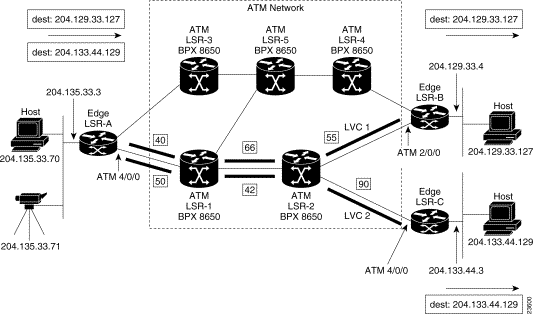
Preliminary testing of the MPLS network starts with checking VSI status, the MPLS interfaces, and MPLS discovery process.
The following are some of the useful LSC (also referred to as TSC) commands for monitoring and troubleshooting an MPLS network:
For a complete description of these LSC commands refer to the related IOS MPLS documentation. For Release 9.1, these are Cisco IOS 11.1 CT documents:
Use the following procedure as a quick checkout of the tag switching configuration and operation with respect to the BPX switch, for example ATM-LSR-1.
| Command | Description |
Router LSC1# show controllers VSI ATM3/0
| shows VSI information for extended ATM interfaces. |
The example output for ATM-LSC-1 (BPX 8650 shelf) is:
Phys desc: 1.1
Log intf: 0x00040100 (0.4.1.0)
Interface: slave control port
IF status: n/a IFC state: ACTIVE
Min VPI: 0 Maximum cell rate: 10000
Max VPI: 10 Available channels: xxx
Min VCI: 0 Available cell rate (forward): xxxxxx
Max VCI: 65535 Available cell rate (backward): xxxxxx
Phys desc: 1.3
Log intf: 0x00040200 (0.4.2.0)
Interface: ExtTagATM13
IF status: up IFC state: ACTIVE
Min VPI: 0 Maximum cell rate: 10000
Max VPI: 10 Available channels: xxx
Min VCI: 0 Available cell rate (forward): xxxxxx
Max VCI: 65535 Available cell rate (backward): xxxxxx
Phys desc: 2.2
Log intf: 0x00040300 (0.4.3.0)
Interface: ExtTagATM22
IF status: up IFC state: ACTIVE
Min VPI: 0 Maximum cell rate: 10000
Max VPI: 10 Available channels: xxx
Min VCI: 0 Available cell rate (forward): xxxxxx
Max VCI: 65535 Available cell rate (backward): xxxxxx
-------
Step 2 If there are no interfaces present, first check that card 1 is up,
with, on the BPX switch:
and, if the card is not up, in this example BXM in slot 1 of the BPX shelf:
and/or remove the card to get it to reset if necessary.
Step 3 Check the trunk status with the following command:
The dsptrks screen for ATM-LSR-1 should show the 1.1, 1.3 and 2.2 MPLS interfaces, with the "Other End" of 1.1 reading "VSI (VSI)". A typical dsptrks screen example follows:
Sample Display
n4 TN SuperUser BPX 15 9.2 Dec. 4 1998 16:45 PST
TRK Type Current Line Alarm Status Other End
2.1 OC3 Clear - OK j4a/2.1
3.1 E3 Clear - OK j6c(AXIS)
5.1 E3 Clear - OK j6a/5.2
5.2 E3 Clear - OK j3b/3
5.3 E3 Clear - OK j5c(IPX/AF)
6.1 T3 Clear - OK j4a/4.1
6.2 T3 Clear - OK j3b/4
1.1 OC3 Clear - OK VSI(VSI)
1.3 OC3 Clear - OK
2.2 OC3 Clear - OK
Last Command: dsptrks
Next Command:
Step 4 Enter the dspnode command.
The resulting screens should show trunk 1.1 (link to LSC on ATM-LSR-1) as type VSI. A typical dspnode screen follows:
Example of dspnode screen.
n4 TN SuperUser BPX 15 9.2 Dec. 4 1998 16:46 PST
BPX Interface Shelf Information
Trunk Name Type Alarm
3.1 j6c AXIS MIN
5.3 j5c IPX/AF MIN
1.1 VSI VSI OK
Last Command: dspnode
Next Command:
Step 5 Enter the dsprsrc command as follows:
The resulting screen should show the settings shown in the following example:
Sample Display:
n4 TN SuperUser BPX 15 9.2 Dec. 4 1998 16:47 PST
Port/Trunk : 1.1
Maximum PVC LCNS: 256 Maximum PVC Bandwidth:105000
Min Lcn(1) : 0 Min Lcn(2) : 0
Partition 1
Partition State : Enabled
Minimum VSI LCNS: 512
Maximum VSI LCNS: 1500
Start VSI VPI: 240
End VSI VPI : 255
Minimum VSI Bandwidth : 26000 Maximum VSI Bandwidth : 105000
Last Command: dsprsrc 1.1 1
Next Command:
Step 6 Enter the dspqbin command as follows:
The resulting screen should show the settings shown in the following example:
Sample Display:
n4 TN SuperUser BPX 15 9.2 Dec. 4 1998 16:48 PST
Qbin Database 1.1 on BXM qbin 10
Qbin State: Enabled
Minimum Bandwidth: 0
Qbin Discard threshold: 65536
Low CLP threshold: 95%
High CLP threshold: 100%
EFCI threshold: 40%
Last Command: dspqbin 1.1 10
Next Command:
Step 7 If interfaces 1.3 and 2.2 are present, but not enabled, perform the previous debugging steps for interfaces 1.3 and 2.2 instead of 1.1, except for the dspnode command which does not show anything useful pertaining to ports 1.3 and 2.2.
Step 8 Try a ping on the label switch connections. If the ping doesn't work, but all the label switching and routing configuration looks correct, check that the TSC has found the VSI interfaces correctly by entering the following command at the TSC:
| Command | Description |
Router LSC1# show tag int | shows the label interfaces. |
If the interfaces are not shown, re-check the configuration of port 1.1 on the BPX switch as described in the previous steps.
Step 9 If the VSI interfaces are shown, but are down, check whether the LSRs connected to the BPX switch show that the lines are up. If not, check such items as cabling and connections.
Step 10 If the LSCs and BPX switches show the interfaces are up, but the LSC doesn't show this, enter the following command on the LSC:
Router LSC1# reload
If the "show tag int" command shows that the interfaces are up, but the ping doesn't work, enter the follow command at the LSC:
Router LSC1# tag tdp disc
The resulting display should show something similar to the following:
Local TDP Identifier:
30.30.30.30:0
TDP Discovery Sources:
Interfaces:
ExtTagATM1.3: xmit/recv
ExtTagATM2.2: xmit/recv
-----------------
Step 11 If the interfaces on the display show "xmit" and not "xmit/recv", then the LSC is sending LDP messages, but not getting responses. Enter the following command on the neighboring LSRs.
Router LSC1# tag tdp disc
If resulting displays also show "xmit" and not "xmit/recv", then one of two things is likely:
(a) The LSC is not able to set up VSI connections
(b) The LSC is able to set up VSI connections, but cells won't be transferred because they can't get into a queue
Step 12 Check the VSI configuration on the switch again, for interfaces 1.1, 1.3, and 2.2, paying particular attention to:
(a) maximum bandwidths at least a few thousands cells/sec
(b) qbins enabled
(c) all qbin thresholds non-zero
The following paragraphs in this chapter provide basic configuration information for the Cisco 6400, or Cisco 7200 or 7500 routers used as the Label Switch Controller for the BPX 8650. The following topics are included:
To configure a router, you must access its command-line interface (CLI).
If you will be configuring the router on site, connect a console terminal (an ASCII terminal or a PC running terminal emulation software) to the console port on the router.
For remote access, connect a modem to the auxiliary port on the router.
Each time you turn on power to the router, it goes through the following boot sequence:
1. The router goes through power-on self-test diagnostics to verify basic operation of the CPU, memory, and interfaces.
2. The system bootstrap software (boot image) executes and searches for a valid Cisco IOS image The factory-default setting for the configuration register is 0x2102, which indicates that the router should attempt to load a Cisco IOS image from Flash memory.
3. If after five attempts a valid Cisco IOS image is not found in Flash memory, the Cisco router reverts to boot ROM mode (which is used to install or upgrade a Cisco IOS image).
4. If a valid Cisco IOS image is found, then the Cisco router searches for a valid configuration file.
5. If a valid configuration file is not found in NVRAM, the Cisco router runs the System Configuration Dialog so you can configure it manually. For normal router operation, there must be a valid Cisco IOS image in Flash memory and a configuration file in NVRAM.
The first time you boot the router, you need to configure the router interfaces and then save the configuration to a file in NVRAM. Proceed to the next section, "Configuring the Router for the First Time," for configuration instructions.
You can configure the Cisco router using one of the following procedures, which are described in this section:
1. Using the System Configuration Dialog—Recommended if you are not familiar with Cisco IOS commands.
2. Using Configuration Mode—Recommended if you are familiar with Cisco IOS commands.
3. Using Auto Install—Recommended for automatic installation if another router running Cisco IOS software is installed on the network. This configuration method must be set up by someone with experience using Cisco IOS software.
 | TimeSaver Obtain the correct network addresses from your system administrator or consult your network plan to determine correct addresses before you begin to configure the router. |
Use the procedure that best meets the needs of your network configuration and level of experience using Cisco IOS software. If you use configuration mode or Auto Install to configure the router and you would like a quick review of the Cisco IOS software, refer to the section "Cisco IOS Software Basics" later in this chapter. Otherwise, proceed to the next section, "Using the System Configuration Dialog."
If your router does not have a configuration (setup) file and you are not using AutoInstall, the router will automatically start the setup command facility. An interactive dialog called the System Configuration Dialog appears on the console screen. This dialog helps you navigate through the configuration process by prompting you for the configuration information necessary for the Cisco router to operate.
This section gives an example configuration using the System Configuration Dialog. When you are configuring your router, respond as appropriate for your network.
At any time during the System Configuration Dialog, you can request help by entering a question mark (?) at a prompt.
Before proceeding with the System Configuration Dialog, obtain from your system administrator the node addresses and the number of bits in the subnet field (if applicable) of the Ethernet and synchronous serial ports.
Take the following steps to configure the router using the System Configuration Dialog:
System Bootstrap, Version 11.1(13)CA, EARLY DEPLOYMENT RELEASE SOFTWARE (fc1)
BOOTFLASH: 7200 Software (C7200-BOOT-M), Version 11.1(24)CC, EARLY DEPLOYMENT
RELEASE SOFTWARE (fc1)
cisco 7206 (NPE200) processor with 122880K/8192K bytes of memory.
R5000 CPU at 200Mhz, Implementation 35, Rev 2.1, 512KB L2 Cache
6 slot midplane, Version 1.3
Restricted Rights Legend
Use, duplication, or disclosure by the Government is
subject to restrictions as set forth in subparagraph
(c) of the Commercial Computer Software - Restricted
Rights clause at FAR sec. 52.227-19 and subparagraph
(c) (1) (ii) of the Rights in Technical Data and Computer
Software clause at DFARS sec. 252.227-7013.
Cisco Systems, Inc.
170 West Tasman Drive
San Jose, California 95134-1706
Cisco Internetwork Operating System Software
IOS (tm) 7200 Software (C7200-P-M), Version 12.0(5.0.2)T2, MAINTENANCE INTERIM
SOFTWARE
Copyright (c) 1986-1999 by cisco Systems, Inc.
Compiled Sun 11-Jul-99 08:26 by kpma
Image text-base: 0x60008900, data-base: 0x60D64000
4 Ethernet/IEEE 802.3 interface(s)
1 FastEthernet/IEEE 802.3 interface(s)
1 ATM network interface(s)
125K bytes of non-volatile configuration memory.
4096K bytes of packet SRAM memory.
20480K bytes of Flash PCMCIA card at slot 0 (Sector size 128K).
107520K bytes of ATA PCMCIA card at slot 1 (Sector size 512 bytes).
4096K bytes of Flash internal SIMM (Sector size 256K).
Configuration register is 0x102
--- System Configuration Dialog ---
At any point you may enter a question mark '?' for help.
Use ctrl-c to abort configuration dialog at any prompt.
Default settings are in square brackets '[]'.
Would you like to enter the initial configuration dialog? [yes]:
Step 2 Press Return or enter yes to begin the configuration process.
Step 3 When the System Configuration Dialog asks whether you want to view the current interface summary, press Return or enter yes:
First, would you like to see the current interface summary? yes
Any interface listed with OK? value "NO" does not have a valid configuration
Interface IP-Address OK? Method Status Protocol
Ethernet0 unassigned NO unset up down
Serial0 unassigned NO unset down down
TokenRing0 unassigned NO unset reset down
ATM 0 unassigned NO unset reset down
Step 4 Configure the global parameters. A typical configuration follows:
Enter host name [7200router]: aries
Step 5 Next, you are prompted to enter an enable secret password. There are two types of privileged-level passwords:
The enable password is used when the enable secret password does not exist. For maximum security, be sure the passwords are different. If you enter the same password for both, the Cisco router will accept your entry, but will display a warning message indicating that you should enter a different password.
Step 6 Enter an enable secret password:
The enable secret is a one-way cryptographic secret used
instead of the enable password when it exists.
Enter enable secret: orca
The enable password is used when there is no enable secret and when using older
software and some boot images.
Step 7 Enter the enable and virtual terminal passwords:
Enter enable password: xxxx
Enter virtual terminal password: yyyy
Step 8 Press Return to accept Simple Network Management Protocol management, or enter no to refuse it:
Configure SNMP Network Management? [yes]: no
Step 9 In the following example, the Cisco router is configured for AppleTalk, IP, MPLS, and Internetwork Packet Exchange. Configure the appropriate protocols for your router:
Configure Vines? [no]:
Configure LAT? [no]:
Configure AppleTalk? [no]:
Multizone networks? [no]: yes
Configure DECnet? [no]:
Configure IP? [yes]:
Configure MPLS? [no]: yes
Configure IGRP routing? [yes]: no
Your IGRP autonomous system number [1]: 15
Configure CLNS? [no]:
Configure bridging? [no]:
Configure IPX? [no]:
Configure XNS? [no]:
Configure Apollo? [no]:
Once port adapter cable connections have been made, and basic configuration on the router is completed, the applicable port adapter interfaces on the router, Ethernet, Fast Ethernet, ATM, FDDI, etc., must be configured, followed by configuration of the router for MPLS operation, and addition of permanent virtual circuits (PVCs), as applicable.
If you want to configure interfaces in a new Cisco 7200 or 7500 Series router, or if you want to change the configuration of an existing interface, be prepared with the information you will need, such as the following:
The configure command requires privileged-level access to the EXEC command interpreter, which usually requires a password. Contact your system administrator if necessary to obtain EXEC-level access.
The following section describes how to identify chassis slot, port adapter slot, and interface port numbers on the 7200 or 7500 Series routers for all port adapter interface types.
Physical port addresses specify the actual physical location of each interface port, regardless of the type.
You can also identify port adapter interface ports by physically checking the slot/interface port location on the 7200 or 7500 Series routers, or by using show commands to display information about a specific interface or all interfaces.
This section provides the procedure for a basic interface configuration.
Press the Return key after each step unless otherwise noted. At any time you can exit the privileged level and return to the user level by entering disable at the prompt as follows:
Cisco 7200 Router# disable
Cisco 7200 Router>
Use the following procedure to perform a basic configuration:
Cisco 7200 Router# configure terminal
Enter configuration commands, one per line. End with CNTL/Z.
Cisco 7200 Router (config)#
Step 2 At the prompt, enter the subcommand interface to specify the interface to be configured, then atm to specify port adapter type, then slot/port (port adapter slot number and interface port number). The example that follows is the 1/0 interface of the atm port adapter in a 7200 Series router:
Cisco 7200 Router (config)# interface switch atm 1/0
Step 3 If IP routing is enabled on the system, you can assign an IP address and subnet mask to the interface with the ip address configuration subcommand, as in the following example:
Cisco 7200 Router (config-if)# ip address 224.135.128.44 255.255.255.0
Step 4 Add any additional configuration subcommands required to enable routing protocols and set the interface characteristics.
Step 5 Change the shutdown state to up and enable the interface as follows:
Cisco 7200 Router (config-if)# no shutdown
Step 6 Repeat Step 2 through Step 5 to configure additional interfaces as required.
Step 7 When you have completed the configuration, press Ctrl-Z to exit configuration mode.
Step 8 Write the new configuration to nonvolatile memory as follows:
Cisco Router 7200# copy running-config startup-config
[OK]
Cisco Router 7200#
The router has other interfaces for carrying IP traffic. Refer to the Cisco 7200 or 7500 Series Router documentation, as applicable.
After configuring the new interface, use the show commands to display the status of the new interface or all interfaces and the ping command to check connectivity.
The following steps use show commands to verify that the new interfaces are configured and operating correctly.
Step 2 Display all the current port adapters and their interfaces with the show controllers command. Verify that the new port adapter appears in the correct slot.
Step 3 Specify one of the new interfaces with the show interfaces port adapter type slot/interface command and verify that the first line of the display specifies the interface with the correct slot number. Also verify that the interface and line protocol are in the correct state: up or down.
Step 4 Display the protocols configured for the entire system and specific interfaces with the show protocols command. If necessary, return to configuration mode to add or remove protocol routing on the system or specific interfaces.
Step 5 Display the running configuration file with the show running-config command. Display the configuration stored in NVRAM using the show startup-config command. Verify that the configuration is accurate for the system and each interface.
If the interface is down and you configured it as up, or if the displays indicate that the hardware is not functioning properly, ensure that the network interface is properly connected and terminated. If you still have problems bringing the interface up, contact a service representative for assistance.
To display information about a specific interface, use the show interfaces command with the interface type and port address in the format show interfaces [type slot/port] for the Cisco router.
Following is an example of how the show interfaces [type slot/port] command displays status information (including the physical slot and port address) for the interfaces you specify.(Interfaces are administratively shut down until you enable them.)
Cisco 7200 Router 3# sh int e 2/0
Ethernet2/0 is administratively down, line protocol is down
Hardware is AmdP2 Ethernet, address is x.x.x.x (bia 0000.0ca5.2389)
MTU 1500 bytes, BW 10000 Kbit, DLY 1000 usec, rely 255/255, load 1/255
Encapsulation ARPA, loopback not set, keepalive set (10 sec)
(display text omitted]
With the show interfaces type slot/port command, use arguments such as the interface type (ethernet, and so forth) slot, and the port number (slot/port) to display information about a specific Ethernet 10BASE-T interface only.
The show version (or show hardware) command displays the configuration of the system hardware (the number of each port adapter type installed), the software version, the names and sources of configuration files, and the boot images. Following is an example of the show version command:
7200 router 1>show version
Cisco Internetwork Operating System Software
IOS (tm) 7200 Software (C7200-P-M), Version 12.0(5.0.2)T2, MAINTENANCE INTERIM
SOFTWARE
Copyright (c) 1986-1999 by cisco Systems, Inc.
Compiled Sun 11-Jul-99 08:26 by kpma
Image text-base: 0x60008900, data-base: 0x60D64000
ROM: System Bootstrap, Version 11.1(13)CA, EARLY DEPLOYMENT RELEASE SOFTWARE (fc1)
BOOTFLASH: 7200 Software (C7200-BOOT-M), Version 11.1(24)CC, EARLY DEPLOYMENT RELEASE
SOFTWARE (fc1)
7200 router 1 uptime is 2 weeks, 2 hours, 38 minutes
System returned to ROM by reload
System image file is "tftp://173.xx.xx.xx/c7200-p-mz.120-5.0.2.T2"
cisco 7206 (NPE200) processor with 122880K/8192K bytes of memory.
R5000 CPU at 200Mhz, Implementation 35, Rev 2.1, 512KB L2 Cache
6 slot midplane, Version 1.3
Last reset from power-on
X.25 software, Version 3.0.0.
4 Ethernet/IEEE 802.3 interface(s)
1 FastEthernet/IEEE 802.3 interface(s)
1 ATM network interface(s)
125K bytes of non-volatile configuration memory.
4096K bytes of packet SRAM memory.
20480K bytes of Flash PCMCIA card at slot 0 (Sector size 128K).
107520K bytes of ATA PCMCIA card at slot 1 (Sector size 512 bytes).
4096K bytes of Flash internal SIMM (Sector size 256K).
Configuration register is 0x102
7200 router 1>
To determine which typew of port adapter are installed in your system, use the show diag command. Specific port adapter information is displayed, as shown in the following example: o:
7200 router 1>show diag
Slot 0:
Fast-ethernet on C7200 I/O card with MII or RJ45 port adapter, 1 port
Port adapter is analyzed
Port adapter insertion time 2w0d ago
EEPROM contents at hardware discovery:
Hardware revision 1.3 Board revision C0
Serial number 12635836 Part number 73-2956-02
Test history 0x0 RMA number 00-00-00
EEPROM format version 1
EEPROM contents (hex):
0x20: 01 83 01 03 00 C0 CE BC 49 0B 8C 02 00 00 00 00
0x30: 60 00 00 00 99 05 10 00 00 FF FF FF FF FF FF FF
Slot 3:
Ethernet port adapter, 4 ports
Port adapter is analyzed
Port adapter insertion time 2w0d ago
EEPROM contents at hardware discovery:
Hardware revision 1.14 Board revision A0
Serial number 12275103 Part number 73-1556-08
Test history 0x0 RMA number 00-00-00
EEPROM format version 1
EEPROM contents (hex):
0x20: 01 02 01 0E 00 BB 4D 9F 49 06 14 08 00 00 00 00
0x30: 50 00 00 00 99 03 30 00 FF FF FF FF FF FF FF FF
Slot 6:
ATM WAN DS3 port adapter, 1 port
Port adapter is analyzed
Port adapter insertion time 2w0d ago
EEPROM contents at hardware discovery:
Hardware revision 2.0 Board revision A0
Serial number 14077539 Part number 73-2432-04
Test history 0x0 RMA number 00-00-00
EEPROM format version 1
EEPROM contents (hex):
0x20: 01 5B 02 00 00 D6 CE 63 49 09 80 04 00 00 00 00
0x30: 50 00 00 00 99 04 26 00 FF FF FF FF FF FF FF FF
7200 router 1>
Proceed to the "Using the ping Command" section to verify that each interface port is functioning properly.
The packet internet groper (ping) command allows you to verify that an interface port is functioning properly and to check the path between a specific port and connected devices at various locations on the network. This section provides brief descriptions of the ping command. After you verify that the system has booted successfully and is operational, you can use this command to verify the status of interface ports.
The ping command sends an echo request out to a remote device at an IP address that you specify. After sending a series of signals, the command waits a specified time for the remote device to echo the signals. Each returned signal is displayed as an exclamation point (!) on the console terminal; each signal that is not returned before the specified time-out is displayed as a period (.). A series of exclamation points (!!!!!) indicates a good connection; a series of periods (.....) or the messages [timed out] or [failed] indicate that the connection failed.
Following is an example of a successful ping command to a remote server with the address 1.1.1.10:
Cisco 7200 Router # ping 1.1.1.10 <Return>
Type escape sequence to abort.
Sending 5, 100-byte ICMP Echoes to 1.1.1.10, timeout is 2 seconds:
!!!!!
Success rate is 100 percent (5/5), round-trip min/avg/max = 1/15/64 ms
Cisco 7200 Router #
If the connection fails, verify that you have the correct IP address for the server and that the server is active (powered on), and repeat the ping command.
You can configure the 7200 Router manually if you prefer not to use AutoInstall or the prompt-driven System Configuration Dialog.
Take the following steps to configure the Cisco 7200 router manually:
Step 2 When you are prompted to enter the initial dialog, enter no to go into the normal operating mode of the Cisco 7200 router:
Would you like to enter the initial dialog? [yes]: no
Step 3 After a few seconds you will see the user EXEC prompt (Router>). By default, the host name is Router, but the prompt will match the current host name. In the following examples, the host name is aries Enter the enable command to enter enable mode. You can only make configuration changes in enable mode:
Router > enable
The prompt will change to the privileged EXEC (enable) prompt, 7200 Router aries#.
Step 4 Enter the configure terminal command at the enable prompt to enter configuration mode:
Router# config terminal
You can now enter any changes you want to the configuration. You will probably want to perform the following tasks:
(a) Assign a host name for the Cisco 7200 router using the hostname command.
(b) Enter an enable secret password using the enable password command.
(c) Assign addresses to the interfaces using the protocol address command.
(d) Specify which protocols to support on the interfaces.
Refer to the Cisco IOS configuration guide and command reference publications for more information about the commands you can use to configure the 7200 or 7500 series routers.
Step 5 When you finish configuring the router, enter the exit command until you return to the privileged EXEC prompt (7200 router aries#).
Step 6 To save the configuration changes to NVRAM, enter the copy running-config startup-config command at the privileged EXEC prompt:
7200 router aries# copy running-config startup-config
********
The Cisco router is now configured and will boot with the configuration you entered.
The section provides you with some basic information about the Cisco IOS software and includes the following sections:
Cisco IOS software provides access to several different command modes. Each command mode provides a different group of related commands.
For security purposes, Cisco IOS software provides two levels of access to commands: user and privileged. The unprivileged user mode is called user EXEC mode. The privileged mode is called privileged EXEC mode and requires a password. The commands available in user EXEC mode are a subset of the commands available in privileged EXEC mode.
Table 20-1 describes some of the most commonly used modes, how to enter the modes, and the resulting prompts. The prompt helps you identify which mode you are in and, therefore, which commands are available to you.
| Mode of Operation | Usage | How to Enter the Mode | Prompt |
|---|---|---|---|
User EXEC commands allow you to connect to remote devices, change terminal settings on a temporary basis, perform basic tests, and list system information. The EXEC commands available at the user level are a subset of those available at the privileged level. | Log in. | 7200 Router | |
Privileged EXEC commands set operating parameters. The privileged command set includes those commands contained in user EXEC mode, and also the configure command through which you can access the remaining command modes. Privileged EXEC mode also includes high-level testing commands, such as debug. | From user EXEC mode, enter the enable EXEC command.
| 7200 Router# | |
Global configuration commands apply to features that affect the system as a whole. | From global configuration mode, enter the configure privileged EXEC command. | 7200 Router#config)# | |
Interface configuration | Interface configuration commands modify the operation of an interface such as an ATM, Ethernet, or serial port. Many features are enabled on a per-interface basis. Interface configuration commands always follow an interface global configuration command, which defines the interface type. | From global configuration mode, enter the interface type number command. For example, enter the interface serial 0 command to configure the serial 0 interface. | 7200 Router#(config-if)# |
ROM monitor commands are used to perform low- | From privileged EXEC mode, enter the reload EXEC command. Press Break during the first 60 seconds while the system is booting. | > |
Almost every configuration command also has a no form. In general, use the no form to disable a feature or function. Use the command without the keyword no to reenable a disabled feature or to enable a feature that is disabled by default. For example, IP routing is enabled by default. To disable IP routing, enter the no ip routing command and enter ip routing to reenable it. The Cisco IOS software command reference publication provides the complete syntax for the configuration commands and describes what the no form of a command does.
In any command mode, you can get a list of available commands by entering a question mark (?).
7200 Router> ?
To obtain a list of commands that begin with a particular character sequence, type in those characters followed immediately by the question mark (?). Do not include a space. This form of help is called word help, because it completes a word for you.
7200 Router# co?
configure connect copy
To list keywords or arguments, enter a question mark in place of a keyword or argument. Include a space before the question mark. This form of help is called command syntax help, because it reminds you which keywords or arguments are applicable based on the command, keywords, and arguments you have already entered.
7200 Router# configure ?
memory Configure from NV memory
network Configure from a TFTP network host
terminal Configure from the terminal
<cr>
You can also abbreviate commands and keywords by entering just enough characters to make the command unique from other commands. For example, you can abbreviate the show command to sh.
Whenever you make changes to the Cisco 7200 Router configuration, you must save the changes to memory so they will not be lost if there is a system reload or power outage. There are two types of configuration files: the running (current operating) configuration and the startup configuration. The running configuration is stored in RAM; the startup configuration is stored in NVRAM.
To display the current running configuration, enter the show running-config command. Enter the copy running-config startup-config command to save the current running configuration to the startup configuration file in NVRAM.
7200 Router> enable
7200 Router# copy running-config startup-config
To display the startup configuration, enter the show startup-config command. Enter the copy startup-config running-config command to write the startup configuration to the running configuration.
7200 Router> enable
7200 Router# copy startup-config running-config
To list keywords or arguments, enter a question mark in place of a keyword or argument. Include a space before the question mark. This form of help is called command syntax help, because it reminds you which keywords or arguments are applicable based on the command, keywords, and arguments you have already entered.
7200 Router# configure ?
memory Configure from NV memory
network Configure from a TFTP network host
terminal Configure from the terminal
<cr>
You can also abbreviate commands and keywords by entering just enough characters to make the command unique from other commands. For example, you can abbreviate the show command to sh.
![]()
![]()
![]()
![]()
![]()
![]()
![]()
![]()
Posted: Thu Jul 26 18:28:42 PDT 2001
All contents are Copyright © 1992--2001 Cisco Systems, Inc. All rights reserved.
Important Notices and Privacy Statement.