|
|

This appendix provide details on BPX switch peripheral equipment, including printers and modems. The appendix includes the following sections:
A StrataView Plus workstation is recommended for managing a network containing IPX, IGX, and BPX switch. Refer to the StrataView Plus Operation Manual and StrataView Plus Installation Manual for setup instructions and specifications for the StrataView Plus NMS, which is required to provide network alarm, control, and statistics monitoring. Connection of a StrataView Plus workstation for network management is described in Chapter 9, Finishing the Installation and Power-Up.
A terminal (pc or workstation, including a StrataView Plus workstation) can be connected to the CONTROL port of a BPX switch for temporary or local control. This can be especially useful during installation, initial power-up, and configuration. Refer to Table C-1 for configuration data for the BPX CONTROL port.
| Parameter | Setting |
|---|---|
BPX switch Port Used: | Serial CONTROL port, located on a BCC back card, is used to interface to a local terminal. |
Code: | Standard 7 or 8-bit ASCII; 1 or 2 stop-bits; even, odd or no par-ity. |
Interface: | RS-232 DCE. |
Data Rate: | All standard asynchronous data rates from 300 to 19200 bps, independently software-selectable. |
Supported Terminals: | Any terminal compatible with DEC VT-100. |
Cable Required: | Straight-through RS-232 cable. |
An optional maintenance printer for the BPX switch is the Okidata Model 184 dot matrix printer. This printer may be connected to any node. Refer to Table C-2 and Table C-3 for printer configuration requirements. Note that this is not the same as the printer that may be provided with the StrataView Plus NMS terminal but in addition to it.
| Parameter | Setting |
|---|---|
BPX switch Port Used: | Serial AUXILIARY port, located on the LM-BCC card, is used for the maintenance printer. |
Code: | Standard 8-bit ASCII; 8 data bits, 1 stop-bit, odd parity. |
Interface: | RS-232 DCE. |
Data Rate: | 9600 baud. |
Supported Printer: | Okidata 184. |
Cable Required: | Straight-through RS-232 cable. |
DIP Switch A is an 8-section DIP switch located on the printer's main circuit board. Access to the configuration switches is made by sliding back the switch cover at the top, rear of the printer case. Set Switch A as indicated in Table C-3.
| Switch A | Setting | Description |
|---|---|---|
1 | Off | ASCII with non-slashed zero. |
2 | Off | ASCII with non-slashed zero. |
3 | Off | ASCII with non-slashed zero. |
4 | Off | 11-inch paper length. |
5 | On | 11-inch paper length. |
6 | Off | No Auto Line Feed. |
7 | On | 8- bit data. |
8 | Off | Enables front panel. |
The High Speed Serial Interface DIP Switch consists of two DIP switches, SW1 and SW2, located on a serial-board that is attached to the printer's main board. Set switches 1 and 2 as indicated in Table C-4 and Table C-5.
| Switch 1 | Setting | Description |
|---|---|---|
1 | On | Odd parity. |
2 | On | No parity. |
3 | On | 8 data bits. |
4 | On | Ready/busy protocol. |
5 | On | Test select circuit. |
6 | On | Print mode. |
7 | On | Busy line selection. |
8 | On | DTR pin 2 enabled. |
| Switch 2 | Setting | Description |
|---|---|---|
1 | Off | Transmission. |
2 | On | Speed = 9600 baud. |
3 | On | Speed = 9600 baud. |
4 | On | DSR active. |
5 | On | Buffer = 32 bytes. |
6 | On | Timing = 200 ms. |
7 | On | Space after power on. |
8 | Don't care | Not used. |
Customer service uses modems for diagnosing and correcting customer problems with installed BPX switches. The modem that is currently recommended for use with the BPX switch is the Codex Model V.34R.
A dial-in connection to a BPX switch RS-232 from customer service via a modem uses the CONTROL port of the BPX switch. A dial-out connection from a BPX switch via a modem to customer service uses the AUXILIARY port of the BPX switch. See Table C-6 for interface requirements.
| Parameter | Requirement |
|---|---|
BPX switch Port Used: | CONTROL port on BCC back card is used for auto-answer modem setup. |
Code: | Standard 8-bit ASCII, 1 stop-bit, no parity. |
Interface: | RS-232 DCE. |
Cable to modem: | Null modem cable: CONTROL or AUXILIARY port to modem (DCE to DCE) |
Phone Lines: | Dedicated, dial-up business telephone line for Customer Service-to-BPX switch modem. |
Data Rate: | All standard asynchronous data rates from 300 to 19200 bps, independently software-selectable. |
Supported Modems: | Motorola V.34R 28.8 baud modem with or without talk/data button. |
The following is a setup procedure that allows customer service to dial in to the customer's BPX switch to provide support and troubleshooting:
Step 2 Using the cnftermfunc command, set the terminal type to VT100/StrataView.
Step 3 To program the modem, temporarily attach a terminal to the modem using a straight through RS-232 cable (DTE to DCE). The modem EIA port will automatically match the 9600 bps setting of the terminal.
Step 4 Enter the commands listed in Table C-7 to set up the modem for proper operation.
Step 5 Disconnect the terminal and the straight-through cable from the BPX CONTROL port.
Step 6 Connect the modem to the BPX CONTROL port using a null-modem cables Figure C-1. A null modem cable is used, as the connection is essentially a DCE to DCE rather than a DTE to DCE connection.
Step 7 Ask customer service to assist in testing the operation of the modem setup.
| Step | Command | Function |
|---|---|---|
1. | AT & F | Reset to factory default. |
2 | ATL1 | Set modem loudness, modem speaker at low volume. |
3. | ATSØ=1 | Enables Auto-Answer Mode on modem (answer on first ring). |
4 | AT\N3 | Enables automatic MNP error correction. |
5 | AT%C | Disables data compression. |
6. | AT\QØ | Disables XON/XOFF flow control. |
7. | AT&S1 | Sets DSR to "normal". |
8. | ATEØ | Disables local character echo. Modem will not echo what you type. |
9. | ATQ1 | Disables result codes. (Modem will appear "dead", will stop responding "OK" to commands.) |
10. | AT&W | Saves current configuration settings in non-volatile memory. (Writes and stores to configuration location 1.) |
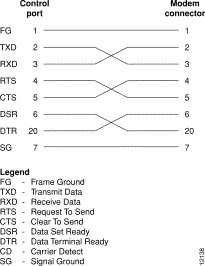
The following is a setup procedure for the customer's BPX to dial up customer service.
Step 2 Using the cnftermfunc command, select option 7, "Autodial Modem" and enter the customer service-designated Network ID, and the customer service modem phone number.
Step 3 Attach a 9600 bps terminal to the modem using a straight-through cable. The modem EIA port will automatically match the 9600 bps setting of the terminal.
Step 4 Enter the commands listed in either Table C-8 (V.34R modem without talk/data pushbutton) or Table C-9 (V.34R modem with talk/data pushbutton), to set up the modem for proper operation.
Step 5 Disconnect the terminal and the straight-through cable from the IPX CONTROL port.
Step 6 Connect the modem to the IPX AUX port using a null modem cable (see Figure C-2).
Step 7 Ask customer service to assist in testing the operation of the modem setup.
| Step | Command | Function |
|---|---|---|
These configuration commands are for a V.34R modem that does not have a talk/data pushbutton. | ||
1. | AT&F | Initializes factory defaults. |
2. | ATL1 | Modem speaker at minimum volume. |
3. | AT*SM3 | Enables automatic MNP error correction. |
4 | AT*DC0 | Disables data compression. |
5. | AT*SC1 | Enables DTE speed conversion. |
6. | AT*FL1 | Enables XON/XOFF flow control. |
7. | AT*SI1 | Enables 5-minute inactivity disconnect. |
8. | AT&C1 | DCD controlled by modem. |
9. | AT&D2 | Modem disconnects when IPX toggles DTR. |
10. | AT&V | Verify entries. |
11. | AT&W | Saves current settings to non-volatile memory. |
| Step | Command | Function |
|---|---|---|
These configuration commands are for a V.34R modem that has a talk/data pushbutton. | ||
1. | AT&F | Initializes factory defaults. |
2. | ATL1 | Modem speaker at minimum volume. |
3 | AT\N3 | To enable MNP error correction. |
4 | AT%C | To disable data compression. |
5 | AT\J | Enables DTE speed conversion. |
6 | AT\Q1 | Enables flow control. |
7 | AT\T3 | Enables 3-minute inactivity timer. |
8. | AT&C1 | DCD controlled by modem. |
9. | AT&D2 | Modem disconnects when IPX toggles DTR. |
10. | AT&V | Verify entries. (shows current configuration) |
11. | AT&W | Saves current settings to non-volatile memory. |
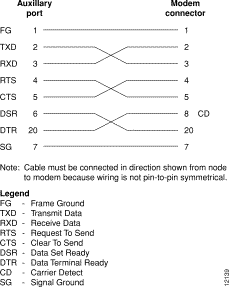
![]()
![]()
![]()
![]()
![]()
![]()
![]()
![]()
Posted: Thu Jul 26 18:06:17 PDT 2001
All contents are Copyright © 1992--2001 Cisco Systems, Inc. All rights reserved.
Important Notices and Privacy Statement.