|
|

ESP software is initially installed at the factory before delivery to the customer. As the software is refined and features added, you may need to load new software releases onto your ESP. This appendix provides procedures for upgrading your ESP software.
Upgrading ESP software is normally done in three steps:
1. Loading the New Software onto the StrataView Plus Workstation
2. Transferring the Software to the ESP
3. Loading the Software on the ESP
ESP software will have to be loaded onto the StrataView Plus Workstation from either a supplied tape or by FTPing it from a Cisco StrataCom server.
To download an image to the ESP from StrataView Plus, follow these steps:
Step 2 Double click on the StrataCom Network icon on the HP OpenView Topology Map. The StrataView Network Topology window will appear. This map should show all the BPXes (that is Service Nodes) in your network.
Step 3 Double click the BPX icon to show the attached shelves, including the ESP icons.
Step 4 Select the ESP you to which you wish to load software.
Step 5 Pull down the StrataCom option on the window's menu bar. Select Image Download. A list of available *.tar files will appear, including the files that you loaded there in the last section. The file will have the form ESP_BIN_rel_ver.z.
Step 6 Select the appropriate *.tar file and the file will be transferred to the ESP. (The software has not been loaded at this time. You need to use the ESP Configuration Interface Download File from SV+ option to finish loading it.)
This process makes a backup of the existing software, stores it, then tries to load the new software into the operating directory. If it encounters a problem with the new software, such as a checksum error, it will restore the backup copy of the old software.
Before loading new software on the ESP, you must take it Out of Service.
To load the software, which has already been transferred from the StrataView Plus Workstation, follow these steps:
Step 2 Select ESP Information from the main menu.
Step 3 Select F5, Modify ESP Config, and change the Admin State to 1 Out of Service.
Step 4 Press F4, Download file from SV+, and the menu shown in Figure F-1 appears.
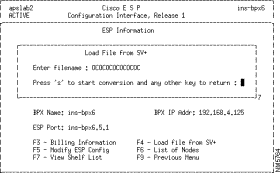
Step 5 Enter the ESP file name, such as APS_SM_1.a, that you wish to load. Press Enter and you will be prompted to commit or discard. Enter `c' to commit. The new ESP software will not actually replace the old software until you reset the ESP.
![]()
![]()
![]()
![]()
![]()
![]()
![]()
![]()
Posted: Fri Jan 19 20:22:19 PST 2001
All contents are Copyright © 1992--2001 Cisco Systems, Inc. All rights reserved.
Important Notices and Privacy Statement.