|
|

This section describes how to configure a FRAM-01 Expansion Module. Each FRAM-01 Expansion Module supports 3 high-speed data channels.
FRAM-01 Rev x.xx
mm/dd/yy hh:mm
<software name>
Slot/Channel: x/y
This field identifies the FRAM-01 software revision number.
This field identifies the release date of the FRAM-01 software revision.
This field identifies the time (hours:minutes) this FRAM-01 software release was installed.
For special installations, this field identifies the name of the software release. In standard installations, the software name is "RELEASE".
This field identifies the selected expansion module slot number (x) and allows you to select a FRAM-01 channel number (y) to be configured. Use the <Right Arrow> and <Left Arrow> buttons to select a channel number (1-3). Press the <Enter> button to display the next FRAM-01 channel configuration screen. Press the <Esc>
button to return to the Configure Menu.
When a channel number (1-6) is selected, the first configuration screen will be different depending on whether the selected channel is configured for H/SDLC or Frame Relay (FRMRLY) mode. The default is H/SDLC.
If the data channel is configured for H/SDLC mode, a screen is displayed in the following format:
Data# <xy> H/SDLC
Rate: 64 kbps
RX Clock: INT
TX Clock: INT
If the selected channel is configured for Frame Relay (FRMRLY) mode, a screen is displayed in the following format:
FRMRLY #<n> Enable
Rate: 64 NRZ
RX Clock: INT
TX Clock: INT
In either screen, the cursor is positioned next to the configured operating mode field (H/SDLC or FRMRLY). To change the currently configured operating mode, use the <Left Arrow> and <Right Arrow> buttons in this field to select/change the operating mode of the data channel. H/SDLC selects normal synchronous data channel operation. FRMRLY selects Frame Relay switch operation.
When the operating mode is changed from H/SDLC to FRMRLY or vice versa, press the <Enter> button to display the Store To menu. Press the <Enter> button again to store the new operating mode. If you change the operating mode of the FRAM-01 card, you are then prompted to reset the system:
Data # <xy> FRMRLY
WARNING! Reset the
system to switch to
the Frame Relay mode.
When you reset the system (i.e., simultaneously press <ESC><Down Arrow><Up Arrow> on the front panel), the system will present the configuration screens required to configure the channel for Frame Relay mode. Frame Relay configuration is covered below after H/SLDC configuration.
 | Warning Wait a few seconds for the system to completely finish the Store To operation before you attempt to reset the system. If you prematurely reset the system, currently selected configuration parameters may be lost. |
When an H/SDLC channel number (1-3) is selected, the first configuration screen is displayed:
This parameter specifies the rate of a data channel. It can be set to one of the following: 9.6, 12, 14.4, 16.8, 32, 48, 56, 64, 72, 96, 112, 128, 192, 256, 384, or 512 kbps. It can be set to "---" to disable the channel. The default value is 64 kbps.
This parameter specifies the type of attached device and clocking from it. It can be set to INT (Internal) or EXT (External). For INT, this channel supplies the receive clocks to the attached device (e.g., as a modem would to a DTE). The default value is INT.
This parameter specifies the type of attached device and clocking to it. It can be set to INT (Internal) or EXT (External). For INT, this channel supplies the transmit clocks to the attached device (e.g., as a modem would to a DTE). The default value is INT.
When you exit the previous configuration screen, the next configuration screen is displayed: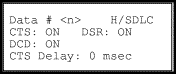
This parameter specifies the handling of the local CTS signal. It can be set to: ON for always on, OFF for always off, or L-RTS to follow the condition of the Local RTS signal. When L-RTS is selected, the CTS Delay parameter (described below) controls the time between the off-to-on transition of RTS with the same transition of CTS. The default value is ON.
This parameter specifies the handling of the local DSR signal. It can be set to: ON for always on, OFF for always off, or R-DTR to follow the condition of the Remote DTR signal. The default value is ON.
This parameter specifies the handling of the local DCD signal. It can be set to: ON for always on, OFF for always off, or R-RTS to follow the condition of the Remote RTS signal. The default value is ON.
This parameter specifies the local CTS delay: the delay at which CTS follows the condition of RTS. It can be set to a value in the range 0 (zero) to 1000 milliseconds in 10 millisecond increments (i.e., 0, 10, 20, 30...). If the default value of zero is chosen, CTS follows local RTS immediately. CTS Delay only applies if Local CTS is set to L-RTS. The default value is zero.
When you exit the CTS Delay field, the next configuration screen is displayed:
Data # <n> H/SDLC
Dest Switch: 1 <dlci
Dest Port: 1
Dest Channel: 1
These fields define the destination switch, port, and channel number to which this data channel will be connected when the Connect Channel parameter is enabled.
This parameter specifies a destination switch number (1-61) where this channel will be connected. The default value is 1.
This field identifies the frame relay DLCI number of the destination unit.
This parameter specifies a destination switch port number (0-15) where this channel will be connected. The default value is 1.
This parameter specifies a destination FastPAD channel number where this channel will be connected. The default value is 1. It can be set to one of the following:
When you exit the Destination Channel field, the next configuration screen is displayed:
Data # <n> H/SDLC
In Hunt Group: YES
Call Timeout: 5
This parameter includes (YES) or excludes (NO) this data channel from the Base Card Hunt Group. The default value is YES (included in the Hunt Group). If this parameter is enabled, incoming calls to a hunt group can be directed to this channel when it is available.
This parameter specifies the amount of time the SDM-FP should wait for a response to a Call Connect or Call Clear request. It can be set to a value in the range 1-30 seconds. The default value is 5 seconds. When the FastPAD issues a Call Connect or Call Clear request, it will set a timer equal to the value specified here.
When you exit the Call Timeout field, the next configuration screen is displayed:
Data # <n> H/SDLC
Enable Channel: NO
Connect: NO DE: YES
Bandwidth: NO
This parameter enables (YES) /disables (NO) the channel to accept incoming calls. When enabled, the channel will accept incoming calls. When disabled, the channel will not accept incoming calls. The default value is NO (disabled).
This parameter enables (YES) /disables (NO) the initiation of a call to the destination channel. When enabled, the channel will initiate a call to the destination Switch, Port, and Channel Number defined in the Dest Switch, Dest Port, and Dest Channel fields described above. When disabled, the channel will not initiate a call. The default value is NO (disabled).
This parameter enables (YES) /disables (NO) automatic setting of the "DE" bit. When enabled, the system will automatically set the "DE" bit in all data frames for this channel. When disabled, the "DE" bit is never set. The "DE" bit notifies the frame relay network that the data being transmitted has less priority and can be discarded in the event of network congestion. If your network discards all data with the "DE" bit set regardless of congestion, disable this parameter so that the "DE" bit is not set. The default value is YES.
This parameter enables (YES) /disables (NO) the allocation of bandwidth while the channel is connected. If enabled, this channel will have bandwidth allocated when it is connected. When disabled, bandwidth will not be allocated when the channel is connected (assuming low actual bandwidth usage). The default value is NO (disabled).
When you exit the Bandwidth field, the next configuration screen is displayed:
Data # <n> H/SDLC
Interframe: FLAG
Mode: NRZ
This parameter controls what is output by the data channel to the attached device when there is no data to be transmitted. If FLAG is selected, the data channel to will output a hexadecimal 7E to the attached device during idle periods. If MARK is selected, the data channel to will output a hexadecimal FF to the attached device during idle periods. The default value is FLAG.
This parameter determines the encoding scheme to be used on the data channel. Allowed values are NRZ (non-return to zero) and NRZI (non-return to zero inverted). The default value is NRZ.
This screen is displayed when you select a channel set to Frame Relay (FRMRLY):
FRMRLY # <n> Enable
Rate: 64 NRZ
RX Clock: INT
TX CLock: INT
Enable: Use the <Left Arrow> and <Right Arrow> buttons in this field to enable or disable the channel. The default value is Enable.
NRZ: This parameter determines the encoding scheme to be used on the data channel. Allowed values are NRZ (non-return to aero) and NRZI (non-return to zero inverted). The default value is NRZ.
Rate: This parameter specifies the rate of an FRAM01 data channel when it is being configuration for frame relay switch port operation. It can be set to one of the following:
---(disable the channel), 1.2, 2.4, 4.8, 7.2, 8, 9.6, 12, 14.4, 16, 16.8, 19.2, 28.8, 32, 38,4, 48, 56, 64, 72, 96, 112, 115.2, 128, 182, 256, 384, or 512 kbps. The default value is 64 kbps.
RX Clock: This parameter specifies the type of attached device and clocking from it. It can be set to INT (Internal) or EXT (External). For INT, this channel supplies the receive clocks to the attached device (e.g., as a modem would to a DTE). The default value is INT.
TX Clock: This parameter specifies the type of attached device and clocking to it. It can be set to INT (Internal) or EXT (External). For INT, this channel supplies the transmit clocks to the attached device (e.g., as a modem would to a DTE). The default value is INT.
When you exit the previous configuration screen, the next frame relay mode configurations screen is displayed:
MildC: 8000
SevereC: 8000
LMI: AUTO
Side: Network
MildC: This field defines the mild congestion threshold in bits. It can be set to a value in the range 0 to 5120000 in 1000 bit increments. The default value is 80000 bits.
This value is used for congestion control. When the number of bits in queue to this port is above MildC, the system will set the FECN bit in all frames queued and discard all frames with the DE bit set. All transmit frames are marked with the BECN bit. This value is also used to calculate a PVC's committed and Peak Information Rate (See the CIR and PIR fields below for details).
SevereC: This field defines the severe congestion threshold in bits. It can be set to a value in the range 0 to 5120000 in 1000 bit increments. The default value is 80000 bits. This value is used for congestion control. When the number of bits in queue for this port is above SevereC, all frames are discarded.
LMI: This field defines the frame relay link management protocol. It can be set to: Disabled, Auto, LMI Rev1, ANSI Annex D, or Q.933 Annex A. Auto instructs the system to detect and use the protocol currently in use. The Default value is Auto.
Side: This field defines the side that the data channel interfaces to the network. it can be set to User (UNI DTE), Network (UNI DCE) or Both (NNI). The default value is Network.
When you exit the previous configuration screen, the next frame relay mode configurations screen is displayed:
n391: 6
n392: 3 n393: 4
t391: 10 t392: 15
PVC CONFIGURATION
n391: This field defines the number of T391 polling cycles (see below) between Full Status Inquiry messages. It can be set to a value in the 1-255. The default value is 6.
n392: This field defines the number of times n393 events (see below) can occur before the link is declared inactive. It can be set to a value in the range 1 to 10.The system will generate an event message when the number of error events is equal to or exceeds this value. The default value is 3.
n393: This parameter is used in conjunction with the n392 parameter). It can be set to a value in the range 1 to 10. If N392 of the last N393 events are found in error, the link is declared inactive and the link remains inactive until N393 consecutive error-free events are detected. An event is the receipt of a valid or invalid Status Inquiry message or expiration of the T392 time. The default value is 4.
t391: This field defines the interval at which the FastPAD should send Status Inquiry messages to the network. it can be set to a value in the range 5 to 30 seconds. The default value is 10.
t392: This field defines the length of time the network should wait between Status Inquiry messages. It can be set to a value in the range 5 to 30 seconds. If no Status Enquiry message is received with T392 seconds, the network records an error. The default value is 15 seconds.
PVC Configuration: when the cursor is positioned in this field, press the <Enter> button to define Frame Relay PVC's (Permanent Virtual Circuits). If you do not wish to or need to define PVC's at this time, press the <Enter> button to display the Store To menu or press the <Down Arrow> button to return to the first FRMRLY mode configuration screen.
When you press the <Enter> button in the PVC Configuration field, the format of the screen will be slightly different depending on whether or not a PVC has been defined.
This screen is displayed if a PVC has not been defined:
Port# <n>, DLCI#<nnn>
PVC - ID <xxxx>
No PVC Configured
Enter to configure
Where: <n> = a data channel number (1-3 or L = Logical Link).
Use the <Up Arrow> and <Down Arrow> button to scroll through the DLCI numbers that identify each PVC. Press the <Enter> button to define a PVC that has not been configured or to change a configured PVC.
When you press the <Enter> button in this screen, the first PVC configuration screen is displayed:
Port# <n>, DLCI#<nnn>
A:Port#<n> DLCI#<nnn>
B:Port#<n> DLCI#<nnn>
Status: <stats><opts>
Port # <n>: This field identifies the FRAM-01 channel (1-3 or L = Logical link) being configured. It cannot be changed.
DLCI # <nnn>: Use the <Up Arrow and <Down Arrow> buttons in this field to search through the list of defined PVC's/. Press the <Enter> button to move the cursor to the A: Port # field.
A: Port # <n>: This field specifies the FRAM-01 channel number on the "A" side of the PVC. Use the <Left Arrow> and <Right Arrow> buttons to select a channel number (1-3 or L = Logical Link. The Logical Link refers to the FastPAD base card composite link.
DLCI# <nnn>: This field specifies the DLCI number on the "A" side of the PVC. Use the <Left Arrow> and <Right Arrow> buttons to select a DCLI number. It can be a number in the range 17-991. THe DLCI number is a combination of the Switch Number (1-61) and Switch Port number (1-15) (e.g., Switch1/Port/1 = DLCI 17).
B: Port # <n>: This field specifies the FRAM-01 channel number on the "B" side of the PVC. Use the <Left Arrow> and <Right Arrow> buttons to select a channel number (1-3 or L = Logical Link. The Logical Link refers to the FastPAD base card composite link.
DLCI# <nnn>: This field specifies the DLCI number on the "B" side of the PVC. Use the <Left Arrow> and <Right Arrow> buttons to select a DCLI number. It can be a number in the range 17-991. THe DLCI number is a combination of the Switch Number (1-61) and Switch Port number (1-15) (e.g., Switch1/Port/1 = DLCI 17).
<stats>: Use the <Left Arrow> and <Right Arrow> buttons to select one of the following: A (Active), I (Inactive), or Disabled.
<opts>: If the "A" or the "I" is selected in the <stat> field, use the <Left Arrow> and <Right Arrow> buttons to select one of the following: - (disable fragmentation) or F (enable fragmentation/encapsulation). Fragmentation is recommended for frames in excess of 500 bytes. The default value is disabled (-).
When you press the <Enter> button in the DLCI # field in the previous screen, the second PVC configuration screen is displayed:
A: Bc: 0000 <aCIR>
A: Be: 0000 <aPIR>
B: Bc: 0000 <aCIR>
B: Be: 0000 <aPIR>
A: Bc: This field defines the committed burst size (in bits in the queue) on the "A" side of the PVC. Use the <Left Arrow> and <Right Arrow> buttons to select a value in the range 250 to 128000. The default value is 0.
A: Be: This field defines the excess burst size (in bits) on the "A" side of the PVC. Use the <Left Arrow> and <Right Arrow> buttons to select a value in the range 250 to 128000. The default value is 0.
B: Bc: This field defines the committed burst size (in bits in the queue) on the "B" side of the PVC. Use the <Left Arrow> and <Right Arrow> buttons to select a value in the range 250 to 128000. The default value is 0.
B: Be: This field defines the excess burst size (in bits) on the "B" side of the PVC. Use the <Left Arrow> and <Right Arrow> buttons to select a value in the range 250 to 128000. The default value is 0.
<aCIR>: This field identifies the Committed Information Rate (in bits) on the "A" side of the PVC. This value is calculated by the system as follows: (Bc/Mc)*Rate. In this formula, Bc is the committed burst size specified in the Bc field above, Mc is the mild congestion threshold value specified in the MildC field above and Rate is the rate assigned to the channel in the first data channel configuration screen. This value is used for congestion control. When the number of bits in queue for this PVC is above CIR but lower than PIR, all forwarded frames are marked with the DE bit set.
<aPIR>: This field identifies the Peak Information Rate (in bits) on the "A" side of the PVC. This value is calculated by the system as follows: (Be/Mc)*Rate. In this formula, Be is the excess burst size specified in the Be field above, Mc is the mild congestion threshold value specified in the MildC field above and Rate is the rate assigned to the channel in the first data channel configuration screen. This value is used for congestion control. when the number of bits in queue for this PVC is above PIR, all frames are discarded.
<bCIR>: This field identifies the Committed Information Rate (in bits) on the "B" side of the PVC. This value is calculated by the system as follows: (Bc/Mc)*Rate. In this formula, Bc is the committed burst size specified in the Bc field above, Mc is the mild congestion threshold value specified in the MildC field above and Rate is the rate assigned to the channel in the first data channel configuration screen. This value is used for congestion control. When the number of bits in queue for this PVC is above CIR but lower than PIR, all forwarded frames are marked with the DE bit set.
<bPIR>: This field identifies the Peak Information Rate (in bits) on the "B" side of the PVC. This value is calculated by the system as follows: (Be/Mc)*Rate. In this formula, Be is the excess burst size specified in the Be field above, Mc is the mild congestion threshold value specified in the MildC field above and Rate is the rate assigned to the channel in the first data channel configuration screen. This value is used for congestion control. When the number of bits in queue for this PVC is above PIR, all frames are discarded.
Store to:
ACTIVE & SAVED
ACTIVE ONLY
SAVED ONLY
This selection will store the configuration parameters in EEPROM and use them immediately.
This selection will allow you to use the new configuration parameters immediately, but they will not be stored permanently. The changes are stored in RAM but not in non-volatile EEPROM.
This selection will store the configuration parameters in EEPROM, but they will not be used until the next power-on reset or cold boot start.
You may also press the <Esc> key in this or any other configuration screen to exit the configuration function without changing anything.
When you press the <Enter> key in the Store To menu, the system will confirm your selection with a screen in the following format:
Saving Configuration
![]()
![]()
![]()
![]()
![]()
![]()
![]()
![]()
Posted: Thu Jan 25 13:33:23 PST 2001
All contents are Copyright © 1992--2001 Cisco Systems, Inc. All rights reserved.
Important Notices and Privacy Statement.