|
|

You must install the DPA 7630 into your network, connecting it to both the IP network and the PBX system. These sections provide instructions for safely installing the DPA 7630:
After completing the installation, review the information in "Preparing the Cisco CallManager and Octel Systems."
Before installing the DPA 7630, review these sections:
For the Cisco DPA 7630 to successfully operate in your network, your network must meet the following requirements:
 |
Warning Read the installation instructions before you connect the system to its power source. |
 |
Warning Only trained and qualified personnel should be allowed to install, replace, or service this equipment. |
 |
Warning Ultimate disposal of this product should be handled according to all national laws and regulations. |
 |
Warning This unit is intended for installation in restricted access areas. A restricted access area is where access can only be gained by service personnel through the use of a special tool, lock and key, or other means of security, and is controlled by the authority responsible for the location. |
 |
Warning Unplug the power cord before you work on a system that does not have an on/off switch. |
 |
Warning The plug-socket combination must be accessible at all times because it serves as the main disconnecting device. |
 |
Warning This product relies on the building's installation for short-circuit (overcurrent) protection. Ensure that a fuse or circuit breaker no larger than 120 VAC, 15A U.S. (240 VAC, 10A international) is used on the phase conductors (all current-carrying conductors). |
 |
Warning Never defeat the ground conductor or operate the equipment in the absence of a suitably installed ground conductor. Contact the appropriate electrical inspection authority or an electrician if you are uncertain that suitable grounding is available. |
 |
Warning The safety cover is an integral part of the product. Do not operate the unit without the safety cover installed. Operating the unit without the cover in place will invalidate the safety approvals and pose a risk of fire and electrical hazards. |
 |
Warning Before working on equipment that is connected to power lines, remove jewelry (including rings, necklaces, and watches). Metal objects will heat up when connected to power and ground and can cause serious burns or weld the metal object to the terminals. |
 |
Warning Do not work on the system or connect or disconnect cables during periods of lightning activity. |
 |
Warning To avoid electric shock, do not connect safety extra-low voltage (SELV) circuits to telephone-network voltage (TNV) circuits. LAN ports contain SELV circuits, and WAN ports contain TNV circuits. Some LAN and WAN ports both use RJ-45 connectors. Use caution when connecting cables. |
 |
Warning The device is designed to work with TN power systems. |
To install the DPA 7630, you must have the following equipment:
To connect the DPA 7630 to the different systems, you also need the following items:
You have the option of installing the DPA 7630 in a 19-inch rack or setting it on a shelf or other flat surface. Refer to these sections for detailed instructions:
The DPA 7630 includes the brackets and screws required to install it in a 19-inch rack. Follow these instructions to install it safely and securely.
 |
Warning To prevent bodily injury when mounting or servicing this unit in a rack, you must take special precautions to ensure that the system remains stable. The following guidelines are provided to ensure your safety: |
The chassis comes with brackets for use with a 19-inch rack. To install the chassis in a rack, attach the brackets in one of the following ways:
These figures (Figure 2-1 and Figure 2-2) show how to connect the bracket to one side of the chassis. The second bracket connects to the opposite side of the chassis.
 |
Caution Only use the screws provided when attaching the brackets. |


After the brackets are secured to the chassis, you can rack-mount it (Figure 2-3).
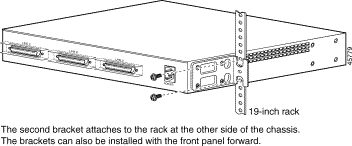
Step 2 Secure the chassis by inserting the mounting screws through the holes in the L brackets and into the threaded holes in the mounting posts.
Before setting the DPA 7630 on a desktop, shelf, or other flat, secure surface, adhere the rubber feet included with the DPA 7630. To attach them to the chassis, peel the rubber feet from the black adhesive strip and place them adhesive-side down onto the round, recessed areas on the bottom of the chassis. Place the DPA 7630 right-side up on a flat, smooth, secure surface.
You must connect the DPA 7630 to the other IP telephony systems in the network, including Cisco CallManager, Lucent, and Octel systems.
Review these sections before connecting the DPA 7630:
Use the Ethernet port to connect the DPA 7630 to the IP network to access Cisco CallManager.
 |
Warning To avoid electric shock, do not connect safety extra-low voltage (SELV) circuits to telephone-network voltage (TNV) circuits. LAN ports contain SELV circuits, and WAN ports contain TNV circuits. Some LAN and WAN ports both use RJ-45 connectors. Use caution when connecting cables. |

Use the three telco connectors to connect the DPA 7630 to the Octel and Lucent systems. The pinouts on the telco connectors match those on a Lucent four-wire line card (see the "Telco Port Pinouts" section for details).
The telco connectors must connect to the patch panel in specific ways depending on the configuration you are using.
Simple Integration Mode
In the simple integration mode, you are integrating Cisco CallManager and Octel voice messaging systems. In this scenario, you must connect all 24 ports in Lines A, B, and C from the DPA 7630 to the Octel system.
Hybrid Integration Mode
If you want to connect Cisco CallManager, Octel voice messaging, and Lucent PBX systems, you must use the hybrid integration mode. To use this configuration, all MWI lines for the Lucent and Cisco CallManager phones must pass through the DPA 7630, following the guidelines described in the "Implementing the Hybrid Integration" section:
Use the console port to connect the DPA 7630 to a console terminal for configuration and management tasks (see Figure 2-6).
To connect the DPA 7630 to a terminal, perform these steps:
Step 2 Configure your terminal or PC terminal emulation software for the following settings:
| Setting | Value |
Baud | 9600 |
Data bits | 8 |
Parity | No |
Stop bits | 1 |
After you complete installation of the DPA 7630 and have connected power to it, connect a console terminal to observe its initial startup procedure. You can only observe these initial startup messages when connected to the console port. Initially, the device uses DHCP by default, but you can reconfigure this after startup.
The startup process proceeds as follows:
1. Loads boot loader software image and starts up the DPA 7630.
2. Performs self tests on the hardware, indicating whether the component passed; for example:
Testing RAM......passed
Testing FLASH....passed3. Pauses for 10 seconds, allowing you to perform the following tasks:
4. Loads the main software image and displays the main menu (see Figure 2-7):
![]()
![]()
![]()
![]()
![]()
![]()
![]()
![]()
Posted: Thu Dec 14 09:28:07 PST 2000
Copyright 1989-2000©Cisco Systems Inc.