|
|

The TeleRouter overlay allows access to two routing-related functions to the standard system software functions. These functions are accessed from the Database Administration Menu screen, and are organized as shown in Figure 3-1.

To access the Database Administration Menu screen (see Figure 3-2), type A and press Enter. The cursor is located in the Enter Selection data entry field.
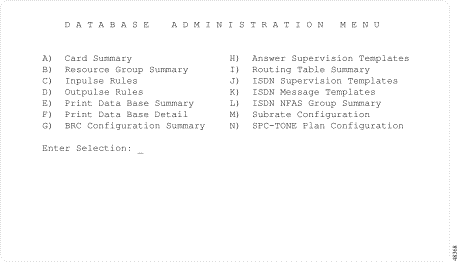
To access a function, type the letter that precedes it and press Enter. The specific TeleRouter functions you can access from this menu are discussed in the remainder of this chapter. Refer to the Cisco VCO/4K System Administrator's Guide for information on other database administration capabilities.
The Routing Table Summary screen is used to name a routing table, set up basic template parameters for pattern matching, and provide access to the Routing Table Configuration screens. Up to 10 Routing Tables can be established for the system.
To access the Routing Table Summary screen (see Figure 3-3) from the Database Administration Menu screen, type I and press Enter. The cursor is located in the first Route Table Name data entry field.
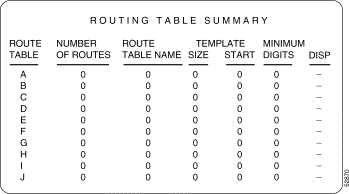
The Routing Table Summary screen contains the following fields:
ROUTE TABLE—Display only. Indicates the letter of the routing table. Possible values for this field range between A and J.
NUMBER OF ROUTES—Display only. Indicates the number of routes that have been defined for this routing table. Possible values for this field range between 0 and 1000.
ROUTE TABLE NAME—Data entry via main keypad. Determines the name of the routing table. Route Table name should be descriptive of the usage of the routing table. This field accepts up to 12 alphanumeric characters, either upper- or lowercase.
TEMPLATE SIZE—Data entry via main keypad. Determines the number of consecutive digits used in pattern matching for this routing table. The size should include any special matching characters (refer to the description of the Routing Table Configuration screen Pattern field for a description of these characters). Possible values for this field range between 0 and 20.
TEMPLATE START—Data entry via main keypad. Determines the starting position of the digits used in pattern matching for this routing table. The value entered for this field must be less than or equal to the difference between the template size and 20, plus 1 (e.g. if size = 10, start must be 11 or less); the value is zero if the only pattern used is a direct route, otherwise the value is always greater than zero. If size = 20, start must be 1.
MINIMUM DIGITS—Data entry via main keypad. Determines minimum number of digits that must be detected for use in pattern matching for this routing table. The value entered for this field must be greater than or equal to the template size, up to a maximum value of 20.
 |
Note A zero value is allowed if the only pattern used is direct route. |
DISP—Data entry via main keypad; access to another screen(s). Display Routing Table; provides access to the Routing Table Configuration screens. Any character is valid for entry. Refer to the following subsection for instructions on using this field.
The routing table name, template (both size and start) and minimum number of digits for each routing table can be defined or changed using the Routing Table Summary menu.
 |
Note Before changing template information for an existing Route Table, all routes must first be deleted from that table. Altering either the size or start values invalidates any patterns defined in a Route Table. Refer to the "Deleting a Route" section on page 3-11 for instructions on deleting a route. |
To define or change any of the Routing Table Summary screen fields, complete the following steps:
Step 1 Access the Routing Table Summary screen.
The cursor is located in the Route Table Name field for the first routing table.
Step 2 Type the Route Table Name information. If this field already contains an entry, typing over it changes it. If the new name is shorter than the old name, use the spacebar to eliminate the excess characters. When the Route Table Name information has been typed, press the Next Field key.
The cursor moves to the Template Size field.
Step 3 Type the Template Size information. If this field already contains an entry, typing over it changes it. If the new size is shorter than the old size, use the spacebar to eliminate the excess characters. When the Template Size information has been typed, press the Next Field key.
The cursor moves to the Template Start field.
Step 4 Type the Template Start information. If this field already contains an entry, typing over it changes it. If the new start is shorter than the old start, use the spacebar to eliminate the excess characters. When the Template Start information has been typed, press the Next Field key.
The cursor moves to the Minimum Digits field.
Step 5 Type the Minimum Digits information. If this field already contains an entry, typing over it changes it. If the new number of digits is shorter than the old number of digits, use the spacebar to eliminate the excess characters. When the Minimum Digits information has been typed, press the Next Field key.
The cursor moves to the DISP field.
Step 6 If you want to define or change the next routing table summary, press the Next Field key and repeat Step 2 through Step 5. The Tab key can be used to move between Route Table Name fields.
Step 7 When all changes have been made, press Enter.
The database is automatically updated.
Step 8 If you want to display or edit a routing table listing, use the Next Field and Prev Field keys to position the cursor in the DISP field corresponding to that table. Then type any character and press Enter.
The Routing Table Configuration screen will only be displayed if the template parameters have been specified.
Step 9 If no further Routing Table Summary screen changes are to be made, press Exit or Prev Menu to return to the Database Administration Menu screen.
To leave the Routing Table Summary screen without making any changes, press Exit. No changes are made to the database unless you press Enter.
In addition to the general messages listed in Cisco VCO/4K System Messages, the following messages may be displayed:
Template Size, 1-20
Explanation You entered a template size greater than 20.
Size+Start Greater Than 21
Explanation You entered a template offset (start) that when added to the current template size exceeds 21.
Template Start, 1-20
Explanation You attempted to assign a template start of 0. This value must be at least 1.
Minimum Digits, Length 1-20
Explanation You attempted to assign a minimum collection length greater than 20.
Template Not Specified
Explanation You attempted to access the Routing Table Configuration screen before specifying values for both the Template, Size and Template, Start fields.
Routes Already Configured
Explanation You attempted to change values in the Template, Size and Template, Start fields after routes have been added to the Routing Table Configuration screen.
You can access the following screens from the Routing Table Summary screen:
The Routing Table Configuration screen is used to define call routes (resource group hunted and inpulse/outpulse rule executed) based on pattern matching of the dialed digits. You can define and distribute up to 1000 routes among the ten route tables. The routes do not have to be divided equally among the route tables (for example, one table can possess 217 routes, another 105 routes, and so forth); you can assign all 1000 possible routes to a single routing table.
Three exception routes are dedicated to handling the following conditions:
A fourth route is dedicated to direct routing without pattern matching.
Specific digits used in pattern matching for a route are defined using this screen. When a route is added, changed, or deleted, all matching/routing information is sorted and ordered numerically according to the pattern. The number of digits used for matching and the start position are defined for the entire route table using the Routing Table Summary screen described earlier in the "Routing Table Summary Screen" section.
Four wildcard characters can be used for matching unspecified digits in a pattern. The wildcard character "Z" matches digits 0 and 1, "N" matches digits 2 through 9, "X" matches digits 0 through 9, and "S" matches any digit, including 0 through 9, S and #.
A route test facility is also included in the Routing Table Configuration screen.
To access the Routing Table Configuration screen from the Routing Table Summary screen , complete the following steps:
Step 1 Use the Prev Field or Next Field key to position the cursor in the DISP field corresponding to the routing table you want to edit or display.
Step 2 Type any character and press Enter.
The Routing Table Configuration screen is displayed (see Figure 3-4). The cursor is located in the ADD/DELETE/CHANGE/TEST (A/D/C/T) command field.
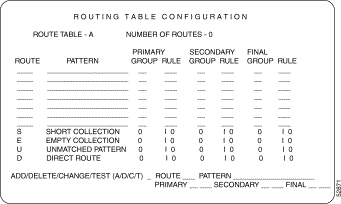
Routing Table Configuration consists of multiple screens. Each screen contains information for 11 routes. Routes are displayed in order from 1 to the total number of routes defined for the route table specified. The bottom four positions on the first screen are reserved for the three exception conditions and direct routing; they are not included in the total Number of Entries for the table. Use the Prev Screen and Next Screen keys to page through the listings. Use the Print Screen key to obtain hard copy of any of these screens.
The Routing Table Configuration screen contains the following fields:
ROUTE TABLE—Display only. Indicates the letter of the routing table. Possible values for this field range between A and J.
NUMBER OF ROUTES—Display only. Indicates the number of routes that have been defined for this routing table. Possible values for this field range between 0 and 1000. The three exception conditions and direct routing option are not included in this count.
ROUTE—Display only. Indicates the number of the route for which the displayed information applies. Possible values for this field range between 1 and 1000. The characters S (short collection), E (empty collection), U (unmatched pattern), and D (direct route) can also be displayed. For definitions of these characters, refer to Table 3-1.
PATTERN—Display only. Indicates the specific digits that must be detected (matched) in order for this route to be used. The "*" character is used as a wild card, indicating these digits are not checked for matching. The number of digits and their positions are defined for the entire table using the Routing Table Summary screen. Other special matching characters and routes for error conditions are defined in Table 3-1.
| Value | Meaning |
|---|---|
S | Short Collection. Number of digits collected is less than the minimum number of digits required for the table (value specified in the Routing Table Summary screen). |
E | Empty Collection. No digits collected (collection failure). |
U | Unmatched Pattern. Digits collected do not match any pattern in the table or routing attempt failed. |
D | Direct Route. Performs direct routing without matching digits against a pattern. |
PRIMARY GROUP—Display only. Indicates the resource group from which an outgoing port is to be hunted if the dialed digits match the corresponding pattern (primary hunting). Possible values range from 0 to 32. A value of 0 indicates that an inpulse rule is to be executed; a value of 1 to 32 executes an outpulse rule. The inpulse/outpulse rule number is displayed in the PRIMARY RULE field. If no resource in the indicated group is available, hunting continues with the group specified in the SECONDARY GROUP field.
PRIMARY RULE—Display only. Indicates the inpulse/outpulse rule to be executed if the dialed digits match the corresponding pattern. A letter "I" before the number indicates that an inpulse rule; possible values are inpulse rule numbers between 1 and 30. A letter "O" before the number indicates an outpulse rule; possible values are outpulse rule numbers between 0 and 30 (rule 0 indicates the null outpulse rule). If both Group and Rule are 0, no routing actions are attempted.
SECONDARY GROUP—Display only. Indicates the resource group from which an outgoing port is to be hunted if no resources are available in the group specified in the PRIMARY GROUP field. Possible values range from 0 to 32. A value of 0 indicates that an inpulse rule is to be executed; a value of 1 to 32 executes an outpulse rule. The inpulse/outpulse rule number is displayed in the SECONDARY RULE field. If no resource in the indicated group is available, hunting continues with the group specified in the FINAL GROUP field.
SECONDARY RULE—Display only. Indicates the inpulse/outpulse rule to be executed if the dialed digits match the corresponding pattern. A letter "I" before the number indicates that an inpulse rule; possible values are inpulse rule numbers between 1 and 30. A letter "O" before the number indicates an outpulse rule; possible values are outpulse rule numbers between 0 and 30 (rule 0 indicates the null outpulse rule). If both Group and Rule are 0, no routing actions are attempted.
FINAL GROUP—Display only. Indicates the resource group from which an outgoing port is to be hunted if no resources are available in the groups specified in the PRIMARY GROUP and SECONDARY GROUP fields. Possible values range from 0 to 32. A value of 0 indicates that an inpulse rule is to be executed, while a value of 1 to 32 executes an outpulse rule. The inpulse/outpulse rule number is displayed in the FINAL RULE field. If no resource in the indicated group is available, a log message is generated indicating the call failed.
FINAL RULE—Display only. Indicates the inpulse/outpulse rule to be executed if the dialed digits match the corresponding pattern. A letter "I" before the number indicates an inpulse rule; possible values are inpulse rule numbers between 1 and 30. A letter "O" before the number indicates an outpulse rule; possible values are outpulse rule numbers between 0 and 30 (rule 0 indicates the Null outpulse rule). If both Group and Rule are 0, no routing actions are attempted.
ADD/DELETE/CHANGE/TEST (A/D/C/T)—Data entry via main keypad; command field. Allows the user to specify the function to perform. Possible values are as follows:
ROUTE—Data entry via main keypad. Specifies the route number upon which to perform the function indicated in the command field. Possible values include digits between 1 and 1000 and the letters S (short collection), E (empty collection), U (unmatched pattern) and D (direct route) depending upon the function selected (refer to Table 3-1). No route entry is allowed for the Add command, because routes are sorted numerically according to pattern. A route number is also not allowed for the Test command.
PATTERN—Data entry via main keypad. Specifies the digit pattern that must be detected (matched) in order for this route to be used. This field is used to precisely define the digit strings. The total number of digits and the starting digit position have already been defined for the entire table using template portion of the Routing Table Summary screen. Special conditions apply for this field when using the S, E, U or D routes; refer to Table 3-1. Values range from 0 through 9 and the special matching (wildcard) characters are as follows:
PRIMARY—Data entry via main keypad. Two fields used to specify the inpulse/outpulse rule to execute and the resource group from which an outgoing port is to be hunted if the dialed digits match the pattern. Refer to the descriptions of PRIMARY GROUP and PRIMARY RULE earlier in this section.
SECONDARY—Data entry via main keypad. Two fields used to specify the inpulse/outpulse rule to execute and the resource group from which an outgoing port is to be hunted if no resources are available from the group specified in the PRIMARY GROUP field. Refer to the descriptions of Secondary Group and Secondary Rule earlier in this subsection.
FINAL—Data entry via main keypad. Two fields used to specify the inpulse/outpulse rule to execute and the resource group from which an outgoing port is to be hunted if no resources are available from the groups specified in the PRIMARY GROUP and SECONDARY GROUP fields. Refer to the descriptions of FINAL GROUP and FINAL RULE earlier in this section.
When you add a new route to a table, the system resorts all entries numerically according to the pattern specified. Therefore, the route number is automatically assigned when a route is added. Wildcards are treated as digits and sorted after 0 to 9 in the following order: Z, N, X, *.
Patterns for three exception conditions and direct routing are predefined in the system. To add one of these conditions, type S, E, U or D as the pattern and add the Group/Rule information.
To add a route to a table, complete the following steps:
Step 1 Access the Routing Table Configuration screen. The cursor is located in the ADD/DELETE/CHANGE/TEST command field.
Step 2 Type A and press the Next Field key.
The cursor skips the ROUTE field and moves to the PATTERN field.
Step 3 Type the pattern information and press the Next Field key.
The cursor moves to the PRIMARY fields. If more characters are typed than the pattern template allows, all excess characters are ignored.
Step 4 Type the primary group and primary rule information:
a. Type the group value and press the Next Field key.
b. Based on the value entered in the GROUP field, an "I" or "O" will be printed in the first space of the RULE field (refer to the previous field definitions). Type the rule number and press the Next Field key.
Step 5 Type the secondary group and secondary rule information:
a. Type the group value and press the Next Field key.
b. Based on the value entered in the GROUP field, an "I" or "O" will be printed in the first space of the RULE field (refer to the previous field definitions). Type the rule number and press the Next Field key.
Step 6 Type the final group and final rule information:
a. Type the group value and press the Next Field key.
b. Based on the value entered in the GROUP field, an "I" or "O" will be printed in the first space of the RULE field (refer to the previous field definitions). Type the rule number and press Enter.
The screen display is updated to show the route number in the data entry field and the number of entries is incremented by one. If the route listing consists of more than one screen, the screen containing the newly-entered route number is shown. The cursor returns to the ADD/DELETE/CHANGE/TEST command field.
Step 7 Repeat Step 2 through Step 6 for each route you want to add.
Step 8 Press Exit to return to the Routing Table Summary screen.
To leave the Routing Table Configuration screen without making any changes, press Exit or Prev Menu before pressing Enter. No changes are made to the database unless you press Enter.
When you delete a route from a table, the system resorts all entries in numerical order according to the pattern specified. Because of this, route numbers in a table can change after a delete has been performed. Wildcards are treated as digits and sorted after 0 through 9 in the following order: Z, N, X, *.
To delete a route from a table, complete the followings steps:
Step 1 Access the Routing Table Configuration screen. The cursor is located in the ADD/DELETE/CHANGE/TEST command field.
Step 2 Type D and press the Next Field key.
The cursor moves to the ROUTE field.
Step 3 To delete a specific route, type the route number you want to delete and press Enter.
The system displays the pattern, group, and rule information for that route and the following message:
Are you sure?
Step 4 Press Enter to delete this route (pressing any other key aborts the operation).
The display is updated to show the deletion and the number of entries is decremented by one. The cursor returns to the ADD/DELETE/CHANGE/TEST command field.
Step 5 Repeat Step 2 through Step 4 for each route you want to delete.
Step 6 Press Exit to return to the Routing Table Summary screen.
To leave the Routing Table Configuration screen without making any changes, press Exit or Prev Menu before pressing Enter. No changes are made to the database unless you press Enter.
When you change a route, the system sorts all entries in numerical order according to the pattern specified. Because of this, route numbers in a table can change after a change in pattern has been performed. Wildcards are treated as digits and sorted after 0 through 9 in the following order: Z, N, X, *.
Patterns for the three exception conditions and direct routing are predefined in the system. To change the route to perform one of these conditions, type S, E, U, or D as the Route; no change is required to the Pattern field.
To change a route from a table, complete the following steps:
Step 1 Access the Routing Table Configuration screen.
The cursor is located in the ADD/DELETE/CHANGE/TEST command field.
Step 2 Type C and press the Next Field key.
The cursor moves to the ROUTE field.
Step 3 Type the route number you want to change and press the Next Field key.
The system displays the pattern, group, and rule information for that route. The cursor moves to the PATTERN field.
Step 4 Make any changes necessary to the PATTERN field by typing over the characters and press the Next Field key. If more characters are typed than the pattern template allows, all excess characters are ignored.
The cursor moves to the PRIMARY fields.
Step 5 Change the primary group and primary rule information:
a. Make any changes necessary to the group value by typing over the characters and press the Next Field key.
The cursor moves to the RULE field.
b. Make any changes necessary to the rule value by typing over the characters and press the Next Field key.
The cursor moves to the SECONDARY fields.
Step 6 Change the secondary group and secondary rule information:
a. Make any changes necessary to the group value by typing over the characters and press the Next Field key.
The cursor moves to the RULE field.
b. Make any changes necessary to the rule value by typing over the characters and press the Next Field key.
The cursor moves to the FINAL fields.
Step 7 Change the final group and final rule information:
a. Make any changes necessary to the group value by typing over the characters and press the Next Field key.
The cursor moves to the RULE field.
b. Make any changes necessary to the rule value by typing over the characters and press Enter.
The database is updated when you press Enter.
The screen display is updated to show the new route number in the data entry field (if a change was made in the pattern). If the route listing consists of more than one screen, the screen containing the changed route number in its new position is shown. The cursor returns to the ADD/DELETE/CHANGE/TEST command field.
Step 8 Repeat Step 2 through Step 7 for each route you want to change.
Step 9 Press Exit to return to the Routing Table Summary screen.
To leave the Routing Table Configuration screen without making any changes, press Exit or the Prev Menu screen before pressing Enter. No changes are made to the database unless you press Enter.
The Test command allows you to enter a digit string and compare it against the route table to determine if a match occurs. Use this command to determine if all digit strings anticipated are covered by a table.
To test a route table for a specific digit string, complete the following steps:
Step 1 Access the Routing Table Configuration screen.
The cursor is located in the ADD/DELETE/CHANGE/TEST command field.
Step 2 Type T and press the Next Field key.
The cursor moves to the PATTERN field.
Step 3 Type the digit string you want to compare against the table. Enter the string as if it were a collected digit string. The string should contain at least the minimum number of digits required for this table. When all digits have been typed, press Enter or Next Field.
The system attempts to match the digit string against a pattern in the table. If a match is found, the following message appears, where x is the route number containing the pattern that matches the digit string:
Matched Route = x
The cursor returns to the first position in the PATTERN field so that another digit string can be entered. If no match is found, the following message appears:
No Match
The cursor returns to the ADD/DELETE/CHANGE/TEST command field.
Step 4 Press Exit to return to the Routing Table Summary screen.
In addition to the general messages listed in Cisco VCO/4K System Messages, the following messages may be displayed.
Not A Valid Pattern
Explanation You entered a route pattern with invalid characters. Valid characters are 0 to 9 and the wildcards Z, N, X and S (ADD, CHANGE and TEST options only).
Invalid Route
Explanation You entered an invalid route number (CHANGE and DELETE options only).
NO MATCH
Explanation Displayed as part of the Test function when the digits string you input does not match with any of the routes defined in the table.
MATCHED ROUTE = N
Explanation Displayed as part of the Test function to indicate that the digit string you input has been matched to the 'Nth route in the table.
Pattern Already Exists
Explanation You entered a pattern that is identical to another route already defined in the route table. (ADD and CHANGE options only)
No Pattern Entered
Explanation No test pattern has been input by the user (TEST option only).
Are You Sure??
Explanation You is being prompted to press Enter again to delete a route from a table.
No Add Performed
Explanation An error occurred during an attempt to add route to the table.
No Change Performed
Explanation An error occurred during an attempt to change a route in the table.
No Delete Performed
Explanation You aborted the operation by pressing a key other than Enter when prompted (Are You Sure??), or an error occurred during an attempt to delete a route from the table.
No Test Performed
Explanation An error occurred during a route test attempt.
All Routes Allocated
Explanation All 1000 routes have already been allocated to the route tables.
Group Must Be 0-32
Explanation You entered an invalid resource group entry into the route table.
Inpulse Rule Must Be 1-30
Explanation You entered an invalid inpulse rule entry into the route table.
Outpulse Rule Must Be 0-30
Explanation You entered an invalid outpulse rule entry into the route table.
You can access the following screens from the Routing Table Configuration screen:
An additional inpulse rule token has been created specifically for TeleRouter use. This token, ROUTE [Tx], can perform in conjunction with all preexisting VCO/4K system software inpulse rule tokens. This section provides instructions for adding and deleting the ROUTE [Tx] token to established rules. Refer to the Cisco VCO/4K System Administrator's Guide for complete information on creating and revising inpulse rules.
To access the Inpulse Rules Table screens (see Figure 3-5) from the Database Administration Menu screen, type C and press Enter. The cursor is located in the first token field of inpulse rule 1.
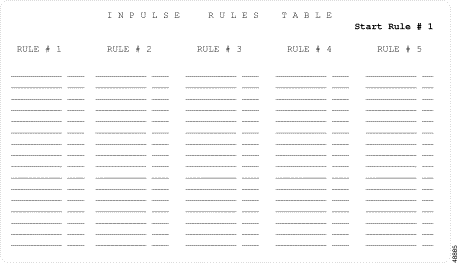
The Inpulse Rules Table consists of four screens, each containing five inpulse rule listings. Use the Prev Screen and Next Screen keys to page through the listings. Use the TAB and < keys to move between inpulse rules. Use the Print Screen key to obtain hard copy of any of these screens.
The Inpulse Rules Table screen contains the following fields:
RULE #—Display only. Identifies the inpulse rule listing displayed. inpulse rules are specified by number when entered as the default on the Line and Trunk Card Configuration screens or entered via a command. Valid inpulse rule numbers are 1 through 30.
Data Entry Fields—Data entry via Select key and main keypad. Sixteen lines are displayed under each RULE # heading; each of these lines contains two data entry fields. The first field is the token field, the second the additional data field.
ROUTE [Tx] provides call routing based on the digits stored in the specified digit field. When the token is used, digits collected and stored in digit field "x" are matched against the patterns established in routing table "T" and routed accordingly. Route table values can range from A to J. Digit field values can range from 1 to 5, with 1 to 4 corresponding to the numbered the digit fields and 5 indicating the Originating Number (ANI) field. If a value of 0 is entered for "x", direct routing is performed.
Cisco recommends that you use a CONT NREP token in rules containing a ROUTE [Tx] token. The CONT NREP token continues rule processing in the event of a first digit, interdigit, or field collection timeout. This token prevents rule processing from ending before the ROUTE [Tx] token is processed.
The ROUTE [Tx] token must be the last token defined in an inpulse rule. Inpulse rule processing ceases after a routing action is performed. Any tokens after ROUTE [Tx] in an inpulse rule will not be executed.
To add the ROUTE [Tx] token to an existing inpulse rule, complete the following steps:
Step 1 Display the Inpulse Rules Table screen (refer to Figure 3-5).
The cursor is located in the first token field of inpulse rule 1.
Step 2 Use the Prev Screen, Next Screen, Tab, <, Prev Field, and Next Field keys to advance the cursor to the first blank token field available in the rule.
Step 3 Use the Select and Reverse Select keys to step through the token listing until the ROUTE [Tx] token is displayed.
Step 4 Press the Next Field key.
Step 5 Type the letter of the route table and number of the digit field.
Step 6 Repeat Step 2 through Step 5 for each inpulse rule that you want to contain the token.
Step 7 Press Enter to automatically update the database.
Step 8 Press Exit to return to the Database Administration Menu screen.
To leave the Inpulse Rules Table screen without making any changes, press Exit, Prev Menu, or Main Menu. No changes are made to the database unless you press Enter.
To delete the ROUTE [Tx] token, complete the following steps:
Step 1 Display the Inpulse Rules Table screen (see Figure 3-5).
The cursor is located in the first token field of inpulse rule 1.
Step 2 Use the Prev Screen, Next Screen, Tab, <, Prev Field, and Next Field keys to advance the cursor to the ROUTE [Tx] token you want to delete.
Step 3 Use the Select and Reverse Select keys to step through the token listing until a blank line is displayed. Press Enter. The database is automatically updated and the screen display is updated to show the deletion of the token(s).
Step 4 Repeat Step 2 and Step 3 for each rule from which you want to delete one or more tokens.
Step 5 Press Exit to return to the Database Administration Menu screen.
To leave the Inpulse Rules Table screen without making any changes, press Exit, Prev Menu, or Main Menu. No changes are made to the database unless you press Enter.
In addition to the general messages listed in Cisco VCO/4K System Messages and standard Inpulse Rule screen messages, the following messages can be displayed:
Route Table Should Be A - J
Explanation You entered an invalid route table letter in the "T" value of the ROUTE [Tx] token.
Digit Field Should Be 0 - 5
![]()
![]()
![]()
![]()
![]()
![]()
![]()
![]()
Posted: Sat Sep 28 18:00:48 PDT 2002
All contents are Copyright © 1992--2002 Cisco Systems, Inc. All rights reserved.
Important Notices and Privacy Statement.