|
|

The Peripheral Configuration utility allows users to select the keyboard type for each system administration interface (local console, remote maintenance console or optional Ethernet Telnet connection). The following keyboard types are supported:
 |
Note The Num Lock key must be set for Universal keyboard operation. |
These settings specify how the system interprets data input from the following areas of the system administration interface: the main keypad, the administrative keypad (generally known as application or numeric keypad), and the function keys.
The administrative keypad provides special editing functions unique to the system. Each editing function is assigned to a specific key on the administrative keypad; however, these assignments vary between keyboard types. Table C-1 summarizes the mapping between editing functions and application keys for each keyboard type. Illustrations of the administrative keypad for all keyboards supported by the system are provided later in this appendix.
 |
Note The VT220/320 is the standard console used for system administration. Refer to "System Overview," for information on VT220/320 application and function keys. |
The Screen Access Configuration utility allows mapping of programmable function keys to system administration menus and screens for single keystroke access. Because the system is designed to use VT220/320 VDTs, the function key selection in the system database reflects the keys available on this keyboard type (F6 through F20). Function keys are mapped differently on other keyboard types, however. These differences are listed in Table C-2.
| System Administration Key | VT220/320 Key | Sunview Key | Xview Key | Universal PC Key | Universal Sun Key |
|---|---|---|---|---|---|
Prev Field | PF1 | = | = | ESC 7 | ESC 7 |
Next Field | PF2 | / | / | ESC 8 | ESC 8 |
Select | PF3 | S | Pause | ESC S | ESC S |
Reverse Select | PF4 | - | PrSc | ESC - | ESC - |
Prev Screen | 7 | 7 | 7 | ESC 4 | ESC 4 |
Next Screen | 8 | 8 | 8 | ESC 5 | ESC 5 |
Exit | 9 | 9 | 9 | ESC 9 | ESC 9 |
Stop Print | - | 2 | 2 | ESC / | ESC / |
Prev Menu | 4 | 4 | 4 | ESC 1 | ESC 1 |
Main Menu | 5 | 5 | 5 | ESC 2 | ESC 2 |
Insert | 6 | 6 | 6 | ESC 6 | ESC 6 |
Print Screen | , | + | + | ESC + | ESC + |
Clear Field | 3 | 3 | 3 | ESC 3 | ESC 3 |
Hold | 0 | 0 | 0 | ESC 0 | ESC 0 |
Redraw | . | . | . | ESC . | ESC . |
Enter | Enter | Enter | Enter | Enter | Enter |
 |
Note The Universal keyboard setting requires two separate keystrokes to perform each administrative function. Press the Esc key, followed by a key on the application keypad or the corresponding number key. For example, to access the Main Menu screen when Universal is the keyboard type, press the Esc key and type 2 (separately). |
| System Function Key Assignment | VT220/320 Key | Sunview Key | Xview Key | Universal PC Key | Universal Sun Key |
|---|---|---|---|---|---|
F6 | F6 | F2 | F2 | — | — |
F7 | F7 | F3 | F3 | — | — |
F8 | F8 | F4 | F4 | — | — |
F9 | F9 | F5 | F5 | — | — |
F10 | F10 | F6 | F6 | — | — |
F11 | F11 | F7 | F7 | ESC F 1 | ESC F 1 |
F12 | F12 | F8 | F8 | ESC F 2 | ESC F 2 |
F13 | F13 | F9 | F9 | ESC F 3 | ESC F 3 |
F14 | F14 | F10 | F10 | ESC F 4 | ESC F 4 |
F15 | Help | F11 | — | ESC F 5 | ESC F 5 |
F16 | Do | F12 | — | ESC F 6 | ESC F 6 |
F17 | F17 | Pause | — | ESC F 7 | ESC F 7 |
F18 | F18 | PrSc | — | ESC F 8 | ESC F 8 |
F19 | F19 | Scroll Lock Break | — | ESC F 9 | ESC F 9 |
F20 | F20 | N/A | — | ESC F 0 | ESC F 0 |
 |
Note The Universal keyboard setting requires three separate keystrokes to access screens assigned a programmable function key. Press the Esc key and type F (separately), followed by a key on the application keypad or the corresponding number key. For example, to access the screen assigned to F11 (via the Screen Access Configuration screen ) when Universal is the keyboard type, press the Esc key, type F, and type 1. |
The remainder of this appendix contains quick-reference illustrations of the administrative keypad layouts.
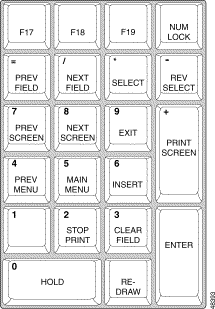
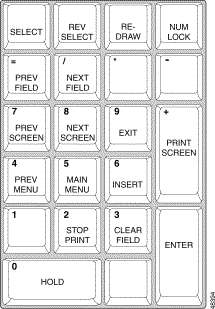
 |
Note The Xview keyboard configurations requires a workstation running Xterm software (a VT100 emulator) within Sun's Openlook windows environment. The Xterm software must be started with the "-sf" command option to generate the necessary Sun escape codes. Contact Cisco TAC for more information on this requirement. |
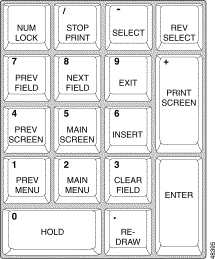
 |
Note The Num Lock key must be set for Universal keyboard operation. Also, you must press and hold the Esc key simultaneously with the application key to perform the administration function listed on each key. |
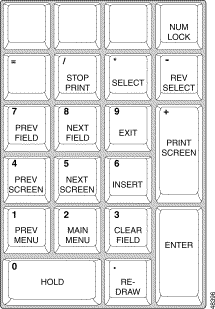
 |
Note The Num Lock key must be set for Universal keyboard operation. Also, you must press and hold the Esc key simultaneously with the application key to perform the administration function listed on each key. |
![]()
![]()
![]()
![]()
![]()
![]()
![]()
![]()
Posted: Sat Sep 28 15:10:36 PDT 2002
All contents are Copyright © 1992--2002 Cisco Systems, Inc. All rights reserved.
Important Notices and Privacy Statement.