|
|

Use the Database Administration menu (see Figure 3-1) to perform the following:

 |
Note You can configure the TeleRouter and ISDN optional software packages from Database Administration. You can only access menu selections associated with optional software packages if the option(s) are installed on the system. For example, to access and update the Routing Table Summary screen, you must install the TeleRouter software overlay. Refer to the Cisco VCO/4K TeleRouter Reference Guide for information on TeleRouter features; ISDN functions are discussed in the Cisco VCO/4K ISDN Supplement. |
Complete the following steps to access Database Administration Menu screen
Step 1 Access the Administrator Main Menu screen.
Step 2 Type A and press Enter.
The Database Administration Menu appears (see Figure 3-2). The cursor is located in the Enter Selection field.
Step 3 Type the letter that precedes the option you want and press Enter.
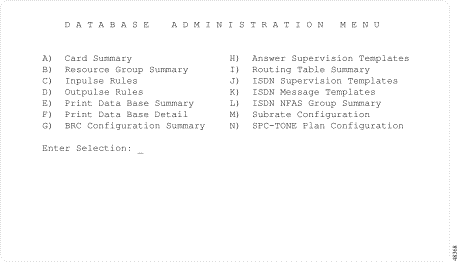
Table 3-1 summarizes the characteristics of port interface, service circuit, and control circuit cards that reside in VCO and SDS port subracks. The table describes the card names, card type, and number of ports currently supported for each card.
The remainder of this chapter describes each function within the Database Administration menu option.
| Card Name | Card Front Panel Name | System Admin Selection Name | Card Type 1 | Max. No. of Ports |
|---|---|---|---|---|
Bus Repeater Card | BRC | Bus Repeater Card | CC | — |
Call Progress Analyzer | CPA | Call Progress Analyzer | SC | 24 |
Digital Conference Card | DCC | Conference Card | SC | 64 |
Digital Tone Generator | DTG | Tone Generator | SC | 64 |
Digitized Voice Card | DVC | Announcement | SC | 8 |
Direct Inward Dial | DID | Direct Inward Dial | PI | 8 |
Drop + Insert Card | D+I | Drop & Insert Card | PI | 8 |
DTMF Receiver Card, 8 Port | DRC | 8 Port DTMF Receiver | SC | 8 |
DTMF Receiver Card, 24 Port | DRC 24 | 24 Port DTMF Receiver | SC | 34 |
DTMF Receiver Card, 48 Port | DRC 48 | 48 Port DTMF Receiver | SC | 48 |
E+M Trunk Card | E+M | E + M Trunk | PI | 8 |
Earth/Loop Connect Trunk Card | ECT/LCT | ECT/LCT/UTC | PI | 8 |
Eight Line Test Card | LTC-8 | LTC-8 | PI | 8 |
Four Span Programmable E1 Card | 4xE1 | Four Span E1 Card | PI | 128 |
Four Span Programmable T1 Card | 4xT1 | Four Span T1 Card | PI | 96 |
Integrated Prompt/Record Card, | IPRC | 8 Port Prompt/Record | SC | 8 |
Integrated Prompt/Record Card, | IPRC 64 | 64 Port Prompt/Record | SC | 64 |
Integrated Prompt/Record Card, | IPRC 128 | 128 Port Prompt/Record | SC | 228 |
Interface Controller Card T12 | ICC T1 | ICC-T1 | PI | 384 |
Interface Controller Card E13 | ICC E1 | ICC-E1 | PI | 512 |
Multiprotocol Voice/Data Card | MVDC T1 | MVDC-T1 Trunk | PI | 96 |
MF Receiver Card | MRC | MF Receiver | SC | 8 |
MF Compelled R2 Signaling Transceiver | MFCR2 | MFCR2 Register | SC | 8 |
Network Bus Controller | NBC3 | N/A | CC | N/A |
Primary Rate Interface | PRI | Primary Rate Interface | PI | 24 |
Primary Rate Interface, DASS2 NT | E1-PRI | Primary Rate/DASS2 NT | PI | 32 |
Primary Rate Interface, DPNSS | E1-PRI | Primary Rate/DPNSS | PI | 32 |
Primary Rate Interface, NET5 | E1-PRI (120 Ohms) | Primary Rate/NET5-EURO | PI | 32 |
Primary Rate Interface/NFAS | PRI/N | Primary Rate/NFAS | PI | 24 |
Service Platform Card | SPC | SPC4 | SC | |
Single Span E1 Trunk Card | E1 | E 1 Trunk | PI | 32 |
Single Span T1 Trunk Card | T1 | T 1 Trunk | PI | 24 |
Subrate Switching Card | SSC | Subrate Switch Card | SC | |
Subscriber Line Interface Card | SLIC-2 | Subscriber Line | PI | 8 |
Universal Trunk Card | UTC | ECT/LCT/UTC | PI | 8 |
Use the Card Summary screen to view the location, type, status, and number of unused ports for all Network Bus Controller (NBC), Bus Repeater Card (BRC), network interface, and internal service circuit cards in the system. The Card Summary screen also provides access to the line and trunk card configuration screens (see Figure 3-3).
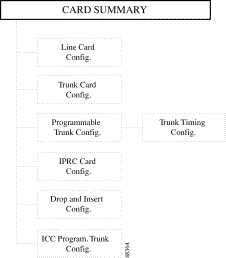
 |
Note You cannot add or delete cards from the Card Summary screen. Refer to Chapter 4 for information about the Card Maintenance screen. |
Complete the following steps to access the Card Summary screen:
Step 1 Access the Administrator Main Menu screen.
Step 2 Type A and press Enter.
The Database Administration Menu screen appears.
Step 3 Type A and press Enter.
The Card Summary screen appears (see Figure 3-4). The cursor is located in the first DISP CARD field.

Card Summary can consist of up to 10 screens, with each screen displaying 15 card entries. Each entry is displayed according to its location within the system.
 |
Note There may be more than one card entry for multi-interface cards. |
Use the Prev Screen and Next Screen keys to page through the entries. Use the Print Screen key to obtain a hard copy of any of these screens.
The Card Summary screen contains the following fields:
LOCATION R L S—Display only. The Rack-Level-Slot/Group/Span hardware address (physical location) of the card. Change this field from the Card Maintenance screen.
 |
Note For Four Span T1, Four Span E1, and MVDC T1 cards, you must specify a span as well as a slot. |
CARD TYPE—Display only. Indicates the kind of card in that location. Change this field from the Card Maintenance screen.
STATUS—Display only. Indicates the current status of the card. Change this field from the Card Maintenance screen. Valid values and their meanings are:
UNUSED PORTS—Display only. Indicates the number of ports not currently active on this card; for Four Span T1/E1 or MVDC T1 cards, indicates the number of ports not currently active on individual spans. Valid only for network interface and internal service circuit ports. Change this field from the Card Maintenance screen.
DISP CARD—Data entry via main keypad. Display Card; provides access to the Line, Trunk, and Programmable Trunk screens. Any character is valid for entry. Bus and internal service circuit cards cannot be displayed. Refer to the "Accessing Other Screens" section for instructions on using this field.
You can access the following screens from the Card Summary:
Use the Line Card Configuration screen to assign a name, default inpulse rule, and class of service (COS) to individual ports on a SLIC or 8LTC. You cannot add, delete, or assign cards to a resource group from this screen. Refer to "Resource Group Configuration" section for resource group configuration information. Refer to "System Configuration," for information about adding or deleting cards to or from the database.
Complete the following steps to access the Line Card Configuration screen:
Step 1 Access the Card Summary screen (refer to the "Accessing the Card Summary Screen" section).
Step 2 Use the Prev Field, Next Field, Tab or < key to position the cursor in the DISP CARD field corresponding to the SLIC or 8LTC for which you want to display configuration information.
Step 3 Type any character and press Enter.
The Line Card Configuration screen appears (see Figure 3-5). The cursor is located in the first NAME field.

The Line Card Configuration screen consists of one screen. Use the Print Screen key to obtain a hard copy of this screen. Use the Tab and < keys to move between the NAME fields.
The Line Card Configuration screen contains the following fields:
CARD LOCATION—Display only. The Rack-Level-Slot hardware address (physical location) of the card. Change this field from the Card Maintenance screen.
CARD TYPE—Display only. Indicates the kind of card in that location. Change this field from the Card Maintenance screen. Figure 3-5 shows the Subscriber Line card.
CARD STATUS—Display only. Indicates the current status of the card. Change this field from the Card Maintenance screen. Possible values and their meanings are:
PORT—Display only. Indicates the port number on the card. There are eight ports on a line card.
NAME—Data entry via main keypad. Optional database entry used to identify individual circuits. Each port name should be unique and descriptive of port usage. Enter up to eight uppercase and lowercase alphanumeric characters.
GROUP—Display only. Indicates the number of the resource group to which this port belongs. If no resource group is assigned, the value in this field is 0. Change this field from the Resource Group Configuration screen. Valid values are from 1 to 63 in standard operational mode or 1 to 224 in extended mode.
GROUP NAME—Display only. Indicates the name of the resource group to which this port belongs. If no resource group assignment is made, this field is blank. Change this field from the Resource Group Summary and Resource Group Configuration screens. Up to eight uppercase and lowercase alphanumeric characters can be entered.
INPULSE RULE—Data entry via main keypad. Determines the inpulse rule processed when this port goes off-hook. Default inpulse rules are used for incoming ports only (class of service = T, 2, AT, or A2). Define the inpulse rule from the Inpulse Rules Table screen. Valid values are 0 (no default inpulse rule) or from 1 to 30 in standard operational mode or 1 to 255 in extended mode.
COS—Data entry via main keypad. Class of service; determines the software operating characteristics for this port. Ports on the same card can have different COS values. Possible values and their meanings are:
 |
Note COS values such as U2 and T2 may appear in this field during system operation. These values are internal processing representations and cannot be assigned. |
Complete the following steps to change the Name, Inpulse Rule, or COS fields:
Step 1 Display the Line Card Configuration screen for the card you want to change (refer to "Accessing the Line Card Configuration Screen" section).
The cursor is located in the NAME field of the first port on the card.
Step 2 Type the name information, if any, and press the Next Field key.
The cursor skips over the GROUP and GROUP NAME fields and moves to the INPULSE RULE field for that port.
Step 3 Type the inpulse rule number, if any, and press the Next Field key.
The cursor moves to the COS field for that port. If you do not enter an inpulse rule number, the field display remains 0.
Step 4 Type the class of service character(s), if any, and press the Next Field key.
The cursor moves to the NAME field for the next port. Use the TAB and < keys to move between NAME fields.
 |
Caution You must assign all line and trunk ports a class of service. Failure to do so may cause disruptions during system operation. |
Step 5 Repeat Step 2 through Step 4 until all changes are made, and press Enter.
The system database is automatically updated.
Step 6 Press the Exit key to return to the Card Summary screen.
To exit the Line Card Configuration screen without making any changes, press the Exit, Prev Menu, or Main Menu keys. No changes are made to the database unless you press Enter.
Use the Trunk Card Configuration screen to assign a name, hardware type, default inpulse rule, and class of service (COS) to individual ports on a trunk card. Cards are not added, deleted, or assigned to a resource group from this screen. Refer to "Resource Group Configuration" section for resource group configuration information. Refer to "System Configuration," for information on adding or deleting cards to or from the database.
Complete the following steps to access the Trunk Card Configuration screen from the Card Summary screen:
Step 1 Access the Card Summary screen (refer to the "Accessing the Card Summary Screen" section).
Step 2 Use the Prev Field or Next Field key to position the cursor in the DISP CARD field corresponding to the trunk card for which you want to display configuration information.
Step 3 Type any character and press Enter.
The Trunk Card Configuration screen appears (see Figure 3-6). The cursor is located in the NAME field.
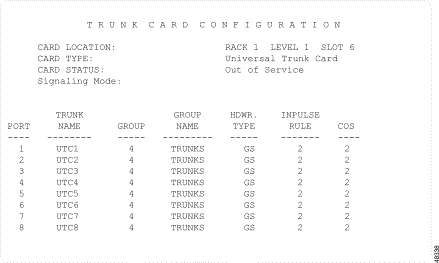
The Trunk Card Configuration screen can consist of up to three screens. Each screen contains information for eight ports, arranged in ascending order. Use the Tab and < keys to move between the NAME fields. Use the Prev Screen and Next Screen keys to page through the entries. Use the Print Screen key to obtain a hard copy of any of these screens.
The Trunk Card Configuration screen contains the following fields:
CARD LOCATION—Display only. The Rack-Level-Slot hardware address (physical location) of the card. Change this field from the Card Maintenance screen.
CARD TYPE—Display only. Indicates the kind of card in that location. Change this field from the Card Maintenance screen.
CARD STATUS—Display only. Indicates the current status of the card. Change this field from the Card Maintenance screen. Valid values and their meanings are:
SIGNALING MODE—Display only. Indicates the card's signaling mode.
PORT—Display only. Indicates the port number on the card.
TRUNK NAME—Data entry via main keypad. Optional database entry used to identify individual circuits. Each port name should be unique and descriptive of port usage. Up to eight uppercase and lowercase alphanumeric characters are accepted.
GROUP—Display only. Indicates the number of the resource group to which this port belongs. If no resource group assignment is made, this field is blank. Change this field from the Resource Group Configuration screen. Valid values are from 1 to 63 in standard operational mode or 1 to 224 in extended mode.
GROUP NAME—Display only. Indicates the name of the resource group to which this port belongs. If no resource group is assigned, this field is blank. Change this field from the Resource Group Summary and Resource Group Configuration screens. Up to eight uppercase and lowercase alphanumeric characters are accepted.
HDWR. TYPE—Data entry via Select key. Determines the type of trunk interface circuit used for this port. Not all trunk card types require an entry for this field. Table 3-2 shows valid combinations of card type and hardware type.
| Card Type | Hardware Type | |||
|---|---|---|---|---|
| Loop Start | Ground/Earth Start | 2-Wire E+M | 4-Wire E+M | |
T1 | — | No | No | Yes |
UTC outgoing | Yes | Yes | No | No |
UTC incoming | — | |||
DID | — | |||
E+M | — | |||
ECT/LCT outgoing | Yes | Yes | No | No |
ECT/LCT incoming | — | |||
INPULSE RULE—Data entry via main keypad. Determines the inpulse rule processed when this port goes off-hook. Default inpulse rules are used for incoming ports only (class of service = T, 2, AT, or A2). The inpulse rule selected must be defined from the Inpulse Rules Table screen. Valid values are 0 (no default inpulse rule) or from 1 to 30 in standard operational mode or 1 to 255 in extended mode.
COS—Data entry via main keypad. Class of service; determines the software operating characteristics for this port. Ports on the same card can have different COS values. Valid values and their meanings are:
 |
Note Internal class of service values such as U2 and T2 may appear during system operation. These values are internal processing representations and cannot be assigned. |
Complete the following steps to change the Trunk Name, Hdwr. Type, Inpulse Rule, and COS fields from the Trunk Card Configuration screen:
Step 1 Display the Trunk Card Configuration screen for the card you want to change (refer to the "Accessing the Trunk Card Configuration Screen" section).
The cursor is located in the NAME field of the first port on the card.
Step 2 Type the name information, if any, and press the Next Field key.
The cursor skips over the GROUP and GROUP NAME fields and moves to the HDWR. TYPE field for that port.
Step 3 Use the Select and Rev Select keys to step through the values until the correct hardware type is shown, and press the Next Field key.
The cursor moves to the INPULSE RULE field for that port.
Step 4 Type the inpulse rule number, if any, and press the Next Field key.
The cursor moves to the COS field for that port. If you do not enter an inpulse rule number, the field displays 0.
Step 5 Type the class of service character(s), if any, and press the Next Field key.
The cursor moves to the NAME field for the next port.
 |
Caution You must assign a class of service to all line and trunk ports. Failure to do so may cause disruptions during system operation. |
Step 6 Repeat Step 2 through Step 5 until you have made all changes for the eight ports displayed.
Step 7 Press Enter.
The system database is automatically updated.
Step 8 Press the Exit key to return to the Card Summary screen.
To exit the Trunk Card Configuration screen without making any changes, press the Exit, Prev Menu, or Main Menu key. No changes are made to the database unless you press Enter.
The Four Span T1, Four Span E1, MVDC T1, 16-Span ICC T1, and 16-span ICC E1 cards provide programmable trunks. Use the two Programmable Trunk Configuration screens to modify span configuration and port signaling options, and access the Trunk Timing Configuration screen:
The Programmable Trunk Configuration screens support propagation of port parameters across an entire span. When you select or modify the SIG. TYPE, INPULSE RULE, or COS (class of service) fields on port 1 for a given span, the "Enter Y to propagate port 1 values" prompt appears. This feature reduces duplicate data entry.
 |
Note To add cards, you must access the Card Maintenance screen. Refer to "Maintenance," for more information about the Card Maintenance screen. |
Complete the following steps to access the Programmable Trunk Configuration screen:
Step 1 Access the Card Summary screen (refer to the "Accessing the Card Summary Screen" section).
Step 2 Use the Prev Field or Next Field key to position the cursor in the DISP CARD field corresponding to the programmable trunk for which you want to display configuration information.
Step 3 Type any character and press Enter.
The Programmable Trunk Configuration screen appears. Figure 3-7 shows a configuration screen for the MVDC T1 card. The cursor is located in the SPAN TYPE field.
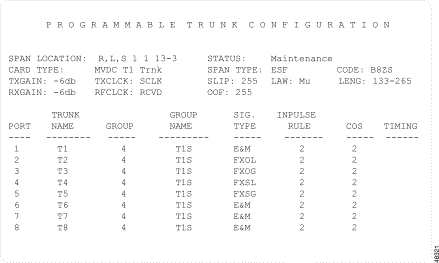
The ICC Programmable Trunk Configuration screen differs slightly in that the LAW field at the top of the screen has been relocated to replace the TIMING field to the right of the screen, and an ALM field has been added. These differences are shown in Figure 3-8.
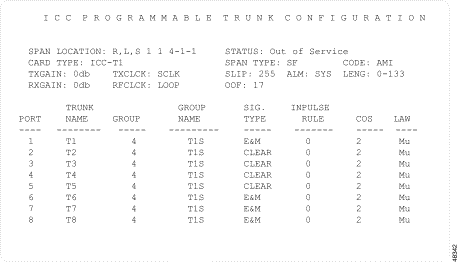
The Programmable Trunk Configuration screen displays up to eight ports and their corresponding information, arranged in ascending order.
The Programmable Trunk Configuration screens for the Four Span T1, MVDC T1, and ICC T1 cards contain the following fields:
SPAN LOCATION—Display only. Identifies the Rack-Level-Slot hardware location, as well as the span. Change the span location from the Card Maintenance screen.
CARD TYPE—Display only. Indicates the kind of card. Change the card type from the Card Maintenance screen.
TXGAIN—Data entry via Select key. Indicates the transmit gain control. Valid values are -6 db,
-3 db, 0 db, +3 db, +6 db. The default value is 0 db.
RXGAIN—Data entry via Select key. Indicates the reference gain control. Valid values are -6 db,
-3 db, 0 db, +3 db, +6 db. The default value is 0 db.
TXCLCK—Data entry via Select key. Indicates the transmit clock (timing source) for this span. Valid values are SCLK, LOOP, and 1544; SCLK = system clock, LOOP = incoming line, and 1544 = board crystal.
RFCLCK—Data entry via Select key. Indicates the reference clock (timing source) for this span. Applies only if this span is specified as the current timing source using either the Master Timing Link Selection screen or the T1 Synchronization Control ($C0 02) command. Valid values are LOOP or 1544; LOOP = incoming line, 1544 = board crystal.
 |
Note When you choose a span as the master timing source, the reference clock for the span creates the system clock. |
STATUS—Display only. Indicates the current status of the span. Change the status of a span from the Card Maintenance screen. Valid values and their meanings are:
SPAN TYPE—Data entry via Select key. Indicates the format of the T1 stream. You can change this value only when the span status is out of service (OOS). Valid values are the following:
 |
Note If you select the SF_NR or ESF_NR span type, the per port SIG TYPE field is ignored. An ESF_NR span type with a B8ZS code type provisions all 24 channels as 64K clear. To provision an individual channel as 64K clear, provision the ESF span type and the signaling type of the channel as CLEAR. |
SLIP—Data entry via main keypad. Determines the number of transmit or receive slips that can be detected for this span in a 24-hour period, before threshold processing occurs. Control this processing with the SLIP/OOF feature flag. Separate slip maintenance counts are maintained for receive and transmit slips. When either of these counters reaches the limit, threshold processing occurs. The current slip count appears on the Card Display screen. Slip counters are reset at midnight and when this value is changed from the Card Display screen. Valid values are from 0 to 255. Use 0 when slip maintenance processing is inhibited (recommended when TRX Clock = LOOP). The default value is 255.
 |
Note The system updates and displays SLIP counts every 10 seconds. The SLIP counts initially displayed may not be accurate. Wait 10 seconds after the Card Display appears to ensure that system has updated the field. |
OOF—Data entry via main keypad. Determines the number of Out of Frames (OOFs) detected for this span in a 24-hour period, before threshold processing occurs. Control this processing with the SLIP/OOF feature flag. The OOF counter is reset at midnight and when this value is changed. Valid values are from 0 to 255. Use 0 when OOF maintenance processing is inhibited (not recommended). The default value is 17.
LAW—Data entry via Select key. Indicates the span voice coding on the T1 stream. The system automatically turns off translation when calls specify unrestricted digital information bearer capability. Valid values are A-law and Mu-law.
 |
Note For the ICC, this field indicates the voice coding of the individual port rather than the span as in other programmable trunk cards. Valid values are A for A-law, Mu for Mu-law, and SYS for system backplane law. (A-law and Mu-law values pertain to the network, and the SYS setting pertains to the system backplane.) When the port is set to SYS, the port law value matches the entry in the Set System to A-Law field in the System Features screen. This is especially useful for ports carrying signaling data which cannot undergo law conversion. |
ALM—Data entry via Select key. (ICC Programmable Trunk Configuration screen only.) Indicates the alarm specification file for the ICC T1 non-ISDN interfaces. The alarm spec file determines the behavior regarding T1 protocol alarms. The generic software checks the card database and, when the card is activated, downloads the alarm spec file designated in the ALM field.
Valid values include A03 and SYS. The default value is SYS.
CODE—Data entry via Select key. Indicates the code on the T1 span. Valid values include AMI, B7ZS, and B8ZS; AMI = Alternate Mark Inversion, B7ZS = Bit 7 Zero substitution, and B8ZS = Bipolar with 8 zero substitution.
LENG—Data entry via Select key. Indicates the line equalization used for the T1 stream. Valid values are the line length, in feet, from 0 to 133, 133 to 266, 266 to 399, 399 to 533, and 533 to 655.
PORT—Display only. Indicates the port number on the span. Only eight ports are displayed at one time. For cards with more than eight ports, press the Next Screen key to view the remaining ports. Information is not displayed for OOS spans.
TRUNK NAME—Data entry via main keypad. Optional database entry to identify individual circuits. Each name should be unique and describe the port usage. Up to eight uppercase and lowercase alphanumeric characters are accepted. Information is not displayed for OOS spans.
GROUP—Display only. Indicates the number of the resource group to which this port belongs. If no resource group is assigned, this field is blank. Change the group from the Resource Group Configuration screen. Valid values are from 1 to 63 in standard operational mode or 1 to 224 in extended mode. Information is not displayed for OOS spans.
GROUP NAME—Display only. Indicates the name of the resource group to which this port belongs. If no resource group is assigned, this field is blank. Change the group name from the Resource Group Configuration screen. Up to eight uppercase and lowercase alphanumeric characters are accepted. Information is not displayed for OOS spans.
SIG. TYPE—Data entry via Select key. Determines the signaling type. Valid values are E+M, FXO Loop Start (LS), FXO Ground Start (GS), FXS LS, FXS GS, IE+M, or CLEAR. Valid customized values are: E&M03, E&M04, E&M05, and E&M06; refer to "Customized Signaling and Span Types," for instructions on creating customized signaling types.
An ICC-T1 span with an E+M SIG. TYPE selection uses the following inband signaling timing values, which are contained in the iccem.upg file. The iccem.upg file is downloaded to the ICC when one or more ICC-T1 span(s), with E+M selected for the SIG. TYPE, is activated:
When you select or modify the signaling type on port 1, the "Enter Y to propagate port 1" values message appears. Press Y to configure and all remaining ports with the same parameter entered for port 1.
 |
Note Propagate parameter data does not appear for other ports until a screen refresh is performed. |
INPULSE RULE—Data entry via main keypad. Determines the inpulse rule processed when this port goes off-hook. Default inpulse rules are used for incoming ports only (class of service = T, 2, AT, or A2). Define the inpulse rule from the Inpulse Rules Table screen. Valid values are 0 (no default inpulse rule) or from 1 to 30 in standard operational mode or 1 to 255 in extended mode.
When you select or modify the inpulse rule on port 1, the "Enter Y to propagate port 1 values" message appears. Press Y to configure remaining ports with the same parameter entered for port 1.
 |
Note Propagate parameter data does not appear for other ports until a screen refresh is performed. |
COS—Data entry via main keypad. Class of service; used for resource grouping and B-channel allocation; determines the software operating characteristics for this port. Different spans on the same card can have different COS marks.
When you select or modify the COS on port 1, the "Enter Y to propagate port 1 values" message appears. Press Y to configure remaining ports with the same parameter entered for port 1.
 |
Note Propagate parameter data does not appear for other ports until a screen refresh is performed. |
The default value is 2. Valid values and their meanings are:
 |
Note Internal COS values such as U2 and T2 may appear during system operation. These values are internal processing representations and cannot be assigned. |
TIMING—Data entry via main keypad. Provides access to the Trunk Timing Configuration screen where you specify the timing for each port on a card.
 |
Note This field does not apply to the ICC. |
The E1 Programmable Trunk Configuration screen (for the Four Span E1 and ICC E1) is slightly different from the T1 Programmable Trunk Configuration screen. This screen contains the following fields:
SPAN LOCATION—Display only. Identifies the Rack-Level-Slot hardware location, as well as the span. Change the span location from the Card Maintenance screen.
CARD TYPE—Display only. Indicates the kind of card. Change the card type from the Card Maintenance screen.
TXGAIN—Data entry via Select key. Indicates the transmit gain control. Valid values are -6 dB, -3 dB, 0 dB, +3 dB, +6 dB. The default value is 0 dB.
RXGAIN—Data entry via Select key. Indicates the reference gain control. Valid values are -6 dB,
-3 dB, 0 dB, +3 dB, +6 dB. The default value is 0 dB.
TXCLCK—Data entry via Select key. Indicates the transmit clock (timing source) for this span. Valid values are SCLK, LOOP, and 2048; SCLK = system clock, LOOP= incoming line, and 2048 = board crystal.
RFCLCK—Display only. Indicates the reference clock (timing source) for this span. Applies only if this span is specified as the current timing source using either the Master Timing Link Selection screen or the T1 Synchronization Control ($C0 02) command. Valid values are LOOP or 2048; LOOP = incoming line, 2048 = board crystal.
 |
Note When you choose a span as the master timing source, the reference clock for the span creates the system clock. |
STATUS—Display only. Indicates the current status of the span. Change the status of a span from the Card Maintenance screen. Valid values and their meanings are:
SPAN TYPE—Data entry via Select key. Indicates the format of the E1 stream. You can change this value only when the span status is OOS. Valid values are CAS/R2, CAS/MC, and CCS/31B. CAS/R2 = Channel Associated signaling/R2 mode, CAS/MC = Channel Associated signaling/Mercury Mode, CCS/31B = Common Channel Signaling/31 Bearer channels. Valid customized values are: Cas03, Cas04, Cas05, and Cas06. Refer to "Customized Signaling and Span Types," for instructions on creating customized span types.
 |
Note If you specify the CCS/31 format, you cannot access the TS16 field. |
SLIP—Data entry via main keypad. Determines the number of transmit or receive slips that can be detected for this span in a 24-hour period, before threshold processing occurs. Control this processing with the SLIP/OOF feature flag. Separate slip maintenance counts are maintained for receive and transmit slips. When either of these counters reaches the limit, threshold processing occurs. The current slip count appears on the Card Display screen. Slip counters are reset at midnight and when this value is changed on the Card Display screen. Valid values are from 0 to 255. Use 0 when slip maintenance processing is inhibited (recommended when TRX Clock = LOOP). The default value is 255.
 |
Note The system updates and displays slip counts every 10 seconds. The slip count initially displayed may not be accurate. Wait 10 seconds after the Card Display appears to ensure that system has updated the field. |
OOF—Data entry via main keypad. Determines the number of Out of Frames (OOFs) detected for this span in a 24 hour period, before threshold processing occurs. Control this processing with the SLIP/OOF feature flag. The OOF counter is reset at midnight and when this value is changed. Valid values are from 0 to 255. Use 0 when OOF maintenance processing is inhibited (not recommended). The default value is 17.
LAW—Data entry via Select key. Indicates the span's voice coding on the E1 stream. The system automatically turns off translation when calls specify unrestricted digital information bearer capability. Valid values are A-law and Mu-law.
 |
Note For the ICC, this field indicates the voice coding of the individual port rather than the span as in other programmable trunk cards. Valid values are A for A-law, Mu for Mu-law, and SYS for system backplane law. (A-law and Mu-law values pertain to the network, and the SYS setting pertains to the system backplane.) When the port is set to SYS, the port law value matches the entry in the Set System to A-Law field in the System Features screen. This is especially useful for ports carrying signaling data which cannot undergo law conversion. |
ALM—Data entry via Select key. (ICC Programmable Trunk Configuration screen only.) Indicates the alarm specification file for the ICC E1 non-ISDN interfaces. The alarm spec file determines the behavior regarding E1 protocol alarms. The generic software checks the card database and, when the card is activated, downloads the alarm spec file designated in the ALM field. Valid values include A02 and SYS. The default value is SYS.
 |
Note Select A02. Do not use the default value of SYS. |
CRC—Data entry via Select key. Indicates if CRC checking is enabled. Valid values are ON or OFF.
CODE—Display only. Indicates the code on the span. Valid values are AMI and HDB3.
TS0—Data entry via main keypad. Specifies international or national bits of Timeslot 0. Use the bit format, i1Annnnn, where i = International bits, A = a remote alarm indicator (CCITT default), and n = National bits.
TS16—Data entry via main keypad. Specifies extra bits and the C and D bits of Timeslot 16. Enter spare bits "0000xyxx" where x = extra bits and y = a remote alarm indicator (CCITT default). Use bits 3 and 4 to specify the C and D bits.
 |
Note For systems in China, the C and D bits must be set to 1. |
PORT—Display only. Indicates the port number on the span. There are 32 ports on an E1 span. Information is not displayed for OOS spans.
NAME—Data entry via main keypad. Optional database entry used to identify individual circuits. Each port name should be unique and descriptive of port usage. Up to eight uppercase and lowercase alphanumeric characters are accepted. Information is not displayed for OOS spans.
GROUP—Display only. Indicates the number of the resource group to which this port belongs. If no resource group is assigned, this field is blank. Change the group from the Resource Group Configuration screen. Valid values are from 1 to 63 in standard opera-tional mode or 1 to 224 in extended mode. Information is not displayed for OOS spans.
GROUP NAME—Display only. Indicates the name of the resource group to which this port belongs. If no resource group is assigned, this field is blank. Change the group name from the Resource Group Configuration screen. Up to eight uppercase and lowercase alphanumeric characters are accepted.
SIG. TYPE—Display only. Specifies the signaling type in the SPAN TYPE field.
An ICC-E1 span with a CAS/R2 SIG. TYPE does not use timing inband signaling; all signals are immediate. The icccasr2.upg file contains a guard time value of 100 ms; the file is downloaded to the ICC when one or more ICC-E1 span(s), with CAS/R2 selected for the SIG. TYPE, is activated.
An ICC-E1 span with a CCS/31 SIG. TYPE does not use timing inband signaling; all signals are immediate. The iccccs31.upg file contains a guard time value of 250 ms; the file is downloaded to the ICC when one or more ICC-E1 span(s), with CCS/31 selected for the SIG. TYPE, is activated.
INPULSE RULE—Data entry via main keypad. Determines the inpulse rule processed when this port goes off-hook. Default inpulse rules are used for incoming ports only (class of service = T, 2, AT, or A2). Define the inpulse rule from the Inpulse Rules Table screen. Valid values are 0 (no default inpulse rule), or from 1 to 30 in standard operational mode or 1 to 255 in extended mode.
COS—Data entry via main keypad. Class of service used for resource grouping and B-channel allocation; determines the software operating characteristics for this port. Ports on the same card can have different COS marks. Valid values are:
 |
Note Internal COS values such as U2 and T2 may appear during system operation. These values are internal processing representations and cannot be assigned. |
TIMING—Data entry via main keypad. Provides access to the Trunk Timing Configuration screen used to specify the timing for each port on a card. This field does not apply to the ICC.
Use the Trunk Timing Configuration screen to specify the timing for each port on a programmable trunk card.
Complete the following steps to access the Trunk Timing Configuration screen from the Programmable Trunk Configuration screen:
Step 1 Access the Programmable Trunk Configuration screen (refer to the "Accessing the Programmable Trunk Configuration Screen" section).
Step 2 Use the Prev Field or Next Field key to position the cursor in the TIMING field which corresponds to the trunk card for which you want to display configuration information.
Step 3 Type any character and press Enter.
The Trunk Timing Configuration screen appears (see Figure 3-9).
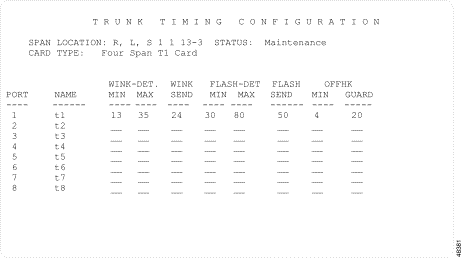
Complete the following steps to access the Trunk Timing Configuration screen from the Trunk Card Configuration screen:
Step 1 Access the Trunk Card Configuration screen (refer to the "Accessing the Trunk Card Configuration Screen" section).
Step 2 Use the Prev or Next Field key to position the cursor anywhere in the TIMING column.
Step 3 Type any character and press Enter.
The Trunk Timing Configuration screen appears (see Figure 3-9).
Complete the following steps to modify the timing.
 |
Note For an E1 card, timing is provisioned per span. To modify the timing, you only need to modify port 1 and the other ports adopt the same value. |
Step 1 Access the Trunk Timing Configuration screen (refer to the "Accessing the Trunk Timing Configuration Screen" section).
Step 2 Use the Prev or Next Field key to position the cursor. Change the desired field and press Enter. Valid values are 0 to 255 (measured in units of 10 ms).
 |
Note When you modify port 1 and press Enter, the "Enter Y to Propagate Port 1 Values" message appears. |
Step 3 To change all ports with this value, type Y. To change only port 1, type N.
The Trunk Timing Configuration screen contains the following fields:
SPAN LOCATION—Display only. Identifies the Rack-Level-Slot hardware location, as well as the span. Change this field from the Card Maintenance screen.
CARD TYPE—Display only. Indicates the kind of card in the span location. Change the card type from the Card Maintenance screen.
STATUS—Display only. Indicates the current status of the card. Change the status of a card from the Card Maintenance screen. Valid values and their meanings are:
PORT—Display only. Indicates the port number on the card.
NAME—Data entry via main keypad. Optional database entry used to identify individual circuits. Each port name should be unique and descriptive of port usage. Up to eight uppercase and lowercase alphanumeric characters are accepted.
WINK-DET. MIN—Data entry via main keypad. Indicates the minimum wink detect time. For E1, this is the time to wait for the delayed dial signal. To disable wink detection, set WINK-DET. MIN and WINK-DET-MAX to 0.
 |
Note When an incoming call is detected in the E1-CAS/R2 call model, the board generates a
SEIZE ACK. If the outgoing side does not detect the SEIZE ACK within the minimum
wink detect time, a supervision error occurs and the call is idled. When an incoming call is detected in the E1-CAS/Mercury call model, the board asserts a delay dial; the delay dial is removed upon the execution of a wink token. On the outgoing side, the minimum delay dial time is programmable with a WINK-DET-MIN. If the delay dial does not last long enough, it is ignored. |
WINK-DET. MAX—Data entry via main keypad. Indicates the maximum wink detect time. To disable wink detection, set WINK-DET. MIN and WINK-DET-MAX to 0. Not used for E1.
WINK SEND—Data entry via main keypad. Indicates the wink send time. For E1, this is the time period of the delayed dial signal.
FLASH-DET. MIN—Data entry via main keypad. Indicates the minimum flash detect time. To disable flash detection, set FLASH-DET. MIN and FLASH-DET-MAX to 0. Not used for E1.
FLASH-DET. MAX—Data entry via main keypad. Indicates the maximum flash detect time. To disable flash detection, set FLASH-DET. MIN and FLASH-DET-MAX to 0. Not used for E1.
FLASH SEND—Data entry via main keypad. Indicates the flash send time. Not used for E1.
OFFHK MIN—Data entry via main keypad. For Four Span T1 or MVDC T1 cards, indicates the minimum off-hook time. OFFHK MIN also affects the minimum on-hook timing. For Four Span E1 cards, OFFHK-MIN is a misnomer and is used for on-hook timing.
GUARD—Data entry via main keypad. Indicates the guard time.
Use the IPRC Card Configuration screen to define the IPRC configuration parameters. This screen provides fields in which you specify the length of time after which to chop the end of a newly recorded prompt, the interval timer for checksum verification, and the prompt libraries supported by the card. The IPRC Card Configuration screen also contains fields that display rack position, SCSI attached state, and card operating state. Refer to the Cisco VCO/4K IPRC User's Supplement for configuration procedures. In addition, the IPRC Card Configuration screen provides fields that enable you to configure the port density in 8-port increments, thus reallocating time slots based on the defined port density. The 64 and 128 port IPRCs may be configured to support less than the physical port capacity.
 |
Note Due to the potential re-allocation of timeslots and removal of prompt information loaded
on the IPRC, you must remove the IPRC from service prior to making any changes from
this screen. The IPRC card is supported in a C-bus enabled switch, however, there is no recording capability. |
Complete the following steps to access the IPRC Card Configuration screen:
Step 1 From the Administrator Main Menu, type A and press Enter.
The Database Administration Menu screen is displayed.
Step 2 Type A and press Enter.
The Card Summary screen is displayed.
Step 3 Press the Next Screen key until you see the Prompt/Record card listed.
Step 4 Press the Next Field key until the cursor is located in the DISP CARD field of the Prompt/Record card.
Step 5 Type any character and press Enter.
The IPRC Card Configuration screen is displayed (see Figure 3-10).
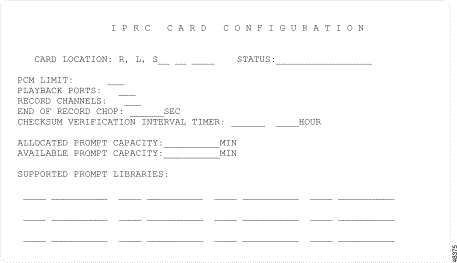
The IPRC Card Configuration screen contains the following fields:
CARD LOCATION—Display only. Shows the rack, level, and slot position of the IPRC.
STATUS—Display only. Displays the current operating state of the IPRC. Valid states are Active, Out of Service, Maintenance, and Diagnostic.
PCM LIMIT—Data entry. Use this field to input a maximum value for PCM cutoff. This value limits the level of the prompts. Valid values are from 0 to 127, with 0 being the loudest volume, and 127 the softest. The software on the IPRC clips any PCM value that is less than the defined limit. The recommended value for Mu-law prompt data is 10.
PLAYBACK PORTS—Select field. Defines the number of playback ports supported by the IPRC. The number of playback ports is allocated in increments of eight ports, up to the physical limit of ports supported by the IPRC. This field allows you to free up time slots if all ports on an IPRC are not required. The default value for this field is the maximum physical capacity of the IPRC board: 8, 64, or 128.
RECORD CHANNELS—Display only. Shows the number of record channels supported by this IPRC card. The number of record channels is controlled by the physical port configuration. There is no additional overhead introduced by the number of record channels, so they do not need to be configured.
END OF RECORD CHOP—Data entry. The end-of-record chop parameter defines how much of a prompt is cut from the end of a newly recorded prompt. Valid values, in seconds, are from 0.0 to 99.9. The default value is 0.1.
CHECKSUM VERIFICATION INTERVAL TIMER—Select and data entry. There are two fields associated with the checksum timer. Use these fields to define the periodic interval for the IPRC to verify the integrity of the prompt information loaded on the IPRC. The first field is a select field that enables or disables the interval timer. The second field is a data entry field that accepts a value from 0 to 24, which corresponds to the interval time in hours. An interval time of 0 causes immediate verification of the checksum. The default values for the interval timer are Disabled and 24.
ALLOCATED PROMPT CAPACITY—Display only. Displays the amount of prompt capacity defined for this IPRC. This figure represents the total prompting minutes used by the prompt libraries assigned to this IPRC.
AVAILABLE PROMPT CAPACITY—Display only. This field displays the remaining prompt capacity for this IPRC. This figure represents the total prompting minutes available for recording, or for additional library assignment.
SUPPORTED PROMPT LIBRARIES—Data entry and display only. Use this group of fields to assign prompt libraries to the IPRC. Each prompt library assignment entry consists of two fields. The first field is a numeric entry field that specifies the library. The second field automatically displays the name of the prompt library, if one has been defined. You can assign up to 16 prompt libraries to an IPRC. You must number multiple prompt libraries consecutively. Valid values are from 1 to 16.
Use the Drop and Insert Card Configuration screen (see Figure 3-11), to configure the eight ports on the Drop and Insert (D+I) card.
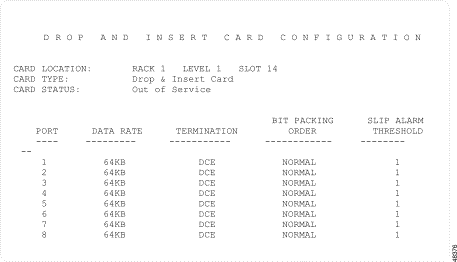
The Drop and Insert Card Configuration screen contains the following fields:
CARD LOCATION—Display only. The Rack-Level-Slot hardware address (physical location) of the card. Change this field from the Card Maintenance screen.
CARD TYPE—Display only. Indicates the kind of card in that location. Change this field from the Card Maintenance screen. Figure 3-5 shows the Subscriber Line card.
CARD STATUS—Display only. Indicates the current status of the card. Change this field from the Card Maintenance screen. Possible values and their meanings are:
PORT—Display only. Shows the port number.
DATA RATE—Selectable field. Each serial port is capable of synchronous operation at either 56 or 64 kilobits per second (kbps). When operating at 64 kbps, each 8 bits of data received is placed into a PCM time slot. When operating at 56 kbps, each 7 bits of data received is placed into a PCM time slot in the most significant 7 bits.
TERMINATION—Selectable field. Determines the termination option: DCE or DTE. DCE is the preferred configuration.
When a port is configured for DCE (data communications equipment) operation, the port uses the system clock to create the transmit and receive clocks. The transmit and receive data paths are not subject to data slips.
When a port is configured for DTE (data terminating equipment) operation, the port uses the received clocks to transmit data as well as receive data. Because receive clocks may not be locked to the switch's system clock, the transmit and receive data paths are subject to data slips.
BIT PACKING ORDER—Selectable field. Determines the bit ordering: Normal or Reverse. The bits may be packed into a PCM byte in the normal or reverse order as shown in Table 3-3
.
| Mode | Bit 7 MSB1 | Bit 6 | Bit 5 | Bit 4 | Bit 3 | Bit 2 | Bit 1 | Bit 0 LSB2 |
|---|---|---|---|---|---|---|---|---|
64 kbps | 1st bit | 2nd bit | 3rd bit | 4th bit | 5th bit | 6th bit | 7th bit | 8th bit |
56 kbps | 1st bit | 2nd bit | 3rd bit | 4th bit | 5th bit | 6th bit | 7th bit | Fixed at 0 |
64 kbps | 8th bit | 7th bit | 6th bit | 5th bit | 4th bit | 3rd bit | 2nd bit | 1st bit |
64 kbps | 7th bit | 6th bit | 5th bit | 4th bit | 3rd bit | 2nd bit | 1st bit | Fixed at 0 |
| 1MSB = most significant bit. 2LSB = least significant bit. |
SLIP ALARM THRESHOLD—Numeric entry via main keypad. Defines the number of slip errors that need to occur before an alarm is declared. Valid values are 0 to 255. A 0 value disables alarming.
When the number of slips is greater than the number of slips allowed, a Slip Error report is generated. You can view the slip error information in the Errors/Thresholds field from the Port Display screen.
Use Resource Group Summary to name a resource group, specify the way in which the resources of that group are selected for use, and provide access to the Resource Group Configuration screens.
Internal service circuits must be grouped in order for the system to function properly. Create one group for each circuit type, ensuring that all circuits of that type are members of that group.
Network interface circuits should be grouped for optimum system performance and statistics collection. Network interface circuit groups and their members are application dependent.
 |
Note If you inadvertently add the same card twice into a resource group through SNMP, and then delete it through the master console, that database is corrupted. Never add the same card into a resource group twice. |
Complete the following steps to access the Resource Group Summary screen:
Step 1 Access the Administrator Main Menu screen.
Step 2 Type A and press Enter.
The Database Administration Menu screen appears.
Step 3 Type B and press Enter.
The Resource Group Summary screen appears (see Figure 3-12). The cursor is located in the first NAME field.
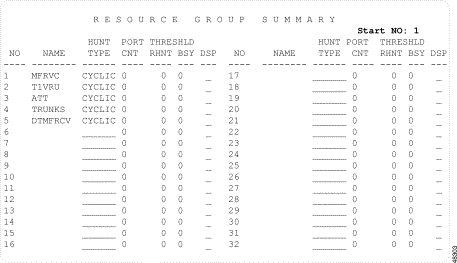
The Resource Group Summary screen consists of one screen. Use the Print Screen key to obtain a hard copy of this screen. Use the Tab and < keys to move between NAME fields.
The Resource Group screen contains the following fields:
Start NO:—Data entry via main keypad. Type the resource group number you want to make accessible on the screen. Valid values are from 1 to 63 in standard operational mode, or 1 to 224 in extended mode. To access this field, press the Prev Field key while the cursor is located in the NAME field.
NO—Display only. Indicates the number of the resource group. Valid values are from 1 to 63 in standard operational mode, or 1 to 224 in extended mode.
NAME—Data entry via main keypad. Determines the name of the resource group. Group name should be descriptive of the usage of the member circuits. Up to eight uppercase and lowercase alphanumeric characters are accepted.
HUNT TYPE—Data entry via Select key. Determines the way in which the system selects resources for use from this group. Valid selections are the following:
 |
Note If a resource group contains SPC-CONF, the system hunts via the Rotary method only (regardless of the selection made in this field). |
PORT CNT—Display only. Displays the number of circuits currently in this resource group. The number is updated when changes are made to the group via the Resource Group Configuration screen. Valid values are from 0 to 999 in standard operational mode or 0 to 1920 in extended mode.
THRESHOLDS, RHUNT—Data entry via main keypad. Auto Retry (rehunt) for outgoing ports only (COS = O or AO; also COS = 2 and used as outgoing in a call). Indicates the number of times per call the system rehunts this group for a new outgoing port if an outgoing supervision error is encountered. The number of rehunts for a current call can be viewed from the Port Display screen (refer to the "Display Port Data" section). Valid values are from 0 to 5. A value of 0 disables this feature for the group.
THRESHOLDS, BUSY—Data entry via main keypad. Auto makebusy for outgoing ports only (COS = O or AO; also COS = 2 and used as outgoing in a call). Indicates the number of times a supervision error can be detected for a port in this group before the system takes that port out of service (make busy). Current number of supervision errors for a port can be viewed from the Port Display screen (refer to "Diagnostics"). Possible values range between 0 and 255; a value of 0 disables this feature for the group. The error count is cleared at midnight.
DSP—Data entry via main keypad, access to another screen(s). Display Group; provides access to the Resource Group Configuration screens. Any character on the main keypad is valid for entry. Refer to the "Changing Resource Group Parameters" section for instructions on using this field.
Complete the following steps to change the name and hunt type for each group from the Resource Group Summary screen:
Step 1 Access the Resource Group Summary screen (refer to the "Accessing the Resource Group Summary Screen" section).
The cursor is located in the NAME field of the first group.
Step 2 Type the Name information, then press the Next Field key.
The cursor moves to the HUNT TYPE field.
Step 3 Use the Select and Rev Select keys to scroll through the selections until the desired hunt type is displayed, then press the Next Field key.
The cursor moves to the THRESHLD, RHNT field.
Step 4 Type the auto retry value and press the Next Field key, or just press the Next Field key to leave this entry unchanged (0).
The cursor moves to the THRESHLD, BSY field.
Step 5 Type the auto makebusy value and press the Next Field key, or just press the Next Field key to leave this entry unchanged (0).
The cursor moves to the DSP field.
Step 6 If you want to assign a name and hunt type to another resource group, press the Next Field key and repeat Step 2 and Step 3. Press the Tab or < keys to move between NAME fields.
Step 7 When you have made all changes, press Enter.
The system database is automatically updated.
Step 8 To display or edit a resource group member, use the Next Field and Prev Field keys to position the cursor in the DISP field corresponding to that group, type any character and press Enter (refer to "Resource Group Configuration" section for information on the Resource Group Configuration screen). If no further resource group changes are to be made, press the Exit or Prev Menu key to return to the Database Administration menu.
To exit the Resource Group Summary screen without making any changes, press the Exit, Prev Menu, or Main Menu key. No changes are made to the database unless you press Enter.
Complete the following steps to access the Resource Group Configuration screen from the Resource Group Summay screen:
Step 1 Press the Prev Field, Next Field, Tab, or < key to position the cursor in the DISP field corresponding to the resource group you want to edit or display.
Step 2 Type any character, and press Enter.
The Resouce Group Configuration screen appears.
Use Resource Group Configuration to assign ports or spans in a card to a resource group. You can add an entire span to a resource group, but not the entire card. Each port can belong to only one resource group. The card/port information must already be entered into the database. Refer to "System Configuration," for information about adding or deleting cards to or from the database from the Card Maintenance screen.
You must group internal service circuits for the system to function properly. Create one group for each circuit type; all circuits of that type must be members of that group.
Group network interface circuits for optimum system performance and statistics collection. Network interface circuit groups and their members are application dependent.
With a single command, you can add or delete all ports on a card from a group. This feature is useful when you create internal service circuit resource groups, especially those containing Digital Conference Cards with 64 ports per card.
 |
Note If DTMF Receiver Cards (DRCs) are assigned to a resource group, a Service Platform Card (SPC) cannot be added to the same resource group. |
Complete the following steps to access the Resource Group Configuration screen from the Resource Group Summary screen:
Step 1 Access the Resource Group Summary screen (refer to the "Accessing the Resource Group Summary Screen" section).
Step 2 Use the Prev Field, Next Field, Tab or < key to position the cursor in the DSP field corresponding to the resource group you want to edit or display.
Step 3 Type any keypad character and press Enter.
The Resource Group Configuration screen appears, as shown in Figure 3-13. The cursor is located in the Add/Delete/Card (A/D/C) field.
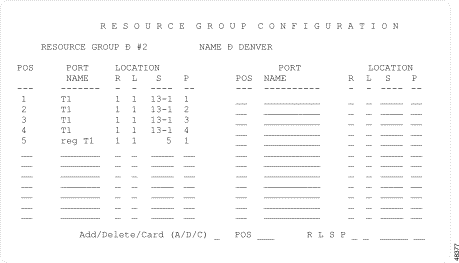
The Resource Group Configuration screen consists of up to 42 screens. Each screen contains information for 24 ports. The list of ports on the screen indicates the port's position within the resource group. Use the Prev Screen and Next Screen keys to page through the screens. Use the Print Screen key to obtain a hard copy of any of these screens.
The Resource Group Configuration screen contains the following fields:
RESOURCE GROUP #—Display only. Indicates the number of the resource group displayed. Valid values are from 1 to 63 in standard operational mode or 1 to 224 in extended mode.
NAME—Display only. Indicates the name assigned to this resource group. Change this field from the Resource Group Summary screen. Up to eight uppercase and lowercase alphanumeric characters are accepted.
POS—Display only. Displays the port's position within the group. Position can determine the order in which resources are hunted and the frequency with which they are allocated.
PORT NAME—Display only. For network interface circuits, the name assigned to this circuit using the Line or Trunk Card Configuration screen. For internal service circuits, this field is blank (there is no facility for naming these circuits). Up to eight uppercase and lowercase alphanumeric characters are accepted.
LOCATION—Display only. Displays the Rack-Level-Slot-Port (R-L-S-P) hardware address (physical location) of the port. For Four Span T1/E1 and MVDC T1 cards, you must specify a span or the "Interface Required" message appears. Change this field from the Card Maintenance screen.
Add/Delete/Card (A/D/C)—Data entry via main keypad. Allows you to specify a function. Valid values and their meanings are:
 |
Note To add or delete ports on a multi-interface card, you must also specify the interface ID. |
POS—Data entry via main keypad. Specifies the position number of the port for which the command is carried out. Valid values are from 1 to the number of group members, up to 999 in standard operational mode or 1920 in extended mode.
R L S P—Data entry via main keypad. Indicates the Rack-Level-Slot/Group/Span-Port (R-L-S-P) hardware address (physical location) of the port for which the command is carried out. For Four Span T1/E1 and MVDC T1 cards, you must specify a span or the "Interface Required" message appears.
Complete the following steps to add a single port to a resource group:
Step 1 Display the Resource Group Configuration screen for the group to which you want to add ports (refer to the "Accessing the Resource Group Configuration Screen" section).
The cursor is located in the Add/Delete/Card (A/D/C) field.
Step 2 Type A and press the Next Field key.
The cursor moves to the POS field.
Step 3 Type the number of the position at which you want to add the port, then press the Next Field key.
The cursor moves to the R-L-S-P field.
Step 4 Type the hardware address of the port you want to add and press Enter. The screen is updated to show the addition of the new port.
Step 5 Repeat Step 2 through Step 4 for each port you want to add.
Step 6 Press the Exit key to return to the Resource Group Summary screen.
 |
Note The port is added at the position you specified unless the position you entered is greater than the last position. In this case, the new port is added to the end of the list, regardless of the position specified. For example, if there are 20 group members and a port is added with a specified position of 30, that port is assigned position 21. |
To exit the Resource Group Configuration screen without making any changes, press the Exit, Prev Menu, or Main Menu key. No changes are made to the database unless you press Enter.
Add all ports on a card to a resource group with the Add command. This command adds the ports on the card you specify in order according to port number, starting at the position you specify.
If the system encounters a port that is already a member of another group, an "Already In A Resource Group" message appears and no further ports are added.
Complete the following steps to add all ports on a card to a resource group:
Step 1 Display the Resource Group Configuration screen for the group to which you want to add ports (refer to the "Accessing the Resource Group Configuration Screen" section).
The cursor is located in the Add/Delete/Card (A/D/C) field.
Step 2 Type A and press the Next Field key.
The cursor moves to the POS field.
Step 3 Type the number of the position from which you want to add the ports, then press the Next Field key.
The cursor moves to the R-L-S-P field.
Step 4 Type the hardware address of the card you want to add, specifying 0 for the port field, and press Enter.
The "Adding Ports" message appears, then the screen display is updated to show the addition of the new ports.
Step 5 Repeat Step 2 through Step 4 for each card you want to add.
Step 6 Press the Exit key to return to the Resource Group Summary screen.
To exit the Resource Group Configuration screen without making any changes, press the Exit, Prev Menu, or Main Menu key. No changes are made to the database unless you press Enter.
Complete the following steps to delete an individual port from a resource group:
Step 1 Display the Resource Group Configuration screen for the group from which you want to delete ports (refer to the "Accessing the Resource Group Configuration Screen" section).
The cursor is located in the Add/Delete/Card (A/D/C) field.
Step 2 Type D and press the Next Field key.
The cursor moves to the POS field.
Step 3 Type the number of the position that corresponds to the port you want to delete, and press Enter.
The system displays the port's hardware address and an "Are You Sure?" message.
Step 4 If you are unsure, press N and a "No Delete Performed" message appears. To delete the port, press Enter again.
The screen is updated to reflect the deletion.
Step 5 Repeat Step 2 and Step 4 for each port you want to delete.
Step 6 Press the Exit key to return to the Resource Group Summary screen.
To exit the Resource Group Configuration screen without making any changes, press the Exit, Prev Menu, or Main Menu key. No changes are made to the database unless you press Enter twice.
Complete the following steps to delete all ports on a card from a resource group:
Step 1 Display the Resource Group Configuration screen for the group from which you want to delete ports (refer to the "Accessing the Resource Group Configuration Screen" section).
The cursor is located in the Add/Delete/Card (A/D/C) field.
Step 2 Type C and press the Next Field key.
The cursor moves to the POS field.
Step 3 Type the number of the position that corresponds to a port address on the card you want to delete, and press Enter.
The system displays the card's hardware address and the "Delete All Ports For This Card?" message.
Step 4 If you are unsure, press N and a "No Delete Performed" message appears. To delete all ports on the card, press Enter again.
The system searches the resource group and deletes any ports for the card address that corresponds to the position specified. The "Deleting Ports" message appears, then the ports are deleted from the screen display.
Step 5 Repeat Step 2 through Step 4 for each card you want to delete.
Step 6 Press the Exit key to return to the Resource Group Summary screen.
To exit the Resource Group Configuration screen without making any changes, press the Exit, Prev Menu, or Main Menu key. No changes are made to the database unless you press Enter twice.
Use the Inpulse Rules Table screens to define inpulse rules for call processing. An inpulse rule is a list of instructions defined by an application designer or administrator, and defines the signaling protocol used on incoming calls. You can define up to 16 instructions, in the form of tokens, for a single rule. These instructions can be used to condition a line or trunk to wait for supervision events, collect MF/DTMF digits, and store received digits in an internal system call record. Inpulse rules can also access outpulse rules to allow outpulsing and waiting for supervision events. Inpulse rule processing ends when a blank line is encountered, or when 16 tokens are processed without encountering a Processing Control token (GOTO RULE [xx], DO IRULE [xx], or DO ORULE [xx]). You can define up to 30 inpulse rules in standard operational mode, or 255 in extended mode.
Complete the following steps to access the Inpulse Rules Table screen:
Step 1 From the Administrator Main Menu screen, type A and press Enter.
Step 2 The Database Administration Menu screen appears.
Step 3 Type C and press Enter.
The Inpulse Rules Table screen appears (see Figure 3-14). The cursor is located in the first token field of inpulse rule #1.
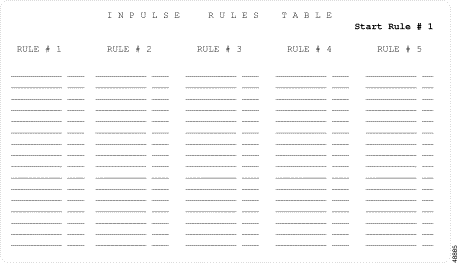
The Inpulse Rules Table consists of multiple screens, each containing five inpulse rule columns. Use the Prev Screen and Next Screen keys to page through the screens. Use the Next Field and Prev Field keys to move between inpulse rules. Use the Print Screen key to obtain a hard copy of any of these screens.
The Inpulse Rules Table screen contains the following types of fields:
Start Rule #—Data entry via main keypad. Type the inpulse rule number you want to make accessible on the screen. Valid values are from 1 to 30 in standard operational mode, or 1 to 255 in extended mode. To access this field, press the Prev Field key while the cursor is located on the RULE # field.
RULE #—Display only. Identifies the inpulse rule displayed. Inpulse rules are specified by number when entered as the default on the Line and Trunk Card Configuration screens or entered via a command. Valid inpulse rule numbers are 1 to 30 in standard operational mode, or 255 in extended mode.
Data Entry Fields—Data entry via Select key. Sixteen "lines" are displayed under each RULE # heading; each of these lines contains two data entry fields. The first field is the token field, the second the additional data field. Not all tokens require additional data; in the token descriptions that follow, the notation [xx] indicates that additional data entry is required.
Tokens are the unique instructions that, when combined, make up an inpulse rule. Each token takes advantage of a function within the system such as reporting control, digit collection, processing control, etc. The following list defines the functions designated for each token.
Use the Select and Rev Select keys to display the tokens in the Inpulse Rules Table. The following pages define each token. The tokens are listed in alphabetical order rather than the order in which they are arranged on the screen.
Type any additional data required to complete a token. Refer to Table 3-4 for tone value data entry for the additional data fields.
System software options, such as TeleRouter and the ISDN PRI package, may have additional inpulse rule tokens to support the special functions of those options. Inpulse rule tokens associated with software options are described in the supplement document that accompanies the software.
Supervision Control. Provides answer supervision on the incoming port. This token can be used for all network interface circuit types except for SLIC or 8LTC. Refer to "Supervision Signaling," for information about the answer effect on each card. This token is ignored if the port executing the rule has an outgoing class of service.
Digit Collection. Enables an attached DTMF receiver, MF receiver, or MFCR2 transceiver to collect digits and append them to the digits that are stored in the originating number field of the call record. Previous setup tokens determine how the inpulse action occurs. Valid values for the APEND ANI additional data field are 1 to 40.
If the signaling mode token preceding this token is MF, no entry is required for the additional data field. All digits detected between a single KP and ST pair within a 30-second period are collected, but only the first 12 are reported and stored for later outpulsing. If the signaling mode token preceding this token is DTMF, a value between 1 and 40 determines the number of digits that are collected, stored, and reported.
If the signaling mode token preceding this token is MFCR2, rule processing is suspended until MFCR2 collection is complete. End-of-digit tones (I-15) are not reported as part of the collection.
 |
Note Signal designation I-10 digits are automatically translated to "0" digits by the system when collected and stored in a digit field. |
Digit Collection. Enables an attached DTMF receiver, MF receiver, or MFCR2 transceiver to collect digits and append them to the digits stored in the call record digit field specified by the value in the additional data field. Up to 40 digits can be collected, reported, and stored for later outpulsing. The value in the additional data field can be 1, 2, 3, or 4. Previous setup tokens determine how the inpulse action occurs, but for DTMF collection this token must be preceded by a DIGITS [xx] token.
In MFCR2 processing, rule processing is suspended until the MFCR2 collection is complete. End-of-digit tones (I-15) are not reported as part of the collection.
 |
Note MFCR2 signal designation I-10 digits are automatically translated to "0" digits by the system when collected and stored in a digit field. |
Collection Setup. Applies to DTMF and MFCR2 applications. In DTMF processing, this token specifies that a one-character DTMF digit string can be used to signal that all digits entered for the current collection field should be discarded and collection should begin again. This token allows the user to begin again if a mistake is made. When the specified character string is detected, the digit buffer for the current field is cleared and digit collection is restarted.
If this token is not used, the rule does not support a special clear character. The one-character DTMF string entered in the additional data field specifies the digit string; valid characters are 0 to 9, * and #. If the Enable 4th Column DTMF feature flag (used with the DTMF4 inpulse rule token) is enabled, the characters A through F are also valid.
In MFCR2 processing, CLR CHAR1 sets the backward supervision tone to SEND during the digit collection sequence. Valid values for the CLR CHAR1 additional data field are decimal values 0 to 15. If a valid digit is not entered, a default of 4 is sent. (4 corresponds to A-4, network congestion.) The backward tone specified is transmitted back to the forward register.
 |
Note The MFCR2 tones generated by CLR CHAR1 [xx] tokens may be either Group A or Group B R2 signaling tones. While Group A and B tones of the same designation (e.g., A-1 and B-1) are made up of the same frequencies, the tone meanings vary between the two groups. The forward register must interpret the meaning of the tone based on the call model used. |
Collection Setup. Applies to DTMF applications. In DTMF processing, this token specifies that a two-character DTMF digit string can be used to signal that all digits entered for the current collection field should be discarded and collection should begin again. CLR CHAR2 [xx] allows the user to begin again if a mistake is made. When the specified character string is detected, the digit buffer for the current field is cleared and digit collection is restarted. If this token is not used, the rule does not support a special clear character. The two-character DTMF string entered in the additional data field specifies the digit string; valid characters are 0 to 9, * and #.
If the Enable 4th Column DTMF feature flag (used with the DTMF4 inpulse rule token) is enabled, the characters A through F are also valid.
Collection Setup. Specifies to continue rule processing if a first digit, interdigit, or field collection timeout occurs. The CONT NREP suppresses a $D1 or corresponding $DD segment reporting a first digit timeout, otherwise performing exactly as the CONT REP token. This token should appear immediately preceding the Digit Collection token. If a timeout occurs, rule processing continues with the token following the Digit Collection token. Any digits collected are reported at the end of the rule unless they are overwritten by a subsequent collection.
Collection Setup. Specifies to continue rule processing in the event a DTMF/DP first digit, interdigit, or field collection timeout occurs and report the timeout and any digits to the host. This token should appear immediately preceding the Digit Collection token. If a timeout occurs, rule processing continues with the token following the Digit Collection token. A $D1 report is generated (or a segment is included in the $DD report) specifying a first digit, interdigit, or field timeout. In the case of interdigit and field timeouts, all digits collected to that point are reported. This token allows for continued rule processing even following a digit collection timeout.
Applies to DTMF and MFCR2 digit collection, and is used preceding IP FIELD [xx]. The DIGITS token specifies the number of digits to collect. Valid values for the additional data field (xx) are from 1 to 40. If no value is entered, the system defaults to 0.
When the data field is 0 in MFCR2 processing, digits are collected until the end-of-digit (I-15) tone is received.
 |
Note The I-15 tone is not reported in the digit report. |
Processing Control. Instructs the system to perform processing for the inpulse rule specified, then return to this rule. In an inpulse rule, this token allows the construction of rules with more than 16 steps. DO IRULE [xx] works in much the same way as a subroutine call within a program. When rule processing encounters this token, processing continues with the first token of the inpulse rule specified in the additional data field. At the end of the specified rule, processing continues with the token following the DO IRULE [xx] token in the original rule. The "subroutine" rule must not call another rule containing a GOTO RULE [xx], DO IRULE [xx], or DO ORULE [xx] token. If it does, the call is processed as if the original DO IRULE token were a GOTO RULE.
Valid values for the additional data field are 1 to 255.
Processing Control. Instructs the system to perform processing for the outpulse rule specified, then return to this rule. It allows outpulse rule functions (outpulsing digits) during an inpulse rule, working in much the same way as a subroutine call within a program. When rule processing encounters this token, processing continues with the first token of the outpulse rule specified in the additional data field. At the end of the specified rule, processing continues with the token following the DO ORULE [xx] token in the original rule. The "subroutine" rule must not call another rule containing a GOTO RULE [xx], DO IRULE [xx], or DO ORULE [xx] token. If it does, the call is processed as if the original DO ORULE token were a GOTO RULE.
Valid values for the additional data field are 1 to 255.
Signaling Mode. Must precede a Digit Collection Setup or Digit Collection token in the rule. DTMF indicates that a DTMF receiver port is required for digit collection. When this token is encountered, the system hunts the DTMF receiver resource group, links a port into the resource chain, but does not enable the port until a Digit Collection token is encountered.
This token must be used for all DTMF digit collection, even when SLIC, DID or UTC ports with onboard receivers are used.
 |
Note Dial pulse (DP) is supported only with a Universal Trunk Card (UTC), and running system softwareVersion 5.1, or higher, in 2K mode. |
Signaling Mode. Only accessible if the Enable 4th Column DTMF feature flag is set to Y in the System Features screen. The DTMF4 token must precede a Digit Collection Setup or Digit Collection token in the rule. Selecting DTMF4 as an inpulse rule token allows the dependent END and CLR character token data fields to accept fourth-column DTMF digits. The TONE tokens accept a numeric identifier for the tones.
DTMF4 indicates that a DTMF receiver port that supports fourth column DTMF is required for digit collection. When this token is encountered, the system hunts the DTMF receiver resource group, links a port into the resource chain, but does not enable the port until a Digit Collection Token is encountered.
Using the DTMF4 token ensures that a receiver resource which supports fourth-column DTMF digits is linked into a given call.
Collection Setup. Applies to DTMF and MFCR2 applications. In DTMF processing, this token specifies that a one-character DTMF digit string can be used to signal that all digits are entered. The DTMF receiver stops digit collection when the specified character string is received.
If this token is not used, the rule does not support a special end-of-string character. The one-character DTMF string entered in the additional data field specifies the digit string; valid characters are 0 to 9, * and #. When the Enable 4th Column DTMF feature flag (used with the DTMF4 inpulse rule token) is enabled, the characters A through F are also valid.
In MFCR2 processing, END CHAR1 sets the backward supervision tone to SEND after the digit collection is complete. The completion of the digit collection is signified by a group I-15 tone. Valid values for the END CHAR1 additional data field are decimal values 0 through 15. If a valid digit is not entered, a default of 4 is sent. (4 corresponds to A-4, network congestion.) The backward tone specified is transmitted back to the forward register.
 |
Note The MFCR2 tones generated by END CHAR1 [xx] tokens may be either Group A or Group B R2 signaling tones. While Group A and B tones of the same designation (e.g., A-1 and B-1) are made up of the same frequencies, the tone meanings vary between the two groups. The forward register must interpret the meaning of the tone based on the call model used. |
Collection Setup. Applies to DTMF applications. In DTMF processing, this token specifies that a two-character DTMF digit string can be used to signal that all digits are entered. Use this token when the phone user can enter a varying number of digits (such as an account number), and the end of this digit string must be marked. The DTMF receiver stops digit collection when the specified character string is received.
If this token is not used, the rule does not support a special end of string character. The two-character DTMF string entered in the additional data field specifies the digit string; valid characters are 0 to 9, * and #. If the Enable 4th Column DTMF feature flag (used with the DTMF4 inpulse rule token) is enabled, the characters A through F are also valid.
Processing Control. Executes a specified inpulse rule when an ISDN glare condition occurs. (Refer to Chapter 4 of the Cisco VCO/4K ISDN Supplement for detailed information about ISDN glare condition processing.) GLARE must always be the first token in the rule. The additional data field specifies which inpulse rule to execute. Valid values for this field are 1 to 30.
Processing Control. Allows the construction of rules with more than 16 steps. When rule processing encounters a GOTO RULE [xx] token, it continues processing with the first token of the inpulse rule specified in the additional data field. Rule processing does not return to the original rule unless directed by a subsequent GOTO RULE [xx] token. This token can be used to create an endless loop by specifying the original rule number in the additional data field. This feature can be used to present a repeating tone or voice card prompt to the incoming port, but should be used with caution. The value in the additional data field (1 to 255) corresponds to the rule number with which processing continues.
Digit Collection. Enables an attached DTMF receiver, MF receiver, or MFCR2 transceiver to collect digits. Digits are stored in the originating number field of the call record. Previous setup tokens determine how the inpulse action occurs. Valid values for the IP ANI additional data field are 1 to 40.
If the signaling mode token preceding this token is MF, no entry is required for the additional data field. All digits detected between a single KP and ST pair within a 30-second period are collected, but only the first 12 are reported and stored for later outpulsing. If the signaling mode token preceding this token is DTMF, a value of 1 to 40 determines the number of digits that are collected, stored, and reported. If the IP ANI is used more than once within the same call, the digits previously contained in the field are overwritten when the second digit string is collected.
If the signaling mode token preceding this token is MFCR2, rule processing is suspended until MFCR2 collection is complete. End-of-digit tones (I-15) are not reported as part of the collection. If the IP ANI is used more than once within the same call, the digits previously contained in the field are overwritten when the second digit string is collected.
 |
Note Signal designation I-10 digits are automatically translated to "0" digits by the system when collected and stored in a digit field. |
Digit Collection. Applies to MFCR2 digit collection. The IP CAT2 token allows for a single category digit collection. When an IP CAT2 token is encountered during inpulse rule processing, a single digit is collected and stored in Field 6 of the call record.
Digit Collection. Enables an attached DTMF receiver, MF receiver, or MFCR2 transceiver to collect digits. Digits are stored in the call record digit field specified by the value in the additional data field. Up to 40 digits can be collected, reported, and stored for later outpulsing. The value in the additional data field can be 1, 2, 3, or 4. Previous setup tokens determine how the inpulse action occurs, but for DTMF collection this token must be preceded by a DIGITS [xx] token. If the same digit field is used more than once within the same call, the digits previously contained in the field are overwritten when the second digit string is collected.
In MFCR2 processing, rule processing is suspended until the MFCR2 collection is complete. End-of-digit tones (I-15) are not reported as part of the collection. If the IP ANI is used more than once within the same call, the digits previously contained in the field are overwritten when the second digit string is collected.
 |
Note MFCR2 signal designation I-10 digits are automatically translated to "0" digits by the system when collected and stored in a digit field. |
Prompt/Record Control. Defines the voice prompt library to use for both prompt playback and record operations for IPRCs. ( DVC cards only support Library 1. Do not use this token with DVC cards.) Valid input range is 1 to 16, since 16 prompt libraries are supported by the system, or TMP. The LIBRARY token is used by the system controller software to hunt an IPRC port from the Announcement resource group that supports the specified prompt library. The default library ID is 1 if none is specified. The LIBRARY token must be specified before the RECORD or SPEAK token for proper operation.
 |
Note The DVC is no longer available. Cisco Systems does, however, continue to support this card. |
The TMP library identifier specifies that the play/record operation access the IPRC port's temporary array of prompts. Each IPRC port has access to 255 temporary prompts. The temporary prompts are maintained as long as the IPRC port is involved in the call. All temporary prompts are erased when the IPRC port is released. Temporary prompts are used in applications where prompt data is needed and is valid on a per call basis. One such application is automated operator services. In this application, the system records the caller's name, places an outbound call to the destination, and then plays back the caller's name to the called party so they can determine whether to accept the call.
Prompt/Record Control. Used for prompt playback operations to instruct the IPRC to continually loop the list of prompts being played. The playback continues until a subsequent inpulse rule or host command terminates the operation, or the IPRC port playing the prompt list is removed from the call. No additional input data is required for this token. The LOOP ALL token must be specified before the SPEAK token for proper operation.
Prompt/Record Control. Used for prompt playback operations to instruct the IPRC to continually loop the last prompt in a list of prompts being played. The playback will continue until a subsequent inpulse rule or host command terminates the operation, or the IPRC port playing the prompt list is removed from the call. No additional input data is required for this token. The LOOP LAST token must be specified before any SPEAK token for proper operation.
The LOOP LAST token will not suspend inpulse rule execution to allow other processing, such as digit collection.
Prompt/Record Control. Defines an upper limit, in seconds, for recording a particular prompt. The default value for the recording limit is 0 seconds, meaning no limit. The maximum limit, measured in seconds, is 255. This token is used in applications that need to provide a fixed time limit for recording prompt information. It also prevents one or a few prompts from consuming all memory capacity on a particular IPRC. The MAX REC token must be specified before the RECORD token for proper operation.
Signaling Mode. Must precede a Digit Collection Setup or Digit Collection token in the rule. MF indicates that an MF receiver port is required for digit collection. When this token is encountered, the system hunts the MF receiver resource group, links a port into the resource chain, but does not enable the port until a Digit Collection Token is encountered. The MF receiver remains in the resource chain until an MFCR2 token is encountered, or until the end of rule processing.
Signaling Mode. Must precede a Digit Collection Setup or Digit Collection Token in the rule. MFCR2 indicates that an MFCR2 transceiver port is required for digit collection. When this token is encountered, the system hunts the MFCR2 transceiver resource group, links a port into the resource chain, but does not enable the port until a Digit Collection Token is encountered. The MFCR2 transceiver remains in the resource chain until an MF token is encountered, or until the end of rule processing.
Reporting Control. Use when multiple successive inpulse/outpulse rules are to be processed using the "DO" tokens, which would generate multiple Inpulse Rule Complete ($DD) reports. NO REP suppresses reporting that normally occurs at the end of a rule. If digit collection is to be performed or there are other supervision events for which reports to the host are desired, the REP NEXT token should precede those events. Any digits collected in a rule that are not reported because of a NO REP token are reported in any subsequent $DD report for the call. Multiple collections from several rules can be reported using a single $DD report. This token reduces communication link and host processing overhead.
Processing Control. Executes a specified inpulse rule following the expiration of the host setup timer. The length of the host setup timer (in seconds) is configured on the Host Configuration screen. Valid values, in seconds, are 1 to 60. The system waits for the host to respond to an initial call report (incoming/outgoing Port Change of State or Inpulse Rule Complete report) until the timer expires. If a host command is not received, the system executes the inpulse rule indicated in the NO HOST [xx] token additional data field (rule number 1 to 30/255). If the NO HOST token is not used, the system begins Reorder and Permanent Signal processing for the port involved when the host setup timer expires.
 |
Note NO HOST [xx] tokens are ignored during inpulse rule processing if the Host Setup Timer field is disabled. This setting prevents the host setup timer from even being started. The Host Setup Timer field is located in the System Configuration/ System Host Configuration screen. |
The inpulse rule specified in the NO HOST [xx] token can contain voice prompts directing the caller to go on-hook or an alternate method of completing the call. If this "backup" rule does not include a NO HOST [xx] token, the port is subject to the host setup timer once a $DA, $DB, or $DD report is sent to the host.
Prompt/Record Control. Initiates an IPRC record operation. Valid range for [xx] is 1 to 255. This token hunts for an IPRC containing the default or previously defined prompt library, erases the prompt specified (xx), and begins recording a new prompt from the line/trunk port executing the inpulse rule. The record operation terminates when the maximum record time is reached, if subsequent tokens in the inpulse rule terminate the recording (DTMF digit received), or when the IPRC port is released from the call. Refer also to the MAX REC token and the LIBRARY token.
Resource Control. Valid resource types are IPRC, MRC, DRC, DTG, CPA, and MCR. This token is used to remove the specified resource type from the call. Token processing releases the specified resource immediately if one exists in the call chain. This token is used to free up resources normally retained until the end of the rule processing.
To indicate which resource to retain, type the data in the additional data field as IPR (for IPRC), MRC (for MF receiver), DRC (for DTMF receivers), DTG, CPA, or MCR (for MFCR2). This data must be typed in uppercase letters; it is not selectable.
Reporting Control. Specifies that reports to the host are sent as events happen, as if the host was sending commands for every action in the inpulse rule(s). On-/off-hook and digit reports are sent to the host as the events occur, allowing the host to make routing or other application decisions before the end of rule processing. Communication link and host processing overhead can be high when using this token.
Reporting Control. Specifies that reports to the host are made only at the end of the inpulse rule execution. The report contains all the received DTMF and MF digits, the incoming port change of state, and any errors detected during digit collection. This token minimizes communication link and host processing overhead. REP END is the default reporting token.
Reporting Control. Specifies that the event that immediately follows it is reported to the host when it happens; the reporting control mode then reverts to the one specified by the previous Reporting Control token. The on-/off-hook or digit report is sent to the host when the event occurs, allowing the host to make routing or other application decisions before the end of rule processing. Communication link and host processing overhead is not as high as with REP EACH.
In MFCR2 processing, REP NEXT is also used as an outpulse token.
Resource Control. Valid resource types are IPRC, DTMF receivers, MFCR2, MF receivers, and MRC. This token is used to hold on to a receiver port and is used to hold on to an IPR, DRC, MCR, and/or MRC resource following the execution of an inpulse rule. Without the RETAIN token, the rule releases all resources at the end of the rule's processing.
To indicate which resource to retain, type the data in the additional data field as IPR (for IPRC), DRC (for DTMF receivers), MCR (for MFCR2), and MRC (for MF receiver). This data must be typed in uppercase letters; it is not selectable.
This token is used in IPRC applications when a temporary prompt has been recorded and will need to be played at a later stage in the call. In some applications, multiple digit collections using the same DTMF receiver are required. Using RETAIN DRC ensures that the same DTMF receiver is kept in the call chain.
Processing Control. Provides call routing based on the digits stored in the specified digit field. When this token is used, digits collected and stored in digit field "x" are matched against the patterns established in routing table "T" and routed accordingly. Route table values range from A to J. Additional digit field values range from 1 to 5, with 1 to 4 corresponding to the numbered digit fields and 5 indicating the originating number (ANI) field. If a value of 0 is entered for "x", direct routing is performed.
Cisco recommends that a CONT NREP token be used in rules containing a ROUTE [Tx] token. The CONT NREP token continues rule processing in the event of a first digit, inter digit, or field collection timeout. This token prevents rule processing from ending before the ROUTE [Tx] token is processed.
The ROUTE [Tx] token must be the last token defined in an inpulse rule. Inpulse rule processing ceases after a routing action is performed. Any tokens after ROUTE [Tx] in an inpulse rule will not be executed.
Prompt/Record Control. Presents one of the library of system voice prompts stored on the Digitized Voice Card (DVC) or Integrated Prompt/Record Card (IPRC) when rule processing encounters this token. Any number of SPEAK [xx] tokens can be used in a rule. This token is most commonly used to prompt a user to enter digits or wait while a call is processed. Up to three digits can be entered in the additional data field to specify the prompt to present. For IPRCs, the valid range is 1 to 255, corresponding to each prompt in a library. Available prompts can vary depending on the version in use. When specifying a prompt number, verify that there is indeed a prompt associated with that number. No error message is generated during runtime for nonexistent prompts. Nonexistent prompts do not cause any disruption in the call. Refer to the Cisco VCO/4K Standard Programming Reference and the Cisco VCO/4K Extended Programming Reference for more information.
If an IPRC port has already been allocated to the call and does not support the specified library, the IPRC port is released and a new port is allocated. When the SPEAK token is encountered, a DVC or IPRC resource is allocated to the call from the announcement resource group. For IPRC operations, a resource that supports the specified prompt library is allocated. Multiple consecutive speak tokens are treated as one announcement. Refer also to the LIBRARY token.
 |
Note The DVC is no longer available. Cisco Systems does, however, continue to support this card. |
Prompt/Record Control. Explicitly terminates any voice prompt operation in progress. This token is used to terminate playback or record operations. No additional input data is required for this token. One application for this token is to terminate a prompt operation when a DTMF digit is detected within the rule. (This is often referred to as barge-in.) The STOP VOIC token, in this case, is defined immediately after the tokens used to detect the digit.
Collection Setup. Applies to DTMF applications only. This token specifies the number of seconds rule processing waits for the first digit after the receiver is enabled before timing out (first digit timeout). Timing starts when the receiver is enabled. If the TIM FDIG [xx] token is not used in an inpulse rule, no first digit timing is performed. If no digits are entered, the inpulse rule waits indefinitely, or until a port disconnect or host-forced disconnect is detected. The timeout ends inpulse rule execution and releases any DRC port, but leaves all links and paths intact. The length of the timer in seconds is specified in the additional data field by a value of 1 to 30.
 |
Note Timers specified in seconds may vary up to ± 1/2 second in length. This variation affects the TIM FDIG token and is most pronounced in values set to 1 or 2 seconds. |
Collection Setup. Applies to DTMF applications only. This token specifies the number of seconds rule processing waits for all expected digits to be received before timing out. Timing starts when the first digit is received. If this token is not used in an inpulse rule, field timing defaults to 20 seconds. Digits collected before timeout are returned to the host in an Inpulse Rule Complete or DTMF Digit report (depending on the Reporting Control token used), making this token useful for collecting a variable number of digits. The timeout ends inpulse rule execution and releases any DRC port, but leaves all links and paths intact. The length of the timer, in seconds, is specified in the additional data field by a value of 1 to 60.
 |
Note Timers specified in seconds may vary up to ± 1/2 second in length. This variation affects the TIM FIELD token and is most pronounced in values set to 1 or 2 seconds. |
Collection Setup. Applies to DTMF applications only. This token specifies the number of seconds rule processing waits for a digit after a digit is received before timing out (interdigit timeout). Timing starts when a digit is received. If this token is not used in an inpulse rule, interdigit timing defaults to 6 seconds. Digits collected before timeout are returned to the host in an Inpulse Rule Complete or DTMF Digit report. The timeout ends inpulse rule execution and releases any DRC port, but leaves all links and paths intact. The length of the timer in seconds is specified in the additional data field by a value of 1 to 10.
 |
Note Timers specified in seconds may vary up to ± 1/2 second in length. This variation affects the TIM INTER token and is most pronounced in values set to 1 or 2 seconds. |
Collection Setup. Applies to DTMF applications only. This token presents a standard system tone to the port when the DTMF receiver encounters the clear character string specified by the CLR CHAR [xx] token in this rule. Up to two digits can be entered in the additional data field to specify the tone to present. Available tones and their values are listed in Table 3-4.
Collection Setup. Presents one of the standard system tones to the port when the DTMF receiver, MF receiver, or MFCR2 transceiver in the call's resource chain is enabled. A receiver is enabled when rule processing encounters an IP ANI or IP FIELD [xx] token. This token is typically used to signal a user to begin entering digits. Up to two digits can be entered in the additional data field to specify the tone to present. Available tones and their values are listed in Table 3-4.
 |
Note The WINK ENAB and TONE ENAB tokens cannot be used together for the same digit collection. |
Collection Setup. Applies to DTMF applications only. This token presents a standard system tone to the port when the DTMF receiver encounters the end character string specified by the END CHAR token in this rule. Up to two digits can be entered in the additional data field to specify the tone to present. Available tones and their values are listed in Table 3-4.
Collection Setup. Applies to DTMF applications only. This token presents a standard system tone to the port when the first digit is detected by a DTMF receiver. This feature is useful for going from dial tone to quiet when the user starts dialing. Up to two digits can be entered in the additional data field to specify the tone to present. Available tones and their values are listed in Table 3-4.
Supervision Control. Presents one of the standard system tones to the port when rule processing encounters this token. Up to two digits can be entered in the additional data field to specify the tone to present. Available tones and their values are listed in Table 3-4.
Digit Collection Setup. Enables specific ports to receive digits from a particular tone plan. Up to two digits can be entered in the additional data field to specify the tone plan ID. Consult the Multiple Tone Plan Configuration screen to determine the installed and configured tone plan IDs available in the VCO/4K system.
Supervision Control. Causes rule processing to pause for up to 10 seconds. This token is commonly used to allow time for the person on the phone to take some action (think time). The value (1 to 10) in the additional data field corresponds to the number of seconds to wait.
 |
Note Timers specified in seconds may vary up to ± 1/2 second in length. This variation affects the TIM INTER token and is most pronounced in values set to 1 or 2 seconds. |
Collection Setup. Causes a wink signal to be sent to the distant end when the DTMF receiver, MF receiver, or MFCR2 transceiver in the call's resource chain is enabled. A receiver is enabled when rule processing encounters an IP ANI or IP FIELD [xx] token. Wink signals can be sent by DID, T1, MVDC T1, and E+M circuits. This token is typically used to signal a Central Office or other switch that the system is ready to accept digits. The WINK ENAB token can also be used to generate a hookflash on DID, T1, MVDC T1, E + M, and UTC circuits.
 |
Note The WINK ENAB and TONE ENAB tokens cannot be used together for the same digit collection. |
Supervision Control. Provides a wink signal on the incoming port. T1, MVDC T1, E+M and DID circuits can generate a wink. Refer to "Supervision Signaling,"for the wink effect on each card. This token can also be used to generate a hookflash on DID, T1, MVDC T1, E+M, and UTC circuits.
| Tone Value | Tone | Tone Value | Tone |
|---|---|---|---|
0 | Beep | 37 | DTMF digit 4 (steady) |
1 | Quiet | 38 | DTMF digit 5 (steady) |
2 | 1 kHz (TONE NOW only) | 39 | DTMF digit 6 (steady) |
3 | Dial Tone | 40 | DTMF digit 7 (steady) |
4 | 380 Hz | 41 | DTMF digit 8 (steady) |
5 | 440 Hz | 42 | DTMF digit 9 (steady) |
6 | 480 Hz | 43 | DTMF digit A (steady) |
7 | 1400 Hz | 44 | DTMF digit B (steady) |
8 | 1000 Hz @ max CODEC output (TONE NOW only) | 45 | DTMF digit C (steady) |
9 | 913.8 Hz SIT | 46 | DTMF digit D (steady) |
10 | 404 Hz | 47 | DTMF digit * (steady) |
11 | 1004 Hz | 48 | DTMF digit # (steady) |
12 | 2804 Hz | 49 | MF digit 0 (steady) |
13 | Steady Ring Back | 50 | MF digit 1 (steady) |
14 | 1760 Hz Payphone Trigger | 51 | MF digit 2 (steady) |
15 | Digital Test Pattern | 52 | MF digit 3 (steady) |
16 | Unused | 53 | MF digit 4 (steady) |
17 | Ringback (2 sec on/4 sec off) | 54 | MF digit 5 (steady) |
18 | Line Busy (0.5 sec on/0.5 sec off) | 55 | MF digit 6 (steady) |
19 | Reorder (0.25 sec on/0.25 sec off) | 56 | MF digit 7 (steady) |
20 | NAK tone (380 Hz 0.1 sec on/0.1 sec off) | 57 | MF digit 8 (steady) |
21 | BONG (Operator Access) | 58 | MF digit 9 (steady) |
22 - 32 | Unused | 59 | MF digit KP (steady) |
33 | DTMF digit 0 (steady) | 60 | MF digit ST (steady) |
34 | DTMF digit 1 (steady) | 61 | MF digit ST3P (steady) |
35 | DTMF digit 2 (steady) | 62 | MF digit STP (steady) |
36 | DTMF digit 3 (steady) | 63 | MF digit ST2P (steady) |
Complete the following steps to add an inpulse rule:
Step 1 Access the Inpulse Rules Table screen (refer to the "Accessing the Inpulse Rules Table Screen" section).
The cursor is located in the first token field of inpulse rule #1.
Step 2 Use the Prev Screen, Next Screen, Tab, <, Prev Field, and Next Field keys to advance the cursor to the first token field of the rule you want to add.
Step 3 Use the Select and Rev Select keys to scroll through the token selections until the correct token appears.
Step 4 Press the Next Field key.
The cursor moves to the next token field and you are ready to select that token.
Step 5 Repeat Step 3 until all tokens and values for the inpulse rule are displayed on the screen, then press Enter.
The database is automatically updated.
Step 6 Repeat Step 3 through Step 5 for all inpulse rules you want to add.
Step 7 Press the Exit key to return to the Database Administration menu.
To exit the Inpulse Rules Table screen without making any changes, press Exit, Prev Menu, or Main Menu. No changes are made to the database unless you press Enter.
Complete the following steps to add a token to an existing inpulse rule:
Step 1 Access the Inpulse Rules Table screen (refer to the "Accessing the Inpulse Rules Table Screen" section).
The cursor is located in the first token field of inpulse rule #1.
Step 2 Use the Prev Screen, Next Screen, Tab, <, Prev Field, and Next Field keys to advance the cursor to the token field into which you want to insert the token.
Step 3 Press the Insert key.
All tokens including that field down move down one line, leaving the cursor in a blank field.
Step 4 Use the Select and Rev Select keys to scroll through the token selections until the correct token appears.
Step 5 Press Next Field.
Step 6 Repeat Step 2 through Step 5 for each token you want to add.
Step 7 Press Enter to automatically update the database.
Step 8 Press the Exit key to return to the Database Administration menu.
To exit the Inpulse Rules Table screen without making any changes, press Exit, Prev Menu, or Main Menu. No changes are made to the database unless you Enter.
Complete the following steps to delete an inpulse rule token:
Step 1 Access the Inpulse Rules Table screen (refer to the "Accessing the Inpulse Rules Table Screen" section).
The cursor is located in the first token field of inpulse rule #1.
Step 2 Use the Prev Screen, Next Screen, Tab, <, Prev Field, and Next Field keys to advance the cursor to the token field you want to delete.
Step 3 Use the Select and Rev Select keys to scroll through the token selections until a blank line appears. To delete more than one token in a rule, advance to that token and change it to a blank line.
Step 4 Press Enter.
The database is automatically updated and the screen display is updated to show the deletion of the token(s).
Step 5 Repeat Step 2 through Step 4 for each rule from which you want to delete one or more tokens.
Step 6 Press the Exit key to return to the Database Administration menu.
To exit the Inpulse Rules Table screen without making any changes, press Exit, Prev Menu, or Main Menu. No changes are made to the database unless you press Enter.
Complete the following steps to delete an inpulse rule:
Step 1 Access the Inpulse Rules Table screen (refer to the "Accessing the Inpulse Rules Table Screen" section).
The cursor is located in the first token field of inpulse rule #1.
Step 2 Use the Prev Screen, Next Screen, Tab, <, Prev Field, and Next Field keys to advance the cursor to the first token field of the rule you want to delete.
Step 3 Use the Select and Rev Select keys to scroll through the token selections until a blank line appears.
Step 4 Press the Next Field key.
The cursor advances to the next token field in the rule.
Step 5 Repeat Step 3 and Step 4 until all fields in the rule are blank, then press Enter.
The database is automatically updated.
Step 6 Repeat Step 2 through Step 5 for each rule you want to delete.
Step 7 Press the Exit key to return to the Database Administration menu.
To exit the Inpulse Rules Table screen without making any changes, press the Exit, Prev Menu, or Main Menu key. No changes are made to the database unless you press Enter.
Use the Outpulse Rules Table screens to define outpulse rules for call processing. An outpulse rule is a list of instructions defined by an application designer or administrator, and defines the signaling protocol used on outgoing calls. You can define up to 16 instructions, in the form of tokens, for a single rule. These instructions can be used to condition a line or trunk to send supervision events or outpulse MF/DTMF digits. Outpulse rule processing ends when a blank line is encountered. When outpulse rules contain a Processing Control token (GOTO RULE [xx] or DO RULE [xx]), they can be used to create outpulse rules with more than 16 steps. You can define up to 30 outpulse rules in standard operational mode, or 255 in extended mode.
Outpulse rules can also access inpulse rules to perform functions such as digit collection, prompt playing, winks, and hookflashes. Outpulse rule recommendations and examples are contained in the Cisco VCO/4K Standard Programming Reference and the Cisco VCO/4K Extended Programming Reference.
 |
Note Although digit fields are capable of storing up to 40 digits, the maximum digit string that can be outpulsed from a single field is 26. If a field larger than 26 digits is specified to be outpulsed, it is automatically truncated; only the first 26 digits are outpulsed. |
Complete the following steps to access the Outpulse Rules Table screen:
Step 1 From the Administrator Main Menu screen, type A and press Enter.
Step 2 The Database Administration Menu screen appears.
Step 3 Type D and press Enter.
The Outpulse Rules Table screen appears (see Figure 3-15). The cursor is located in the first token field of outpulse rule #1.

The Outpulse Rules Table consists of multiple screens, each containing five outpulse rule columns. Use the Prev Screen and Next Screen keys to page through the screens. Use the Tab and < keys to move between outpulse rules. Use the Print Screen key to obtain a hard copy of any of these screens.
The Outpulse Rules Table screen contains the following types of fields:
Start Rule #—Data entry via main keypad. Type the outpulse rule number you want to make accessible on the screen. Valid values are from 1 to 30 in standard operational mode, or 1 to 255 in extended mode. To access this field, press Prev Field while the cursor is located at the RULE # field.
RULE #—Display only. Identifies the outpulse rule displayed. Valid outpulse rule numbers are 1 to 30 in standard operational mode, or 1 to 255 in extended mode.
Data Entry Fields—Data entry via Select key and main keypad. Sixteen "lines" are displayed under each RULE # heading; each of these lines contains two data entry fields. The first field is the token field, the second the additional data field. Not all tokens require additional data. In the token descriptions that follow, the notation [xx] indicates that additional data entry is required.
Tokens are the unique instructions that, when combined, make up an outpulse rule. Each token takes advantage of a function within the system such as reporting control, signaling mode, processing control, etc.
The following list defines the functions designated for each token:
Use the Select and Rev Select keys to display the tokens in the Outpulse Rules Table. Type any additional data required to complete a token.
The following pages define each token. The tokens are listed in alphabetical order rather than the order in which they are arranged on the screen.
 |
Note Non-ISDN ports use answer (in-band) supervision, while ISDN ports use ISDN (D-channel) signaling. Supervision processing is invoked through outpulse rule tokens. Tokens invoke either answer or ISDN supervision on a port. However, the FINAL SUP and WAIT SUP tokens provide concurrent answer and ISDN supervision. |
Supervision Control. Functions as a setup token for a subsequent WAIT SUP or FINAL SUP token. When the system encounters this token, call processing stores the number of the answer supervision template for later processing. The additional data entry field specifies the supervision template. The value for the additional data entry field can be a number from 1 to 24, the letter A (answer), or the letter W (wink).
Processing Control. Instructs the system to perform processing for the inpulse rule specified, then return to this rule. In an outpulse rule, it allows inpulse rule processing functions such as digit collection and the presentation of voice prompts during an outpulse rule. This token works in much the same way as a subroutine call within a program. When rule processing encounters this token, processing continues with the first token of the inpulse rule specified in the additional data field. At the end of the specified rule, processing continues with the token following the DO IRULE [xx] token in the original rule. The "subroutine" rule must not call another rule containing a GOTO RULE [xx], DO IRULE [xx], or DO ORULE [xx] token. If it does, the call is processed as if the original DO IRULE token were a GOTO RULE.
Processing Control. Instructs the system to perform processing for the outpulse rule specified, then return to this rule. It allows the construction of outpulse rules with more than 16 tokens. This token works in much the same way as a subroutine call within a program. When rule processing encounters this token, it continues processing with the first token of the outpulse rule specified in the additional data field. At the end of the specified rule, processing continues with the token following the DO ORULE [xx] token in the original rule. The "subroutine" rule must not call another rule containing a GOTO RULE [xx], DO IRULE [xx], or DO ORULE [xx] token. If it does, the call is processed as if the original DO ORULE token were a GOTO RULE.
Supervision Control. Defines final answer supervision at the end of the rule processing. This token functions as setup tokens and can be defined anywhere within a rule. Once outpulse rule processing ends, final supervision processing begins for the template(s) specified by the preceding ANS SUP [xx] token. Final supervision processing continues until a supervision event is detected that ends template processing. Resources attached to the call, such as receivers, are released once outpulse rule processing ends. However, if an accompanying ANS SUP [xx] template requires call progress tone detection, a CPA port remains allocated to the call.
Processing Control. Allows the construction of rules with more than 16 tokens. When rule processing encounters a GOTO RULE [xx] token, it continues processing with the first token of the rule specified in the additional data field. Rule processing does not return to the original rule unless directed by a subsequent GOTO RULE [xx] token. Use this token to create an endless loop by specifying the original rule number in the additional data field. The looping rule must specify one of the following tokens: WAIT SUP, FINAL SUP, WAIT TIME [xx], OP DIGIT [xx], OP ANI, or OP FIELD [xx].
This feature should be used with caution. Valid values in the additional data field are from 1 to 30 in 2K mode or 1 to 255 in 4K mode, and corresponds to the rule number with which processing continues.
Processing Control. Executes a specified inpulse rule following the expiration of the host setup timer. If no host command is received in that time, the system executes the inpulse rule indicated in the NO HOST [xx] token data field (rule #1 to 30 in 2K mode or 1 to 255 in 4K mode).
Digit Field. In DTMF and MF processing, OP ANI outpulses the string stored in the originating number field of the system call record. Digits are sent in the outpulsing mode currently in force. The digit string was placed in this field with an Outgoing Port Control command, an Incoming Port Control command, or an IP ANI [xx] token in an inpulse rule.
In MFCR2 processing, OP ANI outpulses the A-Number (Calling Party Number), which is stored in the originating number field of the system call record. The host can populate the ANI field with an Outgoing Port Control command, or the field can be populated by a previous collection. End-of-digits tones (I-15) are appended to the digit string by the system if required.
 |
Note MFCR2 digits stored as "0"s are automatically converted to I-10 digits by the system during outpulsing. End-of-digits tones (I-15) are appended to the digit string by the system if required. |
Digit Field. Used in MFCR2 processing to outpulse the Calling Party Category. The additional data field indicates the Calling Party Category, which applies to all signaling in the outpulse rule. Valid values for the data fields are 0 to 13 and 15. OP CAT should precede OP ANI and OP FIELD tokens in a rule.
 |
Note The Calling Party Category cannot be modified using an Outgoing Port Control ($69) command. Users must select another outpulse rule to specify a different calling party service class. |
Digit Field. Used in MFCR2 processing to outpulse any category. Use the OP CAT2 token to outpulse different category digits from within a $69 command. Specify a single category digit in field 6 of the $69 command. When the system encounters the OP CAT2 token during outpulse rule processing, the generic software extracts the category digit from field 6 for outpulsing.
Digit Field. Outpulses a specific digit; only one digit can be specified with this token. Digits are sent in the outpulsing mode currently in force. The digit to be sent is specified in the additional data field. In DTMF signaling mode, valid digits are 0 to 9, *, #. When the Enable 4th Column DTMF feature flag is set to Y, valid digits are 0 to 9, *, #, and A to F. (The characters * and E are interchangeable, as are # and F.) In MF signaling mode, valid digits are 0 to 9, KP, ST, S1 (STP), S2 (ST2P), and S3 (ST3P). In tone signaling mode, the valid digits are 0 to 8 and correspond to the tones listed in Table 3-5.
Signaling Mode. Sets the outpulse mode to DTMF. The system sends DTMF digits until it encounters an OP MF or OP TONE token, or until the end of the rule. If you do not specify the signaling mode in a rule, all outpulsing defaults to DTMF.
Digit Field. In DTMF and MF processing, OP FIELD [xx] outpulses the digit string stored in one of the call record fields. Digits are sent in the outpulsing mode currently in force. The value (1 to 4) in the additional data field corresponds to the field in which the digits are stored. The digit string was placed in this field with an Outgoing Port Control command, an Incoming Port Control command, or an IP FIELD [xx] token in an inpulse rule.
 |
Note Execution of the OP FIELD token initiates the MFCR2 outdialing process. The calling party category and A-Number should be populated prior to executing this token if these fields are required by the MFCR2 transaction dialog. |
In MFCR2 processing, OP FIELD outpulses the B-Number (called party), which is stored in the digit field specified. Valid values for the digit field are 1 to 4. The host can populate the field with an Outgoing Port Control command, or the field can be populated by a previous collection. End-of-digits tones (I-15) are appended to the digit string by the system if required.
 |
Note MFCR2 digits stored as "0" are automatically converted to I-10 digits by the system during outpulsing. End-of-digits tones (I-15) are appended to the digit string by the system if required. |
Signaling Mode. Sets the outpulse mode to MF. The system sends MF digits until it encounters an OP DTMF or OP TONE token, or until the end of the rule. MF digit strings must contain KP and ST start and end designators. If you do not specify the signaling mode, the output mode defaults to DTMF.
Signaling Mode. Sets the outpulse mode to MFCR2 and allocates an MFCR2 transceiver to the call chain. The outpulse mode remains in MFCR2 until the system encounters an OP DTMF, OP TONE, or OP MF token, or until the end of the rule. If you do not specify the signaling mode in a rule, all outpulsing defaults to DTMF.
Signaling Mode. Sets the outpulse mode to dial pulse. Dial pulse digits can be sent from Earth Connect Trunk (ECT) and Loop Connect Trunk (LCT) ports. Digits are outpulsed in dial pulse mode until the system encounters an OP DTMF or OP TONE token, or until the end of the rule.
Signaling Mode. Sets outpulsing with in-band tones corresponding to OP DIGITs from 0 to 8. Tones are presented for 60 ms. Refer to Table 3-5 for valid digits and their corresponding tones. Tone mode sending can be used to alert an attendant that a particular call type is being attached. If you do not specify the signaling mode in a rule, all outpulsing defaults to DTMF.
| Tone | Value |
|---|---|
Quiet Tone | 0 |
Dial Tone | 1 |
Ring Back Tone | 2 |
Busy Tone | 3 |
380 Hz Tone | 4 |
440 Hz Tone | 5 |
480 Hz Tone | 6 |
1400 Hz Tone | 7 |
913.8 Hz SIT | 8 |
Resource Control. Valid resource types are IPR, MRC, DRC, DTG, and CPA. The RELEASE token removes the specified resource type from the call. Token processing releases the specified resource immediately if one exists in the call chain. The RELEASE token works with the RETAIN token as it frees up resources normally retained until the end of the rule processing.
Reporting Control. Indicates when outpulse rule processing completes. Individual supervision events are reported to the host via Incoming Port Change of State ($DB) and Outgoing Port Change of State ($DA) reports, based on the answer supervision template condition tokens.
Reporting Control. Used in an outpulse rule for MFCR2 processing only. This token causes the final backward supervision to be reported to the host in the Outgoing Port Change of State ($DA) report. The report is generated immediately after the detection of a final backward supervision event. If REP NEXT precedes an OP MFCR2 token in a rule, the detection of a Group-B, A-4, A-6 tone aborts the rule and generates a $DA report to the host that indicates the final backward supervision event was received.
Resource Control. Used to hold on to an IPRC or DRC resource following the execution of an outpulse rule. Without the RETAIN token, the rule releases all resources at the end of the rule's processing.
To indicate which resource to retain, the data must be IPR (for IPRC) or DRC (for DTMF). This data must be typed in; it is not selectable. Use either RETAIN IPR or RETAIN DRC.
Supervision Control. Performs an outward seizure on an outgoing trunk. Seizure is not performed during outpulse rule processing unless a SEIZE token is specified in a rule. A SEIZE token should precede any supervision tokens in an outpulse rule when an outward seizure is required. If the outgoing port is already seized, the token is ignored. Additional SEIZE tokens are ignored after the initial seizure. Seize effects for each card type are defined in "Supervision Signaling."
Supervision Control. Works in conjunction with WAIT SUP and FINAL SUP tokens to perform grace or supervision timing. This token should immediately precede a WAIT SUP or FINAL SUP token in an outpulse rule. The additional data entry field of the TIME SUP [xx] token specifies the timer's duration in seconds (1 to 60). The system response to the timer's expiration is indicated by the answer supervision template identified by the accompanying ANS SUP [xx] token. If the timer expires during template processing, the system performs the action specified by the condition token in the template's TIME event field.
Digit Field. Enables specific ports to send digits associated with a particular tone plan. Up to two digits can be entered in the additional data field to specify the tone plan ID. Consult the Multiple Tone Plan Configuration screen to determine the installed and configured tone plan IDs available in the VCO/4K system.
Supervision Control. Defines intermediate answer supervision during outpulse rule processing. When this token is executed, outpulse rule processing pauses while answer supervision template processing begins for the template(s) specified by the preceding ANS SUP [xx] token. If the system detects a supervision event that successfully ends template processing, the WAIT SUP token is satisfied and outpulse rule processing resumes. If a supervision event is detected that indicates a supervision error or call failure, rule processing is aborted.
Supervision Control. Causes rule processing to pause for up to 2.5 seconds. The value in the additional data field corresponds to the number of 250 ms intervals to wait; the valid range is 1 (250 ms) to 10 (2.5 seconds).
 |
Note Software options, such as TeleRouter and ISDN PRI, may have additional outpulse rule tokens to support the special functions of those options. Outpulse rule tokens associated with software options are described in the documentation that accompanies the software. |
Complete the following steps to add an outpulse rule:
Step 1 Display the Outpulse Rules Table screen (refer to the "Accessing the Outpulse Rules Table Screen" section).
The cursor is located in the first token field of outpulse rule #1.
Step 2 Use the Prev Screen, Next Screen, Tab, <, Prev Field, and Next Field keys to advance the cursor to the first token field of the rule you want to add.
Step 3 Use the Select and Rev Select keys to scroll through the token selections until the correct token appears.
Step 4 Press the Next Field key.
The cursor moves to the next token field and you are ready to select that token.
Step 5 Repeat Step 3 and Step 4 until all tokens and values for the outpulse rule are displayed on the screen, then press Enter.
The database is automatically updated.
Step 6 Repeat Step 2 through Step 5 for all outpulse rules you want to add.
Step 7 Press the Exit key to return to the Database Administration menu.
To exit the Outpulse Rules Table screen without making any changes, press the Exit, Prev Menu, or Main Menu key. No changes are made to the database unless you press Enter.
Complete the following steps to add a token to an existing outpulse rule:
Step 1 Display the Outpulse Rules Table screen (refer to the "Accessing the Outpulse Rules Table Screen" section).
The cursor is located in the first token field of outpulse rule #1.
Step 2 Use the Prev Screen, Next Screen, Tab, <, Prev Field, and Next Field keys to advance the cursor to the token field into which you want to insert the token.
Step 3 Press the Insert key.
All tokens including that field down move down one line, leaving the cursor in a blank field.
Step 4 Use the Select and Rev Select keys to scroll through the token selections until the correct token appears.
Step 5 Press the Next Field key.
Step 6 Repeat Step 2 through Step 5 for each token you want to add.
Step 7 Press Enter to automatically update the database.
Step 8 Press the Exit key to return to the Database Administration menu.
To exit the Outpulse Rules Table screen without making any changes, press Exit, Prev Menu, or Main Menu. No changes are made to the database unless you press Enter.
Complete the following steps to delete an outpulse rule token:
Step 1 Display the Outpulse Rules Table screen (refer to the "Accessing the Outpulse Rules Table Screen" section).
The cursor is located in the first token field of outpulse rule #1.
Step 2 Use the Prev Screen, Next Screen, Tab, <, Prev Field, and Next Field keys to advance the cursor to the token field you want to delete.
Step 3 Use the Select and Rev Select keys to step through the token selections until a blank line appears. To delete more than one token in a rule, advance to that token and change it to a blank line.
Step 4 Press Enter.
The database is automatically updated and the screen display is updated to show the deletion of the token(s).
Step 5 Repeat Step 2 through Step 4 for each rule from which you want to delete one or more tokens.
Step 6 Press the Exit key to return to the Database Administration menu.
To exit the Outpulse Rules Table screen without making any changes, press the Exit, Prev Menu, or Main Menu key. No changes are made to the database unless you press Enter.
Complete the following steps to delete an outpulse rule:
Step 1 Display the Outpulse Rules Table screen (refer to the "Accessing the Outpulse Rules Table Screen" section).
The cursor is located in the first token field of outpulse rule #1.
Step 2 Use the Prev Screen, Next Screen, Tab, <, Prev Field, and Next Field keys to advance the cursor to the first token field of the rule you want to delete.
Step 3 Use the Select and Rev Select keys to scroll through the token selections until a blank line appears.
Step 4 Press the Next Field key.
The cursor advances to the next token field in the rule.
Step 5 Repeat Step 3 and Step 4 until all fields in the rule are blank, and press Enter.
The database is automatically updated.
Step 6 Repeat Step 2 through Step 5 for each rule you want to delete.
Step 7 Press the Exit key to return to the Database Administration menu.
To exit the Outpulse Rules Table screen without making any changes, press Exit, Prev Menu, or Main Menu. No changes are made to the database unless you press Enter.
Use the Print Database Summary option of the Database Administration Menu screen to obtain a hard copy of the information displayed on the following system administration screens:
Complete the following steps to print the screen displays:
Step 1 Verify that the system printer is on line and ready to print.
Step 2 Access the Administrator Main Menu screen.
Step 3 Type A and press Enter.
The Database Administration Menu screen appears.
Step 4 Type E and press Enter.
The system displays each screen on the master console as it is printed. A "Reading Next Format" message appears at the bottom of the screen after each screen is displayed. When the system is finished printing, a "Print Operation Complete" message appears.
Step 5 To abort printing, press the Stop Print key.
Use the Print Database Detail option of the Database Administration Menu screen to obtain a hard copy of all information seen on all Database Administration screens. Complete the following steps to print the screen displays:
Step 1 Verify that the system printer is on line and ready to print
Step 2 Access the Administrator Main Menu screen.
Step 3 Type A and press Enter.
The Database Administration Menu screen appears.
Step 4 Type F and press Enter.
The system displays each screen on the master console as it is printed. A "Reading Next Format" message appears at the bottom of the screen after each screen is displayed. When the system is finished printing, a "Print Operation Complete" message appears.
Step 5 To abort printing, press the Stop Print key.
Use BRC Configuration Summary to maintain a software list of BRC hardware connections. When the system is equipped with redundant BRCs, this list also shows which BRC pair is active and which is standby. Make sure all BRCs are entered into the database before you configure them from this screen. A BRC is identified by its Rack-Level-Slot hardware address. For information about entering cards into the database using the Card Maintenance utility, refer to "System Configuration."
A BRC pair consists of a Master BRC (MBRC) and a Slave BRC (SBRC). The MBRC must reside in the master port subrack. The SBRC for the pair resides in either slot 1 or slot 2 of an expansion port subrack. The system uses this BRC pair to extend the communications bus from the master port subrack to the expansion port subrack. A BRC pair is required for each expansion port subrack in the system. BRC redundancy requires two pairs for each subrack.
The MBRC and SBRC are physically connected by a cable (refer to the Cisco VCO/4K Hardware Installation Guide) and logically connected (in the software) through the BRC Configuration Summary screen. Both the physical and logical connections must be made for communication to be established to an expansion port subrack; if not, the cards in that subrack cannot come into service.
Consider the following when configuring BRCs:
Complete the following steps to access the BRC Configuration Summary screen:
Step 1 Access the Administrator Main Menu screen.
Step 2 Type A and press Enter.
The Database Administration Menu screen appears.
Step 3 Type G and press Enter.
The BRC Configuration Summary screen appears (see Figure 3-16). The cursor is located in the first hardware address data entry field.
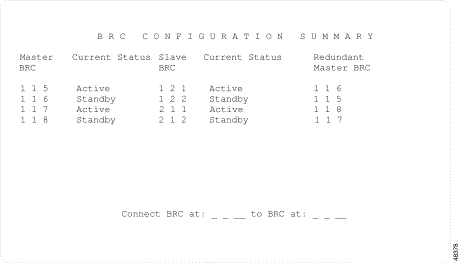
Use the BRC Configuration Summary screen to list up to 12 BRC pairs (full system configuration with redundant BRCs), which are ordered according to the location of the MBRC within the system. Use the Print Screen key to obtain a hard copy of this screen.
The BRC Configuration Summary screen contains the following fields:
Master BRC—Display only. The Rack-Level-Slot hardware address (physical location) of the MBRC. Master BRCs can reside in any slot in the master port subrack (Rack/Cabinet 1, Level 1) and do not have to be in any set order. Change this field by entering the data in the Connect BRC data entry fields.
Slave BRC—Display only. The Rack-Level-Slot hardware address (physical location) of the SBRC. Change this field by entering the data in the Connect BRC data entry fields.
Current Status—Display only. Displays the current status of the Slave BRC. Valid values are their meanings are:
Redundant Master BRC—Display only. For systems with redundant BRCs, the Rack-Level-Slot hardware address (physical location) of the MBRC associated with the same expansion port subrack as the Master BRC indicated by the first field on this line. If no redundant BRC exists, this field is blank. The status of the redundant Master BRC can be determined by its hardware address and current status in the Master BRC and Current Status fields. Change this field by entering the data in the Connect BRC data entry fields.
Connect BRC—Data entry via main keypad. Enter the R-L-S hardware address of the MBRC and SBRC that are physically connected. Cards can be entered in any order.
Complete the following steps to enter the BRC configuration into the system database:
Step 1 Access the BRC Configuration Summary screen (refer to the "Accessing the BRC Configuration Summary Screen" section.
The cursor is located in the Connect BRC at: field.
Step 2 Type the hardware address of the first BRC:
a. Type the Rack number and press the Next Field key.
b. Type the Level number and press the Next Field key.
c. Type the Slot number and press the Next Field key.
d. Type the Rack/Cabinet number for the second BRC and press the Next Field key.
e. Type the Level number of the second BRC and press the Next Field key.
f. Type the Slot number of the second BRCand press Enter.
When you press Enter, the system verifies that the addresses you specified are contained in the database as BRCs and the pair consists of an MBRC and an SBRC. If these conditions are met, the screen display is updated to show the new BRC pair. The Current Status and Redundant Master BRC fields are updated according to the conditions described earlier in this subsection. The cursor returns to the Connect BRC at: field.
Step 3 Repeat Step 2 for each BRC pair you want to configure.
Step 4 Press the Exit key to return to the Database Administration menu.
To exit the BRC Configuration Summary screen without making any changes, press Exit or Prev Menu. No changes are made to the database unless you press Enter.
Use the Answer Supervision Template screens to configure answer supervision templates for use with WAIT SUP and FINAL SUP outpulse rule tokens. Each template is a set of system responses to the detection of specific signaling events. Signaling events include detection of call progress tones such as dial tone, ringback, busy tone, reorder, and special information (SIT) tones. Other recognized signaling events are voice detection, voice cessation, wink, true answer, grace timing, pager cue tones, and hookflash.
Eight condition tokens specify individual system responses (and combinations of responses) to a signaling event, such as report generation and using the detection of the event as an indicator of error conditions and failed calls. These condition tokens are defined for each signaling event; events are disregarded when no token is defined for the event.
In addition to the 24 configurable templates, there are three preconfigured templates for WAIT SUP W, WAIT SUP A and FINAL SUP A outpulse rule tokens. These templates are used for detecting wink, intermediate answer and final answer. No CPA card is required to process these tokens.
When CPA cards are installed in the system, answer supervision templates must be downloaded to each card. Changes to templates are put into effect immediately and are downloaded to all CPA cards. Place the CPA cards in Maintenance mode until the download is complete. Any CPA ports involved in active calls during the download are not affected. All template changes should be made before you press Enter to limit the time the CPAs are out of service due to downloading. Multiple downloads interfere with CPA port allocation.
Complete the following steps to access the Answer Supervision Template screen:
Step 1 Access the Administrator Main Menu screen.
Step 2 Type A and press Enter.
The Database Administration Menu screen appears.
Step 3 Type H and press Enter.
The Answer Supervision Template screen appears (see Figure 3-17). The cursor is located in the Dial Tone token field of Template 1.
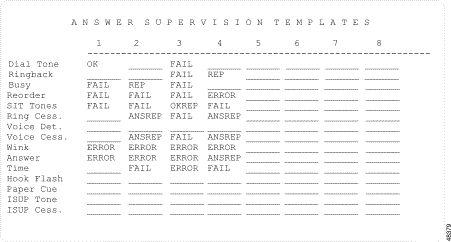
The Answer Supervision Templates display consists of three screens, each containing eight template columns. Use the Prev Screen and Next Screen keys to page through the screens. Use the Tab and < keys to move between templates. Use the Print Screen key to obtain a hard copy of any of these screens.
The Answer Supervision Templates screen contains the following types of fields:
Template #—Display only. Displays the specific template configuration for use with WAIT SUP and FINAL SUP outpulse rule tokens. Valid numbers are 1 to 24.
Data Entry Fields—Data entry via Select key. Specify the signaling events to be detected, and consequent actions taken when each event is detected, including host reporting, incoming port answerback, and indicating error conditions. Each event and the hardware required to detect it is described below:
Use the Select and Rev Select keys to display the condition tokens. The following pages define each token. The tokens are listed in alphabetical order rather than the order in which they are arranged on the screen.
Supervision events marked with ANSBK tokens end template processing and cause the system to answerback over the incoming port (assuming it is not already answered). A report is not sent to the host. When the event is detected and answerback sent, a WAIT SUP outpulse rule token is satisfied and rule processing continues. Because the outgoing port is considered answered when answerback is sent, the call automatically goes to stable state when outpulse rule processing completes (unless a FINAL SUP token is specified).
Events assigned ANSBK tokens may serve as both intermediate and final supervision. When ANSBK tokens are used in a template called by a WAIT SUP outpulse rule token, a FINAL SUP token is not necessary (assuming the WAIT SUP can only be satisfied by an event assigned ANSBK or ANSREP). ANSBK tokens can be assigned to the Time event field for grace timing during supervision processing. Because answerback signals initiate billing during network calls, ANSBK tokens should be assigned carefully.
Events assigned ANSREP tokens are handled similarly to ANSBK tokens, but also generate a report to the host.
Specifies that the signaling event should be treated as a supervision error and causes a rehunt for another outgoing port (if the outgoing resource group is configured for rehunting). The error count for the outgoing port is incremented, and an Outgoing Port Change of State ($DA) report is generated indicating a supervision error and whether a rehunt was performed. Template processing ends and the outpulse rule is aborted. The incoming port is left in CP_SETUP state if no rehunt is performed. If a rehunt is performed successfully, outpulse rule processing starts again on the new outgoing port.
 |
Note The rehunt threshold assigned to the outgoing resource group may affect call processing if multiple supervision errors are detected during a call attempt. If the number of supervision errors exceeds the rehunt threshold, the system considers the call attempt as failed (call failures are discussed in the FAIL condition token subsection). Rehunt thresholds are set via system administration on the Resource Group Summary screen. |
ERROR events should be assigned to supervision events which are unexpected during supervision processing but are not fatal. For example, assigning an ERROR token to Reorder tone manages situations where the system encounters a bad trunk circuit. If the outgoing resource group is configured for rehunting, another trunk circuit is selected and the call continues without host intervention.
Specifies that the signaling event indicates a failed call. The outgoing port is removed from the call (no rehunt performed) and the incoming port is left in setup. An Outgoing Port Change of State ($DA) report is generated indicating a failed call attempt. Template processing ends when the event is detected and the outpulse rule is aborted.
FAIL events indicate that the call cannot be completed regardless of whether another outgoing port is selected. FAIL tokens are frequently assigned to Busy tone, SITs (identifying an invalid dialed number or a number that requires a "1" for long-distance service, for example) and supervision timing (ring/no answer).
Supervision events marked with OK tokens end template processing when detected but are not reported to the host. When the event is detected during intermediate supervision, the WAIT SUP [xx] outpulse rule token is satisfied and rule processing continues. When the event is detected during final supervision (after an outpulse rule containing a FINAL SUP [xx] setup token), template processing ends; however, the port is only considered answered if the OK token was assigned to the Answer event field.
Events assigned OK tokens require detection for outpulse rule processing to continue, but do not need to be reported to the host (reducing host link traffic). This condition token is commonly assigned to events such as dial tone in intermediate supervision templates (called by a WAIT SUP [xx] outpulse rule token); the event must be detected before outpulsing digits, for example.
Events assigned OKREP tokens are handled similarly to OK tokens, but also generate a report to the host.
Specifies that the signaling event causes outpulse rule processing to abort. Template processing ends, and the outgoing port returns to the state it was in prior to outpulse rule processing (CP_IDLE, CP_ATT, CP_SETUP or CP_STAB) but is not removed from the call. An Outgoing Port Change of State ($DA) report is generated indicating an outpulse rule failure. The QUIT condition can occur any time during outpulse rule processing, even after the port is considered answered.
QUIT tokens are similar to FAIL tokens, but differ in that the call retains the outgoing port when the token is processed. These tokens are designed especially for use with supervision timers that begin after a call becomes stable.
Supervision events marked with REP tokens are reported to the host when detected but do not end template processing. An Outgoing Port Change of State ($DA) or Incoming Port Change of State ($DB) report is generated containing one of two Change byte codes (10 or 80) and the appropriate Answer Supervision code for the event. Template processing continues until an event marked with another type of condition token is detected. REP tokens function the same for both intermediate and final supervision.
Events assigned REP tokens can be used to inform the host of a call's progress without interfering with outpulse rule processing. For example, REP tokens can signal the host when to begin billing for services such as voice mail. REP tokens are also useful in experimental answer supervision templates to determine the supervision events that may be encountered in a particular call scenario and the order they occur.
Three preconfigured templates exist for wink and answerback during both outpulse rule processing and a wait for final supervision. The W and A templates, when used with WAIT SUP tokens, perform the functions of the WAIT WINK and WAIT ANS outpulse rule tokens of previous VCO/4K system software releases. When used with a FINAL SUP outpulse rule token, the A template waits for answerback during final supervision. The supervision events and system responses for the three templates are shown in Table 3-6.
.
| Outpulse Rule Token | Event | Condition Token Settings |
|---|---|---|
WAIT SUP W | Wink | OK |
Answer | ERROR | |
Time | ERROR | |
WAIT SUP A | Wink | ERROR |
Answer | ANSBK | |
Time | ERROR | |
FINAL SUP A | Wink | ERROR |
Answer | ANSREP | |
Time | ANSREP |
The preconfigured templates are not displayed, and cannot be changed or deleted by system administration. The other eight signaling events (dial tone, ringback, etc.) are not detected when an A or W template is used. A TIME SUP [xx] must precede a WAIT SUP W, WAIT SUP A or FINAL SUP A outpulse rule token for the timer expiration response (condition token in the TIME field) to be performed. Note that the timer response specified functions for all card types.
Complete the following steps to add an answer supervision template:
Step 1 Display the Answer Supervision Templates screen (refer to the "Accessing the Answer Supervision Template Screen" section).
The cursor is located in the first token field of Template 1.
Step 2 Use the Prev Screen, Next Screen, Tab, <, Prev Field, and Next Field keys to advance the cursor to the first token field of the template you want to add.
Step 3 Use the Select and Rev Select keys to scroll through the condition token selections until the correct token appears.
Step 4 Press the Next Field key.
Step 5 Repeat Step 3 and Step 4 until all condition tokens for the template are displayed on the screen.
Step 6 Repeat Step 2 through Step 5 for all other templates.
Step 7 When you have addes all the templates, press Enter.
The "Press 'ENTER' To Update Templates" message appears.
Step 8 Press Enter.
The "Supervision Templates File Updated" message appears. The templates are written to the system hard disk, and the indicated number of CPA(s) are put in Maintenance mode for downloading. Active calls are not affected when a CPA card is placed in maintenance mode. When the CPA(s) are reset, the screen is updated to show the changes and the cursor returns to the first token field of Template 1.
Step 9 When you have added all the templates, press the Exit key to return to the Database Administration Menu screen.
To exit the Answer Supervision Template screen without making any changes, press the Exit, Prev Menu, or Main Menu key. No changes are made to the database unless you press Enter.
Complete the following steps to add a condition token to an existing supervision template:
Step 1 Display the Answer Supervision Templates screen (refer to the "Accessing the Answer Supervision Template Screen" section).
The cursor is located in the first token field of Template 1.
Step 2 Use the Prev Screen, Next Screen, Tab, <, Prev Field, and Next Field keys to advance the cursor to the token field into which you want to insert the token.
Step 3 Use the Select and Rev Select keys to scroll through the condition token selections until the correct token appears.
Step 4 Press the Next Field key.
Step 5 Repeat Step 2 through Step 4 for each condition token you want to add.
Step 6 Press Enter.
The "Press 'ENTER' To Update Templates" message appears.
Step 7 Press Enter.
The "Supervision Templates File Updated: message appears. The templates are written to the system hard disk, and the indicated number of CPA(s) are put in Maintenance mode for downloading. Active calls are not affected when a CPA card is placed in maintenance mode. When the CPA(s) are reset, the screen is updated to show the changes and the cursor returns to the first token field of Template 1.
Step 8 Press the Exit key to return to the Database Administration Menu screen.
To exit the Answer Supervision Templates screen without making any changes, press the Exit, Prev Menu, or Main Menu key. No changes are made to the database unless you press Enter.
Complete the following steps to delete a condition token from a template:
Step 1 Display the Answer Supervision Templates screen (refer to the "Accessing the Answer Supervision Template Screen" section).
The cursor is located in the first token field of Template 1.
Step 2 Use the Prev Screen, Next Screen, Tab, <, Prev Field, and Next Field keys to advance the cursor to the token field you want to delete.
Step 3 Use the Select and Rev Select keys to step through the condition token selections until a blank line appears. To delete more than one condition token in a template, advance to that token and change it to a blank line.
The screen display is updated to show the deletion of the token(s).
Step 4 Repeat Step 2 and Step 3 for each template from which you want to delete one or more condition tokens.
Step 5 Press Enter after all deletions are made.
The "Press 'ENTER' To Update Templates" message appears.
Step 6 Press Enter.
The "Supervision Templates File Updated" message appears.The templates are written to the system hard disk, and the indicated number of CPA(s) are put in Maintenance mode for downloading. Active calls are not affected when a CPA card is placed in maintenance mode. When the CPA(s) are reset, the screen is updated to show the changes and the cursor returns to the first token field of Template 1.
Step 7 Press the Exit key to return to the Database Administration Menu screen.
To exit the Answer Supervision Templates screen without making any changes, press the Exit, Prev Menu, or Main Menu key. No changes are made to the database unless you press Enter.
Complete the following steps to delete a supervision template:
Step 1 Display the Answer Supervision Templates screen (refer to the "Accessing the Answer Supervision Template Screen" section).
The cursor is located in the first token field of Template 1.
Step 2 Use the Prev Screen, Next Screen, Tab, <, Prev Field, and Next Field keys to advance the cursor to the first token field of the template you want to delete.
Step 3 Use the Select and Rev Select keys to step through the condition token selections until a blank line appears.
Step 4 Press the Next Field key.
The cursor advances to the next token field in the template.
Step 5 Repeat Step 3 and Step 4 until all fields in the template are blank.
Step 6 Repeat Step 2 through Step 5 for each template you want to delete.
Step 7 Press Enter.
The "Press 'ENTER' To Update Templates" message appears.
Step 8 Press Enter.
The "Supervision Templates File Updated" message appears. The templates are written to the system hard disk and the screen is updated to show the changes. The cursor returns to the first token field of Template 1.
 |
Note Deleting a template does not cause a CPA download. Templates are deleted when the system is rebooted. |
Step 9 Press Exit to return to the Database Administration menu.
To exit the Answer Supervision Templates screen without making any changes, press the Exit, Prev Menu, or Main Menu key. No changes are made to the database unless you press Enter.
Use the following screens to define the routing characteristics for the TeleRouter software option:
Instructions for using these utilities are contained in the Cisco VCO/4K TeleRouter Reference Guide.
Use the following ISDN associated screens associated to set up templates used in ISDN call processing:
Use these screens when the optional ISDN package is installed on the system. Instructions for using these utilities are contained in the Cisco VCO/4K ISDN Supplement.
Use the Subrate Configuration screen to configure the service provided by one or two Subrate Switching Cards (SSCs and to define system-wide subrate configuration parameters:
Complete the following steps to access the Subrate Configuration screen:
Step 1 Access the Administrator Main Menu screen.
Step 2 Type A and press Enter.
The Database Administration Menu screen appears.
Step 3 Type M and press Enter.
The Subrate Configuration screen appears (see Figure 3-18).
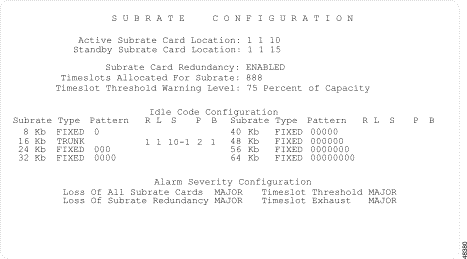
The Subrate Configuration screen consists of one screen. Use the Tab and < keys to move between the individual fields. To obtain a hard copy of the Subrate Configuration screen, press the Print Screen key.
The Subrate Configuration screen contains the following fields.
Active Subrate Card Location—Display only. Displays the subrate card designated as the primary or active subrate card by the system. Primary means that this card was the first subrate card brought into service with respect to redundancy.
Standby Subrate Card Location—Display only. Displays the subrate card designated as the redundant subrate card by the system. The redundant card is automatically assigned by the system if subrate card redundancy is enabled. If subrate card redundancy is disabled, these fields are empty.
Subrate Card Redundancy—Data entry via Select key and main keypad. Enables or disables subrate card redundancy. The default value is ENABLED.
Timeslots Allocated For Subrate—Data entry via main keypad. Specifies the number of backplane time slots to be allocated for subrate use. SSC time slots are assigned one-to-one to destination bearer channels. This element defines the size of the subrate matrix to be managed by the system. A timeslot matrix can handle up to 8000 8-kpbs subrate connections. Valid entries for this field (when the subrate card is in the system) are 8 to 2048 in increments of 8 (initial value: 0). Time slots must be allocated to the SSC before using the SSC.
Timeslot Threshold Warning Level—Data entry via main keypad. Specifies the timeslot threshold level (in percentage of capacity) that when reached, generates an alarm condition. Timeslots are consumed as subrate connections are made. Valid values for this field are 1 to 99. The default value is 75.
Idle Code Configuration—Data entry via main keypad. Specifies the idle code configuration for each subrate. Two types of idle code configuration are provided: FIXED bit pattern and TRUNK port subrate channel. FIXED bit pattern gets its idle code from what you enter; the idle data from external equipment provides the code for TRUNK configurations.
Subrate—Display only. Defines the subrate channel to be configured.
Type—Data entry via Select key or main keypad. Defines the idle code configuration type. Valid entries for this field are FIXED or TRUNK. The default value is FIXED.
Pattern—Data entry via main keypad. When the Type field is set to FIXED, this field specifies the idle code pattern. Set the idle pattern by a bit map where each bit is defined as a 0 or a 1. The default value for the pattern is all zeroes.
RLSPB—Data entry via main keypad. When the Type field is set to TRUNK, this set of five fields specifies the trunk port subrate channel providing the idle code channel. Specify the trunk port subrate channel by rack, level, slot, port position, and bit offset within the time slot to the subrate channel. Valid entries for RLSP are any defined and active trunk port interface in the system. Table 3-7 provides valid entries for the bit offset. They represent offset from the first bit in the subrate channel.
| Subrate Channel | Valid Bit Offset Entry |
|---|---|
8 Kb | 1 - 8 |
16 Kb | 1 - 7 |
24 Kb | 1 - 6 |
32 Kb | 1 - 5 |
40 Kb | 1 - 4 |
48 Kb | 1 - 3 |
56 Kb | 1 - 2 |
64 Kb | 1 - 1 |
Alarm Severity Configuration—Data entry via Select key or main keypad. Use these four fields to configure the severity level for all alarm conditions related to subrate switching functionality. Valid entries for the alarm severity levels are:
The alarm conditions associated with subrate switch operation are the following:
Loss Of All Subrate Functionality—This condition exists if the active and standby subrate cards fail or are removed from service. The system cannot make any subrate connections, and all established subrate connections are lost. This condition is cleared when at least one subrate card returns to service. The default value is MAJOR.
Loss Of Subrate Redundancy—This condition exists if one of the subrate cards in a redundant configuration fails, or is removed from service. There is no loss of service for this condition. This condition is cleared when the nonactive subrate card returns to service and is fully synchronized to the active subrate card. The default value is MAJOR.
Timeslot Threshold—This condition occurs if the timeslot threshold warning level is exceeded. This condition is intended to be used as a warning indicator that subsequent subrate connection requests may fail due to timeslot capacity exhaustion. This condition is cleared when the timeslot usage drops to a level that is 10 percent less than the threshold. The default value is MAJOR.
Timeslot Exhaust—This condition occurs when all timeslot capacity is consumed by subrate connections. Any future subrate connection requests to allocate additional subrate timeslots will fail due to timeslot capacity exhaustion. This condition is cleared when timeslot usage drops to the threshold warning level. The default value is MAJOR.
Use the SPC-TONE Plan Configuration screen to assign specific tone plans to individual SPC spans of the VCO/4K when using the multiple tone plan feature.
 |
Note The SPC-TONE Plan Configuration screen and the multiple tone plan feature are supported with VCO/4K system software Version 5.2(0) and higher. |
Complete the following steps to access the SPC-TONE Plan Configuration screen:
Step 1 Access the Administrator Main Menu screen.
Step 2 Type A and press Enter.
The Database Administration Menu screen appears.
Step 3 Type N and press Enter.
The SPC-TONE Plan Configuration screen appears (see Figure 3-19).
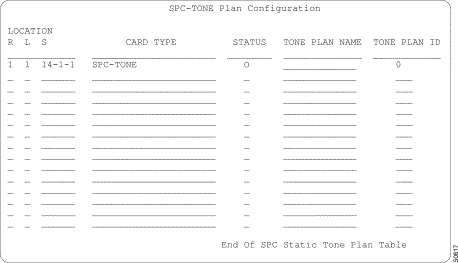
The SPC-TONE Plan Configuration screen consists of one screen. Use the Tab and < keys to move between the individual fields. To obtain a hard copy of the SPC-TONE Plan Configuration screen, press the Print Screen key.
The SPC-TONE Plan Configuration screen contains the following fields.
Location R L S—Display only. Describes the location of the SPC-TONE card type within the VCO/4K chassis.
Card Type—Display only. Describes the card type defined in the associated Location RLS field.
Status—Display only. Describes the current status of the associated Card Type field. Possible states are as follows:
Tone Plan Name—Display only. Identifies the name of the associated Tone Plan ID field.
Tone Plan ID—Data entry via main keyboard. Contains the tone plan ID number of the associated Tone Plan Name field.
Complete the following steps to assign specific tone plans to individual SPC spans:
Step 1 Access the Card Maintenance screen via the Maintenance Menu screen.
Step 2 Define an available slot, group, and span (R-L-S).
Step 3 Add a DSP as SPC-TONE card type for the R-L-S defined in Step 2.
 |
Note Ensure that the added SPC-TONE card type remains out of service (O) until your reach Step 10. |
Step 4 Access the Database Administration Menu screen.
Step 5 Type N and press Enter.
The SPC-TONE Plan Configuration screen is displayed (see Figure 3-19). The R-L-S and card type configured in Step 2 and Step 3 are displayed in the first row of data. The cursor is located in the first row's Tone Plan ID field.
Step 6 Use the Select key to select an appropriate tone plan ID for the span in the corresponding row. Refer to the Multiple Tone Plan Configuration screen for a list of all available tone plans—those that are installed and configured in the VCO/4K system database.
Step 7 Press Enter.
The new configuration is saved to the VCO/4K system database and the SPC-TONE Plan Configuration screen is refreshed.
Step 8 From the Administrator Main Menu, type C and press Enter.
The Maintenance Menu screen is displayed.
Step 9 Type A and press Enter to access the Card Maintenance screen.
The Card Maintenance screen is displayed.
Step 10 Change the SPC span defined in Step 2 to active (A).
Step 11 Repeat Step 1 through Step 10 to configure all remaining SPC-TONE spans necessary for your configuration requirements.
![]()
![]()
![]()
![]()
![]()
![]()
![]()
![]()
Posted: Sat Sep 28 15:15:23 PDT 2002
All contents are Copyright © 1992--2002 Cisco Systems, Inc. All rights reserved.
Important Notices and Privacy Statement.