|
|

The Storage/Control I/O Module performs two functions: to connect outside interfaces to the system controller and to house the hard disk drive. It plugs into the back of the VCO/4K system and provides the I/O interfaces for system peripheral devices and host communication links using four serial ports, one Ethernet port, one printer port and one SCSI connector. Figure 4-1 shows the front panel of the Storage/Control I/O Module.
Physical interfaces to host computers and peripheral devices are provided on the front panel of the Storage/Control I/O Module. Two serial ports are available for SIO host links, and another two are dedicated to supporting the local system administration console and a remote maintenance modem. An Ethernet Transceiver interface and parallel printer connector are also located on the Storage/Control I/O Module.
Part Number | Contact your Cisco Systems sales representative | ||
Interfaces | Four EIA/TIA-232 serial ports (master console, remote maintenance modem, and two SIO host links) One Ethernet transceiver interface One Centronics-type parallel interface (system printer) One SCSI connector (reserved for future use) | ||
Power Requirements: |
| Maximum | Typical |
Hard Disk Drive | +5 VDC | 0.4A | 0.33A |
| +12 VDC | 1.0A | 0.17A |
Ethernet | +5 VDC | 0.5A | 0.5A |
| +12 VDC | 0A | 0A |
EIA/TIA-232 | +5 VDC | 0A | 0A |
| +12 VDC | 0.1A | 0.05A |
Total Current | +5 VDC | 0.9A | 0.85A |
| +12 VDC | 1.1A | .22A |
Total Power | +.5 VDC | 7.7 Watts |
|
| +12 VDC | 6.89 Watts |
|
Operating Temperature | 10 to 40ºC (50 to 104ºF) | ||
Relative Humidity | 20 to 80% (noncondensing) |
| |
Physical Dimensions | Height: | 14.4 inch (36.6 cm) |
|
| Depth: | 5.6 inch (14.2 cm) |
|
| Width: | 1.6 inch (4.1 cm) |
|
The Storage I/O Module is two card slots wide and slides into the back of the VCO system where it plugs into the control midplane. All outside connections are mounted on the faceplate of the module. All internal connectors are mounted on the board itself for easy access to system internals (for example, SCSI and Ethernet).
The VCO/4K system hard drive is mounted on the upper portion of the I/O Module. The board is built to accommodate a 3.5-inch hard drive. Physical mounting points are provided for the hard drive as well as a 50-pin SCSI interface to the system controller. There is also a provision for an external SCSI connection on the front panel. The SCSI connection is reserved for future use.
Figure 4-1 shows the front panel of the Storage/Control I/O Module.
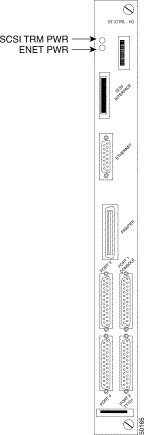
Power is supplied to the Storage/Control I/O Module via the midplane from the Combined Controller card. The hard drive LED signal is brought to the system controller board via the midplane and brought out to the front panel to show hard drive activity. It is located on the Combined Controller in the front of the VCO (see Figure 4-3).
SCSI terminations are provided as an option to be populated on the Storage/Control I/O Module depending on the system configuration. They are currently not being used.
The connectors mounted on the front pane are:
:
4 serial ports | DB-25 |
SCSI port | 50-pin mini-SCSI connector |
Ethernet | DB-15 |
Printer | 36-pin Centronics |
The connectors mounted on the board are:
SCSI | DIN 64 |
MODEM | 20-pin IDC connector |
MODEM power | 5-pin header |
The LEDs mounted on the board are:
ENET | If illuminated, shows that power is available to the Ethernet |
SCSI | If illuminated, shows that there is SCSI termination power |
The hard disk drive is a SCSI-compatible drive that is used as the system controller's main data storage facility. The hard disk drive requires +5 volts and +12 volts DC to operate. The hard disk drive is shown in Figure 4-2. The Storage/Control I/O Module supports the hard disk drive LED. The LED is located on the Combined Controller and is visible from the front of the system (see Figure 4-3).
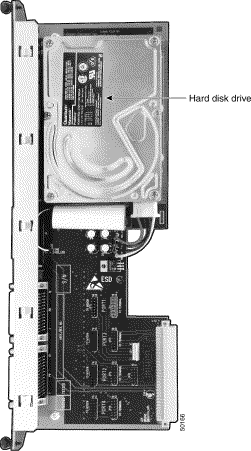
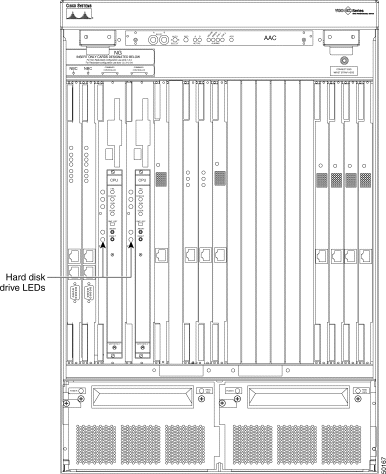
The Storage/Control I/O Module plugs into the midplane through standard DIN 41612 triple-row, 96-pin male connectors. Figure 4-4 shows the control midplane connectors.
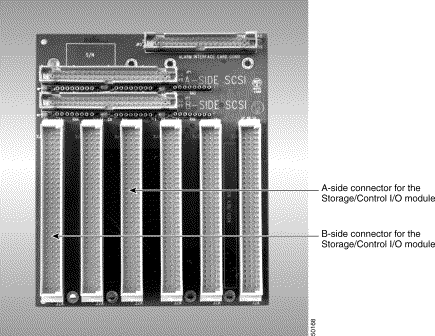
Serial Port 1/Console and Serial Port 2/TTY01 are dedicated ports for connecting the system master console and remote maintenance modem, respectively. These standard female DB-25 ports connect to the console and modem via EIA/TIA-232 cables. Table 4-1 shows the pin and signal assignments for these ports. For additional information on connecting peripheral equipment, refer to the Cisco VCO/4K Hardware Installation Guide.
| Pin | Signal Name | Description/Direction |
|---|---|---|
2 | TxD | Transmit Data (terminal to modem) |
3 | RxD | Receive Data (modem to terminal) |
4 | RTS | Request to Send (terminal to modem) |
5 | CTS | Clear to Send (modem to terminal) |
6 | DSR | Data Set Ready (modem to terminal) |
7 | GND | Chassis Ground |
8 | DCD | Data Carrier Detect (modem to terminal) |
20 | DTR | Data Terminal Ready (terminal to modem) |
| 1All pins not identified are no-connection. |
Master console and remote maintenance modem operating parameters (Baud Rate, Stop Bits, Bits per Character and Parity) are defined in the system database via the Peripheral Configuration screen. Wiring for serial port connection to the Master Console is shown in Figure 4-5. Wiring for the remote maintenance modem connection is shown in Figure 4-6. Refer to the Cisco VCO/4K System Administrator's Guide for more information.
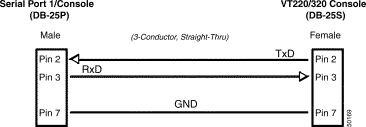
 |
Note You can use a 25-conductor, straight-through cable to connect a master console to the Storage/Control I/O Module. However, only the conductors shown in Figure 4-5 are used. |

 |
Note You must use a 9-pin connector (available from Cisco Systems). A 25-pin connector can be used after the switch box. |
Serial Ports 3 and 4 are available for Serial I/O (SIO) links between the system and a host computer. These standard female DB-25 ports carry Asynchronous Data Link Control (ADLC) protocol signals between the host and the system over EIA/TIA-232 cables. Pin and signal assignments for port 3 is the same as Serial Ports 1 and 2. Refer to Table 4-2 for port 4 pin and signal assignments.
Wiring conventions for physically connecting a host computer to a SIO port are provided in the Cisco VCO/4K Hardware Installation Guide. Jumpers on the Storage/Control I/O Module allow Serial Ports 3 and 4 to be configured as modem (DCE) terminations for connection to a terminal or configured as terminal (DTE) terminations for connection to a modem. Refer to the "Serial Ports 1 Through 4 and Jumper Settings" section for more information on jumper configurations.
Data communication parameters for each host link must be defined in the system database using the Host Configuration screen following system power-on. Refer to the Cisco VCO/4K System Administrator's Guide for instructions on defining host links.
| Pin | Signal Name | Description/Direction |
|---|---|---|
2 | TxD | Transmit Data (terminal to modem) |
3 | RxD | Receive Data (modem to terminal) |
4 | RTS | Request to Send (terminal to modem) |
5 | CTS | Clear to Send (modem to terminal) |
6 | DSR | Data Set Ready (modem to terminal) |
7 | GND | Chassis Ground |
8 | DCD | Data Carrier Detect (modem to terminal) |
15 | RTxC | Tx Clock to output data (terminal to modem) |
17 | RRxC | Rx Clock to input data (terminal to modem) |
20 | DTR | Data Terminal Ready (terminal to modem) |
24 | TTxC | Tx Clock to output data (terminal to modem) |
| 1All pins not identified are no-connection. |
The CPU employs a Local Area Network Controller for Ethernet (LANCE) to implement an Ethernet transceiver interface. The balanced transceiver signal lines from the CPU are coupled to an onboard transformer to signal lines that go through the SWI, Outer B/P and control midplane cards, and terminate on the industry-standard DB-15 connector on the Storage/Control I/O Module faceplate. Pin and signal assignments for this DB-15 port are listed in Table 4-3.
| Pin | Signal | Signal Name |
|---|---|---|
2 | C+ | Collision + (Input) |
3 | T+ | Transmit + (Output) |
5 | R+ | Receive + (Input) |
6 | GND | Ground |
9 | C- | Collision - (Input) |
10 | T- | Transmit - (Output) |
12 | R- | Receive - (Input) |
To implement Ethernet links, you must purchase the optional Ethernet Communications Package available from Cisco Systems. This package contains supporting software and the Cisco VCO/4K Ethernet Guide which covers the cabling requirements and implementation strategies. You must provide cables, transceivers and other components to establish Ethernet links.
The printer interface on the Storage/Control I/O Module front panel supports parallel system printers through a 36-pin Centronics-type connector. Figure 4-7 shows the cable wiring diagrams for connecting the Storage/Control I/O Module parallel port to the system printer.
 |
Note The End of Line (EOL) terminator for the system printer must be defined in the system database via the Peripheral Configuration screen prior to use (refer to the Cisco VCO/4K System Administrator's Guide for more information). |

 |
Note You can use a 36-conductor, straight-through parallel cable to connect a printer to the system controller. However, only the conductors shown in Figure 4-7are used. For more information on the parallel 36-pin Centronics cable available from Cisco Systems, refer to the Cisco VCO/4K Hardware Planning Guide. |
The SCSI mass storage bus interface on the Storage/Control I/O Module is not used in system operation.
This section outlines hardware configuration options.
The SCSI Interface connector is reserved for future use.
Serial ports 1 through 4 on the Storage/Control I/O Module can be configured as modem (DCE) terminations for connection to a terminal or configured as terminal (DTE) terminations for connection to a modem. (Refer to the "Serial Ports 1 Through 4" section for more information.)
Jumpers are positioned in J1 for Serial Port 1 (master console), JP17 for Serial Port 2 (remote maintenance modem, and JP13 and JP18 for Serial Ports 3 and 4 (SIO host links), respectively.
For Serial Ports 1 and 2, these jumper settings assume that straight-through EIA (DCE to DTE) cables are used to connect the system to the master console and remote maintenance modem. If the jumpers are moved to position JP11 (for the master console) and JP16 (for the remote modem), crossover cables can be used.
 |
Note Straight-through cables directly link the connector pinouts from end-to-end. In crossover cables, Pins 2 and 3 are crosswired; Pin 2 at one end is wired to Pin 3 at the opposite end, and vice versa. |
Jumper settings for Serial Ports 3 and 4 (SIO host links) are determined by two factors: the type of cable employed (straight-through or crossover) and the host termination at the end of the cable (terminal or modem).
The default jumper settings for Serial Ports 3 and 4 configure the CPU as a DTE termination. This configuration supports the following arrangements:
You can position the jumpers in locations JP13 and JP18 (under the "To Terminal" etching) to configure the CPU as a DCE termination. Moving the jumpers to these locations supports the following SIO connections:
Refer to the Cisco VCO/4K Hardware Installation Guide for more information on serial cable requirements.
 |
Note When modifying jumper positions on Storage/Control I/O Module boards, you must move all seven jumpers to the new location to ensure operation. |
Serial ports 1 through 4 can be configured as a modem (DCE) for connection to a terminal, or terminal (DTE) for connection to a modem. The Storage/Control I/O Module card's serial ports are configured for shipment in the DCE configuration. Table 4-4 illustrates jumper positions for DCE and DTE.
| Port | DTE Operation | DCE Operation |
1 | Jumper -TO MODEM JP11 | Jumper—JP1 TO TERMINAL |
2 | Jumper - TO MODEM JP17 | Jumper—JP16 TO TERMINAL |
3 | Jumper - TO MODEM JP14 | Jumper—JP13 TO TERMINAL |
4 | Jumper - TO MODEM JP19 | Jumper—JP18 TO TERMINAL |
Refer to Figure 4-8 for the jumper locations on the Storage/Control I/O Module card.

Seven jumpers are installed at jumper locations JP1, JP11, JP13, JP14, JP16, JP17, JP18 and JP19, connecting pins 1-2, 3-4, 5-6, 7-8, 9-10, 11-12, 13-14 as shown in Figure 4-9.

Serial port 4 can be configured to use clock signals by the TRXC4 and RTXC4 signal lines. Jumper JP15 configurations of the clock lines are shown in Figure 4-10. The module is shipped without clock lines connected.
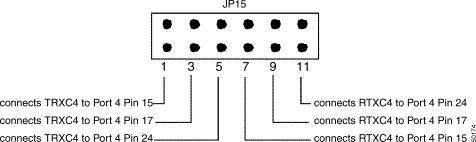
Figure 4-11 shows the location of the Storage/Control I/O Module cards in the rear of the VCO system. The card is located in slots 3 to 4 in nonredundant systems, and in slots 3 to 4 and 5 to 6 in redundant systems. The label at the base of the card cage identifies where the card(s) is located.
There is a soft start circuit on the card which allows for the Storage/Control I/O Module to be removed and replaced while the system is running. This should only be done when the system contains redundant Storage/Control I/O Modules, and when the module to be removed is in standby mode.
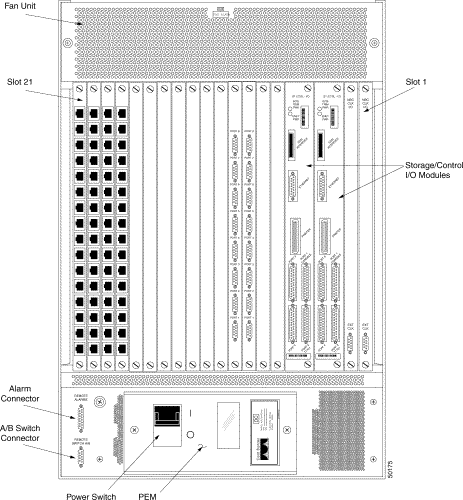
 |
Caution Follow ESD rules when removing a system component. Use a wrist strap for grounding. |
To remove a Storage/Control I/O Module in a nonredundant system, do the following.
 |
Caution In a nonredundant system, power down the system before removing the card. |
Step 1 Remove the Combined Controller that is connected to the Storage/Control I/O Module to be serviced. Refer to the Cisco VCO/4K Card Technical Descriptions for information on how to remove the Combined Controller.
Step 2 Use a 1/8-inch bladed screwdriver to loosen the captive mounting screws at the top and bottom of card. Do not remove the screws from the cards.
Step 3 Grasp the screws at the top and bottom of the card and pull the card away from the midplane.
The card fits tightly into the midplane connectors and some force is required to pull it away from the midplane. However, do not exert excessive force on the card to remove it.
Step 4 When the card is free of the connector, grasp the sides of the front panel and pull the card free of the card slot.
Step 5 Grasp the card on its bottom edge as it is removed from the card rack.
Step 6 When you have removed the card from the slot, place it on an antistatic mat or in an antistatic envelope.
 |
Note Do not replace the Combined Controller until the Storage/Control I/O Module is replaced. If the Storage/Control I/O Module is not replaced at the time of removal, do not replace the Combined Controller. |
To remove and replace a Storage/Control I/O Module card in a redundant system:
Step 1 If servicing an active Storage/Control I/O Module, switch the active side to standby. Refer to the maintenance chapter in the Cisco VCO/4K System Administrator's Guide for information about how to switch the active side to standby.
Step 2 When the transition to standby is complete, remove and replace the Storage/Control I/O Module.
If you are permanently removing the Storage/Control I/O Module from a nonredundant system, back up the database before powering down the system and removing the module. Refer to the Cisco VCO/4K System Administrator's Guide for information on backing up the database.
 |
Caution Follow ESD rules when removing a system component. Use a wrist strap for grounding. |
To replace the Storage/Control I/O Module:
Step 1 Place the replacement Storage/Control I/O Module on the antistatic mat or envelope.
Step 2 Verify that the Combined Controller that is to be connected to the Storage/Control I/O Module is not plugged into the backplane.
Step 3 Verify that all the jumpers on the replacement card correspond with those on the removed Storage/Control I/O Module.
Verify that the jumper configuration is appropriate for the system configuration.
Refer to the "Serial Ports 1 Through 4 and Jumper Settings" section for details on jumper settings for the Storage/Control I/O Module.
Step 4 Grasp the replacement card by the sides of the front panel and align it with the top and bottom card guides.
Step 5 Push the card inward until it makes contact with the midplane.
Step 6 Firmly push the card toward the midplane. The card fits tightly into the midplane connectors and some force is required to seat the card back firmly into the midplane connectors.
Step 7 Use a 1/8-inch bladed screwdriver to tighten the mounting screws at the top and bottom of each card into the tapped holes on the mounting rail.
Step 8 Plug the Combined Controller into the backplane.
Step 9 If installing in a nonredundant system, make sure the system is powered on.
Step 10 If the hard disk drive does not contain the Generic software, install the software. Refer to the system release notes for instructions on installing the Generic software, backing up and restoring the database, and licensing.
 |
Note More extensive troubleshooting information is contained in the Cisco VCO/4K Troubleshooting Guide. |
If either of the LEDs on the Storage/Control I/O Module is not illuminated, corrective action should be taken. These LEDs are fused powered sources. The fuses are on the Combined Controller and are not field replaceable. Call Cisco Systems for technical support.
 |
Note The ENET PWR LED should be illuminated only when Ethernet is being used. If the ENET PWR LED is not illuminated and Ethernet is being used, contact Cisco Systems Technical Support. |
For detailed information covering all troubleshooting areas, refer to the Cisco VCO/4K Troubleshooting Manual.
The Cisco VCO/4K System Maintenance Manual describes corrective maintenance procedures for host communications links. In addition to this manual, refer to the Cisco VCO/4K Ethernet Guide, and the Cisco VCO/4K Standard Programming Reference and Cisco VCO/4K Extended Programming Reference for details relating to communication protocols and command/report formats. Cisco VCO/4K System Messages describes the network messages associated with problems detected with the host communications links.
Additional reference materials include the OEM manuals provided with any other peripheral devices connected to the Storage/Control I/O Module. This includes the printer and the serial terminal.
![]()
![]()
![]()
![]()
![]()
![]()
![]()
![]()
Posted: Sat Sep 28 09:50:34 PDT 2002
All contents are Copyright © 1992--2002 Cisco Systems, Inc. All rights reserved.
Important Notices and Privacy Statement.