|
|

The Cisco VCO/4K Card Technical Descriptions describe the following types of cards used in a VCO/4K system:
Each technical description in this series reflects the most current information available about the product. The information contained in a technical description is specific to a single component within a VCO/4K system. Other system documents point to technical descriptions as containing the most detailed information available for a component.
A technical description contains information to service and maintain the component. For system-level servicing, refer to the Cisco VCO/4K System Maintenance Manual. The maintenance manual assists in isolating the cause of a system malfunction and serves as a pathfinder to the more detailed information contained in technical descriptions.
 |
Note This document represents the most current information about VCO/4K network and service circuit cards. If you need information pertaining to VCO/4K assemblies, circuit cards, or other components that are not included in this document, see the following URL on Cisco's web site for legacy VCO/4K information: http://www.cisco.com/univercd/cc/td/doc/product/tel_pswt/index.htm |
 |
Caution Read all instructions before attempting to remove or replace a card. To minimize the risk of injury from hazardous voltages, avoid contact with the backplane when removing or replacing system cards. Observe antistatic precautions when handling a card to avoid damaging sensitive CMOS devices. Wear a ground strap connected to the system equipment frame whenever removing or replacing cards or I/O modules. |
All port interface, service circuit and international cards can be safely removed and replaced with the system powered up and operating normally.
The card should be in an out-of-service (OOS) status, however, to assure that in-progress calls are not affected when the card is removed from the port subrack.
Perform the following steps to remove a system card from a card slot:
Step 2 Use a #1 Phillips-head screwdriver to remove the mounting screws/washers from the top and bottom PCB card retainer bars (see Figure 1-1) on the system. Keep the retainers and screws together in a safe place for replacement later.
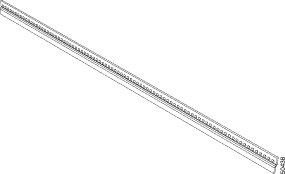
Step 3 Use your thumbs to push the upper and lower ejectors away from the desired card front panel. This action will pop the card from the backplane connectors.
 |
Note Remove and replace the card using only enough force to disengage or engage the card from or into backplane connectors. Yanking cards from, or jamming cards into, the backplane can seriously damage connectors and result in operating problems which will be very difficult to isolate. |
Step 4 With both hands, grasp the card on its top and bottom edges as you remove it from the card slot. Pull the card from the card slot.
Step 5 Place the card on an antistatic mat or envelope.
 |
Caution If your system arrived with blank card assemblies (blank faceplate and blank metal blade) installed, these assemblies must remain in their original locations, unless you replace them with a functional system card. These blank card assemblies are carefully configured to compartmentalize the system for safety reasons and are critical to maintain NEBS GR-63-CORE compliance. |
Perform the following steps to replace a system card in a card slot:
Step 2 Verify that all the switch and jumper settings on the replacement card correspond with those on the removed card.
 |
Note Refer to your release notes and verify that the revision levels of the PROMs match the requirements of the generic software currently loaded in your VCO/4K system. |
Step 3 With both hands, grasp the replacement card on its top and bottom edges and align it with the top and bottom card guides of the card slot.
Step 4 Push the card inward until it makes initial contact with the backplane.
Make sure the ejector levers are perpendicular to the front panel. Continue pushing the card inward until it makes firm contact with the backplane. The hooks on the ejectors must be behind the front rail of the card slot. Use your thumbs to push the ejectors inward toward the front panel. The card should be fully seated into the backplane connectors when the levers are flush against the front panel.
 |
Note Most cards are automatically brought into service when you replace them in the port subrack; an appropriate system message is displayed on the master console and logged in the system error log. Cards can take up to 5 minutes, however, to initialize and become active. If a card fails to come into service within an appropriate amount of time, use the Card Maintenance submenu and the Change Status command to place the card in Active status. |
Step 5 Reinstall the top and bottom PCB card retainer bars (see Figure 1-1). Use a #1 Phillips-head screwdriver to replace the mounting screws/washers.
 |
Caution The PCB card retainer bars must be installed for the system to meet NEBS Zone 4 Earthquake compliance. |
 |
Tips If you are experiencing difficulties with ICC or SPC installation, the following helpful tip may improve installation. When sliding the ICC or SPC into position along the card guide, gently touch the card to the midplane connector. Push lightly on the right side of the card's faceplate and apply slight pressure until you feel the connectors engage. This will ensure a proper fit and midplane interconnection. |
Perform the following steps to remove an I/O Module card from a card slot.
 |
Note Network connections may be disconnected before or after card removal. |
Step 2 Disconnect the corresponding ICC card from the front of the switch.
Step 3 From the back of the system, unscrew the top and bottom fasteners for the I/O Module.
 |
Note Remove and replace cards using only enough force to disengage or engage the card from or into backplane connectors. Yanking cards from, or jamming cards into, the backplane can seriously damage connectors and result in operating problems which will be very difficult to isolate. |
Step 4 Remove the I/O Module and place it on an antistatic mat or envelope.
 |
Note The I/O Module must be inserted in the system before the ICC card. The network connections on the I/O Module can be made prior to or following the ICC card insertion. |
Perform the following steps to replace an I/O Module in a card slot.
Step 2 If there is one in the system, remove the associated ICC card.
Step 3 With both hands, grasp the replacement I/O Module card on its top and bottom edges and (at the back of the system) align it with the top and bottom card guides of the subrack.
Step 4 Push the card inward until it touches the back side of the port subrack backplane. Apply additional pressure to the card to ensure that it is seated. Tighten the mounting screws.
Step 5 Replace the ICC card at the front of the system.
Part Number | Contact your Cisco Systems sales representative | |||
Operating Temperature | 10 to 40\xb0 C (50 to 104\xb0 F) |
| ||
Relative Humidity | 20 to 80% (noncondensing); temperature rise or fall should not exceed 10\xb0 C (18\xb0 F) per hour | |||
Physical Dimensions: Port Interface, Service Circuit, and International Cards | Standard Card | ICC I/O Module | ||
Height: | 15.6 in. (396 mm) | Height: | 14.5 in. (368 mm) | |
Depth: | 12.1 in. (307 mm) | Depth: | 5.8125 in. (148 mm) | |
Width: | 0.79 in. (20 mm) | Width: | 0.79 in. (20 mm) | |
(9U Eurocard form factor) | ||||
This section describes how to detect and correct common problems associated with port interface and service circuit cards.
System and card error messages appear on the System Alarm Display and Card Alarm Display screens, respectively, when a major or minor alarm condition occurs. The message provides the rack-level-slot address of the suspect card.
In addition to illuminating appropriate status LEDs, all system and card alarm conditions are appropriately identified in the log, such as CARD ALRM SET, CARD ALRM CLRD, MIN ALARM SET, MIN ALRM CLRD.
Messages are written to the system error log and output to the system printer. Messages are time stamped by day of week (according to the setting of the system clock/calendar), and identified according to which system controller generated the message. Refer to the Cisco VCO/4K System Messages for a list of error messages and their meanings.
 |
Note Refer to the Cisco VCO/4K System Maintenance Manual for information on how to use system logs to isolate issues within a system. |
The Generic administrative software includes a Service Circuit Test Utility you can use to test individual circuits on service circuit cards. You can test any or all receiver ports on the same card with a single command. Ports are tested in sequential order from the start port specified to the end port specified. You can also set this test to loop repeatedly, testing ports sequentially over and over.
When you test a service circuit card, the SPC presents dial tone, ringback, ringback cessation, busy, and reorder tone events to the card port(s) for detection. Any discrepancy between the presented tone and the reported detection results in the port(s) failing the test. Logfile and system printer error messages specify the port's address and the type of tone it failed to detect.
You can use a port on a line/trunk or receiver port to monitor the test. This port monitors the link between the service circuit being tested and the resource providing test digits or tones. Monitoring the digits and tones being passed allows you to determine the exact point of test failure.
You must place the card on which the receiver ports reside in Diagnostic mode before it can be tested. If any ports are active when the card is placed in Diagnostic mode, the card automatically switches to Camped On mode. The Service Circuit Test function can be run on a service circuit card in Camped On mode; the test skips any nonidle ports on the card.
Refer to the Cisco VCO/4K System Administrator's Guide for further information on accessing and using the Service Circuit Test Utility.
From the Diagnostics menu, you can select the DTMF /MF Receiver Tests screen to perform port tests on SPC-MF receivers.
 |
Note Use the Card Maintenance menu under the Maintenance menu to place the desired receiver card(s) in Diagnostic (D) mode. This Test Receiver function will not work unless the card has been placed in Diagnostic mode. |
Observe the cautionary note on the screen about specifying start and end ports for the tests. When you have entered the start and end ports, press Enter to begin the tests.
A message indicating which port is being tested appears on the bottom of the screen. As testing of each port is completed, a status message indicating the result of the test is displayed on the screen and sent to the system printer.
Factors which cause major alarm indications include:
Factors which cause minor alarm indications include:
Loss of carrier can be attributed to a fault in the span line or a failure of the digital side of the channel bank. Loss of synchronization can either be related to problems with the T1, T1-E, E1, E1-PRI, or PRI span line providing external sync with the system, an external sync pulse source connected to the NBC3, or NBC3/T1, T1-E, E1, E1-PRI, or PRI phase lock timing.
Verify channel bank operation and the span line connection before removing and replacing any cards. Loss of a channel may be the result of problems on the originating side of the channel bank/digital switch.
Network cards may be operating in any of four states—Active, Maintenance, Out-of-Service, or Diagnostic. These maintenance states are described below.
This is the normal operational state. No alarms are being sent outward on the T1, T1-E, E1, E1-PRI, or PRI stream and no front panel LEDs are illuminated. However, individual ports on the card may be placed in the Out-of-Service state using system Maintenance Menus (refer to the Cisco VCO/4K System Administrator's Guide for more information).
In this state, the system has stopped call processing because of an alarm received from the far end or from internal processing and may be presenting alarms to the far end of the T1, T1-E, E1, E1-PRI, or PRI stream. This state is automatically triggered by the system when an inward T1, T1-E, E1, E1-PRI, or PRI alarm is present.
A card placed into the Maintenance state by alarm processing will continue calls in progress. No new calls will be accepted. All idle channels will be put into the Maintenance Near End state. As channels become idle, they are put into the Maintenance Near End state.
The card is also automatically placed into Maintenance state while the E1-PRI or PRI/N application software is downloaded. Cards can be placed into Maintenance mode manually via the system administration console.
In this state, call processing is stopped. E1-CAS sends Blocked signals on all channels. T1, T1-E, E1-PRI, and PRI/N send an unframed, all-ones (1s) signal to the far end, triggering an OOF alarm.
In this manually enabled state, the system stops call processing of all ports on the network card to allow the Test Port Card function to be run. The card is set to local loopback (Diagnostic state). E1-CAS sends Blocked signals on all channels. T1, T1-E, E1-PRI, and PRI/N send an unframed, all-ones (1s) signal to the far end, triggering an OOF alarm. These LOF or OOF conditions cause the far end to remove the trunk from service. The cards can also be set to remote loopback (Remote Loopback state). Refer to the Cisco VCO/4K System Administrator's Guide for more information on using diagnostics and changing card states.
 |
Note When the NFAS option is used, additional processing states for the Primary/Backup D-channels are supported. These states can be changed using the NFAS Group Configuration screen. Refer to the Cisco VCO/4K ISDN Supplement for complete information on NFAS support. |
The switch detects several types of error conditions on incoming streams. All cause a major or minor alarm on the Alarm Arbiter Card (AAC).
A Yellow Alarm occurs when zeros appear in the Bit 2 position of all channels in the T1 or T1-E received bit stream, a Remote Alarm Indication (RAI) signal is found in the E1 received bit stream, or 8 ones [1s] are followed by 8 zeros in the E1-PRI or PRI received bit stream. This condition usually indicates a loss of carrier or OOF at the far end. The yellow LED on the card illuminates, a minor alarm is triggered, and the T1, T1-E, E1, E1-PRI, or PRI/N card transitions to the maintenance state. The card automatically returns to Active when the remote carrier alarm clears.
A Remote Multiframe Alarm condition (also known as a Distant Multiframe Alarm [DMA]) occurs when the Loss of Multiframe Alignment signaling bit in timeslot 16 is set to 1 in the received bit stream. This condition indicates the distant end cannot detect a proper multiframe alignment pattern. The yellow LED on the card illuminates, a minor alarm is triggered, and the card transitions to the maintenance state. The card automatically returns to Active when the DMA clears.
Onhook/offhook information is passed within the T1 stream via "robbed" bit signaling. Every sixth frame, the least significant bit (LSB) of all 24 PCM samples is replaced by a bit representing either the A- or B-signaling bit for that channel. The representation of signaling Bit A and signaling Bit B information alternates every sixth frame. A superframe consists of 12 frames of PCM data containing one Bit A signaling bit and one Bit B signaling bit.
The system monitors the T1 stream looking for repetitive A/B bit patterns. The Ft (terminal framing) and Fs (signaling framing) patterns are defined in Bell PUB 43801 Digital Channel Bank Requirements And Objectives. When the Fs pattern is not detected, the system triggers a signaling bit alarm. This is an unusual condition in that an OOF condition and signaling bit alarm will most likely occur together, and an OOF alarm takes precedence over a signaling bit alarm.
The red LED is illuminated, a minor system alarm is triggered, and the card goes into maintenance state. It returns to Active automatically when the condition clears.
A slip occurs whenever the system clock source frequency differs from the clock recovered from the inward stream. A slip report (either receive or transmit) increments an internal counter which is monitored by the Generic software. When a programmable threshold of slip reports (default=255) are received within a 24-hour period, the system sets a minor alarm. The system automatically places the card in the maintenance state if the MANUAL INTERVENTION FOR SLIP/OOF feature flag is set to Y. The card stays in the maintenance state until you take the card Out-of-Service and then place it back into Active service through the Card Maintenance menu. In either case, the Maintenance Threshold alarm stays on until you manually clear it.
A carrier loss is detected when there are an insufficient number of stream bit transitions from which a clock can be recovered. The error condition automatically places the card in the maintenance state and sends a Yellow Alarm (zeros in Bit 2 of all channels for T1 or T1-E, or 8 ones [1s] followed by 8 zeros for E1-PRI or PRI/N) to the far end of the stream and busies out all trunks. The red LED is illuminated on the front panel of the card and a major system alarm is triggered.
An OOF condition is reported when the Frame bit (Bit 193) is lost for a period longer than 2.5 seconds. An OOF report increments an internal counter which is monitored by the system software. The red LED on the card is illuminated (Red Alarm), a minor system alarm is triggered, the card goes to the maintenance state; a Yellow alarm is sent to the far end.
When a programmable threshold of OOF reports are received (T1=4) within a 24-hour period, the system sets an OOF Maintenance Threshold alarm. If the MANUAL INTERVENTION FOR SLIP/OOF feature flag is set to Y, the card stays in the maintenance state until you place the card back into Active service (using the Card Maintenance menu). The red LED remains on until the OOF condition clears. If the MANUAL INTERVENTION FOR SLIP/OOF feature flag is set to N, the card remains in the maintenance state only until the OOF condition clears, then returns to Active automatically. In either case, the Maintenance Threshold alarm stays on until cleared manually.
An LOF condition is reported when an individual frame alignment pattern is not detected within 12 to 14 milliseconds. An LOF report increments an internal counter which is monitored by the system software. The red LED on the card is illuminated, a minor system alarm is triggered, and the card goes to the maintenance state; a Remote Alarm Indication (RAI) is signaled to the far end.
When four LOF reports are received within a 24-hour period, the system sets an LOF Maintenance Threshold alarm. If the MANUAL INTERVENTION FOR SLIP/OOF feature flag is set to Y, the card stays in the maintenance state until you use the Card Maintenance Menu to place the card back into Active service. The red LED remains on until the LOF condition clears. If the MANUAL INTERVENTION FOR SLIP/OOF feature flag is set to N, the card remains in the maintenance state only until the LOF condition clears; then returns to Active automatically. In either case, the Maintenance Threshold alarm stays on until cleared manually.
![]()
![]()
![]()
![]()
![]()
![]()
![]()
![]()
Posted: Mon Aug 6 14:11:10 PDT 2001
All contents are Copyright © 1992--2001 Cisco Systems, Inc. All rights reserved.
Important Notices and Privacy Statement.