|
|

Table Of Contents
Release Notes for Circuit Emulation over IP for Cisco IOS Release 12.3(7)T1
Determining the Software Version
Open Caveats - Release 12.3(7)T1
Resolved Caveats - Release 12.3(7)T1
Cisco IOS Software Documentation Set
Release Notes for Circuit Emulation over IP for Cisco IOS Release 12.3(7)T1
May 17, 2004
Contents
•
Caveats
Introduction
Circuit Emulation over IP (CEoIP) provides a virtual circuit through an IP network—similar to a leased line—to integrate solutions that require a time-sensitive, bit-transparent transport into IP networks. The data, either with proprietary framing or without, arrives at its destination unchanged; the transport is transparent to the destination.
System Requirements
This section contains information about memory recommendations, hardware, and software information.
Memory Recommendations
Memory recommendations are available through Cisco Feature Navigator.
Cisco Feature Navigator is a web-based tool that enables you to determine which Cisco IOS software images support a specific set of features and which features are supported in a specific Cisco IOS image. You can search by feature or by feature set (software image). Under the release section, you can compare Cisco IOS software releases side by side to display both the features unique to each software release and the features that the releases have in common.
To access Cisco Feature Navigator, you must have an account on Cisco.com. If you have forgotten or lost your account information, send a blank e-mail to cco-locksmith@cisco.com. An automatic check will verify that your e-mail address is registered with Cisco.com. If the check is successful, account details with a new random password will be e-mailed to you. Qualified users can establish an account on Cisco.com by following the directions found at this URL:
http://tools.cisco.com/RPF/register/register.do
Cisco Feature Navigator is updated regularly when major Cisco IOS software releases and technology releases occur. For the most current information, go to the Cisco Feature Navigator home page at the following URL:
http://tools.cisco.com/ITDIT/CFN/jsp/index.jsp
For frequently asked questions about Cisco Feature Navigator, see the FAQs at the following URL:
http://www.cisco.com/support/FeatureNav/FNFAQ.html
Determining Memory Recommendations for Software Images (Feature Sets)
To determine memory recommendations for software images (feature sets) in Cisco IOS Release 12.3 T, go to the Cisco Feature Navigator home page, enter your Cisco.com login, and perform the following steps.
Step 1
From the Cisco Feature Navigator home page, click Search by feature.
Step 2
To find the memory recommendations, use either "Search by full or partial feature name" or "Browse features in alphabetical order." Either a list of features that match the search criteria or a list of features that begin with the number or letter selected from the ordered list will be displayed in the Features available text box on the left side of the web page.
Step 3
Select a feature from the Features available text box, and click the Add button to add a feature to the Features selected text box on the right side of the web page.
Note
To learn more about a feature in the list, click the Show Description(s) button below the Features available text box.
Repeat this step to add additional features. A maximum of 20 features can be chosen for a single search.
Step 4
Click Continue when you are finished selecting features.
Step 5
From the Major Release drop-down menu, choose 12.3T.
Step 6
From the Release drop-down menu, choose the appropriate maintenance release.
Step 7
From the Platform drop-down menu, select the appropriate hardware platform. The "Search Results" table will list all the software images (feature sets) that support the feature(s) that you selected, plus the DRAM and flash memory recommendations for each image.
Hardware Supported
The following new network modules (NMs) are supported:
•
NM-CEM-4TE1, which provides four T1/E1 ports
•
NM-CEM-4SER, which provides four synchronous serial ports
The NM-CEM-4TE1 and the NM-CEM-4SER are supported in the following routers:
•
Cisco 3745
•
Cisco 3725
•
Cisco 3660
•
Cisco 2691
•
Cisco 2600XM series
Determining the Software Version
To determine the version of Cisco IOS software that is running on the router, log in to the router and enter the show version EXEC command:
Router> show versionCisco IOS Software, 2600 Software (C2600-SPSERVICESK9-MZ), Version 12.3(4)XD, RELEASE SOFTWARE (fc1)TAC Support: http://www.cisco.com/tacCopyright (c) 1986-2004 by Cisco Systems, Inc.Feature Support
Cisco IOS software is packaged in feature sets that consist of software images that support specific platforms. The feature sets available for a specific platform depend on which Cisco IOS software images are included in a release. Each feature set contains a specific set of Cisco IOS features.
CautionCisco IOS images with strong encryption (including, but not limited to 168-bit (3DES) data encryption feature sets) are subject to U.S. government export controls and have limited distribution. Strong encryption images to be installed outside the United States are likely to require an export license. Customer orders may be denied or subject to delay because of U.S. government regulations. When applicable, the purchaser/user must obtain local import and use authorizations for all encryption strengths. Please contact your sales representative or distributor for more information, or send an e-mail to export@cisco.com.
The feature set tables have been removed from the Cisco IOS Release 12.3 T release notes to improve the usability of the release notes documentation. The feature-to-image mapping that was provided by the feature set tables is available through Cisco Feature Navigator.
Cisco Feature Navigator is a web-based tool that enables you to determine which Cisco IOS software images support a specific set of features and which features are supported in a specific Cisco IOS image. You can search by feature or by feature set (software image). Under the release section, you can compare Cisco IOS software releases side by side to display both the features unique to each software release and the features that the releases have in common.
To access Cisco Feature Navigator, you must have an account on Cisco.com. If you have forgotten or lost your account information, send a blank e-mail to cco-locksmith@cisco.com. An automatic check will verify that your e-mail address is registered with Cisco.com. If the check is successful, account details with a new random password will be e-mailed to you. Qualified users can establish an account on Cisco.com by following the directions found at this URL:
http://tools.cisco.com/RPF/register/register.do
Cisco Feature Navigator is updated regularly when major Cisco IOS software releases and technology releases occur. For the most current information, go to the Cisco Feature Navigator home page at the following URL:
http://tools.cisco.com/ITDIT/CFN/jsp/index.jsp
For frequently asked questions about Cisco Feature Navigator, see the FAQs at the following URL:
http://www.cisco.com/support/FeatureNav/FNFAQ.html
Determining Which Software Images (Feature Sets) Support a Specific Feature
To determine which software images (feature sets) in Cisco IOS Release 12.3 T support a specific feature, go to the Cisco Feature Navigator home page, enter your Cisco.com login, and perform the following steps.
Step 1
From the Cisco Feature Navigator home page, click Search by feature.
Step 2
To find a feature, use either "Search by full or partial feature name" or "Browse features in alphabetical order." Either a list of features that match the search criteria or a list of features that begin with the number or letter selected from the ordered list will be displayed in the Features available text box on the left side of the web page.
Step 3
Select a feature from the Features available text box, and click the Add button to add a feature to the Features selected text box on the right side of the web page.
Note
To learn more about a feature in the list, click the Show Description(s) button below the Features available text box.
Repeat this step to add additional features. A maximum of 20 features can be chosen for a single search.
Step 4
Click Continue when you are finished selecting features.
Step 5
From the Major Release drop-down menu, choose 12.3T.
Step 6
From the Release drop-down menu, choose the appropriate maintenance release.
Step 7
From the Platform drop-down menu, select the appropriate hardware platform. The "Search Results" table will list all the software images (feature sets) that support the feature(s) that you selected.
Determining Which Features Are Supported in a Specific Software Image (Feature Set)
To determine which features are supported in a specific software image (feature set) in Cisco IOS Release 12.3 T, go to the Cisco Feature Navigator home page, enter your Cisco.com login, and perform the following steps.
Step 1
From the Cisco Feature Navigator home page, click Compare Images, and then Search by Release.
Step 2
In the "Find the features in a specific Cisco IOS release, using one of the following methods:" area, choose 12.3T from the Cisco IOS Major Release drop-down menu.
Step 3
Click Continue.
Step 4
From the Release drop-down menu, choose the appropriate maintenance release.
Step 5
From the Platform drop-down menu, choose the appropriate hardware platform.
Step 6
From the Feature Set drop-down menu, choose the appropriate feature set. The "Search Results" table will list all the features that are supported by the feature set (software image) that you selected.
New and Changed Information
This section contains information about new and changed commands.
New failure Command
The following new command is created:
[no] failure {activation | deactivation} time
The following are examples of the failure command:
(config-cem)#failure activation 200(config-cem)#failure deactivation 5000The time parameter has a range of 50 to 60000 milliseconds, with a default of 2000 milliseconds. Any value entered is rounded up to the next multiple of 50 milliseconds.
The failure activation time specifies how long the software waits from the detection of the failure of a circuit emulation (CEM) connection (as determined by an underflow of the egress dejitter buffer) until the CEM channel is put into the failed state.
•
The failed state for a serial channel (on an NM-CEM-4SER) is defined by the existing control-lead state command, where the failed state for each egress control lead is specified.
•
The failed state for a T1/E1 channel (on an NM-CEM-4TE1) is defined by the existing signaling command, which is enhanced as described in the "signaling Command Changes" section.
The failure deactivation time specifies how long the software waits from the detection of the repair of a CEM connection (as determined by the egress dejitter buffer returning to its intended half-full state) until the CEM channel is taken out of the failed state and returned to the active, or up, state.
•
The active state for a serial channel (on an NM-CEM-4SER) is defined by the existing control-lead state command where the active state for each egress control lead is specified.
•
The active state for a T1/E1 channel (on an NM-CEM-4TE1) is defined as carrying the ABCD signaling bits transparently from end to end.
signaling Command Changes
The syntax of the signaling command has been changed to the following:
[no] signaling [on-hook pattern] [off-hook pattern] [time]
The following are examples of the new signaling command:
(config-cem)#signaling 5 F 2000(config-cem)#no signalingIf the optional on-hook pattern, off-hook pattern, and time parameters are not specified, the defaults given in the following table apply.
On-hook pattern
5 hex
D hex
Off-hook pattern
F hex
5 hex
Time
2000
2000
When a T1/E1 channel with signaling enabled is placed in the failed state (after the failure activation time previously described), the on-hook pattern is sent to the attached device for a duration specified by the time parameter. Then, the off-hook pattern is sent to the attached device for as long as the CEM connection remains failed.
The on-hook pattern parameter specifies, as a single hexadecimal character, the ABCD signaling bits sent to the attached device (typically a PBX) to simulate the remote PBX sending notification that any call in progress has been terminated or is on-hook. This provides a forced disconnect of any calls when the CEM connection fails.
The off-hook pattern parameter specifies, as a single hexadecimal character, the ABCD signaling bits sent to the attached device (typically a PBX) to simulate the remote PBX sending notification that a channel is already in use, or is off-hook. This prevents the attached PBX from trying to use the (failed) channel to place a new call while the CEM connection remains failed.
The time parameter has a range of 50 to 5000 milliseconds. Any value entered is rounded up to the next multiple of 50 milliseconds.
Caveats
Caveats describe unexpected behavior or defects in the Cisco IOS software releases. Severity 1 caveats are the most serious caveats, severity 2 caveats are less serious, and severity 3 caveats are the least serious of these three severity levels.
For information on caveats in Cisco IOS Release 12.3 T, refer to the Caveats for Cisco IOS Release 12.3 T document, which lists severity 1 and 2 caveats and select severity 3 caveats for Cisco IOS Release 12.3 T and is located on Cisco.com.
Note
If you have an account with Cisco.com, you can also use the Bug Toolkit to find select caveats of any severity. To reach the Bug Toolkit, log in to Cisco.com and click Service & Support: Technical Assistance Center: Tool Index: Bug Toolkit. Another option is to go to http://www.cisco.com/cgi-bin/Support/Bugtool/launch_bugtool.pl.
Open Caveats - Release 12.3(7)T1
There are no open caveats for the Cisco IOS Release 12.3(7)T1.
Resolved Caveats - Release 12.3(7)T1
This section describes the caveats resolved in this release.
•
CSCed91816
Add configurable timers for failure template switchover for serial network module.
A new failure command is added. For more information, see the "New failure Command" section.
•
CSCee06166
When the NM-CEM-4TE1 CAS T1 controller goes down, the remote T1 signal is not updated.
The signal command is enhanced. For more information, see the "signaling Command Changes" section.
Related Documentation
Platform-Specific Documents
For information about the Cisco 2600, Cisco 3600, and Cisco 3700 series routers, refer to the documents at the following location:
http://www.cisco.com/univercd/cc/td/doc/product/access/acs_mod/index.htm
Feature Modules
For information about configuring the CEoIP feature, refer to the Circuit Emulation over IP feature module at the following location:
http://www.cisco.com/univercd/cc/td/doc/product/software/ios123/123newft/123t/123t_7/bbfeamod.htm
Hardware Documents
For information about installing CEoIP network modules, refer to the "Connecting Circuit Emulation over IP Network Modules" chapter in the Cisco Network Modules Hardware Installation Guide at the following location:
http://www.cisco.com/univercd/cc/td/doc/product/access/acs_mod/cis2600/hw_inst/nm_inst/nm-doc/ceoipnm.htm
Cisco IOS Software Documentation Set
The Cisco IOS software documentation set consists of the Cisco IOS configuration guides, Cisco IOS command references, and several other supporting documents. The Cisco IOS software documentation set is shipped with your order in electronic form on the Documentation CD-ROM—unless you specifically ordered the printed versions.
Documentation Modules
Each module in the Cisco IOS documentation set consists of one or more configuration guides and one or more corresponding command references. Chapters in a configuration guide describe protocols, configuration tasks, and Cisco IOS software functionality, and contain comprehensive configuration examples. Chapters in a command reference provide complete command syntax information. Use each configuration guide with its corresponding command reference.
On Cisco.com at:
Products and Solutions: Cisco IOS Software: Cisco IOS Releases 12.3: Instructions and Guides
On http://www.cisco.com/univercd/home/index.htm at:
Cisco IOS Software: Cisco IOS Release 12.3: Configuration Guides and Command References
Cisco IOS Release 12.3 Documentation Set Contents
Table 1 lists the contents of the Cisco IOS Release 12.3 software documentation set, which is available in electronic form and in printed form if ordered.
On Cisco.com at:
Products and Solutions: Cisco IOS Software: Cisco IOS Releases 12.3: Instructions and Guides
On http://www.cisco.com/univercd/home/index.htm at:
Cisco IOS Software: Cisco IOS Release 12.3
Table 1 Cisco IOS Release 12.3 Documentation Set
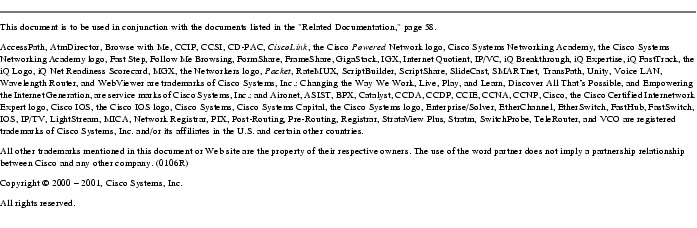
This document is to be used in conjunction with the documents listed in the "Related Documentation" section.
Copyright © 2004 Cisco Systems, Inc. All rights reserved.
Posted: Fri May 14 09:18:07 PDT 2004
All contents are Copyright © 1992--2004 Cisco Systems, Inc. All rights reserved.
Important Notices and Privacy Statement.