|
|

July 5, 1999
These release notes describe the Cisco IOS Release 11.3(9)T feature packs for Cisco 2500 series and contain the following topics:
The tables in these release notes contain details about the Cisco feature packs. Use these tables to perform the following tasks before loading a software image onto a router:
1. Use Table 1, "Cisco 2500 Series Default Memory and Upgrade Options for -CH Models," for the feature set memory requirements, factory-default memory, and available memory upgrades for your router.
2. Use Table 3, "Feature Pack Product Numbers Quick-Reference List," to identify the software image you want to load.
3. Use Table 4, "Cisco 2500 Series Feature Packs," to identify your feature pack and the memory required for your feature set, based on the image you load.
4. Use the tables in the "Feature Set Tables" section to identify which features are supported in a feature set image.
A feature pack is a box that typically contains the following items:
This section describes the following topics:
| Memory Type | Cisco 2500 Series Defaults | Upgrade Options |
|---|---|---|
Flash memory card | 4 MB | 4-MB upgrade for Cisco 2500: MEM1X4F= |
DRAM | 8 MB | 4-MB upgrade for Cisco 2500: MEM1X4D= |
Cisco IOS Release 11.3 T supports the Cisco 2500 series:
| Interface, Network Module, or Data Rate | Platforms Supported |
|---|---|
| LAN Interfaces |
|
Ethernet (AUI) | Cisco 2501, 2503, 2509, 2511, 2513, 2514, 2520, 2522, and 2524 only |
Ethernet (10BaseT) | Cisco 2505, 2507, 2516, and 2524 only |
4-Mbps and 16-Mbps Token Ring | Cisco 2502, 2504, 2513, 2515, 2521, 2523, and 2525 only |
| WAN Data Rates |
|
56/64 kbps up to 1.536 Mbps | Cisco 2500 series |
128 kbps | Cisco 2500 series |
| WAN Interfaces |
|
EIA/TIA-232 | Cisco 2500 series |
EIA/TIA-449 | Cisco 2500 series |
EIA-530 | Cisco 2500 series |
X.21 | Cisco 2500 series |
V.35 | Cisco 2500 series |
Serial, synchronous | Cisco 2500 series |
Serial, synchronous, and asynchronous | Cisco 2520, 2521, 2522, and 2523 only |
ISDN BRI S/T | Cisco 2503, 2504, 2516, 2520, 2521, 2522, 2523, 2524, and 2525 only |
ISDN BRI U | Cisco 2524 and 2525 only |
The Cisco AS2509-RJ and Cisco AS2511-RJ access servers connect asynchronous serial devices to LANs and WANs. The access servers combine the functions of a terminal server, protocol translator, and a router and perform both synchronous and asynchronous routing of supported protocols.
These access servers provide the following interfaces and ports:
The feature packs described in these release notes contain Cisco IOS Release 11.3(9)T software images, some images from previous software releases, and RSL Version 7.4. Before running RSL, see the "Loading Images on CiscoPro Routers When Using RSL" section.
To determine the version of Cisco IOS software running on your Cisco 2500 series router, log in to the router, and enter the show version user EXEC command.
Cisco Internetwork Operating System Software
IOS (tm) c2500 Software (C2500-io-l), Version 11.3(9)T, RELEASE SOFTWARE
The output includes more information including processor revision numbers, memory amounts, hardware IDs, and partition information.
For information about upgrading to a new software release, see the Cisco IOS Software Release 11.3 Upgrade Paths and Packaging Simplification product bulletin located on CCO at:
Service and Support: Product Bulletins: Software
Under Cisco IOS 11.3, click Cisco IOS Software Release 11.3 Upgrade Paths (#703: 12/97)
This product bulletin does not contain information specific to Cisco IOS Release 11.3 but provides generic upgrade information that may apply to Cisco IOS Release 11.3.
| Product Number | Feature Pack Description |
|---|---|
CD25-C-11.3.9= | Cisco 2500 IP Feature Pack |
CD25-CH-11.3.9= | Cisco 2500 IP/FW Feature Pack |
CD25-CP-11.3.9= | Cisco 2500 IP Plus Feature Pack |
CD25-CY-11.3.9= | Cisco 2500 IP Plus 56 Feature Pack |
CD25-CL-11.3.9= | Cisco 2500 IP Plus IPSec 56 Feature Pack |
CD25-B-11.3.9= | Cisco 2500 IP/IPX/AT/DEC Feature Pack |
CD25-BP-11.3.9= | Cisco 2500 IP/IPX/AT/DEC Plus Feature Pack |
CD25-AP-11.3.9= | Cisco 2500 Enterprise Plus Feature Pack |
CD25-AL-11.3.9= | Cisco 2500 Enterprise Plus IPSec 56 Feature Pack |
CD25-E-11.3.9= | Cisco 2500 Remote Access Server (RAS) Feature Pack |
| Product Number | CD-ROM Title | Image Name (UNIX) | Image Name (DOS) | Flash Memory Required | DRAM Memory Required | RSL Installer Description |
|---|---|---|---|---|---|---|
CD25-C-11.3.9= | Cisco 2500 IP Feature Pack | c2500-i-l.112-18 | aaa0505 | 8 MB | 4 MB | Cisco 2500 IOS IP Feature Set 11.2(18) |
c2500-i-l.113-9 | aaa0506 | 8 MB | 4 MB | Cisco 2500 IOS IP Feature Set 11.3(9) | ||
c2500-i-l.113-9.T | aaa0507 | 8 MB | 4 MB | Cisco 2500 IOS IP Feature Set 11.3(9)T | ||
CD25-CH-11.3.9= | Cisco 2500 IP/FW Feature Pack | c2500-io-l.113-9.T | aaa0508 | 8 MB | 6 MB | Cisco 2500 IOS IP/Firewall Feature Set 11.3(9)T |
CD25-CP-11.3.9= | Cisco 2500 IP Plus Feature Pack | c2500-is-l.112-18 | aaa0509 | 8 MB | 4 MB | Cisco 2500 IOS IP Plus Feature Set 11.2(18) |
c2500-is-l.113-9 | aaa0510 | 8 MB | 4 MB | Cisco 2500 IOS IP Plus Feature Set 11.3(9) | ||
c2500-is-l.113-9.T | aaa0511 | 8 MB | 4 MB | Cisco 2500 IOS IP Plus Feature Set 11.3(9)T | ||
CD25-CY-11.3.9= | Cisco 2500 IP Plus 56 Feature Pack | c2500-is56-l.112-18 | aaa0512 | 8 MB | 4 MB | Cisco 2500 IOS IP Plus 56 Feature Set 11.2(18) |
c2500-is56-l.113-9 | aaa0513 | 8 MB | 4 MB | Cisco 2500 IOS IP Plus 56 Feature Set 11.3(9) | ||
c2500-is56-l.113-9.T | aaa0514 | 8 MB | 4 MB | Cisco 2500 IOS IP Plus 56 Feature Set 11.3(9)T | ||
CD25-CL-11.3.9= | Cisco 2500 IP Plus IPSec 56 Feature Pack | c2500-is56i-l.113-9.T | aaa0515 | 8 MB | 4 MB | Cisco 2500 IOS IP Plus IPSec 56 Feature Set 11.3(9)T |
CD25-B-11.3.9= | Cisco 2500 IP/IPX/AT/DEC Feature Pack | c2500-d-l.112-18 | aaa0516 | 8 MB | 4 MB | Cisco 2500 IOS IP/IPX/AT/DEC Feaure Set 11.2(18) |
c2500-d-l.113-9 | aaa0517 | 8 MB | 4 MB | Cisco 2500 IOS IP/IPX/AT/DEC Feaure Set 11.3(9) | ||
c2500-d-l.113-9.T | aaa0518 | 8 MB | 4 MB | Cisco 2500 IOS IP/IPX/AT/DEC Feaure Set 11.3(9)T | ||
CD25-BP-11.3.9= | Cisco 2500 IP/IPX/AT/DEC Plus Feature Pack | c2500-ds-l.112-18 | aaa0519 | 8 MB | 6 MB | Cisco 2500 IOS IP/IPX/AT/DEC Plus Feaure Set 11.2(18) |
c2500-ds-l.113-9 | aaa0520 | 8 MB | 6 MB | Cisco 2500 IOS IP/IPX/AT/DEC Plus Feaure Set 11.3(9) | ||
c2500-ds-l.113-9.T | aaa0521 | 8 MB | 6 MB | Cisco 2500 IOS IP/IPX/AT/DEC Plus Feaure Set 11.3(9)T | ||
CD25-AP-11.3.9= | Cisco 2500 Enterprise Plus Feature Pack | c2500-js-l.112-18 | aaa0522 | 8 MB | 6 MB | Cisco 2500 IOS Enterprise Plus Feature Set 11.2(18) |
c2500-js-l.113-10 | aaa0523 | 16 MB | 6 MB | Cisco 2500 IOS Enterprise Plus Feature Set 11.3(10) | ||
c2500-js-l.113-10.T | aaa0524 | 16 MB | 6 MB | Cisco 2500 IOS Enterprise Plus Feature Set 11.3(10)T | ||
CD25-AL-11.3.9= | Cisco 2500 Enterprise Plus IPSec 56 Feature Pack | c2500-js56i-l.113-9.T | aaa0525 | 16 MB | 8 MB | Cisco 2500 IOS Enterprise Plus IPSec 56 Feature Set 11.3(9)T |
CD25-E-11.3.9= | Cisco 2500 Remote Access Server (RAS) Feature Pack | c2500-c-l.112-18 | aaa0526 | 8 MB | 4 MB | Cisco 2500 Remote Access Server Feature Set 11.2(18) |
c2500-c-l.113-9 | aaa0527 | 8 MB | 6 MB | Cisco 2500 Remote Access Server Feature Set 11.3(9) | ||
c2500-c-l.113-9.T | aaa0528 | 8 MB | 6 MB | Cisco 2500 Remote Access Server Feature Set 11.3(9)T |
The Cisco IOS software is packaged in feature sets consisting of software images—depending on the platform. Each feature set contains a specific set of Cisco IOS features.
The following list shows which feature sets are supported on the Cisco 2500 series. These feature sets only apply to Cisco IOS Release 11.3(9)T:
 | Caution Cisco IOS images with strong encryption (including, but not limited to, 168-bit (3DES) data encryption feature sets) are subject to United States government export controls and limited distribution. Strong encryption images to be installed outside the United States are likely to require an export license. Customer orders may be denied or subject to delay due to United States government regulations. When applicable, purchaser/user must obtain local import and use authorizations for all encryption strengths. Please contact your sales representative or distributor for more information, or send an e-mail to export@cisco.com. |
Table 5 lists the features and feature sets supported by the Cisco 2500 series in Cisco IOS Release 11.3(9)T and uses the following conventions to identify features:
| Feature Set | ||||||||||
|---|---|---|---|---|---|---|---|---|---|---|
| Feature | IP | IP/FW | IP Plus | IP Plus 56 | IP Plus IPSEC 56 | IP/IPX/AT/ DEC | IP/IPX/ AT/ DEC Plus | Enter- prise Plus | Enter- prise Plus IPSEC 56 | RAS |
| IBM Support |
|
|
|
|
|
|
|
|
|
|
APPN High Performance Routing | No | No | No | No | No | No | No | No | No | No |
APPN MIB Enhancements | No | No | No | No | No | No | No | No | No | No |
APPN over Ethernet LAN Emulation | No | No | No | No | No | No | No | No | No | No |
APPN Scalability Enhancements | No | No | No | No | No | No | No | No | No | No |
Bisync Enhancements, includes:
| No | No | Yes | Yes | Yes | No | Yes | Yes | Yes | No |
Cisco MultiPath Channel (CMPC) | No | No | No | No | No | No | No | No | No | No |
DLSw+ Enhancements, includes:
| No | No | Yes | Yes | Yes | No | Yes | Yes | Yes | No |
FRAS Enhancements, includes:
| No | No | Yes | Yes | Yes | No | Yes | Yes | Yes | No |
RIF Passthru in DLSw+ | No | No | Yes | Yes | Yes | No | Yes | Yes | Yes | No |
SRB over FDDI on Cisco 4000, 450, and 4700 Series Routers | No | No | No | No | No | No | No | No | No | No |
TN3270 LU Nailing | No | No | No | No | No | No | No | No | No | No |
TN3270 Server Enhancements | No | No | No | No | No | No | No | No | No | No |
Token Ring LANE | No | No | No | No | No | No | No | No | No | No |
Tunneling of Asynchronous Security Protocols | No | No | Yes | Yes | Yes | No | Yes | Yes | Yes | No |
| Internet |
|
|
|
|
|
|
|
|
|
|
DRP Server Agent | Yes | Yes | Yes | Yes | Yes | Yes | Yes | Yes | Yes | No |
DRP Server Agent Enhancements | Yes | Yes | Yes | Yes | Yes | Yes | Yes | Yes | Yes | No |
| IP Routing |
|
|
|
|
|
|
|
|
|
|
Easy IP (Phase 1) | Yes | Yes | Yes | Yes | Yes | Yes | Yes | Yes | Yes | No |
Hot Standby Router Protocol (HSRP) over ISL in Virtual LAN Configurations | No | No | No | No | No | No | No | No | No | No |
IP Enhanced IGRP Route Authentication | Yes | Yes | Yes | Yes | Yes | Yes | Yes | Yes | Yes | Yes |
IP Type of Service and Precedence for GRE Tunnels | Yes | Yes | Yes | Yes | Yes | Yes | Yes | Yes | Yes | Yes |
Network Address Translation (NAT) | No | Yes | Yes | Yes | Yes | No | Yes | Yes | Yes | No |
TCP Enhancements, includes:
| Yes | Yes | Yes | Yes | Yes | Yes | Yes | Yes | Yes | No |
| LAN Support |
|
|
|
|
|
|
|
|
|
|
AppleTalk Access List Enhancements | No | No | No | No | No | Yes | Yes | Yes | Yes | No |
DECnet Accounting | No | No | No | No | No | Yes | Yes | Yes | Yes | No |
IPX Named Access Lists | No | No | No | No | No | Yes | Yes | Yes | Yes | Yes |
IPX SAP-after-RIP | No | No | No | No | No | Yes | Yes | Yes | Yes | Yes |
NLSP Enhancements | No | No | No | No | No | No | No | Yes | Yes | No |
NLSP Multicast Support | No | No | No | No | No | Yes | Yes | Yes | Yes | No |
| Management |
|
|
|
|
|
|
|
|
|
|
Cisco Call History MIB Command Line Interface | Yes | Yes | Yes | Yes | Yes | Yes | Yes | Yes | Yes | No |
Cisco IOS Internationalization | Yes | Yes | Yes | Yes | Yes | Yes | Yes | Yes | Yes | Yes |
Entity MIB, Phase 1 | Yes | Yes | Yes | Yes | Yes | Yes | Yes | Yes | Yes | Yes |
SNMP Inform Requests | No | No | No | No | No | No | No | Yes | Yes | Yes |
SNMPv2C | Yes | Yes | Yes | Yes | Yes | Yes | Yes | Yes | Yes | No |
Virtual Profiles | Yes | Yes | Yes | Yes | Yes | Yes | Yes | Yes | Yes | Yes |
VPDN MIB and Syslog MIB Facility | No | No | Yes | Yes | Yes | No | Yes | Yes | Yes | Yes |
| Multimedia |
|
|
|
|
|
|
|
|
|
|
IP Multicast Load Splitting across Equal-Cost Paths | Yes | Yes | Yes | Yes | Yes | Yes | Yes | Yes | Yes | Yes |
IP Multicast over ATM Point-to-Multipoint Virtual Connections | No | No | No | No | No | No | No | No | No | No |
IP Multicast over Token Ring LANs | Yes | Yes | Yes | Yes | Yes | Yes | Yes | Yes | Yes | Yes |
PIM Version 2 | Yes | Yes | Yes | Yes | Yes | Yes | Yes | Yes | Yes | Yes |
Stub IP Multicast Routing | Yes | Yes | Yes | Yes | Yes | Yes | Yes | Yes | Yes | Yes |
| Quality of Service |
|
|
|
|
|
|
|
|
|
|
RTP Header Compression | Yes | Yes | Yes | Yes | Yes | Yes | Yes | Yes | Yes | Yes |
| Security |
|
|
|
|
|
|
|
|
|
|
Additional Vendor-Proprietary RADIUS Attributes | Yes | Yes | Yes | Yes | Yes | Yes | Yes | Yes | Yes | Yes |
Automated Double Authentication | Yes | Yes | Yes | Yes | Yes | Yes | Yes | Yes | Yes | No |
Certificate Authority Interoperability | No | No | No | No | Yes | No | No | No | Yes | No |
Cisco IOS Firewall: Context-Based Access Control | No | Yes | No | No | No | No | No | No | No | No |
Double Authentication | Yes | Yes | Yes | Yes | Yes | Yes | Yes | Yes | Yes | Yes |
Encrypted Kerberized Telnet | No | No | No | No | No | No | No | No | Yes | No |
HTTP Security | Yes | Yes | Yes | Yes | Yes | Yes | Yes | Yes | Yes | Yes |
Internet Key Exchange Security Protocol | No | No | No | Yes | Yes | No | No | No | Yes | No |
IPSec Network Security | No | No | No | Yes | Yes | No | No | No | Yes | No |
MS-CHAP Support | No | No | No | No | No | No | No | Yes | Yes | No |
Named Method Lists for AAA Authentication & Accounting | Yes | Yes | Yes | Yes | Yes | Yes | Yes | Yes | Yes | Yes |
Per-User Configuration | Yes | Yes | Yes | Yes | Yes | Yes | Yes | Yes | Yes | Yes |
Reflexive Access Lists | Yes | Yes | Yes | Yes | Yes | Yes | Yes | Yes | Yes | Yes |
TCP Intercept | No | No | No | No | No | No | No | Yes | Yes | No |
Vendor-Proprietary RADIUS Attributes | Yes | Yes | Yes | Yes | Yes | Yes | Yes | Yes | Yes | Yes |
| Switching |
|
|
|
|
|
|
|
|
|
|
AppleTalk Routing over ISL and IEEE 802.10 in Virtual LANs | No | No | No | No | No | No | No | No | No | No |
CLNS and DECnet Fast Switching over PPP | No | No | No | No | No | No | No | Yes | Yes | No |
DECnet/VINES/XNS over ISL, includes:
| No | No | No | No | No | No | No | Yes | Yes | Yes |
Fast-Switched Policy Routing | Yes | Yes | Yes | Yes | Yes | Yes | Yes | Yes | Yes | Yes |
IPX Routing over ISL | No | No | No | No | No | No | No | No | No | No |
VIP Distributed Switching Support for IP Encapsulated in ISL | No | No | No | No | No | No | No | No | No | No |
| Terminal Services |
|
|
|
|
|
|
|
|
|
|
Virtual Templates for Protocol Translation | No | No | No | No | No | No | No | Yes | Yes | Yes |
| WAN Optimization |
|
|
|
|
|
|
|
|
|
|
ATM MIB Enhancements | No | No | No | No | No | No | No | No | No | No |
PAD Enhancements | No | No | No | No | No | No | No | Yes | Yes | Yes |
PAD Subaddressing | Yes | Yes | Yes | Yes | Yes | Yes | Yes | Yes | Yes | Yes |
| WAN Services |
|
|
|
|
|
|
|
|
|
|
Always On/Dynamic ISDN (AO/DI) | No | No | No | No | No | No | No | Yes | Yes | No |
Bandwidth Allocation Control Protocol | Yes | Yes | Yes | Yes | Yes | Yes | Yes | Yes | Yes | No |
Dialer Watch | Yes | Yes | Yes | Yes | Yes | Yes | Yes | Yes | Yes | Yes |
Enhanced Local Management Interface (ELMI) | Yes | Yes | Yes | Yes | Yes | Yes | Yes | Yes | Yes | Yes |
Frame Relay Enhancements | Yes | Yes | Yes | Yes | Yes | Yes | Yes | Yes | Yes | Yes |
Frame Relay MIB Extensions | Yes | Yes | Yes | Yes | Yes | Yes | Yes | Yes | Yes | Yes |
Frame Relay Router ForeSight | Yes | Yes | Yes | Yes | Yes | Yes | Yes | Yes | Yes | Yes |
ISDN Advice of Charge | Yes | Yes | Yes | Yes | Yes | Yes | Yes | Yes | Yes | No |
ISDN Caller ID Callback | Yes | Yes | Yes | Yes | Yes | Yes | Yes | Yes | Yes | No |
ISDN NFAS | No | No | No | No | No | No | No | No | No | No |
Layer 2 Forwarding—Fast Switching | No | No | Yes | Yes | Yes | No | Yes | Yes | Yes | Yes |
Leased Line ISDN at 128 kbps | No | No | No | No | No | No | No | No | No | No |
Microsoft Point-to-Point Compression | Yes | Yes | Yes | Yes | Yes | Yes | Yes | Yes | Yes | Yes |
MS Callback | Yes | Yes | Yes | Yes | Yes | Yes | Yes | Yes | Yes | Yes |
Multiple ISDN Switch Types | Yes | Yes | Yes | Yes | Yes | Yes | Yes | Yes | Yes | No |
National ISDN Switch Types for BRI and PRI Interfaces | Yes | Yes | Yes | Yes | Yes | Yes | Yes | Yes | Yes | No |
PPP over ATM | No | No | No | No | No | No | No | No | No | No |
Telnet Extensions for Dialout | Yes | Yes | Yes | Yes | Yes | Yes | Yes | Yes | Yes | Yes |
X.25 Enhancements | Yes | Yes | Yes | Yes | Yes | Yes | Yes | Yes | Yes | Yes |
X.25 on ISDN | Yes | Yes | Yes | Yes | Yes | Yes | Yes | Yes | Yes | No |
X.25 Switching between PVCs and SVCs | Yes | Yes | Yes | Yes | Yes | Yes | Yes | Yes | Yes | Yes |
X.28 Emulation | Yes | Yes | Yes | Yes | Yes | Yes | Yes | Yes | Yes | Yes |
This section describes the following topics:
The following information about RSL operations can help you with the installation process:
If any of the following elements apply to your installation, modify the Short Timeout value from the Options dialog box in RSL:
"Failed to configure the router to enable the Cisco IOS software image and configuration file upload and download operations. You may want to check the router to make sure that the selected interface exists."If you are connecting to a Cisco AS5200, increase the Short Timeout value to 60 seconds. The Cisco AS5200 requires up to 45 seconds to write a configuration to nonvolatile random-access memory (NVRAM) due to the number of interfaces the it must check during this process.
If you are connecting to any other router or access server, increase the Short Timeout to a value over 25 seconds.
In some cases, RSL is unable to restore the startup configuration. If this happens, follow these steps:
Step 2 Restart RSL and connect by using the Preconfigured router option.
Step 3 When asked if you want to overwrite the existing startup configuration file, choose no.
Step 4 When asked if you want to continue, choose yes.
Step 5 When the router is connected, select Download Router Configuration in the Router Software Loader dialog box.
Step 6 Select the appropriate file and click the radio button beside Copy configuration to the router nonvolatile memory. The router should now contain the startup configuration it had before the initial RSL connection.
Step 7 Exit RSL.
By default, non-CiscoPro software images cannot be loaded on CiscoPro routers; however, RSL has a utility to permanently upgrade CiscoPro routers so they can accept the Cisco IOS Release 11.3 images.
When a CiscoPro router is upgraded, the Simple Network Management Protocol (SNMP) SysObjectID MIB value (used for network management), is changed to that of a normal Cisco router. The software banner also changes and no longer identifies the upgraded platform as a CiscoPro product.
If you choose this permanent upgrade, use the appropriate version of CiscoWorks for Windows below to replace CiscoVision as the network manager:
To upgrade your CiscoPro CPA1000, CPA1600, CPA2500 or CPA3600 router, follow these steps:
A message box tells you that the router requires a permanent upgrade to load the image.
Step 2 At the prompt, enter yes to indicate that you do want RSL to upgrade your CiscoPro router and continue loading the selected image.
RSL downloads, performs the upgrade, reboots the router, and displays a message to confirm the upgrade.
Step 3 At the prompt, confirm the upgrade message. RSL then downloads the selected image.
RSL is designed to work with a PC running Microsoft Windows 95 and is the recommended method for downloading software to the router; however, two alternatives are available for installing router software:
This section explains how to use the copy xmodem flash command to install the router software from the CD-ROM onto the router.
The following example shows how to use the copy xmodem flash command on a Cisco 2500 series router:
Router# copy xmodem flash
**** WARNING ****
x/ymodem is a slow transfer protocol limited to the current speed
settings of the auxiliary/console ports. The use of the auxilary
port for this download is strongly recommended.
During the course of the download no exec input/output will be
available.
---- ******* ----
Proceed? [confirm] yes
Use crc block checksumming? [confirm] yes
Max Retry Count [10]:
Perform image validation checks? [confirm] yes
Xmodem download using crc checksumming with image validation
Continue? [confirm] yes
Partition Size Used Free Bank-Size State Copy Mode
1 4096K 3259K 836K 4096K Read/Write Direct
2 4096K 0K 4095K 4096K Read/Write Direct
[Type ?<no> for partition directory; ? for full directory; q to abort]
Which partition? [default = 1] 2
System flash directory, partition 2:
File Length Name/status
1 68 TESTFILE
[132 bytes used, 4194172 available, 4194304 total]
Destination file name? c2500-js-l.113-10
Erase flash device before writing? [confirm] yes
Flash contains files. Are you sure you want to erase? [confirm] yes
Copy '' from server
as 'c3620-i-mz.0918' into Flash WITH erase? [yes/no] yes
Erasing device... eeeeeeeeeeeeeeee ...erased
Ready to receive file...........C
Verifying checksum... OK (0x5DE8)
Flash device copy took 00:12:06 [hh:mm:ss]
Use this TFTP server application method as an alternative method to install the router software from the CD-ROM. You can perform this procedure by using a PC (running Microsoft Windows 95 or Microsoft Windows 3.1), a Macintosh, or a UNIX system. You can use either the copy tftp flash or copy rcp flash command to download the router software to the router.
First, obtain a TFTP application or a remote copy protocol (rcp) application to set up your computer as a TFTP server or an rcp server. If you are using a PC running Windows 95, you can use RSL or the TFTP server included on the feature pack CD-ROM to install the router software. For other operating systems, a number of TFTP or rcp applications are available from independent software vendors or as shareware on the World Wide Web.
Step 2 Start the TFTP server application on the PC by double-clicking the application icon or its .exe filename.
Step 3 Set up the PC as a TFTP server by using the TFTP server application setup or configuration facility.
Most TFTP server applications include a setup facility that allows you to specify the PC as a server. For example, from the TFTP menu of one application, select Settings to display a panel. To configure the local PC as a server, select the Server checkbox.
Select a root directory where the Cisco IOS files reside (for example, d:\cpswinst\images).
| Caution Make sure you set up your local PC as a TFTP server. If you do not, you cannot perform the copy procedure. This caution applies to both TFTP and rcp. |
Step 4 Establish a console session from your local PC (which is now configured as a TFTP server) to the Cisco router by using one of these methods:
| Caution Make sure that your PC is set up to communicate with the connected device through its network port. |
Step 5 Connect your PC's LAN port to the corresponding LAN port on the router. If you are making a direct connection to the router via Ethernet or Fast Ethernet, use an Ethernet crossover cable. If connecting to the router via an Ethernet or Fast Ethernet hub or Token Ring MAU (hub), use straight-through cable.
Step 6 If you are not upgrading a CiscoPro CPA 2500 series router, skip to Step 15.
Step 7 At the prompt, enter the following command to copy the router upgrade utility from the PC CD-ROM drive to the router:
Router# copy tftp flash
Step 8 At the prompt, enter the IP address of your PC, as shown in the following example:
Address or name of remote host [255.255.255.255]? 131.108.1.1
This is the IP address of your local PC—not the router. (Note that you can obtain your PC IP address from the DOS prompt in the Windows directory by entering winipcfg, as follows: C:\WINDOWS> winipcfg.)
Step 9 At the prompt, enter the filename of the image to be copied to the router, as shown in the following example:
Source file name? cpa2500-upgrade-l.113-9.T
Step 10 At the following prompt, enter the destination filename and press Enter.
Destination file name [cpa2500-upgrade-l.112-3.P]? cpa2500-upgrade-l.113-9.T (This is the name of the image file on the router—not the full pathname of the image on the PC CD-ROM.)
During the transfer process, messages indicate that the software has accessed the file you have specified and is loading it.
If the software cannot find the file, check the following:
If the software still cannot find the file, create a temporary directory called "C:\temp," and copy the CiscoPro upgrade file into the directory. Select the C:\temp directory as the root directory.
Step 11 To erase the existing image in the router Flash memory before copying the new one, enter yes:
Erase flash device before writing? [confirm] yes
The entire copying process takes several minutes and differs from network to network. The exclamation point (!) indicates that the copy process is taking place. Each exclamation point indicates that ten packets have been transferred successfully. If you see three or more periods (...), the transfer may have failed. If so, use the ping command to check IP connectivity between the router and TFTP server.
Step 12 Enter the reload command to reload the router:
Router# reload
Do not save the configuration.
After the reload is complete, your CiscoPro router has been upgraded to a Cisco Enterprise router. Because the original Cisco IOS image that resided in Flash memory was erased during the upgrade process, the router is now running in bootstrap mode.
Step 13 At the prompt, enter your password:
Password: <password>
Step 14 At the prompt, enter enable; then enter your password:
Router# enable
Password: <password>
Step 15 At the prompt, enter the following command to copy the new software image from the PC CD-ROM drive to the router:
Router# copy tftp flash
In the next series of steps, you download the Cisco IOS Release 11.3 images that you want installed on your router.
Step 16 At the prompt, enter the IP address of your PC, as shown in the following example:
Address or name of remote host [255.255.255.255]? 131.108.1.1
This is the IP address of your local PC, not that of the router.
Step 17 At the prompt, enter the filename of the Cisco IOS Release 11.3 image to be copied to the router, as shown in the following example:
Source file name? 80153209.bin
This example specifies the DOS image name of the IP feature set for Cisco 2500 series routers (as shown in Table 4 in the "Feature Pack Overview Table" section).
Step 18 At the prompt, enter the destination UNIX image filename and press Enter.
This is the name of the image file on the router—not the full pathname of the image on the CD-ROM attached to the PC. Refer to Table 4 in the "Feature Pack Overview Table" section for the UNIX image filename.
Destination file name [80153209.bin]? c2500-io-l
During the transfer process, the software displays messages indicating that it has accessed the file you have specified and is loading it.
Step 19 At the prompt, enter yes if you want to erase the existing image copy resident in the router Flash memory before copying the new one.
Erase flash device before writing? [confirm] yes
The entire copying process takes several minutes and differs from network to network.
The exclamation point (!) indicates that the copy process is taking place. Each exclamation point (!) indicates that ten packets have been transferred successfully. A checksum verification of the image occurs after the image is written to Flash memory.
Step 20 Enter the reload command to reload the router:
Router# reload
After the reload is complete, the router should be running the required Cisco IOS image. Use the show version command to verify it.
Due to a production problem, many source-route bridging commands were omitted from the printed version of the Cisco IOS Software Command Summary (78-4746-xx, DOC-CIOSCS11.3=). For complete documentation of all source-route bridging commands, refer to the Bridging and IBM Networking Command Reference (78-4743-xx). You can also obtain the most current documentation on the Documentation CD-ROM or Cisco Connection Online (CCO).
The following sections describe the documentation available for the Cisco 2500 series. These documents consist of hardware and software installation guides, Cisco IOS configuration and command references, system error messages, feature modules, and other documents.
Documentation is available as printed manuals or electronic documents, except for feature modules, which are available online on CCO and the Documentation CD-ROM only.
Use these release notes with these documents:
The following documents are specific to Release11.3 T. They are located on CCO and the Documentation CD-ROM:
These documents are available for the Cisco 2500 series on CCO and the Documentation CD-ROM.
You can reach Cisco 2500 series documentation on CCO at:
Service and Support: Technical Documents: Documentation Home Page: Cisco IOS Software Configuration: Access Servers and Access Routers: Modular Access Routers: Cisco 2500 Series Routers
You can reach Cisco 2500 series documentation on the Documentation CD-ROM at:
Cisco IOS Software Configuration: Access Servers and Access Routers: Modular Access Routers: Cisco 2500 Series Routers
Feature modules describe new features supported by Release 11.3 T and are updates to the Cisco IOS documentation set. A feature module consists of a brief overview of the feature, benefits, configuration tasks, and a command reference. As updates, the features modules are available online only. Feature module information is incorporated in the next printing of the Cisco IOS documentation set.
You can reach the feature modules on CCO at:
Service and Support: Technical Documents: Documentation Home Page: Cisco IOS Software Configuration: Cisco IOS Release 11.3: Cisco IOS 11.3 T New Features
You can reach the feature modules on the Documentation CD-ROM at:
Cisco IOS Software Configuration: Cisco IOS Release 11.3: Cisco IOS 11.3 T New Features
The Cisco IOS software documentation set consists of the Cisco IOS configuration guides, Cisco IOS command references, and several other supporting documents, which are shipped with your order in electronic form on the Documentation CD-ROM—unless you specifically ordered the printed versions.
Each module in the Cisco IOS documentation set consists of two books: a configuration guide and a corresponding command reference. Chapters in a configuration guide describe protocols, configuration tasks, Cisco IOS software functionality, and contain comprehensive configuration examples. Chapters in a command reference provide complete command syntax information. Use each configuration guide with its corresponding command reference.
On CCO and the Documentation CD-ROM, two master hot-linked indexes provide information for the Cisco IOS software documentation set.
You can reach these indexes on CCO at:
Service and Support: Cisco IOS Software Configuration: Cisco IOS Release 11.3: Cisco IOS 11.3 Configuration Guides, Command References: Configuration Guide Master Index or Command Reference Master Index
You can reach these indexes on the Documentation CD-ROM at:
Cisco Product Documentation: Cisco IOS Software Configuration: Cisco IOS Release 11.3: Cisco IOS 11.3 Configuration Guides, Command References: Configuration Guide Master Index or Command Reference Master Index
Table 6 describes the contents of the Cisco IOS Release 11.3 software documentation set, which is available in electronic form and also in printed form upon request.
You can reach the Cisco IOS documentation set on CCO at:
Service and Support: Technical Documents: Documentation Home Page: Cisco IOS Software Configuration: Cisco IOS Release 11.3
You can reach the Cisco IOS documentation set on the Documentation CD-ROM at:
Cisco IOS Software Configuration: Cisco IOS Release 11.3
.
| Books | Chapter Topics |
|---|---|
| Configuration Fundamentals Overview |
| IP Addressing |
| AppleTalk |
| Apollo Domain |
| ATM |
| AAA Security Services |
| Interface Configurations |
| Dial-In Port Setup |
| Switching Paths for IP Networks |
| Transparent Bridging |
| Voice over IP |
| Classification |
|
|
|
|
For service and support for a product purchased from a reseller, contact the reseller, who offers a wide variety of Cisco service and support programs described in "Service and Support" of Cisco Information Packet shipped with your product.
For service and support for a product purchased directly from Cisco, use CCO.
If you have a CCO login account, you can access the following URL, which contains links and tips on configuring your Cisco products:
http://www.cisco.com/kobayashi/serv_tips.shtml
This URL is subject to change without notice. If it changes, point your Web browser to CCO and click on this path: Products & Technologies: Products: Technical Tips.
The Technical Tips page provides the following sections:
Cisco Connection Online (CCO) is Cisco Systems' primary, real-time support channel. Maintenance customers and partners can self-register on CCO to obtain additional information and services.
Available 24 hours a day, 7 days a week, CCO provides a wealth of standard and value-added services to Cisco's customers and business partners. CCO services include product information, product documentation, software updates, release notes, technical tips, the Bug Navigator, configuration notes, brochures, descriptions of service offerings, and download access to public and authorized files.
CCO serves a wide variety of users through two interfaces that are updated and enhanced simultaneously: a character-based version and a multimedia version that resides on the World Wide Web (WWW). The character-based CCO supports Zmodem, Kermit, Xmodem, FTP, and Internet e-mail, and it is excellent for quick access to information over lower bandwidths. The WWW version of CCO provides richly formatted documents with photographs, figures, graphics, and video, as well as hyperlinks to related information.
You can access CCO in the following ways:
For a copy of CCO's Frequently Asked Questions (FAQ), contact cco-help@cisco.com. For additional information, contact cco-team@cisco.com.
Cisco documentation and additional literature are available in a CD-ROM package, which ships with your product. The Documentation CD-ROM, a member of the Cisco Connection Family, is updated monthly. Therefore, it might be more current than printed documentation. To order additional copies of the Documentation CD-ROM, contact your local sales representative or call customer service. The CD-ROM package is available as a single package or as an annual subscription. You can also access Cisco documentation on the World Wide Web at http://www.cisco.com, http://www-china.cisco.com, or http://www-europe.cisco.com.
If you are reading Cisco product documentation on the World Wide Web, you can submit comments electronically. Click Feedback in the toolbar and select Documentation. After you complete the form, click Submit to send it to Cisco. We appreciate your comments.
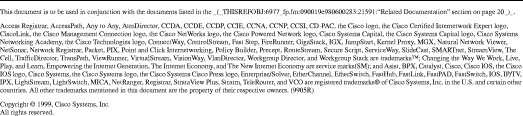
![]()
![]()
![]()
![]()
![]()
![]()
![]()
![]()
Posted: Thu Mar 1 18:28:05 PST 2001
All contents are Copyright © 1992--2001 Cisco Systems, Inc. All rights reserved.
Important Notices and Privacy Statement.