|
|

December 7, 1998
These release notes describe the Cisco IOS Release 11.3(6)T feature packs for Cisco AS5300 access servers.
These release notes discuss the following topics:
This section explains how to use this document, describes feature pack components, and has tables that define the aspects of a feature pack.
The tables in these release notes contain details about the Cisco feature packs. Use these tables to perform the following tasks before loading a software image onto a router:
1. Use Table 1, "Feature Pack Product Numbers Quick-Reference List," to identify the software image you want to load.
2. Use Table 2, "Cisco Feature Pack Image Filenames and Memory Requirements," to identify your feature pack and the memory required for your feature set, based on the image you load.
3. Use Table 4, "Feature List by Feature Sets," to identify which features are supported in a feature set image.
4. Use Table 5, "Cisco AS5300 Memory and Upgrade Options," to check the memory required for your feature set, determine the factory-default memory on the router, and view the available memory upgrades.
This section describes:
A feature pack is a small box that contains the following items:
The heart of a feature pack is the CD-ROM that contains software images and the Router Software Loader (RSL), which is a Windows 95 application that loads an image onto an access router or server. Each feature pack CD-ROM contains at least one Cisco IOS feature set. The CD booklet, Getting Started with the Router Software Loader, explains how to use the RSL to install the router image. If you cannot use the RSL to load images, see the "Installing Software Images Using a TFTP Server Application" section.
Before running the RSL, read the "Installing Software Images Using RSL" section. If you are loading software on a preconfigured router, you should save the router configuration file on your PC before beginning the image download process as described in Getting Started with the Router Software Loader.
Table 1 lists the Cisco product numbers of the feature packs supported in this release.
| Product Number | Feature Pack Description |
|---|---|
CD53-C-11.3= | Cisco 5300 IP Feature Pack |
CD53-CP-11.3= | Cisco 5300 IP Plus Feature Pack |
CD53-B-11.3= | Cisco 5300 Desktop Feature Pack |
CD53-BP-11.3= | Cisco 5300 Desktop Plus Feature Pack |
CD53-A-11.3= | Cisco 5300 Enterprise Feature Pack |
CD53-AP-11.3= | Cisco 5300 Enterprise Plus Feature Pack |
Table 2 identifies each feature pack as specified on the router software CD-ROM label, describes the feature sets in each feature pack, and lists UNIX and DOS filenames of the images, memory requirements, and RSL installer description.
| Model No. | CD-ROM Title | Image Included and Image Name (UNIX) | Image Name (DOS) | Flash Memory Req'd | Main Memory Req'd | Boot Flash Memory Req'd | Shared Memory Req'd | Software Description |
|---|---|---|---|---|---|---|---|---|
CD53-C-11.3= | Cisco AS5300 IP Feature Pack Release 11.3(6)T | IP c5300-i-mz.113-6.T1 |
80256706 |
8 MB |
32 MB |
4 MB |
16 MB | Cisco AS5300 IP feature set Release 11.3(6)T |
MICA Modem Portware | mica-modem- | 80310301 | MICA Modem Portware | |||||
CD53-CP-11.3= | Cisco AS5300 IP Plus | IP Plus c5300-is-mz.113-6.T1 |
80256406 |
8 MB |
32 MB |
4 MB |
16 MB | Cisco AS5300 IP Plus feature set Release 11.3(6)T |
MICA Modem Portware | mica-modem- | 80310301 | MICA Modem Portware | |||||
CD53-B-11.3= | Cisco AS5300 Desktop | Desktop c5300-d-mz.113-6.T1 |
80256806 |
8 MB |
32 MB |
4 MB |
16 MB | Cisco AS5300 Desktop feature set |
| MICA Modem Portware | mica-modem- | 80310301 | MICA Modem Portware | ||||
CD53-BP-11.3= | Cisco AS5300 Desktop Plus Feature Pack Release 11.3(6)T | Desktop Plus c5300-ds-mz.113-6.T1 |
80256506 |
8 MB |
32 MB |
4 MB |
16 MB | Cisco AS5300 Desktop Plus feature set Release 11.3(6)T |
MICA Modem Portware | mica-modem- | 80310301 | MICA Modem Portware | |||||
CD53-A-11.3= | Cisco AS5300 Enterprise Feature Pack Release 11.3(6)T | Enterprise c5300-j-mz.113-6.T1 |
80256606 |
8 MB |
32 MB |
4 MB |
16 MB | Cisco AS5300 Enterprise feature set |
MICA Modem Portware | mica-modem- | 80310301 | MICA Modem Portware | |||||
CD53-AP-11.3= | Cisco AS5300 Enterprise Plus Feature Pack Release 11.3(6)T | Enterprise Plus c5300-js-mz.113-6.T1 |
80256306 |
8 MB |
32 MB |
4 MB |
16 MB | Cisco AS5300 Enterprise Plus feature set Release 11.3(6)T |
MICA Modem Portware | mica-modem- | 80310301 | MICA Modem Portware |
The Cisco IOS software is packaged in feature sets (also called software images) depending on the platform. Each feature set contains a specific set of Cisco IOS features. This section shows the feature set matrix and the features supported by each feature set.
The following list shows which feature sets are supported on the Cisco AS5300 series access servers. These feature sets only apply to Cisco IOS Release 11.3 T:
The feature set matrices (see Table 3 and Table 4) show the new feature set organization and list which feature sets are available on the Cisco AS5300 access servers for Cisco IOS Release 11.3 T. The tables use the following terms:
| Standard Feature Sets | Cisco AS5300 |
|---|---|
IP | Basic, Plus |
Desktop | Basic, Plus |
Enterprise | Basic, Plus |
To determine what features are available with each feature set (software image), see Table 4. The table summarizes the features you can use when running a specific feature set on the Cisco AS5300 access server for Cisco IOS Release 11.3 T. Table 4 uses these terms:
| Feature Set Matrix Term | Description |
|---|---|
Yes | This feature is offered. |
No | This feature is not offered. |
In | The "In" column lists the Cisco IOS release that first introduces a feature. For example, (2) means a feature is introduced in 11.3(2)T. If a cell is empty in this column, the feature was included in the initial, base release. |
| Feature Set | |||||||
|---|---|---|---|---|---|---|---|
| Feature | In1 | IP | IP Plus | Desktop | Desktop Plus | Enter- prise | Enter- prise Plus |
| IBM Support |
|
|
|
|
|
|
|
APPN High-Performance Routing |
| No | No | No | No | No | No |
APPN MIB Enhancements |
| No | No | No | No | No | No |
APPN over Ethernet LAN Emulation |
| No | No | No | No | No | No |
APPN Scalability Enhancements |
| No | No | No | No | No | No |
Bisync Enhancements:
|
| No | Yes | No | Yes | Yes | Yes |
Cisco MultiPath Channel (CMPC) |
| No | No | No | No | No | No |
DLSw+ Enhancements:
|
| No | Yes | No | Yes | Yes | Yes |
FRAS Enhancements:
|
| No | Yes | No | Yes | Yes | Yes |
RIF Passthru in DLSw+ | (3) | No | Yes | No | Yes | Yes | Yes |
SRB over FDDI on Cisco 4000-M, 4500-M, and 4700-M Routers |
| No | No | No | No | No | No |
TN3270 LU Nailing |
| No | No | No | No | No | No |
TN3270 Server Enhancements |
| No | No | No | No | No | No |
Token Ring LANE |
| No | No | No | No | No | No |
Tunneling of Asynchronous Security Protocols |
| No | Yes | No | Yes | Yes | Yes |
| Internet |
|
|
|
|
|
|
|
DRP Server Agent |
| Yes | Yes | Yes | Yes | Yes | Yes |
DRP Server Agent Enhancements | (2) | Yes | Yes | Yes | Yes | Yes | Yes |
| IP Routing |
|
|
|
|
|
|
|
Easy IP (Phase 1) |
| Yes | Yes | Yes | Yes | Yes | Yes |
Hot Standby Router Protocol (HSRP) over ISL in Virtual LAN Configurations |
| No | No | Yes | Yes | Yes | Yes |
IP Enhanced IGRP Route Authentication |
| Yes | Yes | Yes | Yes | Yes | Yes |
IP Type of Service and Precedence for GRE Tunnels | (4) | Yes | Yes | Yes | Yes | Yes | Yes |
PIM Version 2 |
| Yes | Yes | Yes | Yes | Yes | Yes |
TCP Enhancements:
|
| Yes | Yes | Yes | Yes | Yes | Yes |
| LAN Support |
|
|
|
|
|
|
|
AppleTalk Access List Enhancements |
| No | No | Yes | Yes | Yes | Yes |
DECnet Accounting |
| No | No | Yes | Yes | Yes | Yes |
IPX Named Access Lists |
| No | No | Yes | Yes | Yes | Yes |
IPX SAP-after-RIP |
| No | No | Yes | Yes | Yes | Yes |
NLSP Enhancements |
| No | No | No | No | Yes | Yes |
NLSP Multicast Support |
| No | No | Yes | Yes | Yes | Yes |
| Management |
|
|
|
|
|
|
|
Cisco Call History MIB Command Line Interface |
| Yes | Yes | Yes | Yes | Yes | Yes |
Cisco IOS Internationalization |
| Yes | Yes | Yes | Yes | Yes | Yes |
Entity MIB, Phase 1 |
| Yes | Yes | Yes | Yes | Yes | Yes |
SNMPv2C |
| Yes | Yes | Yes | Yes | Yes | Yes |
SNMP Inform Requests | (1) | No | No | No | No | Yes | Yes |
Virtual Profiles |
| Yes | Yes | Yes | Yes | Yes | Yes |
VPDN MIB | (2) | No | Yes | No | Yes | Yes | Yes |
VPDN MIB and Syslog Facility | (3) | No | Yes | No | Yes | Yes | Yes |
| Multimedia |
|
|
|
|
|
|
|
IP Multicast Load Splitting across Equal-Cost Paths |
| Yes | Yes | Yes | Yes | Yes | Yes |
IP Multicast over ATM Point-to-Multipoint Virtual Circuits |
| No | No | No | No | No | No |
PIM Version 2 | (2) | Yes | Yes | Yes | Yes | Yes | Yes |
IP Multicast over Token Ring LANs |
| Yes | Yes | Yes | Yes | Yes | Yes |
Stub IP Multicast Routing |
| Yes | Yes | Yes | Yes | Yes | Yes |
| Quality of Service |
|
|
|
|
|
|
|
RTP Header Compression |
| Yes | Yes | Yes | Yes | Yes | Yes |
| Security |
|
|
|
|
|
|
|
Automated Double Authentication | (3) | Yes | Yes | Yes | Yes | Yes | Yes |
Certificate Authority Interoperability | (3) | No | No | No | No | No | No |
Double Authentication |
| Yes | Yes | Yes | Yes | Yes | Yes |
Encrypted Kerberized Telnet |
| No | No | No | No | No | No |
HTTP Security |
| Yes | Yes | Yes | Yes | Yes | Yes |
Internet Key Exchange Security Protocol | (3) | No | No | No | No | No | No |
IPSec Network Security | (3) | No | No | No | No | No | No |
Message Banners for AAA Authentication | (4) | Yes | Yes | Yes | Yes | Yes | Yes |
MS-CHAP Support | (3) | No | No | No | No | Yes | Yes |
Named Method Lists for AAA Authentication and Accounting | (3) | Yes | Yes | Yes | Yes | Yes | Yes |
Per-User Configuration |
| Yes | Yes | Yes | Yes | Yes | Yes |
Reflexive Access Lists |
| Yes | Yes | Yes | Yes | Yes | Yes |
TCP Intercept |
| No | No | No | No | Yes | Yes |
Vendor-Proprietary RADIUS Attributes |
| Yes | Yes | Yes | Yes | Yes | Yes |
Vendor-Proprietary RADIUS -Additional Attributes | (3) | Yes | Yes | Yes | Yes | Yes | Yes |
| Switching |
|
|
|
|
|
|
|
AppleTalk Routing over ISL and IEEE 802.10 in Virtual LANs |
| No | No | Yes | Yes | Yes | Yes |
CLNS and DECnet Fast Switching over PPP |
| No | No | No | No | Yes | Yes |
DECnet/VINES/XNS over ISL:
|
| No | No | No | No | Yes | Yes |
Fast-Switched Policy Routing |
| Yes | Yes | Yes | Yes | Yes | Yes |
IPX Routing over ISL Virtual LANs |
| No | No | Yes | Yes | Yes | Yes |
VIP Distributed Switching Support for IP Encapsulated in ISL |
| No | No | No | No | No | No |
| Terminal Services |
|
|
|
|
|
|
|
Telnet Extensions for Dialout |
| Yes | Yes | Yes | Yes | Yes | Yes |
Virtual Templates for Protocol Translation |
| No | No | No | No | Yes | Yes |
| WAN Optimization |
|
|
|
|
|
|
|
ATM MIB Enhancements |
| No | No | No | No | No | No |
PAD Enhancements |
| No | No | No | No | Yes | Yes |
PAD Subaddressing |
| Yes | Yes | Yes | Yes | Yes | Yes |
| WAN Services |
|
|
|
|
|
|
|
Always On/Dynamic ISDN (AO/DI) | (3) | No | No | No | No | Yes | Yes |
Bandwidth Allocation Control Protocol |
| Yes | Yes | Yes | Yes | Yes | Yes |
Dialer Watch | (2) | Yes | Yes | Yes | Yes | Yes | Yes |
E1 R2 Country Support | (2) | Yes | Yes | Yes | Yes | Yes | Yes |
E1 R1 Support for only Taiwan2 | (3) | Yes | Yes | Yes | Yes | Yes | Yes |
Enhanced Local Management Interface (ELMI) |
| Yes | Yes | Yes | Yes | Yes | Yes |
Frame Relay Enhancements |
| Yes | Yes | Yes | Yes | Yes | Yes |
Frame Relay MIB Extensions |
| Yes | Yes | Yes | Yes | Yes | Yes |
Frame Relay Router ForeSight |
| Yes | Yes | Yes | Yes | Yes | Yes |
ISDN Advice of Charge |
| Yes | Yes | Yes | Yes | Yes | Yes |
ISDN Caller ID Callback |
| Yes | Yes | Yes | Yes | Yes | Yes |
ISDN NFAS |
| Yes | Yes | Yes | Yes | Yes | Yes |
Layer 2 Forwarding---Fast Switching |
| No | Yes | No | Yes | Yes | Yes |
Leased-Line ISDN at 128 kbps |
| No | No | No | No | No | No |
Microsoft Point-to-Point Compression (MPPC) | (3) | Yes | Yes | Yes | Yes | Yes | Yes |
MS Callback | (2) | Yes | Yes | Yes | Yes | Yes | Yes |
Modem Management Enhancements | (2) | Yes | Yes | Yes | Yes | Yes | Yes |
Multiple ISDN Switch Types | (3) | Yes | Yes | Yes | Yes | Yes | Yes |
National ISDN Switch Types for BRI and PRI Interfaces (NI2) | (3) | Yes | Yes | Yes | Yes | Yes | Yes |
PPP over ATM |
| No | No | No | No | No | No |
Stackable Home Gateway | (3) | No | Yes | No | Yes | Yes | Yes |
Switched 56K Digital Connections | (2) | Yes | Yes | Yes | Yes | Yes | Yes |
Telnet Extensions for Dialout | (2) | No | Yes | No | Yes | Yes | Yes |
X.25 Enhancements |
| Yes | Yes | Yes | Yes | Yes | Yes |
X.25 on ISDN |
| Yes | Yes | Yes | Yes | Yes | Yes |
X.25 Switching between PVCs and SVCs |
| Yes | Yes | Yes | Yes | Yes | Yes |
X.28 Emulation |
| Yes | Yes | Yes | Yes | Yes | Yes |
| 1The "In" column lists the Cisco IOS release that first introduces a feature. 2E1 R1 signaling support for Taiwan requires MICA portware version 2.3.1.0. |
This section describes the following:
Table 5 lists the default memory and the available memory upgrades.
| Type of Memory | Default | Upgrade Options |
|---|---|---|
Boot Flash Upgrade | 4 MB | MEM-8BF-AS53 (from 4MB to 8MB) |
Flash Memory | 8 MB | MEM-16F-AS53 (from 8MB to 16MB) |
DRAM | 32 MB | MEM-64M-AS53 (from 32MB to 64MB) |
Cisco IOS Release 11.3(6)T supports the Cisco AS5300 universal access server. Table 6 lists the interface and modem cards supported by the Cisco AS5300.
| Interface Cards | Modem Cards |
|---|---|
Ethernet/Fast Ethernet (RJ-45) | MICA modems |
ISDN PRI |
|
E1-G.703/G.704 |
|
Channelized T1 |
|
Channelized E1 |
|
The feature packs described in these release notes contain Cisco IOS Release 11.3(6)T software images, some earlier images, and Router Software Loader (RSL) Version 7.2. Before running RSL, read the "Installing Software Images Using RSL" section.
To determine the version of Cisco IOS software currently running on your access server, log on to the AS5300 and enter the show version EXEC command:
router> show version
An output begins similar to the following. The Cisco IOS version appears in the second line.
Cisco Internetwork Operating System Software
IOS (tm) 5300 Software (C5300-JS-M), Version 11.3(6)T.......
The output includes more information including processor revision numbers, memory amounts, hardware IDs, and partition information. For information on upgrading to a new software release, see the "Cisco Connection Online" section.
By default, the Microcom or MICA modems on the AS5300 carrier cards use the modem firmware/portware that is bundled with the Cisco IOS software image. Unless you are familiar with the Cisco AS5300 modem files, we recommend that you use the default firmware/portware and do not attempt to download another version.
If you do choose to override the firmware and portware selected by Cisco IOS software, the Flash memory of your access server may contain modem code files that should be saved and restored before downloading the new image. Before the image download begins, the Router Software Loader (RSL) will display the Flash Copy Options dialog box that will allow you to select which files to backup and restore. By default, RSL will backup all files in the selected Flash partition, and restore the files you select.
If you want to verify that you are running the latest modem code, use the show modem version command to display the current version. Then compare that version to the modem code files available on the feature pack CD and on Cisco Connection Online (CCO).
If you are running Microsoft Windows 95 on a PC, we recommend using the RSL to download modem code. For detailed steps, refer to the RSL online help topic "Downloading Modem Files." If you are running Windows NT, UNIX, or Macintosh, use a TFTP or remote copy protocol (RCP) to download modem code. TFTP server instructions are in the document titled "Another Way to Download Modem Code."
Both RSL and TFTP instructions for downloading modem code are available at the follow URL:
http://www.cisco.com/public/sw-center/sw-access.shtml
Click on the link "Cisco Channel Modem Software Upgrade."
The Router Software Loader application contained on the feature pack CD-ROM is designed to work with a PC running Microsoft Windows 95. Refer to the booklet included with the CD-ROM for instructions to install the software images.
This section describes several solutions to problems you might encounter when using RSL. These solutions are additions to the RSL online help.
This installation tip provides a possible recovery solution in the event that you are unable to connect to your access server or router. You can skip this section unless you are experiencing a connection error.
In some cases, you might receive the following error message while connecting to the target access server:
"Failed to configure the router to enable the Cisco IOS software image and configuration file upload and download operations. You may want to check the router to make sure that the selected interface exists."
If you encounter this message, try increasing the Short Timeout value in the Options dialog box from the default 25 seconds, especially if one of the following situations applies:
In some cases, RSL is unable to restore the startup configuration. If this happens, take the following steps:
Step 1 Ensure that all cables are properly attached to both the access server and the PC.
Step 2 Restart RSL and connect using the Preconfigured router option.
Step 3 When asked if you want to overwrite the existing startup configuration file, choose NO.
Step 4 When asked if you want to continue, choose YES.
Step 5 When connected, select Download Router Configuration in the Router Software Loader dialog box.
Step 6 Select the appropriate file, and click Copy configuration to the router's nonvolatile memory.
The access server should now contain the startup configuration it had before the initial RSL connection. You can now exit RSL.
The following information about RSL operations can help you with the installation process:
We recommend using the Router Software Loader application to install the software images; however, the CD-ROM is designed to work with a PC running Microsoft Windows 95. For other operating systems, an alternative is available using a TFTP server application to install access server software. You can perform this procedure using a PC (running Microsoft Windows 95 or Microsoft Windows 3.1), a Macintosh, or a UNIX system. You can use either the copy tftp flash or copy rcp flash command to download the software to the access server.
First, obtain a TFTP application or a remote copy protocol (rcp) application to set up your computer as a TFTP server or an rcp server. You can use the RSL or the TFTP server included on the feature pack CD-ROM to install the software only if you are using a PC running Windows 95. For other operating systems, a number of TFTP or rcp applications are available from independent software vendors or as shareware from public sources on the World Wide Web.
This section describes how to use TFTP on a PC to install the access server software.
Step 1 Install any TFTP server application on the PC. (The TFTP application included on the feature pack CD-ROM is for Microsoft Windows 95 only.)
Step 2 Launch the TFTP server application on the PC, usually by double-clicking the application icon or its *.exe filename.
Step 3 Set up the PC as a TFTP server by using the TFTP server application setup or configuration facility.
Most TFTP server applications include a setup facility that allows you to specify the PC as a server. For example, from the TFTP menu of one application, you can select Settings to display a panel that includes a check box beside the word Server, which allows you to configure the local PC as a server.
The TFTP server also allows the selection of a root directory. You must select the directory in which the Cisco IOS files reside (for example, d:\cpswinst\images).
 | Caution Make sure you set up your local PC as a TFTP server. If you overlook this step, you cannot perform the copy procedure. This reminder also applies if you are using rcp instead of TFTP. |
Step 4 Establish a console session from your local PC (which is now configured as a TFTP server) to the access server by using one of these methods:
Step 5 Connect your PC Ethernet port to the corresponding access server Ethernet port. Use a crossover cable to connect to the Ethernet port.
Step 6 Enter the following command to copy the new software image from the PC (set up as a TFTP server) to the access server Flash memory:
as5300# copy tftp flash
In the next series of steps, you download the Cisco IOS Release 11.3 images that you want installed on your access server.
Step 7 When prompted, enter the IP address of your PC, as in the following example:
Address or name of remote host [255.255.255.255]? 172.16.1.1
This is the IP address of your local PC, not that of the access server.
Step 8 When prompted, enter the filename of the Cisco IOS Release 11.3 image to be copied to the access server, as in the following example:
Source file name? 80256706.bin
This example specifies the DOS image name of the IP feature set for a Cisco AS5300 access server, as listed in Table 2.
Step 9 When prompted, enter the destination UNIX image filename, and press Enter.
This is the name of the image file on the access server, not the full path name of the image on the CD-ROM attached to the PC. Refer to Table 2 in the section, "Feature Pack Overview Table" for the UNIX image filename.
Destination file name [80256706.bin]? c5300-i-mz.113-6.T
During the transfer process, the software displays messages indicating that it has accessed the file you have specified and is loading it.
Step 10 Enter yes when asked if you want to erase the existing image copy resident in the access server Flash memory before copying the new one:
Erase flash device before writing? [confirm] yes
The entire copying process takes several minutes and differs from network to network.
The exclamation point (!) indicates that the copy process is taking place. Each exclamation point (!) indicates that ten packets have been transferred successfully. A checksum verification of the image occurs after the image is written to Flash memory.
Step 11 Enter the reload command to reload the access server:
as5300# reload
After the reload is complete, the access server should be running the required Cisco IOS image. Use the show version command to verify.
Due to a production problem, many source-route bridging commands were omitted from the printed version of the Cisco IOS Software Command Summary (78-4746-xx, DOC-CIOSCS11.3=). For complete documentation of all source-route bridging commands, refer to the Bridging and IBM Networking Command Reference (78-4743-xx). You can also obtain the most current documentation on the Documentation CD-ROM or Cisco Connection Online (CCO).
The following sections describe the documentation available for the Cisco 3600 series routers. Typically these documents consist of hardware installation guides, software installation guide guides, Cisco IOS configuration and command references, system error messages, and feature modules, which are updates to the Cisco IOS documentation. Documentation is available as printed manuals or electronic documents, except for feature modules, which are available online only.
The most up-to-date documentation can be found on the Web via Cisco Connection Online (CCO) and on the latest Documentation CD-ROM. These electronic documents might contain updates and modifications made after the paper documents were printed. For information on CCO, refer to the "Cisco Connection Online" section later in this document. For more information on to the CD-ROM, refer to the "Documentation CD-ROM" section later in this document.
This documentation can be found on CCO and on the Documentation CD-ROM:
Use these release notes with:
The Cisco IOS documentation set consists of the following books and chapter topics.
| Books | Chapter Topics |
|---|---|
| Configuration Fundamentals Overview |
| IP Addressing |
| AppleTalk |
| Apollo Domain |
| ATM |
| AAA Security Services |
| Dial Business Solutions and Examples |
| Switching Paths for IP Networks |
| Transparent Bridging |
|
|
For service and support for a product purchased from a reseller, contact the reseller. Resellers offer a wide variety of Cisco service and support programs, which are described in the section "Service and Support" in the information packet that shipped with your product.
For service and support for a product purchased directly from Cisco, use CCO.
The following URL contains links to access helpful tips on configuring your Cisco products:
http://www.cisco.com/kobayashi/serv_tips.shtml
This URL is subject to change without notice. If it changes, point your web browser to http://www.cisco.com/, and follow this path: Software & Support, Technical Tips (button on left margin).
"Hot Tips" are popular tips and hints gathered from the Cisco Technical Assistance Center (TAC). Most of these documents are available from the TAC FAX-on-demand service. To access FAX-on-demand and receive documents at your FAX machine from the USA, call 888-50-CISCO (888-502-4726). From other areas, call 415-596-4408.
The following sections are provided from the Technical Tips page:
Cisco Connection Online (CCO) is Cisco Systems' primary, real-time support channel. Maintenance customers and partners can self-register on CCO to obtain additional information and services.
Available 24 hours a day, 7 days a week, CCO provides a wealth of standard and value-added services to Cisco's customers and business partners. CCO services include product information, product documentation, software updates, release notes, technical tips, the Bug Navigator, configuration notes, brochures, descriptions of service offerings, and download access to public and authorized files.
CCO serves a wide variety of users through two interfaces that are updated and enhanced simultaneously: a character-based version and a multimedia version that resides on the World Wide Web (WWW). The character-based CCO supports Zmodem, Kermit, Xmodem, FTP, and Internet e-mail, and it is excellent for quick access to information over lower bandwidths. The WWW version of CCO provides richly formatted documents with photographs, figures, graphics, and video, as well as hyperlinks to related information.
You can access CCO in the following ways:
For a copy of CCO's Frequently Asked Questions (FAQ), contact cco-help@cisco.com. For additional information, contact cco-team@cisco.com.
Cisco documentation and additional literature are available in a CD-ROM package, which ships with your product. The Documentation CD-ROM, a member of the Cisco Connection Family, is updated monthly. Therefore, it might be more current than printed documentation. To order additional copies of the Documentation CD-ROM, contact your local sales representative or call customer service. The CD-ROM package is available as a single package or as an annual subscription. You can also access Cisco documentation on the World Wide Web at http://www.cisco.com, http://www-china.cisco.com, or http://www-europe.cisco.com.
If you are reading Cisco product documentation on the World Wide Web, you can submit comments electronically. Click Feedback in the toolbar and select Documentation. After you complete the form, click Submit to send it to Cisco. We appreciate your comments.
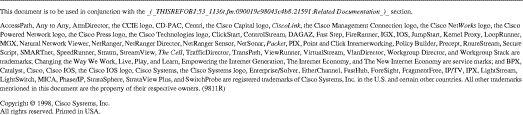
![]()
![]()
![]()
![]()
![]()
![]()
![]()
![]()
Posted: Wed Jun 16 13:18:22 PDT 1999
Copyright 1989-1999©Cisco Systems Inc.