|
|

January 26, 1998
These release notes discuss the Cisco IOS Release 11.2(10)P feature packs for Cisco AS5300 access servers. These are the product numbers for the supported feature packs:
These release notes contain the following sections:
The heart of a Cisco IOS software feature pack is a CD-ROM that contains a software image and Router Software Loader (RSL), a Windows 95 application that loads the image onto the access server/router. Each Cisco IOS Release 11.2 feature pack CD contains one feature set. For users without Windows 95, images can also be loaded with a Trivial File Transfer Protocol server application, as explained in these release notes.
Each Cisco IOS Release 11.2 software feature pack box contains the following:
This section describes the Cisco feature packs, listing the software feature sets comprising each feature pack. You can use this information to identify your feature pack set in conjunction with the corresponding information provided in Table 3 in the section "Cisco IOS Release 11.2 Feature Sets". Table 3 identifies which features are supported for a feature set on a specific platform.
This section includes two tables: Table 1, describes each feature pack image, including a brief description of each feature set, the UNIX and DOS filenames of the images, and the memory required to run each feature set on the Cisco AS5300 access server. Table 2 lists the memory delivered by default and the memory upgrades available.
You can use Table 1 to identify the memory required for your configuration based on the image you run. You can then check this against Table 2 to determine how much memory is available on the access server as the factory default and the upgrades that you can obtain to satisfy your requirements.
| Model No. | CD-ROM Title | Image Included and Image Name (UNIX) | Image Name (DOS) | Flash Memory Req'd | Main Memory Req'd | Boot Flash Memory Req'd | Shared Memory Req'd | RSL Installer Description |
|---|---|---|---|---|---|---|---|---|
CD53-C-11.2= | Cisco AS5300 IP Feature Pack Release 11.2(10)P | IP c5300-i-mz.112-10a.P1 |
80226910 |
8 MB |
32 MB |
4 MB |
16 MB | Cisco AS5300 IP feature set 11.2(10a)P1 |
CD53-CP-11.2= | Cisco AS5300 IP Plus Feature Pack Release 11.2(10)P | IP Plus c5300-is-mz.112-10a.P1 |
80227410 |
8 MB |
32 MB |
4 MB |
16 MB | Cisco AS5300 IP Plus feature set 11.2(10a)P1 |
CD53-B-11.2= | Cisco AS5300 Desktop Feature Pack Release 11.2(10)P | Desktop c5300-d-mz.112-10a.P1 |
80227210 |
8 MB |
32 MB |
4 MB |
16 MB | Cisco AS5300 Desktop feature set 11.2(10a)P1 |
CD53-BP-11.2= | Cisco AS5300 Desktop Plus Feature Pack Release 11.2(10)P | Desktop Plus c5300-ds-mz.112-10a.P1 |
80227310 |
8 MB |
32 MB |
4 MB |
16 MB | Cisco AS5300 Desktop Plus feature set 11.2(10a)P1 |
CD53-A-11.2= | Cisco AS5300 Enterprise Feature Pack Release 11.2(10)P | Enterprise c5300-j-mz.112-10a.P1 |
80227010 |
8 MB |
32 MB |
4 MB |
16 MB | Cisco AS5300 Enterprise feature set 11.2(10a)P1 |
CD53-AP-11.2= | Cisco AS5300 Enterprise Plus Feature Pack Release 11.2(10)P | Enterprise Plus c5300-js-mz.112-10a.P1 |
80227110 |
8 MB |
32 MB |
4 MB |
16 MB | Cisco AS5300 Enterprise Plus feature set 11.2(10a)P1 |
Table 2 lists factory default memory and the upgrade options that are available.
| Feature Set | Required Flash Memory | Boot Flash Upgrade Option | Required DRAM Memory | Main DRAM Upgrade Option |
|---|---|---|---|---|
IP | 8 MB Flash | MEM-8BF-AS53 (from 4 MB to 8 MB) | 32 MB DRAM | MEM-64M-AS53 (from 32 MB to 64 MB) |
IP/Plus | 8 MB Flash | 32 MB DRAM | ||
Desktop | 8 MB Flash | 32 MB DRAM | ||
Desktop Plus | 8 MB Flash | 32 MB DRAM | ||
Enterprise | 8 MB Flash | 32 MB DRAM | ||
Enterprise Plus | 8 MB Flash | 32 MB DRAM |
 | Caution Your access server might contain modem code that needs to be saved before RSL erases the contents of Flash memory as part of the image load process. |
Take the following steps to save the contents of Flash memory:
Step 2 Run the RSL application.
Step 3 At the first screen, cancel from the Connect Wizard.
Step 4 At the next screen, select the Settings menu and then the Options menu item. Make sure Always backup images(s) before erasing is selected, and specify a backup directory on your PC.
Step 5 Continue with the RSL application as described in the Getting Started with the Router Software Loader booklet.
Because RSL erases data in the first Flash memory partition, we recommend that you prepare your access server for future software upgrades by creating two partitions. When you download new firmware or portware in the future, remember to copy it to the second partition.
The following steps provide an example of creating two Flash memory partitions:
as5300> enable
Password: <password>
as5300# configure terminal
Enter configuration commands, one per line. End with CNTL/Z.
as5300(config)#
Step 2 Enter the partition flash command at the configuration mode prompt. You can partition the system Flash into eight segments and divide the system Flash RAM into equal or unequal segments. In the following example, the system Flash is partitioned into two equal segments.
as5300(config)#partition flash 2
Step 3 Return to enable mode.
as5300(config)#Ctrl-Z
Step 4 Enter the show version command for verification of your changes:
as5300#show version
Cisco Internetwork Operating System Software
IOS (tm) 5300 Software (C5300-I-M), Version 11.2(10a)P, RELEASE SOFTWARE (fc1)
Copyright (c) 1986-1997 by cisco Systems, Inc.
Compiled Wed 03-Dec-97 06:55 by ccai
Image text-base: 0x600088F0, data-base: 0x6043E000
ROM: System Bootstrap, Version 11.2(19970311:165032) [rmeadows-easy 116], INTERIM
SOFTWARE
BOOTFLASH: 5300 Software (C5300-BOOT-M), Version 11.2(0.10.0), CISCO DEVELOPMENT
TEST VERSION
as5300 uptime is 3 hours, 36 minutes
System restarted by reload
System image file is "flash:57199410.bin", booted via flash
Host configuration file is "rsl-as5300-startup.cfg", booted via tftp from
171.68.220.150
cisco AS5300 (R4K) processor (revision A.04) with 32768K/8192K bytes of memory.
Processor board ID 04614948
R4700 processor, Implementation 33, Revision 1.0 (512KB Level 2 Cache)
Channelized E1, Version 1.0.
Bridging software.
X.25 software, Version 2.0, NET2, BFE and GOSIP compliant.
Primary Rate ISDN software, Version 1.0.
Backplane revision 1
Manufacture Cookie is not programmed.
1 Ethernet/IEEE 802.3 interface(s)
1 FastEthernet/IEEE 802.3 interface(s)
48 terminal line(s)
4 Channelized E1/PRI port(s)
128K bytes of non-volatile configuration memory.
8192K bytes of processor board System flash partition 1 (Read/Write)
8192K bytes of processor board System flash partition 2 (Read/Write)
4096K bytes of processor board Boot flash (Read/Write)
Configuration register is 0x2102
In the above example, the system Flash has two partitions of 8 MB and 8 MB.
Step 5 Write your changes to memory by entering the write command:
as5300# write
Building configuration...
[OK]
Step 6 Reboot the access server:
as5300# reload
Step 7 Enter yes when prompted to proceed with the reload:
Proceed with reload? [confirm] yes
Step 8 After the reload messages are complete, enter the show flash command to view your changes:
as5300# show flash
System flash directory, partition 1:
File Length Name/status
1 2751436 57199410.bin
[2751500 bytes used, 5637108 available, 8388608 total]
8192K bytes of processor board System flash (Read/Write)
System flash directory, partition 2:
No files in System flash
[0 bytes used, 8388608 available, 4194304 total]
8192K bytes of processor board System flash (Read/Write)
as5300#
Cisco IOS software controls the version of modem code (firmware and portware) used by modems on the 12- and 6-port modules. You can accept this firmware/portware version, or you can download another version of modem code. Unless you are familiar with Cisco AS5300 modem code, we recommend that you accept the default and not attempt to download another version.
Because you have the option of overriding the firmware and portware selected by Cisco IOS software, the following information provides some factors to consider before you manually download another version of modem code:
For detailed information about Microcom firmware download, refer to the "Modem Code" section in Installing 56K 12-Port Modem Modules in Cisco AS5300 Universal Access Servers. For general information about firmware and portware download, refer to the appendix "Managing Modems" in the Cisco AS5300 Access Server Software Configuration Guide.
This section describes several solutions to problems you might encounter when using RSL. These solutions are additions to the RSL online help.
This installation tip provides a possible recovery solution in the event that you are unable to connect to your access server or router. You can skip this section unless you are experiencing a connection error.
In some cases, you might receive the following error message while connecting to the target access server:
"Failed to configure the router to enable the Cisco IOS software image and configuration
file upload and download operations. You may want to check the router to make sure that
the selected interface exists."
If you encounter this message, try increasing the Short Timeout value, which is set to 25 seconds, in the Options dialog box, especially if one of the following situations applies:
In some cases, RSL is unable to restore the startup configuration. If this happens, take the following steps:
Step 2 Restart RSL and connect using the Preconfigured router option.
Step 3 When asked if you want to overwrite the existing startup configuration file, choose NO.
Step 4 When asked if you want to continue, choose YES.
Step 5 When connected, select Download Router Configuration in the Router Software Loader dialog box.
Step 6 Select the appropriate file, and click Copy configuration to the router's nonvolatile memory.
The access server should now contain the startup configuration it had before the initial RSL connection. You can now exit RSL.
The following information about RSL operations can help you with the installation process:
Table 3 shows specific features supported in Cisco IOS Release 11.2 for Cisco AS5300 access servers. The table uses these conventions to identify features:
| Feature Set | |||
|---|---|---|---|
| Features | IP Routing | Desktop (IP/IPX/AppleTalk/DEC) | Enterprise |
| LAN Support | |||
Apollo Domain | — | — | Yes |
AppleTalk 1 and 21 | — | Yes | Yes |
Banyan VINES | — | — | Yes |
Concurrent routing and bridging (CRB) | Yes | Yes | Yes |
DECnet IV | — | Yes | Yes |
DECnet V | — | — | Yes |
GRE | Yes | Yes | Yes |
Integrated routing and bridging (IRB)2 | Yes | Yes | Yes |
IP | Yes | Yes | Yes |
LAN extension host | Yes | Yes | Yes |
Multiring | Yes | Yes | Yes |
Novell IPX3 | — | Yes | Yes |
Open System Interconnect (OSI) | — | — | Yes |
Source-route bridging (SRB) | — | — | Yes |
Transparent and translational bridging | Yes | Yes | Yes |
XNS | — | — | Yes |
| WAN Services | |||
Combinet Packet Protocol (CPP) | Yes | Yes | Yes |
Dialer profiles | Yes | Yes | Yes |
Half bridge/half router for CPP and PPP | Yes | Yes | Yes |
HDLC | Yes | Yes | Yes |
IPXWAN 2.0 | — | Yes | Yes |
ISDN4 | Yes | Yes | Yes |
Multichassis Multilink PPP (MMP)5 | Plus | Plus | Plus |
PPP6 | Yes | Yes | Yes |
Virtual Private Dial-up Network (VPDN) | Plus | Plus | Plus |
| WAN Optimization | |||
Bandwidth-on-demand | Yes | Yes | Yes |
Custom and priority queuing | Yes | Yes | Yes |
Dial backup | Yes | Yes | Yes |
Dial-on-demand | Yes | Yes | Yes |
Header, link and payload compression | Yes | Yes | Yes |
Snapshot routing | Yes | Yes | Yes |
Weighted fair queuing | Yes | Yes | Yes |
| IP Routing | |||
BGP | Yes | Yes | Yes |
BGP47 | Yes | Yes | Yes |
EGP | Yes | Yes | Yes |
Enhanced IGRP | Yes | Yes | Yes |
Enhanced IGRP Optimizations | Yes | Yes | Yes |
ES-IS | — | — | Yes |
IGRP | Yes | Yes | Yes |
IS-IS | — | — | Yes |
Named IP Access Control List | Yes | Yes | Yes |
Network Address Translation (NAT) | Plus | Plus | Plus |
NHRP | Yes | Yes | Yes |
On Demand Routing (ODR) | Yes | Yes | Yes |
OSPF | Yes | Yes | Yes |
OSPF Not-So-Stubby-Areas (NSSA) | Yes | Yes | Yes |
OSPF On Demand Circuit (RFC 1793) | Yes | Yes | Yes |
PIM | Yes | Yes | Yes |
Policy-based routing | Yes | Yes | Yes |
RIP | Yes | Yes | Yes |
RIP Version 2 | Yes | Yes | Yes |
| Other Routing | |||
AURP | — | Yes | Yes |
IPX RIP | — | Yes | Yes |
NLSP | — | Yes | Yes |
RTMP | — | Yes | Yes |
SMRP | — | Yes | Yes |
SRTP | — | — | Yes |
| Multimedia and Quality of Service | |||
Generic traffic shaping | Yes | Yes | Yes |
Resource Reservation Protocol (RSVP) | Yes | Yes | Yes |
| Management | |||
HTTP Server | Yes | Yes | Yes |
Modem Management | Plus | Plus | Plus |
RMON events and alarms8 | Yes | Yes | Yes |
RMON full | Plus | Plus | Plus |
SNMP | Yes | Yes | Yes |
Telnet | Yes | Yes | Yes |
| Security | |||
Access lists | Yes | Yes | Yes |
Access security | Yes | Yes | Yes |
Extended access lists | Yes | Yes | Yes |
Kerberized login | — | — | Yes |
Kerberos V client support | — | — | Yes |
Lock and key | Yes | Yes | Yes |
MAC security for hubs | Yes | Yes | Yes |
MD5 routing authentication | Yes | Yes | Yes |
RADIUS | Yes | Yes | Yes |
TACACS+9 | Yes | Yes | Yes |
| IBM Support | |||
APPN | — | — | — |
BAN for SNA Frame Relay support | Plus | Plus | Yes |
Bisync | Plus | Plus | Yes |
Caching and filtering | Plus | Plus | Yes |
DLSw+ 10 | Plus | Plus | Yes |
Downstream PU concentration (DSPU) | Plus | Plus | Yes |
Native Client Interface Architecture (NCIA) Server | Plus | Plus | Yes |
NetView Native Service Point | Plus | Plus | Yes |
QLLC | Plus | Plus | Yes |
Response Time Reporter (RTR) | Plus | Plus | Yes |
SDLC integration | Plus | Plus | Yes |
DLSw (RFC 1795) | Plus | Plus | Yes |
SDLC transport (STUN) | Plus | Plus | Yes |
SDLC-to-LAN conversion (SDLLC) | Plus | Plus | Yes |
SNA and NetBIOS WAN optimization | Plus | Plus | Yes |
SRB/RSRB11 | Plus | Plus | Yes |
SRT | Plus | Plus | Yes |
TG/COS | — | — | Yes |
TN3270 | — | — | Yes |
| Protocol Translation | |||
LAT | — | — | Yes |
Rlogin | — | — | Yes |
| Remote Node12 | |||
ARAP 1.0/2.0 | — | Yes | Yes |
Asynchronous master interfaces | Yes | Yes | Yes |
ATCP | — | Yes | Yes |
CPPP | Yes | Yes | Yes |
CSLIP | Yes | Yes | Yes |
DHCP | Yes | Yes | Yes |
IP pooling | Yes | Yes | Yes |
IPX and ARAP on virtual async interfaces | — | — | Yes |
IPXCP | — | Yes | Yes |
MacIP | — | Yes | Yes |
NASI | — | — | Yes |
NetBEUI over PPP | Yes | Yes | Yes |
SLIP | Yes | Yes | Yes |
| Terminal Services12 | |||
LAT13 | — | — | Yes |
Rlogin | Yes | Yes | Yes |
Telnet | Yes | Yes | Yes |
TN3270 | — | — | Yes |
Xremote | — | — | Yes |
| 1Includes AppleTalk load balancing. 2IRB supports IP, IPX, and AppleTalk; it is supported for transparent bridging, but not for SRB; it is supported on all media-type interfaces except X.25 and ISDN bridged interfaces; and IRB and concurrent routing and bridging (CRB) cannot operate at the same time. 3The Novell IPX feature includes display SAP by name, IPX Access Control List violation logging, and plain-English IPX access lists. 4ISDN support includes calling line identification (ANI), X.25 over the B channel, ISDN subaddressing, and applicable WAN optimization features. 5In Plus images only 6PPP includes support for LAN protocols supported by the feature set, address negotiation, PAP and CHAP authentication, and PPP compression, and Multilink PPP. 7BGP4 includes soft configuration, multipath support, and prefix filtering with inbound route maps. 8The RMON events and alarms groups are supported on all interfaces. Full RMON support is available with the Plus feature sets. 9TACACS+ Single Connection and TACACS+ SENDAUTH enhancements are supported. 10Cisco IOS Release 11.2 introduces several DLSw+ enhancements available in the Plus, Plus 40, and Plus 56 feature sets. 11SRB/RSRB is fast switched. This enhancement is on by default, but can be disabled. 12Supported on access servers (with limited support on router auxiliary ports). 13Use of LAT requires a terminal license (FR-L8-10.X= for an 8-user license or FR-L16-10.X= for a 16-user license). |
The Router Software Loader application contained on the feature pack CD-ROM is designed to work with a PC running Microsoft Windows 95. The booklet included with the CD-ROM explains how to perform this simple and recommended install process. However, an alternative is available using a TFTP or RCP server application to install router software.
For information about how to use TFTP or RCP, see the following location:
http://www.cisco.com/univercd/cc/td/doc/product/software/ios120/relnote/fprn/loadswfp.htm.
For a list of documentation related to the AS5300, refer to the Release Notes for the Cisco AS5300 for Cisco IOS Release 11.2P.
Release notes and other Cisco documentation are on the Documentation CD-ROM that is included with your feature pack, and at Cisco Connection Online (CCO) on the World Wide Web.
On the Documentation CD-ROM, the path for Cisco IOS documentation is as follows:
On CCO, http://www.cisco.com/, the path is as follows:
Online documentation for Release 11.2 includes:
The Cisco IOS software documentation for Cisco IOS Release 11.2 is divided into eight modules. There are also supporting documents. Each documentation module consists of two books: a configuration guide and a corresponding command reference. The Cisco IOS documentation set consists of the following books and chapter topics:
| Books | Chapter Topics |
|---|---|
| Access Server and Router Product Overview User Interface System Images and Configuration Files Using ClickStart, AutoInstall, and Setup Interfaces System Management |
| Network Access Security Terminal Access Security Accounting and Billing Traffic Filters Controlling Router Access Network Data Encryption with Router Authentication |
| Terminal Lines and Modem Support Network Connections AppleTalk Remote Access SLIP and PPP XRemote LAT Telnet TN3270 Protocol Translation Configuring Modem Support and Chat Scripts X.3 PAD Regular Expressions |
| ATM Dial-on-Demand Routing (DDR) Frame Relay ISDN LANE PPP for Wide-Area Networking SMDS X.25 and LAPB |
| IP IP Routing |
| AppleTalk Novell IPX |
| Apollo Domain Banyan VINES DECnet ISO CLNS XNS |
| Transparent Bridging Source-Route Bridging Remote Source-Route Bridging DLSw+ STUN and BSTUN LLC2 and SDLC IBM Network Media Translation DSPU and SNA Service Point Support SNA Frame Relay Access Support APPN NCIA Client/Server Topologies IBM Channel Attach |
Supporting documents:
|
|
Cisco Connection Online (CCO) is Cisco Systems' primary, real-time support channel. Maintenance customers and partners can self-register on CCO to obtain additional information and services.
Available 24 hours a day, 7 days a week, CCO provides a wealth of standard and value-added services to Cisco's customers and business partners. CCO services include product information, product documentation, software updates, release notes, technical tips, the Bug Navigator, configuration notes, brochures, descriptions of service offerings, and download access to public and authorized files.
CCO serves a wide variety of users through two interfaces that are updated and enhanced simultaneously: a character-based version and a multimedia version that resides on the World Wide Web (WWW). The character-based CCO supports Zmodem, Kermit, Xmodem, FTP, and Internet e-mail, and it is excellent for quick access to information over lower bandwidths. The WWW version of CCO provides richly formatted documents with photographs, figures, graphics, and video, as well as hyperlinks to related information.
You can access CCO in the following ways:
For a copy of CCO's Frequently Asked Questions (FAQ), contact cco-help@cisco.com. For additional information, contact cco-team@cisco.com.
Cisco documentation and additional literature are available in a CD-ROM package, which ships with your product. The Documentation CD-ROM, a member of the Cisco Connection Family, is updated monthly. Therefore, it might be more current than printed documentation. To order additional copies of the Documentation CD-ROM, contact your local sales representative or call customer service. The CD-ROM package is available as a single package or as an annual subscription. You can also access Cisco documentation on the World Wide Web at http://www.cisco.com, http://www-china.cisco.com, or http://www-europe.cisco.com.
If you are reading Cisco product documentation on the World Wide Web, you can submit comments electronically. Click Feedback in the toolbar, select Documentation, and click Enter the feedback form. After you complete the form, click Submit to send it to Cisco. We appreciate your comments.
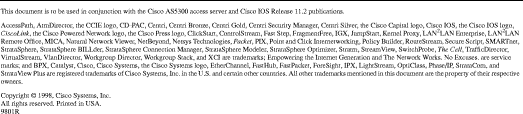
![]()
![]()
![]()
![]()
![]()
![]()
![]()
![]()
Posted: Sun Sep 16 16:16:26 PDT 2001
All contents are Copyright © 1992--2001 Cisco Systems, Inc. All rights reserved.
Important Notices and Privacy Statement.