|
|

November 3, 1997
These release notes describe the Cisco Internetwork Operating System (Cisco IOS) Release 11.2 feature packs for Cisco 1600 series routers. This document contains the following sections:
Router Software Loader (RSL) Version 5.1 supports the following Cisco 1600 series routers:
The heart of a Cisco IOS software feature pack is a CD-ROM that contains software images and the RSL, a Windows 95 application that loads software images onto the router. The CD booklet, Getting Started with the Router Software Loader, explains how to use the RSL to install the router software. Users who cannot use the RSL can load images by following the instructions in the "Alternatives to the RSL" section of this document.
Each Cisco IOS Release 11.2 software feature pack box contains the following:
Before running the RSL, read the section, "Installation Tips,". If you are loading software on a preconfigured router, you should save the router configuration file on your PC before beginning the download process, as described in the CD booklet Getting Started with the Router Software Loader.
The tables in the following sections describe the Cisco feature packs. Use these tables to perform the following tasks before loading a software image onto a router:
1. Use Table 1 in the section "Cisco IOS Release 11.2 Feature Sets" to identify which features are supported for a feature set on a specific platform.
2. Use Table 2 in the section "Product Numbers" to identify your software image.
3. Use Table 3 in the section "Cisco Feature Pack and Memory Descriptions" to identify your feature pack and the memory required for your feature set, based on the image you run.
4. Check the memory required for your feature set against Table 4 in the section "Cisco Feature Pack and Memory Descriptions" to determine the factory-default memory on the router and the available memory upgrades.
Table 1 lists the specific features supported within each Cisco IOS Release 11.2 feature set. The table uses the following conventions to identify features:
| Feature Sets | |||||
|---|---|---|---|---|---|
| Features Contained in Feature Sets | IP | IP/IPX | IP/AppleTalk | IP/IPX/AppleTalk | IP/IPX/IBM |
| LAN Support | |||||
AppleTalk 1 and 2 | --- | --- | Basic | Basic | --- |
Integrated routing and bridging (IRB)1 | Basic | Basic | Basic | Basic | Basic |
IP | Basic | Basic | Basic | Basic | Basic |
Novell IPX | --- | Basic | --- | Basic | Basic |
Transparent bridging | Basic | Basic | Basic | Basic | Basic |
| WAN Services | |||||
Asynchronous | Basic | Basic | Basic | Basic | Basic |
Frame Relay | Basic | Basic | Basic | Basic | Basic |
Frame Relay SVC support (DTE) | Plus | Plus | Plus | Plus | Plus |
Frame Relay traffic shaping | Basic | Basic | Basic | Basic | Basic |
HDLC | Basic | Basic | Basic | Basic | Basic |
ISDN2 | Basic | Basic | Basic | Basic | Basic |
PPP3 | Basic | Basic | Basic | Basic | Basic |
SMDS | Basic | Basic | Basic | Basic | Basic |
Switched 56 | Basic | Basic | Basic | Basic | Basic |
X.25 | Basic | Basic | Basic | Basic | Basic |
SLIP asynchronous only | Basic | Basic | Basic | Basic | Basic |
| WAN Optimization | |||||
Bandwidth-on-demand | Basic | Basic | Basic | Basic | Basic |
Custom and priority queuing | Basic | Basic | Basic | Basic | Basic |
Dial backup | Basic | Basic | Basic | Basic | Basic |
Dial-on-demand | Basic | Basic | Basic | Basic | Basic |
Header, link, and payload compression | Basic | Basic | Basic | Basic | Basic |
Header and link compression | Basic | Basic | Basic | Basic | Basic |
Snapshot routing4 | Basic | Basic | Basic | Basic | Basic |
Weighted fair queuing | Basic | Basic | Basic | Basic | Basic |
IPX and SPX spoofing | --- | Basic | --- | Basic | Basic |
| IP Routing | |||||
AppleTalk SMRP Multicast | --- | --- | Plus | Plus | --- |
Enhanced IGRP | Basic | Basic | Basic | Basic | Basic |
IGRP | Basic | Basic | Basic | Basic | Basic |
IP Multicast (PIM) | Plus | Plus | Plus | Plus | Plus |
Network Address Translation (NAT) | Plus | Plus | Plus | Plus | Plus |
On Demand Routing (ODR) | Basic | Basic | Basic | Basic | Basic |
OSPF | Plus | Plus | Plus | Plus | Plus |
OSPF On Demand Circuit (RFC 1793) | Plus | Plus | Plus | Plus | Plus |
PIM | Plus | Plus | Plus | Plus | Plus |
RIP | Basic | Basic | Basic | Basic | Basic |
RIP Version 2 | Basic | Basic | Basic | Basic | Basic |
| Other Routing | |||||
IPX RIP | --- | Basic | --- | Basic | Basic |
RTMP | --- | --- | Basic | Basic | --- |
NLSP | --- | Plus | --- | Plus | Plus |
| Multimedia and Quality of Service | |||||
Generic traffic shaping | Plus | Plus | Plus | Plus | Plus |
Random Early Detection (RED) | Plus | Plus | Plus | Plus | Plus |
Resource Reservation Protocol (RSVP) | Plus | Plus | Plus | Plus | Plus |
| Management | |||||
SNMP | Basic | Basic | Basic | Basic | Basic |
Telnet | Basic | Basic | Basic | Basic | Basic |
Console port | Basic | Basic | Basic | Basic | Basic |
Networking Timing Protocol (NTP) | Plus | Plus | Plus | Plus | Plus |
Simple Networking Timing Protocol (SNTP) | Basic | Basic | Basic | Basic | Basic |
| Security |
|
|
|
|
|
Access lists | Basic | Basic | Basic | Basic | Basic |
Extended access lists | Basic | Basic | Basic | Basic | Basic |
TACACS Plus | Basic | Basic | Basic | Basic | Basic |
GRE tunneling | Basic | Basic | Basic | Basic | Basic |
Lock and key | Basic | Basic | Basic | Basic | Basic |
Network layer encryption, 40-bit (Plus 40) and 56-bit (Plus 56) | Encrypt | Encrypt | Encrypt | Encrypt | Encrypt |
Table 2 lists the Cisco product numbers for the supported feature packs.
| Product Number | Feature Pack Description |
|---|---|
CD16-C-11.2= | Cisco 1600 IP Feature Pack |
CD16-CP-11.2= | Cisco 1600 IP Plus Feature Pack |
CD16-CW-11.2= | Cisco 1600 IP Plus 40 Feature Pack |
CD16-CY-11.2= | Cisco 1600 IP Plus 56 Feature Pack |
CD16-A/B/E-11.2= | Cisco 1600 IP/IPX/AppleTalk Feature Pack |
CD16-BP/EP-11.2= | Cisco 1600 IP/IPX Plus & IP/AppleTalk Plus Feature Pack |
CD16-BW/EW-11.2= | Cisco 1600 IP/IPX Plus 40 & IP/AppleTalk Plus 40 Feature Pack |
CD16-BY/EY-11.2= | Cisco 1600 IP/IPX Plus 56 & IP/AppleTalk Plus 56 Feature Pack |
CD16-AP-11.2= | Cisco 1600 IP/IPX/AppleTalk Plus Feature Pack |
CD16-AW-11.2= | Cisco 1600 IP/IPX/AppleTalk Plus 40 Feature Pack |
CD16-AY-11.2= | Cisco 1600 IP/IPX/AppleTalk Plus 56 Feature Pack |
Table 3 identifies each feature pack as specified on the router software CD-ROM label, describes the feature sets in each feature pack, and lists the following: UNIX and DOS filenames of the images, router platform on which each feature set runs, and memory requirements for each feature set. Table 4 describes the memory delivered by default and the available memory upgrades.
| Model Number | CD-ROM Title | Image Name (UNIX) | Image Name (DOS) | Flash Memory Required | Main Memory Required | RSL Installer Description |
|---|---|---|---|---|---|---|
CD16-C-11.2= | Cisco 1600 IP Feature Pack | c1600-y-l.112-9.P | 80153209 | 4 MB | 2 MB | Cisco 1600 IP feature set for Cisco 1601, 1602, 1603, 1604 11.2(9)P |
c1600-y-l.111-8.AA | 80130508 | 4 MB | 2 MB | Cisco 1600 IP feature set for 1601, 1602, 1603, 1604 11.1(8)AA | ||
c1600-y-l.112-4.xa | 80153204 | 4 MB | 2 MB | Cisco 1600 IP feature set for 1601, 1602, 1603, 1604 11.2(4)XA | ||
c1600-y-mz.112-9.P | 80218109 | 2 MB | 8 MB | Cisco 1600 IP feature set for 1605-R 11.2(9)P | ||
CD16-CP-11.2= | Cisco 1600 | c1600-sy-l.112-9.P | 80153309 | 6MB | 4 MB | Cisco 1600 IP Plus feature set for 1601, 1602, 1603, 1604 11.2(9)P |
c1600-sy-l.111-8.AA | 80130408 | 6 MB | 4 MB | Cisco 1600 IP Plus feature set for 1601, 1602, 1603, 1604 11.1(8)AA | ||
c1600-sy-l.112-4.xa | 80153304 | 6 MB | 4 MB | Cisco 1600 IP Plus feature set for 1601, 1602, 1603, 1604 11.2(4)XA | ||
c1600-sy-mz.112-9.P | 80217809 | 2 MB | 8 MB | Cisco 1600 IP Plus feature set for 1605-R 11.2(9)P | ||
CD16-CW-11.2= | Cisco 1600 | c1600-sy40-l.112-9.P | 80153409 | 6 MB | 4 MB | Cisco 1600 IP Plus 40 feature set for 1601, 1602, 1603, 1604 11.2(9)P |
c1600-sy40-mz.112-9.P | 80217909 | 4 MB | 8 MB | Cisco 1600 IP Plus 40 feature set for 1605-R 11.2(9)P | ||
c1600-sy40-l.112-4.xa | 80153404 | 6 MB | 4 MB | Cisco 1600 IP Plus 40 feature set for 1601, 1602, 1603, 1604 11.2(4)XA | ||
CD16-CY-11.2= | Cisco 1600 | c1600-sy56-l.112-9.P | 80153509 | 6 MB | 4 MB | Cisco 1600 IP Plus 56 feature set for 1601, 1602, 1603, 1604 11.2(9)P |
c1600-sy56-mz.112-9.P | 80218009 | 4 MB | 8 MB | Cisco 1600 IP Plus 56 feature set for 1605-R 11.2(9)P | ||
c1600-sy56-l.112-4.xa | 80153504 | 6 MB | 4 MB | Cisco 1600 IP Plus 56 feature set for 1601, 1602, 1603, 1604 11.2(4)XA | ||
CD16-A/B/E-11.2 = | Cisco 1600 | c1600-ny-l.112-9.P | 80154009 | 4 MB | 4 MB | Cisco 1600 IP/ IPX feature set for 1601, 1602, 1603, 1604 11.2(9)P |
| c1600-by-l.112-9.P | 80153609 | 4 MB | 4 MB | Cisco 1600 IP/ AppleTalk feature set for 1601, 1602, 1603, 1604 11.2(9)P | |
|
| c1600-bny-l.112-9.P | 80154409 | 6 MB | 4 MB | Cisco 1600 IP/ IPX/AppleTalk feature set for 1601, 1602, 1603, 1604 11.2(9)P |
|
| c1600-ny-l.111-8.AA | 80130308 | 4 MB | 2 MB | Cisco 1600 IP/ IPX feature set for 1601, 1602, 1603, 1604 11.1(8)AA |
|
| c1600-by-l.111-8.AA | 80130108 | 4 MB | 2 MB | Cisco 1600 IP/ AppleTalk feature set for 1601, 1602, 1603, 1604 11.1(8)AA |
|
| c1600-bny-l.111-8.AA | 80129908 | 6 MB | 4 MB | Cisco 1600 IP/ IPX/AppleTalk feature set for 1601, 1602, 1603, 1604 11.1(8)AA |
|
| c1600-ny-l.112-4.xa | 80154004 | 4 MB | 2 MB | Cisco 1600 IP/ IPX feature set for 1601, 1602, 1603, 1604 11.2(4)XA |
|
| c1600-by-l.112-4.xa | 80153604 | 4 MB | 2 MB | Cisco 1600 IP/ AppleTalk feature set for 1601, 1602, 1603, 1604 11.2(4)XA |
|
| c1600-bny-l.112-4.xa | 80154404 | 6 MB | 4 MB | Cisco 1600 IP/ IPX/AppleTalk feature set for 1601, 1602, 1603, 1604 11.2(4)XA |
|
| c1600-ny-mz.112-9.P | 80217709 | 2 MB | 8 MB | Cisco 1600 IP/ IPX feature set for 1605-R 11.2(9)P |
|
| c1600-by-mz.112-9.P | 80216909 | 2 MB | 8 MB | Cisco 1600 IP/ AppleTalk feature set for 1605-R 11.2(9)P |
|
| c1600-bny-mz.112-9.P | 80216509 | 2 MB | 8 MB | Cisco 1600 IP/ IPX/AppleTalk feature set for 1605-R 11.2(9)P |
|
| c1600-nr2y-mz.112-9.P | 80217009 | 4 MB | 10 MB | Cisco 1600 IP/IPX/IBM feature set for 1605-R 11.2(9)P |
|
| c1600-nr2y-l.112-9.P | 80211909 | 6 MB | 6 MB | Cisco 1600 IP/IPX/IBM feature set for 1601, 1602, 1603, 1604 11.2(9)P |
CD16-BP/EP-11.2= | Cisco 1600 | c1600-nsy-l.112-9.P | 80154109 | 6 MB | 4 MB | Cisco 1600 IP/ IPX Plus feature set for 1601, 1602, 1603, 1604 11.2(9)P |
| c1600-bsy-l.112-9.P | 80153709 | 6 MB | 4 MB | Cisco 1600 IP/ AppleTalk Plus feature set for 1601, 1602, 1603, 1604 11.2(9)P | |
|
| c1600-nsy-l.111-8.AA | 80130208 | 6 MB | 4 MB | Cisco 1600 IP/ IPX Plus feature set for 1601, 1602, 1603, 1604 11.1(8)AA |
|
| c1600-bsy-l.111-8.AA | 80130008 | 6 MB | 4 MB | Cisco 1600 IP/ AppleTalk Plus feature set for 1601, 1602, 1603, 1604 11.1(8)AA |
|
| c1600-nsy-l.112-4.xa | 80154104 | 6 MB | 4 MB | Cisco 1600 IP/ IPX Plus feature set for 1601, 1602, 1603, 1604 11.2(4)XA |
|
| c1600-bsy-l.112-4.xa | 80153704 | 6 MB | 4 MB | Cisco 1600 IP/ AppleTalk Plus feature set for 1601, 1602, 1603, 1604 11.2(4)XA |
|
| c1600-nsy-mz.112-9.P | 80217409 | 4 MB | 8 MB | Cisco 1600 IP/ IPX Plus feature set for 1605-R 11.2(9)P |
|
| c1600-bsy-mz.112-9.P | 80216609 | 4 MB | 8 MB | Cisco 1600 IP/ AppleTalk Plus feature set for 1605-R 11.2(9)P |
CD16-BW/EW-11.2= | Cisco 1600 | c1600-nsy40-l.112-9.P | 80154209 | 6 MB | 4 MB | Cisco 1600 IP/ IPX Plus 40 feature set for 1601, 1602, 1603, 1604 11.2(9)P |
| c1600-bsy40-l.112-9.P | 80153809 | 6 MB | 4 MB | Cisco 1600 IP/ AppleTalk Plus 40 feature set for 1601, 1602, 1603, 1604 11.2(9)P | |
| c1600-nsy40-mz.112-9.P | 80217509 | 4 MB | 8 MB | Cisco 1600 IP/ IPX Plus 40 feature set for 1605-R 11.2(9)P | |
|
| c1600-bsy40-mz.112-9.P | 80216709 | 4 MB | 8 MB | Cisco 1600 IP/ AppleTalk Plus 40 feature set for 1605-R 11.2(9)P |
|
| c1600-nsy40-l.112-4.xa | 80154204 | 6 MB | 4 MB | Cisco 1600 IP/ IPX Plus 40 feature set for 1601, 1602, 1603, 1604 11.2(4)XA |
|
| c1600-bsy40-l.112-4.xa | 80153804 | 6 MB | 4 MB | Cisco 1600 IP/ AppleTalk Plus 40 feature set for 1601, 1602, 1603, 1604 11.2(4)XA |
CD16-BY/EY-11.2= | Cisco 1600 | c1600-nsy56-l.112-9.P | 80154309 | 6 MB | 4 MB | Cisco 1600 IP/ IPX Plus 56 feature set for 1601, 1602, 1603, 1604 11.2(9)P |
| c1600-bsy56-l.112-9.P | 80153909 | 6 MB | 4 MB | Cisco 1600 IP/ AppleTalk Plus 56 feature set for 1601, 1602, 1603, 1604 11.2(9)P | |
|
| c1600-nsy56-mz.112-9.P | 80217609 | 4 MB | 8 MB | Cisco 1600 IP/ IPX Plus 56 feature set for 1605-R 11.2(9)P |
|
| c1600-bsy56-mz.112-9.P | 80216809 | 4 MB | 8 MB | Cisco 1600 IP/ AppleTalk Plus 56 feature set for 1605-R 11.2(9)P |
|
| c1600-nsy56-l.112-4.xa | 80154304 | 6 MB | 4 MB | Cisco 1600 IP/ IPX Plus 56 feature set for 1601, 1602, 1603, 1604 11.2(4)XA |
|
| c1600-bsy56-l.112-4.xa | 80153904 | 6 MB | 4 MB | Cisco 1600 IP/ AppleTalk Plus 56 feature set for 1601, 1602, 1603, 1604 11.2(4)XA |
CD16-AP-11.2= | Cisco 1600 | c1600-bnsy-l.112-9.P | 80154509 | 6 MB | 4 MB | Cisco 1600 IP/ IPX/AppleTalk Plus feature set for 1601, 1602, 1603, 1604 11.2(9)P |
| c1600-bnsy-l.111-8.AA | 80129808 | 6 MB | 4 MB | Cisco 1600 IP/ IPX/AppleTalk Plus feature set for 1601, 1602, 1603, 1604 11.1(8)AA | |
|
| c1600-bnsy-l.112-4.xa | 80154504 | 6 MB | 4 MB | Cisco 1600 IP/ IPX/AppleTalk Plus feature set for 1601, 1602, 1603, 1604 11.2(4)XA |
|
| c1600-bnsy-mz.112-9.P | 80216209 | 4 MB | 10 MB | Cisco 1600 IP/ IPX/AppleTalk Plus feature set for 1605-R 11.2(9)P |
|
| c1600-nr2sy-mz.112-9.P | 80217109 | 4 MB | 12 MB | Cisco 1600 IP/IPX/IBM Plus feature set for 1605-R 11.2(9)P |
|
| c1600-nr2sy-l.112-9.P | 80212009 | 8 MB | 6 MB | Cisco 1600 IP/IPX/IBM Plus feature set for 1601, 1602, 1603, 1604 11.2(9)P |
CD16-AW-11.2= | Cisco 1600 | c1600-bnsy40-l.112-9.P | 80154609 | 6 MB | 4 MB | Cisco 1600 IP/ IPX/AppleTalk Plus 40 feature set for 1601, 1602, 1603, 1604 11.2(9)P |
|
| c1600-bnsy40-mz.112-9.P | 80216309 | 4 MB | 10 MB | Cisco 1600 IP/ IPX/AppleTalk Plus 40 feature set for 1605-R 11.2(9)P |
|
| c1600-bnsy40-l.112-4.xa | 80154604 | 6 MB | 4 MB | Cisco 1600 IP/ IPX/AppleTalk Plus 40 feature set for 1601, 1602, 1603, 1604 11.2(4)XA |
|
| c1600-nr2sy40-mz.112-9.P | 80217209 | 4 MB | 12 MB | Cisco 1600 IP/IPX/IBM Plus 40 feature set for 1605-R 11.2(9)P |
|
| c1600-nr2sy40-l.112-9.P | 80212109 | 8 MB | 6 MB | Cisco 1600 IP/IPX/IBM Plus 40 feature set for 1601, 1602, 1603, 1604 11.2(9)P |
CD16-AY-11.2= | Cisco 1600 | c1600-bnsy56-l.112-9.P | 80154709 | 6 MB | 4 MB | Cisco 1600 IP/ IPX/AppleTalk Plus 56 feature set for 1601, 1602, 1603, 1604 11.2(9)P |
c1600-bnsy56-mz.112-9.P | 80216409 | 4 MB | 10 MB | Cisco 1600 IP/ IPX/AppleTalk Plus 56 feature set for 1605-R 11.2(9)P | ||
c1600-bnsy56-l.112-4.xa | 80154704 | 6 MB | 4 MB | Cisco 1600 IP/ IPX/AppleTalk Plus 56 feature set for 1601, 1602, 1603, 1604 11.2(4)XA | ||
c1600-nr2sy56-mz.112-9.P | 80217309 | 4 MB | 12 MB | Cisco 1600 IP/IPX/IBM Plus 56 feature set for 1605-R 11.2(9)P | ||
c1600-nr2sy56-l.112-9.P | 80212209 | 8 MB | 6 MB | Cisco 1600 IP/IPX/IBM Plus 56 feature set for 1601, 1602, 1603, 1604 11.2(9)P |
| Memory Type | Cisco 1601-1604 Defaults | Cisco 1605 Defaults | Upgrade Options |
|---|---|---|---|
Flash memory card | 4 MB | 2 MB | 2-MB upgrade for Cisco 1605-R: MEM1600R-2FC= |
DRAM | 2 MB | 8 MB | 2-MB upgrade: MEM1600-2D= |
The RSL has an upgrade utility to permanently modify a CiscoPro router so that it accepts Cisco IOS Release 11.2 software images. The utility changes the router SysObjectID Simple Network Management Protocol (SNMP) MIB value (used for network management) to that of a Cisco router. The software banner also changes and no longer identifies the router as a CiscoPro product.
If you select a Cisco IOS Release 11.2 image from the image list and are connected to a CiscoPro CPA1600 series router, a message box tells you that the router requires a permanent upgrade to load this image. You can either select yes to have the RSL upgrade the router and continue loading the selected image or cancel the load operation.
After you select yes, the RSL utility downloads, performs the upgrade, reboots the router, and issues a message to confirm the upgrade. Confirm this message. The RSL then downloads the selected image.
The upgrade utility must be located in the Images directory. If it is not, the upgrade utility informs you that the image is not present. The Cisco 1600 series upgrade utility filename is cpa1600-upgrade-l.112-3.P.
This section describes some solutions to problems you might encounter when using the RSL. These solutions are additions to RSL online help.
Try increasing the Short Timeout value in the Options dialog box if you receive the following message when trying to connect to the router:
"Failed to configure the router to enable the Cisco IOS software image and configuration file upload and download operations. You may want to check the router to make sure that the selected interface exists."
This connection recovery method is particularly applicable when you are connecting to one of the following devices:
In some cases, the RSL is unable to restore the startup configuration. If this happens, take the following steps:
Step 1 Ensure that all cables are properly attached to both the router and the PC.
Step 2 Restart the RSL, and connect by using the Preconfigured router option.
Step 3 When asked if you want to overwrite the existing startup configuration file, choose no.
Step 4 When asked if you want to continue, choose yes.
Step 5 When the router is connected, select Download Router Configuration in the Router Software Loader dialog box.
Step 6 Select the appropriate file, and click the radio button beside Copy configuration to the router nonvolatile memory.
The router should now contain the startup configuration it had before the initial RSL connection. You can now exit the RSL.
The following information about RSL operations can help you with the installation process:
The RSL is designed to work with a PC running Microsoft Windows 95 and is the recommended method for downloading software to the router. However, two alternatives are available for installing router software:
This section explains how to use the copy xmodem flash command to install the router software from the CD-ROM onto the router.
The following example shows how to use the copy xmodem flash command on a Cisco 1600 series router.
Router# copy xmodem flash
**** WARNING ****
x/ymodem is a slow transfer protocol limited to the current speed
settings of the auxiliary/console ports. The use of the auxilary
port for this download is strongly recommended.
During the course of the download no exec input/output will be
available.
---- ******* ----
Proceed? [confirm]y
Use crc block checksumming? [confirm]y
Max Retry Count [10]:
Perform image validation checks? [confirm]y
Xmodem download using crc checksumming with image validation
Continue? [confirm]y
Partition Size Used Free Bank-Size State Copy Mode
1 4096K 3259K 836K 4096K Read/Write Direct
2 4096K 0K 4095K 4096K Read/Write Direct
[Type ?<no> for partition directory; ? for full directory; q to abort]
Which partition? [default = 1] 2
System flash directory, partition 2:
File Length Name/status
1 68 TESTFILE
[132 bytes used, 4194172 available, 4194304 total]
Destination file name? c3620-i-mz.0918
Erase flash device before writing? [confirm]y
Flash contains files. Are you sure you want to erase? [confirm]y
Copy '' from server
as 'c3620-i-mz.0918' into Flash WITH erase? [yes/no]y
Erasing device... eeeeeeeeeeeeeeee ...erased
Ready to receive file...........C
Verifying checksum... OK (0x5DE8)
Flash device copy took 00:12:06 [hh:mm:ss]
Use this TFTP server application method as an alternative to using the RSL to install the router software from the CD-ROM. You can perform this procedure using a PC (running Microsoft Windows 95 or Microsoft Windows 3.1), a Macintosh, or a UNIX system. You can use either the copy tftp flash or copy rcp flash command to download the router software to the router.
First obtain a TFTP application or a remote copy protocol (rcp) application to set up your computer as a TFTP server or an rcp server. Use the RSL or the TFTP server included on the feature pack CD-ROM to install the router software only if you are using a PC running Windows 95. For other operating systems, a number of TFTP or rcp applications are available from independent software vendors or available as shareware from public sources on the World Wide Web.
This section describes how to use TFTP to install the router software.
Step 1 Install any TFTP server application on the PC. (A PC application is included on the feature pack CD-ROM for Microsoft Windows 95 only.)
Step 2 Launch the TFTP server application on the PC, usually by double-clicking the application icon or its .exe filename.
Step 3 Set up the PC as a TFTP server by using the TFTP server application setup or configuration facility.
Most TFTP server applications include a setup facility that allows you to specify the PC as a server. For example, from the TFTP menu of one application, you can select Settings to display a panel that includes a checkbox beside the word Server. To configure the local PC as a server, click this checkbox.
The TFTP server also allows the selection of a "root" directory. You must select the directory in which the Cisco IOS files reside, for example, d:\cpswinst\images.
| Caution Make sure you set up your local PC as a TFTP server. If you overlook this step, you cannot perform the copy procedure. This reminder also applies if you are using rcp instead of TFTP. |
Step 4 Establish a console session from your local PC (which is now configured as a TFTP server) to the Cisco router by using one of these methods:
Step 5 Connect your PC Ethernet port to the corresponding router LAN port. Use the 10BaseT crossover cable to connect to an Ethernet port.
For systems without a LAN interface, make sure that the router and the PC have IP connectivity through the available interface (that is, the router and PC can ping each other with IP traffic).
Step 6 If you are not upgrading a CiscoPro CPA1600 router, skip to Step 20.
Step 7 If you are upgrading a CiscoPro CPA1600 series router running from an image in Flash memory, the router reloads to ROM monitor mode because of an interaction between the Flash Load Helper and the cpa1600-upgrade-l.112-3.P image.
Avoid ROM monitor mode by entering the following commands:
# config terminal
(config)# config-reg 0x2101
(config)# Ctrl-Z
# reload
The router reloads to the bootstrap image.
Step 8 Enter yes in response to the prompt asking if the system configuration has been modified:
# System configuration has been modified. Save? yes
Step 9 If the password prompt appears, enter the password.
Password:
Step 10 At the router prompt, enter enable and then the password:
Router (boot)> enable
Password:
Step 11 At the router prompt, enter the following command to copy the router upgrade utility from the PC CD-ROM drive to the router:
# copy tftp flash
Step 12 When prompted, enter the IP address of your PC, as in the following example:
Address or name of remote host [255.255.255.255]? 131.108.1.1
This is the IP address of your local PC, not the router. (Note that you can obtain your PC IP address from the DOS prompt in the windows directory by entering winipcfg, as follows: C:\WINDOWS> winipcfg.)
Step 13 When prompted, enter the filename of the image to be copied to the router as in the following example:
Source file name? cpa1600-upgrade-l.112-3.P
Step 14 In response to the following prompt, enter the destination filename, and press Enter.
Destination file name [cpa1600-upgrade-l.112-3.P]? cpa1600-upgrade-l.112-3.P
(This is the name of the image file on the router, not the full pathname of the image on the PC CD-ROM.)
During the transfer process, messages indicate that the software has accessed the file you have specified and is loading it.
If the file is not found, check the following:
If the file is still not found, create a temporary directory called C:\temp and copy the CiscoPro upgrade file into the directory. Select the C:\temp directory as the root directory.
Step 15 Enter yes in response to the prompt asking if you want to erase the existing image in the router Flash memory before copying the new one:
Erase flash device before writing? [confirm] yes
The entire copying process takes several minutes and differs from network to network. The exclamation point (!) indicates that the copy process is taking place. Each exclamation point indicates that ten packets have been transferred successfully. If you see three periods (...), the transfer failed. Check IP connectivity between the router and TFTP server by using the ping command.
Step 16 Enter the following configuration commands:# config terminal(config)# config-reg 0x2102(config)# Ctrl-Z
Step 17 Enter the reload command to reload the router:
# reload
Do not save the configuration.
After reload is complete, your CiscoPro router has been upgraded to a Cisco Enterprise router. Because the original Cisco IOS image that resided in Flash memory was erased during the upgrade process, the router should now be running in bootstrap mode.
Step 18 If the password prompt appears, enter the password.
Password:
Step 19 At the router prompt, enter enable and then the password:
Router (boot)> enable
Password:
Step 20 At the router prompt, enter the following command to copy the new software image from the PC CD-ROM drive to the router:
(boot)# copy tftp flash
In the next series of steps, you download the Cisco IOS Release 11.2 images that you want installed on your router.
Step 21 When prompted, enter the IP address of your PC, as in the following example:
Address or name of remote host [255.255.255.255]? 131.108.1.1
This is the IP address of your local PC, not that of the router.
Step 22 When prompted, enter the filename of the Cisco IOS Release 11.2 image to be copied to the router, as in the following example:
Source file name? 80153209.bin
This example specifies the DOS image name of the IP feature set for Cisco 1600 series routers (as shown in Table 3 in the section, "Cisco Feature Pack and Memory Descriptions").
Step 23 In response to the prompt, enter the destination UNIX image filename, and press Enter.
This is the name of the image file on the router, not the full pathname of the image on the CD-ROM attached to the PC. Refer to Table 3 in the section, "Cisco Feature Pack and Memory Descriptions" for the UNIX image filename.
Destination file name [80153209.bin]? c1600-i-l
During the transfer process, the software displays messages indicating that it has accessed the file you have specified and is loading it.
Step 24 Enter yes in response to the prompt asking if you want to erase the existing image copy resident in the router Flash memory before copying the new one.
Erase flash device before writing? [confirm] yes
The entire copying process takes several minutes and differs from network to network.
The exclamation point (!) indicates that the copy process is taking place. Each exclamation point (!) indicates that ten packets have been transferred successfully. A checksum verification of the image occurs after the image is written to Flash memory.
Step 25 If you upgraded a CiscoPro CPA1600 router, enter the following configuration commands from the console to reset the configuration register:
# config terminal
(config)# config-reg 0x2102
(config)# Ctrl-Z
Step 26 Enter the reload command to reload the router:
(boot)# reload

Caution If you upgraded a CiscoPro CPA1600 router, do not save the configuration when prompted.
After reload is complete, the router should be running the required Cisco IOS image. Use the show version command to verify.
Cisco IOS software documentation is provided on the Documentation CD-ROM that is included with your feature pack. To locate the correct documentation, first determine the Cisco IOS release level of the image you loaded (see Table 3 in the section "Cisco Feature Pack and Memory Descriptions").
You can either use the Documentation CD or go to www.cisco.com (select Products & Ordering, Documentation, Cisco Product Documentation, Cisco IOS Software Configuration, then select the level of release). Typical documentation consists of the following:
Cisco IOS configuration guides describe system configuration and maintenance tasks and provide comprehensive configuration examples. The configuration guides do not include command syntax for every command, so you should use them in conjunction with the command references. The Cisco configuration guides give in-depth descriptions of configuration tasks.
Cisco IOS command references describe the commands necessary for configuring and maintaining your system. If you are new to Cisco software, you should use the Cisco command references in conjunction with the configuration guides to reference commands and detailed information pertaining to their use. If you are an experienced network administrator, you might want to use the Cisco command references as standalone manuals.
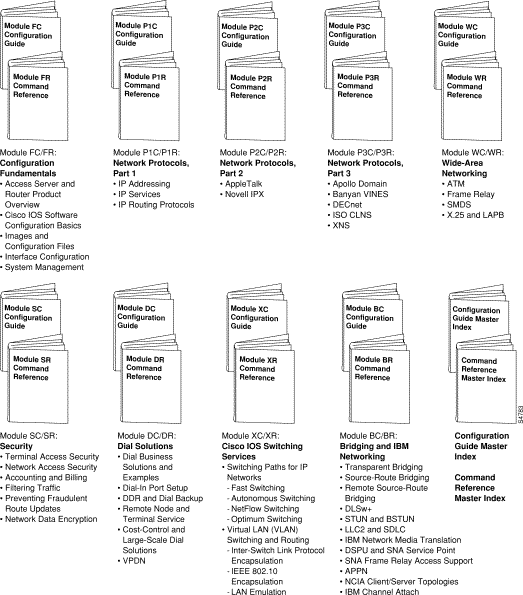
Cisco Connection Online (CCO) is Cisco Systems' primary, real-time support channel. Maintenance customers and partners can self-register on CCO to obtain additional information and services.
Available 24 hours a day, 7 days a week, CCO provides a wealth of standard and value-added services to Cisco customers and business partners. CCO services include product information, product documentation, software updates, release notes, technical tips, the Bug Navigator, configuration notes, brochures, descriptions of service offerings, and download access to public and authorized files.
CCO serves a wide variety of users through two interfaces that are updated and enhanced simultaneously: a character-based version and a multimedia version that resides on the World Wide Web (WWW). The character-based CCO supports Zmodem, Kermit, Xmodem, FTP, and Internet e-mail, and it is excellent for quick access to information over lower bandwidths. The WWW version of CCO provides richly formatted documents with photographs, figures, graphics, and video, as well as hyperlinks to related information.
You can access CCO in the following ways:
For a copy of CCO Frequently Asked Questions (FAQ), contact cco-help@cisco.com. For additional information, contact cco-team@cisco.com.

![]()
![]()
![]()
![]()
![]()
![]()
![]()
![]()
Posted: Wed Dec 22 14:39:38 PST 1999
Copyright 1989-1999©Cisco Systems Inc.