|
|

August 10, 1998
These release notes describe the Cisco IOS Release 11.2(14)P feature packs for Cisco 4500 and 4700 routers.
These release notes contain the following topics:
This section explains how to use this document, describes feature pack components, and has tables that define the aspects of a feature pack.
The tables in these release notes contain details about the Cisco feature packs. Use these tables to perform the following tasks before loading a software image onto a router:
1. Use Table 1, "Feature Pack Product Numbers Quick-Reference List," to identify the software image you want to load.
2. Use Table 2, "Cisco 4500/4700 Series Feature Packs," to identify your feature pack and the memory required for your feature set, based on the image you load.
3. Use Table 3, "Cisco 4000 Series Software Feature Sets," to identify which features are supported in a feature set image.
4. Use Table 4, "Cisco 4500 and 4700 Default Memory and Upgrade Options," to check the memory required for your feature set, and determine the factory-default memory on the router and the available memory upgrades.
This section describes:
A feature pack is a small box that contains the following items:
The heart of a feature pack is the CD-ROM that contains software images and the Router Software Loader (RSL), which is a Windows 95 application that loads an image onto an access server or router. Each feature pack CD-ROM contains at least one Cisco IOS feature set. The CD booklet, Getting Started with the Router Software Loader, explains how to use the RSL to install the router image. If you cannot use the RSL to load images, you can follow the instructions in the "Alternatives to the RSL" section.
Before running the RSL, read the "Installing Software Images Using the RSL" section. If you are loading software on a preconfigured router, you should save the router configuration file on your PC before beginning the image download process, as described in Getting Started with the Router Software Loader.
Table 1 lists the Cisco product numbers of the feature packs supported in this release.
| Product Number | Feature Pack Description |
|---|---|
CD45-C-11.2= | Cisco 4500/4700 IP Feature Pack |
CD45-CP-11.2= | Cisco 4500/4700 IP Plus Feature Pack |
CD45-CW-11.2= | Cisco 4500/4700 IP Plus 40 Feature Pack1 |
CD45-CY-11.2= | Cisco 4500/4700 IP Plus 56 Feature Pack1 |
CD45-B-11.2= | Cisco 4500/4700 IP/IPX/AT/DEC Feature Pack |
CD45-BP-11.2= | Cisco 4500/4700 IP/IPX/AT/DEC Plus Feature Pack |
CD45-BW-11.2= | Cisco 4500/4700 IP/IPX/AT/DEC Plus 40 Feature Pack1 |
CD45-BY-11.2= | Cisco 4500/4700 IP/IPX/AT/DEC Plus 56 Feature Pack1 |
CD45-A-11.2= | Cisco 4500/4700 Enterprise Feature Pack |
CD45-AP-11.2= | Cisco 4500/4700 Enterprise Plus Feature Pack |
CD45-AW-11.2= | Cisco 4500/4700 Enterprise Plus 40 Feature Pack1 |
CD45-AY-11.2= | Cisco 4500/4700 Enterprise Plus 56 Feature Pack1 |
| 1This feature pack contains encryption images. |
Table 2 identifies each feature pack as specified on the router software CD-ROM label, describes the feature sets in each feature pack, and lists the following: UNIX and DOS filenames of the images, memory requirements, and the RSL installer description.
| Product Number | CD-ROM Title | Image Name (UNIX) | Image Name (DOS) | Flash Memory Required | Main Memory Required | RSL Installer Description |
|---|---|---|---|---|---|---|
CD45-C-11.2= | Cisco 4500/4700 | c4500-i-mz.112-14.P | 80137013 | 4 MB | 16 MB | Cisco 4500/4700 IP Feature Set 11.2(14)P |
CD45-CP-11.2= | Cisco 4500/4700 | c4500-is-mz.112-14.P | 80137113 | 4 MB | 16 MB | Cisco 4500/4700 IP Plus Feature Set 11.2(14)P |
CD45-CW-11.2= | Cisco 4500/4700 IP Plus 40 Feature Pack | c4500-is40-mz.112-14.P | 80137213 | 4 MB | 16 MB | Cisco 4500/4700 IP Plus 40 Feature Set 11.2(14)P |
CD45-CY-11.2= | Cisco 4500/4700 | c4500-is56-mz.112-14.P | 80137313 | 4 MB | 16 MB | Cisco 4500/4700 IP Plus 56 Feature Set 11.2(14)P |
CD45-B-11.2= | Cisco 4500/4700 IP/IPX/AT/DEC Feature Pack | c4500-d-mz.112-14.P | 80136613 | 4 MB | 16 MB | Cisco 4500/4700 IP/IPX/AppleTalk/DECnet Feature Set 11.2(14)P |
CD45-BP-11.2= | Cisco 4500/4700 | c4500-ds-mz.112-14.P | 80136413 | 8 MB | 16 MB | Cisco 4500/4700 IP/IPX/AppleTalk/DECnet Plus Feature Set 11.2(14)P |
CD45-BW-11.2= | Cisco 4500/4700 IP/IPX/AT/DEC Plus 40 Feature Pack | c4500-ds40-mz.112-14.P | 80136813 | 8 MB | 16 MB | Cisco 4500/4700 IP/IPX/AppleTalk/DECnet Plus 40 Feature Set 11.2(14)P |
CD45-BY-11.2= | Cisco 4500/4700 IP/IPX/AT/DEC Plus 56 Feature Pack | c4500-ds56-mz.112-14.P | 80136913 | 8 MB | 16 MB | Cisco 4500/4700 IP/IPX/AppleTalk/DECnet Plus 56 Feature Set 11.2(14)P |
CD45-A-11.2= | Cisco 4500/4700 | c4500-j-mz.112-14.P | 80137413 | 8 MB | 16 MB | Cisco 4500/4700 Enterprise Feature Set 11.2(14)P |
CD45-AP-11.2= | Cisco 4500/4700 Enterprise Plus Feature Pack | c4500-js-mz.112-14.P | 80137513 | 8 MB | 16 MB | Cisco 4500/4700 Enterprise Plus Feature Set 11.2(14)P |
CD45-AW-11.2= | Cisco 4500/4700 Enterprise Plus 40 Feature Pack | c4500-js40-mz.112-14.P | 80137613 | 8 MB | 16 MB | Cisco 4500/4700 Enterprise Plus 40 Feature Set 11.2(14)P |
CD45-AY-11.2= | Cisco 4500/4700 Enterprise Plus 56 Feature Pack | c4500-js56-mz.112-14.P | 80137713 | 8 MB | 16 MB | Cisco 4500/4700 Enterprise Plus 56 Feature Set 11.2(14)P |
The Cisco IOS software is packaged into "feature sets" (also called "images"). Many different feature sets are available, and each feature set contains a specific subset of Cisco IOS features. The following conventions are used to identify feature sets:
Cisco IOS images with strong encryption (including, but not limited to, 56-bit DES) are subject to U.S. government export controls and have a limited distribution. Images to be installed outside the U.S. require an export license. Customer orders might be denied or subject to delay due to U.S. government regulations. Contact your sales representative or distributor for more information, or send e-mail to export@cisco.com.
The following list shows which feature sets are supported on the Cisco 4500 and Cisco 4700 series routers and access servers. These feature sets only apply to Cisco IOS Release 11.2 P:
To determine what features are available with each feature set (software image), see Table 3. The table summarizes the features you can use when running a specific feature set on the Cisco 4500 and Cisco 4700 routers for Cisco IOS Release 11.2 P. Table 3 uses these terms:
| Feature Set Matrix Term | Description |
|---|---|
Basic | This feature is offered in the basic feature set. |
Plus | This feature is offered in the Plus feature set. |
Encrypt | This feature is offered in the encryption feature sets, which consist of 40-bit (Plus 40) or 56-bit (Plus 56) data encryption feature sets. |
| Feature Set | ||||
|---|---|---|---|---|
| Feature | IP Routing | IP/IPX/IBM/APPN1 | Desktop (IP/IPX/AppleTalk/DEC) | Enterprise2 |
| LAN Support | ||||
Apollo Domain | --- | --- | --- | Basic |
AppleTalk 1 and 23 | --- | --- | Basic | Basic |
Banyan VINES | --- | --- | --- | Basic |
Concurrent routing and bridging (CRB) | Basic | Basic | Basic | Basic |
DECnet IV | --- | --- | Basic | Basic |
DECnet V | --- | --- | --- | Basic |
GRE | Basic | Basic | Basic | Basic |
Integrated routing and bridging (IRB)4 | Basic | Basic | Basic | Basic |
IP | Basic | Basic | Basic | Basic |
LAN extension host | Basic | Basic | Basic | Basic |
Multiring | Basic | Basic | Basic | Basic |
Novell IPX5 | --- | Basic | Basic | Basic |
OSI | --- | --- | --- | Basic |
Source-route bridging6 | --- | --- | --- | --- |
Transparent and translational bridging | Basic | Basic | Basic | Basic |
VLANs (ISL7 and IEEE 802.10) (Cisco 4500 only) | Plus | --- | Plus | Plus |
XNS | --- | --- | --- | Basic |
| WAN Services | ||||
ATM LAN emulation: DECnet routing, XNS routing, and Banyan VINES support (Cisco 4500 and 4700 only)8 | --- | --- | Plus | Plus |
ATM LAN emulation: Hot Standby Router Protocol (HSRP) and | Plus
| --- | Plus | Plus |
ATM: Rate queues for SVC per subinterface (Cisco 4000, 4500, and 4700 only) | Plus | --- | Plus | Plus |
ATM: UNI 3.1 signaling for ATM | Plus | --- | Plus | Plus |
Combinet Packet Protocol (CPP) | Basic | Basic | Basic | Basic |
Dialer profiles | Basic | Basic | Basic | Basic |
Frame Relay | Basic | Basic | Basic | Basic |
Frame Relay SVC Support (DTE) | --- | --- | --- | Basic |
Frame Relay traffic shaping | Basic | Basic | Basic | Basic |
Half bridge/half router for CPP and PPP | Basic | Basic | Basic | Basic |
HDLC | Basic | Basic | Basic | Basic |
IPXWAN 2.0 | --- | Basic | Basic | Basic |
ISDN9 | Basic | Basic | Basic | Basic |
Multichassis Multilink PPP (MMP) | --- | --- | --- | Basic |
NetBEUI over PPP | --- | --- | --- | Basic |
PPP10 | Basic | Basic | Basic | Basic |
SMDS | Basic | Basic | Basic | Basic |
Switched 56 | Basic | Basic | Basic | Basic |
Virtual Private Dial-up Network (VPDN) | Plus | --- | Plus | Basic |
X.2511 | Basic | Basic | Basic | Basic |
| WAN Optimization | ||||
Bandwidth-on-demand | Basic | Basic | Basic | Basic |
Custom and priority queuing | Basic | Basic | Basic | Basic |
Dial backup | Basic | Basic | Basic | Basic |
Dial-on-demand | Basic | Basic | Basic | Basic |
Header12, link and payload compression | Basic | Basic | Basic | Basic |
Snapshot routing | Basic | Basic | Basic | Basic |
Weighted fair queuing | Basic | Basic | Basic | Basic |
| IP Routing | ||||
BGP | Basic | Basic | Basic | Basic |
BGP413 | Basic | Basic | Basic | Basic |
EGP | Basic | Basic | Basic | Basic |
Enhanced IGRP | Basic | Basic | Basic | Basic |
Enhanced IGRP Optimizations | Basic | Basic | Basic | Basic |
ES-IS | --- | --- | --- | Basic |
IGRP | Basic | Basic | Basic | Basic |
IS-IS | --- | --- | --- | Basic |
Named IP Access Control List | Basic | Basic | Basic | Basic |
Network Address Translation (NAT) | Plus | --- | Plus | Plus |
NHRP | Basic | Basic | Basic | Basic |
On Demand Routing (ODR) | Basic | Basic | Basic | Basic |
OSPF | Basic | Basic | Basic | Basic |
OSPF Not-So-Stubby-Areas (NSSA) | Basic | Basic | Basic | Basic |
OSPF On Demand Circuit (RFC 1793) | Basic | Basic | Basic | Basic |
PIM | Basic | Basic | Basic | Basic |
Policy-based routing | Basic | Basic | Basic | Basic |
RIP | Basic | Basic | Basic | Basic |
RIP Version 2 | Basic | Basic | Basic | Basic |
| Other Routing | ||||
AURP | --- | --- | Basic | Basic |
IPX RIP | --- | Basic | Basic | Basic |
NLSP | --- | Basic | Basic | Basic |
RTMP | --- | --- | Basic | Basic |
SMRP | --- | --- | Basic | Basic |
SRTP | --- | --- | --- | Basic |
| Multimedia and Quality of Service | ||||
Generic traffic shaping | Basic | Basic | Basic | Basic |
Random Early Detection (RED)14 | Basic | Basic | Basic | Basic |
Resource Reservation Protocol (RSVP)14 | Basic | Basic | Basic | Basic |
| Management | ||||
AutoInstall | Basic | Basic | Basic | Basic |
Automatic modem configuration | Basic | Basic | Basic | Basic |
HTTP Server | Basic | Basic | Basic | Basic |
RMON events and alarms15 | Basic | Basic | Basic | Basic |
RMON full (Cisco 2500 series only) | Plus | Plus | Plus | Plus |
SNMP | Basic | Basic | Basic | Basic |
Telnet | Basic | Basic | Basic | Basic |
| Security | ||||
Access lists | Basic | Basic | Basic | Basic |
Access security | Basic | Basic | Basic | Basic |
Extended access lists | Basic | Basic | Basic | Basic |
Kerberized login | --- | --- | --- | Basic |
Kerberos V client support | --- | --- | --- | Basic |
Lock and key | Basic | Basic | Basic | Basic |
MAC security for hubs16 | Basic | Basic | Basic | Basic |
MD5 routing authentication | Basic | Basic | Basic | Basic |
Router authentication and network layer encryption (40-bit or export controlled 56-bit DES)17 | Encrypt | --- | Encrypt | Encrypt |
RADIUS | Basic | Basic | Basic | Basic |
TACACS+18 | Basic | Basic | Basic | Basic |
| IBM Support (Optional) | ||||
APPN (optional)2 | --- | Basic | --- | Basic |
BAN for SNA Frame Relay support | Plus | Basic | Plus | Basic |
Bisync | Plus | Basic | Plus | Basic |
Caching and filtering | Plus | Basic | Plus | Basic |
DLSw+ 19 | Plus | Basic | Plus | Basic |
Downstream PU concentration (DSPU) | Plus | Basic | Plus | Basic |
Frame Relay SNA support (RFC 1490) | Plus | Basic | Plus | Basic |
Native Client Interface Architecture (NCIA) Server | Plus | Basic | Plus | Basic |
NetView Native Service Point | Plus | Basic | Plus | Basic |
QLLC | Plus | Basic | Plus | Basic |
Response Time Reporter (RTR) | Plus | Basic | Plus | Basic |
SDLC integration | Plus | Basic | Plus | Basic |
SDLC transport (STUN) | Plus | Basic | Plus | Basic |
SDLC-to-LAN conversion (SDLLC) | Plus | Basic | Plus | Basic |
SNA and NetBIOS WAN optimization | Plus | Basic | Plus | Basic |
SRB/RSRB20 | Plus | Basic | Plus | Basic |
SRT | Plus | Basic | Plus | Basic |
TG/COS | --- | --- | --- | Basic |
TN3270 | --- | --- | --- | Basic |
| Protocol Translation | ||||
LAT | --- | --- | --- | Basic |
Rlogin | --- | --- | --- | Basic |
| Remote Node21 | ||||
ARAP 1.0/2.022 | --- | --- | Basic | Basic |
Asynchronous master interfaces | Basic | Basic | Basic | Basic |
ATCP | --- | --- | Basic | Basic |
CPPP | Basic | Basic | Basic | Basic |
CSLIP | Basic | Basic | Basic | Basic |
DHCP | Basic | Basic | Basic | Basic |
IP pooling | Basic | Basic | Basic | Basic |
IPX and ARAP on virtual async interfaces | --- | --- | --- | Basic |
IPXCP12 | --- | Basic | Basic | Basic |
MacIP | --- | --- | Basic | Basic |
NASI | --- | Basic | Basic | Basic |
PPP | Basic | Basic | Basic | Basic |
SLIP | Basic | Basic | Basic | Basic |
| Terminal Services21 | ||||
LAT23 | --- | --- | --- | Basic |
Rlogin | Basic | Basic | Basic | Basic |
Telnet | Basic | Basic | Basic | Basic |
TN3270 | --- | --- | --- | Basic |
X.25 PAD | Basic | Basic | Basic | Basic |
Xremote | --- | --- | --- | Basic |
| 1This feature set has no additional options. It offers a low-end APPN solution for this set of hardware platforms. This feature set is not available for AccessPro PC cards. 2Enterprise is available with APPN in a separate feature set. APPN includes APPN Central Registration (CRR) and APPN over DLSw+. APPN is not available on the AccessPro PC Card. 3This feature includes AppleTalk load balancing. 4IRB supports IP, IPX, and AppleTalk; it is supported for transparent bridging, but not for SRB; it is supported on all media-type interfaces except X.25 and ISDN bridged interfaces; and IRB and concurrent routing and bridging (CRB) cannot operate at the same time. 5The Novell IPX feature includes display SAP by name, IPX Access Control List violation logging, and plain-English IPX access lists. 6Translational bridging is fast switched by default but can be disabled. 7Note that the only IPX encapsulation supported in ISL is 802.3. 8ATM LAN emulation for Banyan VINES is only supported in Enterprise. The Desktop feature set supports DECnet only. 9ISDN support includes calling line identification (ANI), X.25 over the B channel, ISDN subaddressing, and applicable WAN optimization features. 10PPP includes support for LAN protocols supported by the feature set, address negotiation, PAP and CHAP authentication, Multilink PPP, and PPP compression. 11X.25 includes X.25 switching. 12IPX header compression (RFC 1553) is available in the feature sets that support IPX. 13BGP4 includes soft configuration, multipath support, and prefix filtering with inbound route maps. 14RED and RSVP are supported in IP/IPX/IBM/APPN for the Cisco 4000, 4500, and 4700 only. 15The RMON events and alarms groups are supported on all interfaces. Full RMON support is available with the Plus feature sets. 16MAC security for hubs is applicable to the following Cisco 2500 series Ethernet hub models: Cisco 2505, 2507, 2516, and 2518. 17For more details, see the description of the new data encryption options in the section "Cisco IOS Packaging" in the Release Notes for Cisco IOS Release 11.2. (See the "Related Documentation" section for information on accessing the related release notes.) 18TACACS+ Single Connection and TACACS+ SENDAUTH enhancements are supported. 19Cisco IOS Release 11.2 introduces several DLSw+ enhancements available in the Plus, Plus 40, and Plus 56 feature sets. 20SRB/RSRB is fast switched. This enhancement is on by default, but can be disabled. 21This feature is supported on access servers (with limited support on router auxiliary ports). 22The Cisco 4000, 4500, and 4700 products do not support ARAP 1.0/2.0. 23Use of LAT requires terminal license (FR-L8-10.X= for an 8-user license or FR-L16-10.X= for a 16-user license). |
This section describes the following:
Table 4 lists the memory delivered by default and the available memory upgrades.
| Memory Type | Default | Upgrade Options |
|---|---|---|
| Cisco 4500 Router | ||
Flash | 4 MB | 4-MB upgrade: MEM-4500-4F= |
Main | 16 MB | 32-MB upgrade: MEM-4500-32D= |
Shared | 8 MB | 16-MB upgrade: MEM-4500-16S= |
| Cisco 4700 Router | ||
Flash | 4 MB | 8-MB upgrade: MEM-4700-8F= |
Main | 16 MB | 32-MB upgrade: MEM-4700-32D= |
Shared | 8 MB | 8-MB upgrade: MEM-4700-8S= |
The Router Software Loader (RSL) version 7.0 supports many Cisco routers. Specific to the Cisco 4000 series routers, RSL 7.0 supports:
The feature packs described in these release notes contain Cisco IOS Release 11.2(14)P software images, some earlier images, and the Router Software Loader (RSL) Version 7.0. Before running the RSL, read the "Installing Software Images Using the RSL" section.
To view the version of Cisco IOS software that is running on your Cisco 4000 series router, log in to the router, and enter the show version user EXEC command:
router> show version
An output begins similar to the following. The Cisco IOS version appears in the second line.
Cisco Internetwork Operating System Software
IOS (tm) 4000 Software (C4000-BNR2SY-L), Version 11.2(14)P, RELEASE SOFTWARE
The output includes more information including processor revision numbers, memory amounts, hardware IDs, and partition information.
This section provides solutions to problems you might encounter when using the RSL to load Cisco IOS software on a router. It also describes special cases that might require you to load Cisco IOS software on a CiscoPro router or to use an alternative to the RSL.
This section describes some solutions to problems you might encounter when using the RSL. These solutions are additions to the RSL online help.
This installation tip provides a possible recovery solution if you are unable to connect to your access server or router. You can skip this section unless you are experiencing a connection error.
In some cases, you might receive the following error message while connecting to the target access server:
"Failed to configure the router to enable the Cisco IOS software image and configuration file upload and download operations. You may want to check the router to make sure that the selected interface exists."
If you encounter this message, try increasing the Short Timeout value, which is set to 25 seconds, in the Options dialog box, especially if one of the following situations applies:
In some cases, the RSL is unable to restore the startup configuration. If this happens, take the following steps:
Step 1 Ensure that all cables are properly attached to both the router and the PC.
Step 2 Restart the RSL, and connect by using the Preconfigured router option.
Step 3 When asked if you want to overwrite the existing startup configuration file, choose no.
Step 4 When asked if you want to continue, choose yes.
Step 5 When the router is connected, select Download Router Configuration in the Router Software Loader dialog box.
Step 6 Select the appropriate file, and click the radio button beside Copy configuration to the router nonvolatile memory.
The router should now contain the startup configuration it had before the initial RSL connection. You can now exit the RSL.
The following information about RSL operations can help you with the installation process:
The RSL has an upgrade utility to permanently modify a CiscoPro router so that it accepts Cisco IOS Release 11.2 software images. The utility changes the router SysObjectID Simple Network Management Protocol (SNMP) MIB value (used for network management) to that of a Cisco router. The software banner also changes and no longer identifies the router as a CiscoPro product.
If you select a Cisco IOS Release 11.2 image from the image list and are connected to a CiscoPro CPA 4000 series router, a message box tells you that the router requires a permanent upgrade to load this image. You can either select yes to have the RSL upgrade the router and continue loading the selected image or select no to cancel the load operation.
After you select yes, the RSL utility downloads, performs the upgrade, reboots the router, and issues a message to confirm the upgrade. Confirm this message. The RSL then downloads the selected image.
The upgrade utility must be located in the Images directory. If it is not, the upgrade utility informs you that the image is not present.
The RSL is designed to work with a PC running Microsoft Windows 95 and is the recommended method for downloading software to the router. The booklet included with the CD-ROM explains how to perform this simple install process. However, two alternatives are available for installing router software:
This section explains how to use the copy xmodem flash command to install the router software from the CD-ROM onto the router.
The following example shows how to use the copy xmodem flash command on a Cisco 4000 series router:
Router# copy xmodem flash
**** WARNING ****
x/ymodem is a slow transfer protocol limited to the current speed
settings of the auxiliary/console ports. The use of the auxilary
port for this download is strongly recommended.
During the course of the download no exec input/output will be
available.
---- ******* ----
Proceed? [confirm] yes
Use crc block checksumming? [confirm] yes
Max Retry Count [10]:
Perform image validation checks? [confirm] yes
Xmodem download using crc checksumming with image validation
Continue? [confirm] yes
Partition Size Used Free Bank-Size State Copy Mode
1 4096K 3259K 836K 4096K Read/Write Direct
2 4096K 0K 4095K 4096K Read/Write Direct
[Type ?<no> for partition directory; ? for full directory; q to abort]
Which partition? [default = 1] 2
System flash directory, partition 2:
File Length Name/status
1 68 TESTFILE
[132 bytes used, 4194172 available, 4194304 total]
Destination file name? c3620-i-mz.0918
Erase flash device before writing? [confirm] yes
Flash contains files. Are you sure you want to erase? [confirm] yes
Copy '' from server
as 'c3620-i-mz.0918' into Flash WITH erase? [yes/no] yes
Erasing device... eeeeeeeeeeeeeeee ...erased
Ready to receive file...........C
Verifying checksum... OK (0x5DE8)
Flash device copy took 00:12:06 [hh:mm:ss]
Use this TFTP server application method as an alternative to using the RSL to install the router software from the CD-ROM. You can perform this procedure using a PC (running Microsoft Windows 95 or Microsoft Windows 3.1), a Macintosh, or a UNIX system. You can use either the copy tftp flash or copy rcp flash command to download the router software to the router.
First obtain a TFTP application or a remote copy protocol (rcp) application to set up your computer as a TFTP server or an rcp server. Use the RSL or the TFTP server included on the feature pack CD-ROM to install the router software only if you are using a PC running Windows 95. For other operating systems, a number of TFTP or rcp applications are available from independent software vendors or available as shareware from public sources on the World Wide Web.
Step 1 Install any TFTP server application on the PC. (A PC application is included on the feature pack CD-ROM for Microsoft Windows 95 only.)
Step 2 Launch the TFTP server application on the PC, usually by double-clicking the application icon or its .exe filename.
Step 3 Set up the PC as a TFTP server by using the TFTP server application setup or configuration facility.
Most TFTP server applications include a setup facility that allows you to specify the PC as a server. For example, from the TFTP menu of one application, you can select Settings to display a panel that includes a check box beside the word Server. To configure the local PC as a server, select this check box.
The TFTP server also allows the selection of a "root" directory. You must select the directory in which the Cisco IOS files reside, for example, d:\cpswinst\images.
| Caution Make sure you set up your local C as a TFTP server. If you overlook this step, you cannot perform the copy procedure. This reminder also applies if you are using rcp instead of TFTP. |
Step 4 Establish a console session from your local PC (which is now configured as a TFTP server) to the Cisco router by using one of these methods:
| Caution Make sure your PC is set up to communicate with the 10BaseT Ethernet port on the router. |
Step 5 Connect your PC Ethernet port to the corresponding router LAN port. Use the 10BaseT crossover cable to connect to an Ethernet port. Use straight-through cables if you are connecting via a 10BaseT hub or a 100BaseT hub.
Step 6 Enter the following commands to set the configuration register to 0x2101 and reload to the bootstrap image:
Router# configure terminal
Router(config)# config-reg 0x2101
Router(config)# end
Router# reload
Step 7 Enter yes in response to the prompt asking if the system configuration has been modified:
# System configuration has been modified. Save? yes
Step 8 If the password prompt appears, enter the password.
Password: <password>
Step 9 At the router prompt, enter enable and then the password:
Router(boot)> enable
Password: <password>
Step 10 At the router prompt, enter the following command to copy the router upgrade utility from the PC CD-ROM drive to the router:
Router(boot)# copy tftp flash
Step 11 When prompted, enter the IP address of your PC, as in the following example:
Address or name of remote host [255.255.255.255]? 131.108.1.1
This is the IP address of your local PC, not the router. (Note that you can obtain your PC IP address from the DOS prompt in the windows directory by entering winipcfg, as follows: C:\WINDOWS> winipcfg.)
Step 12 When prompted, enter the filename of the image to be copied to the router as in the following example:
Source file name? cpa4500-i-mz.112-14.P
Step 13 In response to the following prompt, enter the destination filename, and press Enter.
Destination file name [cpa1600-upgrade-l.112-3.P]? cpa4500-i-mz.112-14.P
(This is the name of the image file on the router, not the full pathname of the image on the PC CD-ROM.)
During the transfer process, messages indicate that the software has accessed the file you have specified and is loading it.
If the file is not found, check the following:
If the file is still not found, create a temporary directory called C:\temp and copy the CiscoPro upgrade file into the directory. Select the C:\temp directory as the root directory.
Step 14 Enter yes in response to the prompt asking if you want to erase the existing image in the router Flash memory before copying the new one:
Erase flash device before writing? [confirm] yes
The entire copying process takes several minutes and differs from network to network. The exclamation point (!) indicates that the copy process is taking place. Each exclamation point indicates that ten packets have been transferred successfully. If you see three or more periods (...), the transfer might fail. If the transfer fails, use the ping command to check IP connectivity between the router and TFTP server.
Step 15 Enter the reload command to reload the router:
Router(boot)# reload
Do not save the configuration.
After reload is complete, your CiscoPro router has been upgraded to a Cisco Enterprise router. Because the original Cisco IOS image that resided in Flash memory was erased during the upgrade process, the router is now running in bootstrap mode.
Step 16 If the password prompt appears, enter the password.
Password: <password>
Step 17 At the router prompt, enter enable and then the password:
Router(boot)# enable
Password: <password>
Step 18 At the router prompt, enter the following command to copy the new software image from the PC CD-ROM drive to the router:
Router(boot)(config)# copy tftp flash
In the next series of steps, you download the Cisco IOS Release 11.2 images that you want installed on your router.
Step 19 When prompted, enter the IP address of your PC, as in the following example:
Address or name of remote host [255.255.255.255]? 131.108.1.1
This is the IP address of your local PC, not that of the router.
Step 20 When prompted, enter the filename of the Cisco IOS Release 11.2 image to be copied to the router, as in the following example:
Source file name? 80137013.bin
This example specifies the DOS image name of the IP feature set for Cisco 4000 or 4500 series routers (as shown in Table 2 in the "Feature Pack Overview Table" section).
Step 21 In response to the prompt, enter the destination UNIX image filename, and press Enter.
This is the name of the image file on the router, not the full pathname of the image on the CD-ROM attached to the PC. Refer to Table 2 in the "Feature Pack Overview Table" section for the UNIX image filename.
Destination file name [80137013.bin]? c4500-i-mz.112-14.P
During the transfer process, the software displays messages indicating that it has accessed the file you have specified and is loading it.
Step 22 Enter yes in response to the prompt asking if you want to erase the existing image copy resident in the router Flash memory before copying the new one.
Erase flash device before writing? [confirm] yes
The entire copying process takes several minutes and differs from network to network.
The exclamation point (!) indicates that the copy process is taking place. Each exclamation point (!) indicates that ten packets have been transferred successfully. A checksum verification of the image occurs after the image is written to Flash memory.
Step 23 Enter the following commands to reset the configuration register to 0x2102.
Router(boot)(config)# configure terminal
Router(boot)(config)# config-reg 0x2102
Router(boot)(config)# end
Step 24 Enter the reload command to reload the router:
Router# reload
After reload is complete, the router should be running the required Cisco IOS image. Use the show version command to verify.
Due to a production problem, many source-route bridging commands were omitted from the printed version of the Cisco IOS Software Command Summary (78-4746-xx, DOC-CIOSCS11.2=). For complete documentation of all source-route bridging commands, refer to the Bridging and IBM Networking Command Reference (78-4743-xx). You can also obtain the most current documentation on the Documentation CD-ROM or Cisco Connection Online (CCO).
These release notes should be used in conjunction with the documents listed in this section:
The documents listed in this section are available in printed or electronic format. See the "Online Navigation" section for more information on accessing electronic documentation.
The following documents are specific to the Cisco 4000 series routers:
New feature documentation is first published online only, and is eventually added to the books in the Cisco IOS documentation set. New feature documentation includes configuration tasks and new and changed command reference information; it supplements the Cisco IOS Release 11.2 configuration guide and command reference books. The new feature documentation for Release 11.2 P is available online on CCO and on the Documentation CD-ROM. Refer to the "Online Navigation" section for details.
The Cisco IOS software documentation is divided into nine modules and two master indexes. There are also four supporting documents.
Each module consists of two books: a configuration guide and a corresponding command reference. Chapters in a configuration guide describe protocols, configuration tasks, and Cisco IOS software functionality and contain comprehensive configuration examples. Chapters in a command reference provide complete command syntax information. Each configuration guide can be used in conjunction with its corresponding command reference.
Two master indexes provide indexing information for the Cisco IOS software documentation set: an index for the configuration guides and an index for the command references. In addition, individual books contain a book-specific index.
The Cisco IOS documentation set consists of the following books and chapter topics:
| Books | Chapter Topics |
|---|---|
| Configuration Fundamentals Overview Cisco IOS User Interfaces File Management Interface Configuration System Management |
| IP Addressing IP Services IP Routing Protocols |
| AppleTalk Novell IPX |
| Apollo Domain Banyan VINES DECnet ISO CLNS XNS |
| ATM Frame Relay SMDS X.25 and LAPB |
| AAA Security Services Security Server Protocols Traffic Filtering Network Data Encryption Passwords and Privileges Neighbor Router Authentication IP Security Options |
| Dial Business Solutions and Examples Dial-In Port Setup DDR and Dial Backup Remote Node and Terminal Service Cost-Control and Large-Scale Dial Solutions VPDN |
| Switching Paths for IP Networks Fast Switching Autonomous Switching NetFlow Switching Optimum Switching Virtual LAN (VLAN) Switching and Routing Inter-Switch Link Protocol Encapsulation IEEE 802.10 Encapsulation LAN Emulation |
| Transparent Bridging Source-Route Bridging Remote Source-Route Bridging DLSw+ STUN and BSTUN LLC2 and SDLC IBM Network Media Translation DSPU and SNA Service Point SNA Frame Relay Access Support APPN NCIA Client/Server Topologies IBM Channel Attach |
|
|
The following documents also relate to the Cisco 4000 series routers:
The Cisco IOS software documentation set is available as printed manuals or electronic documents. You can access Cisco documentation at Cisco Connection Online (CCO) on the World Wide Web and on the Cisco Documentation CD-ROM:
For additional information about the Documentation CD-ROM and CCO, refer to the sections "Cisco Connection Online" and "Documentation CD-ROM" at the end of these release notes.
The following URL contains links to access helpful tips on configuring your Cisco products:
http://www.cisco.com/kobayashi/serv_tips.shtml
This URL is subject to change without notice. If it changes, point your web browser to http://www.cisco.com/, and follow this path: Software & Support: Technical Tips (button on left margin).
"Hot Tips" are popular tips and hints gathered from the Cisco Technical Assistance Center (TAC). Most of these documents are available from the TAC FAX-on-demand service. To access FAX-on-demand and receive documents at your FAX machine, from the USA, call 888-50-CISCO (888-502-4726). From other areas, call 415-596-4408.
The following sections are provided from the Technical Tips page:
Cisco Connection Online (CCO) is Cisco Systems' primary, real-time support channel. Maintenance customers and partners can self-register on CCO to obtain additional information and services.
Available 24 hours a day, 7 days a week, CCO provides a wealth of standard and value-added services to Cisco's customers and business partners. CCO services include product information, product documentation, software updates, release notes, technical tips, the Bug Navigator, configuration notes, brochures, descriptions of service offerings, and download access to public and authorized files.
CCO serves a wide variety of users through two interfaces that are updated and enhanced simultaneously: a character-based version and a multimedia version that resides on the World Wide Web (WWW). The character-based CCO supports Zmodem, Kermit, Xmodem, FTP, and Internet e-mail, and it is excellent for quick access to information over lower bandwidths. The WWW version of CCO provides richly formatted documents with photographs, figures, graphics, and video, as well as hyperlinks to related information.
You can access CCO in the following ways:
For a copy of CCO's Frequently Asked Questions (FAQ), contact cco-help@cisco.com. For additional information, contact cco-team@cisco.com.
Cisco documentation and additional literature are available in a CD-ROM package, which ships with your product. The Documentation CD-ROM, a member of the Cisco Connection Family, is updated monthly. Therefore, it might be more current than printed documentation. To order additional copies of the Documentation CD-ROM, contact your local sales representative or call customer service. The CD-ROM package is available as a single package or as an annual subscription. You can also access Cisco documentation on the World Wide Web at http://www.cisco.com, http://www-china.cisco.com, or http://www-europe.cisco.com.
If you are reading Cisco product documentation on the World Wide Web, you can submit comments electronically. Click Feedback in the toolbar and select Documentation. After you complete the form, click Submit to send it to Cisco. We appreciate your comments.
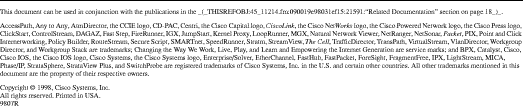
![]()
![]()
![]()
![]()
![]()
![]()
![]()
![]()
Posted: Wed Dec 22 14:46:13 PST 1999
Copyright 1989-1999©Cisco Systems Inc.