|
|

April 27, 1998
These release notes discuss the Cisco IOS Release 11.2(12)P feature packs for Cisco 3600 series routers. These are the product numbers for the supported feature packs:
* These feature packs contain encryption images.
These release notes discuss the following topics:
This section explains the following:
The heart of a Cisco IOS software feature pack is a CD-ROM that contains a software image and Router Software Loader (RSL), a Windows 95 application that loads the image onto the access server/router. Each Cisco IOS Release 11.2 feature pack CD-ROM contains one feature set. For users without Windows 95, images can also be loaded with a Trivial File Transfer Protocol (TFTP) server application, as explained in these release notes.
Each Cisco IOS Release 11.2 software feature pack box contains the following:
This section includes two tables:
You can use Table 1 to identify the memory required for your configuration based on the image you run. You can then check this against Table 2 to determine how much memory is available on the access server as the factory default and the upgrades that you can obtain to satisfy your requirements.
The Cisco IOS software is packaged into "feature sets" (also called "software images"). There are many different feature sets available, and each feature set contains a specific subset of Cisco IOS features. The feature set matrix is used to see the overall feature set organization.
The feature set matrix (see Table 2) shows the new feature set organization and lists which feature sets are available on the Cisco 3600 series for Cisco IOS Release 11.2(12)P. The matrix uses the following terms:
| Feature Set Matrix Term | Description |
|---|---|
Basic | This feature is offered in the basic feature set. |
Plus | This feature is offered in the Plus feature set |
Encrypt | This feature is offered in the encryption feature sets, which consist of 40-bit (Plus 40) or 56-bit (Plus 56) data encryption feature sets. |
| Standard Feature Sets | Cisco 3600 Series Routers |
|---|---|
IP | Basic, Plus |
Desktop (IP/IPX/AppleTalk/DEC) | Basic, Plus |
Enterprise | Basic, Plus |
Cisco IOS images with strong encryption (including but not limited to 56-bit DES) are subject to U.S. Government export controls, and have a limited distribution. Images to be installed outside the U.S. require an export license. Customer orders might be denied or subject to delay due to U.S. Government regulations. Contact your sales representative or distributor for more information, or send e-mail to export@cisco.com.
To determine what features are available with each feature set, see Table 3. The table summarizes what features you can use when running a specific feature set on the Cisco 3600 series for Cisco IOS Release 11.2(12)P. The feature set table uses the following symbols:
| Feature Set Table Symbol | Description |
|---|---|
Basic | This feature is offered in the feature set. |
- | This feature is not offered in the feature set. |
Plus | This feature is offered in the Plus feature set |
Encrypt | This feature is offered in the Encryption feature sets, which consist of 40-bit (Plus 40) or 56-bit (Plus 56) data encryption feature sets. |
| Feature Sets | |||
|---|---|---|---|
| Features | IP Routing | Desktop (IP/IPX/AppleTalk/DEC) | Enterprise |
| LAN Support | |||
Apollo Domain | - | - | Yes |
AppleTalk 1 and 2 | - | Yes | Yes |
Banyan VINES | - | - | Yes |
Concurrent routing and bridging | Yes | Yes | Yes |
DECnet IV | - | Yes | Yes |
DECnet V | - | - | Yes |
GRE | Yes | Yes | Yes |
Integrated routing and bridging (RB) | Yes | Yes | Yes |
IP | Yes | Yes | Yes |
LAN extension host | Yes | Yes | Yes |
Multiring | Yes | Yes | Yes |
Novell IPX | - | Yes | Yes |
OSI | - | - | Yes |
Source-route bridging | - | - | - |
Transparent and translational bridging | Yes | Yes | Yes |
XNS | - | - | Yes |
| WAN Services | |||
Combinet packet protocol | Yes | Yes | Yes |
Dialer profiles | Yes | Yes | Yes |
Frame Relay | Yes | Yes | Yes |
Frame Relay SVC support (DTE) | - | - | Yes |
Frame Relay traffic shaping1 | - | - | - |
Half bridge/half router for CPP and PPP | Yes | Yes | Yes |
Multichassis Multilink PPP (MMP) | Plus | Plus | Plus |
Virtual Private Dial-up Network (VPDN) | - | Yes | Yes |
HDLC | Yes | Yes | Yes |
IPXWAN 2.0 | - | Yes | Yes |
ISDN2 | Yes | Yes | Yes |
PPP3 | Yes | Yes | Yes |
SMDS | Yes | Yes | Yes |
Switched 56 | Yes | Yes | Yes |
X.254 | Yes | Yes | Yes |
| WAN Optimization | |||
Bandwidth-on-demand | Yes | Yes | Yes |
Custom and priority queuing | Yes | Yes | Yes |
Dial backup | Yes | Yes | Yes |
Dial-on-demand | Yes | Yes | Yes |
Yes | Yes | Yes | |
Snapshot routing | Yes | Yes | Yes |
Weighted fair queuing | Yes | Yes | Yes |
| IP Routing | |||
BGP | Yes | Yes | Yes |
BGP4 | Yes | Yes | Yes |
EGP | Yes | Yes | Yes |
Enhanced IGRP | Yes | Yes | Yes |
Enhanced IGRP optimizations | Yes | Yes | Yes |
ES-IS | - | - | Yes |
IGRP | Yes | Yes | Yes |
IS-IS | - | - | Yes |
Named IP access control list | Yes | Yes | Yes |
Network Address Translation (NAT) | Plus | Plus | Plus |
NHRP | Yes | Yes | Yes |
OSPF | Yes | Yes | Yes |
OSPF Not-So-Stubby-Areas (NSSA) | Yes | Yes | Yes |
OSPF On Demand Circuit (RFC 1793) | Yes | Yes | Yes |
PIM | Yes | Yes | Yes |
Policy-based routing | Yes | Yes | Yes |
RIP | Yes | Yes | Yes |
RIP Version 2 | Yes | Yes | Yes |
| Other Routing | |||
AURP | - | Yes | Yes |
IPX RIP | - | Yes | Yes |
NLSP | - | Yes | Yes |
RTMP | - | Yes | Yes |
SMRP | - | Yes | Yes |
SRTP | - | - | Yes |
| Multimedia and Quality of Service |
|
|
|
Generic traffic shaping | Yes | Yes | Yes |
Random Early Detection (RED) | Yes | Yes | Yes |
Resource Reservation Protocol (RSVP) | Yes | Yes | Yes |
| Management | |||
AutoInstall | Yes | Yes | Yes |
Automatic modem configuration7 | Yes | Yes | Yes |
HTTP server | Yes | Yes | Yes |
RMON events and alarms8 | Yes | Yes | Yes |
SNMP | Yes | Yes | Yes |
Telnet | Yes | Yes | Yes |
| Security | |||
Access lists | Yes | Yes | Yes |
Access security | Yes | Yes | Yes |
Extended access lists | Yes | Yes | Yes |
Kerberized login | - | - | Yes |
Kerberos V client support | - | - | Yes |
Lock and key | - | - | Yes |
MAC security for hubs | Yes | Yes | Yes |
MD5 routing authentication | Yes | Yes | Yes |
Network layer encryption (40-bit or export controlled 56-bit DES) | Encrypt | Encrypt | Encrypt |
RADIUS | Yes | Yes | Yes |
Router authentication | Encrypt | Encrypt | Encrypt |
TACACS+ | Yes | Yes | Yes |
| IBM Support | |||
BAN for SNA Frame Relay support | Plus | Yes | Yes |
Bisync9 | Plus | Yes | Yes |
Caching and filtering | Plus | Yes | Yes |
DLSw+ | Plus | Yes | Yes |
Downstream PU concentration (DSPU) | Plus | - | Yes |
Frame Relay SNA Support (RFC 1490) | Plus | Yes | Yes |
NetView Native Service Point | Plus | Yes | Yes |
QLLC9 | Plus | Yes | Yes |
SDLC integration | Plus | Yes | Yes |
SDLC transport (STUN) | Plus | Yes | Yes |
SDLC-to-LAN conversion (SDLLC) | Plus | Yes | Yes |
SNA and NetBIOS WAN optimization | Plus | Yes | Yes |
SRB/RSRB | Plus | Yes | Yes |
SRT | Plus | Yes | Yes |
TG/COS | - | - | Yes |
| Protocol Translation | |||
LAT | - | - | Yes |
Rlogin | - | - | Yes |
| Remote Node | |||
ARAP 1.0/2.0 | - | Yes | Yes |
Asynchronous master interfaces | Yes | Yes | Yes |
ATCP | - | Yes | Yes |
CPPP | Yes | Yes | Yes |
CSLIP | Yes | Yes | Yes |
DHCP | Yes | Yes | Yes |
IP pooling | Yes | Yes | Yes |
IPX and ARAP on virtual asynch interfaces | - | - | Yes |
IPXCP | - | Yes | Yes |
MacIP | - | Yes | Yes |
NASI10 | - | Yes | Yes |
NetBEUI over PPP | Yes | Yes | Yes |
PPP | Yes | Yes | Yes |
SLIP | Yes | Yes | Yes |
| Terminal Services |
|
|
|
LAT11 | - | - | Yes |
Rlogin | Yes | Yes | Yes |
Telnet | Yes | Yes | Yes |
TN3270 | - | - | Yes |
X.25 PAD | Yes | Yes | Yes |
Xremote | - | - | Yes |
By default, the MICA modems installed on the 3600 use the modem portware that is bundled with the Cisco IOS software image. Unless you are familiar with the Cisco MICA portware, we recommend that you use the default firmware and do not attempt to download another version.
If you do choose to override the firmware and portware selected by Cisco IOS software, the Flash memory of your router might contain modem code files that should be saved and restored before downloading the new image. Before the image download begins, the Router Software Loader (RSL) will display the Flash Copy Options dialog box that will allow you to select which files to back up and restore. By default, RSL will back up all files in the selected Flash memory partition, and restore the files you select.
If you want to verify that you are running the latest modem code, use the show modem version command to display the current version. Then compare that version to the modem code files available on the feature pack CD and on Cisco Connection Online (CCO).
If you are running Microsoft Windows 95 on a PC, we recommend using the RSL to download modem code. For detailed steps, refer to the RSL online help topic "Downloading Modem Files." If you are running Windows NT, UNIX, or Macintosh, use TFTP or rcp to download modem code. TFTP server instructions are in the online document titled "Another Way to Download Modem Code."
Both RSL and TFTP instructions are available from the Software Center at the following URL:
http://www.cisco.com/public/sw-center/sw-access.shtml
Click on the link Modem Software Upgrade for Cisco 2-tier Channel Customer. Follow the steps to download the new modem code.
See the sections "Cisco Connection Online" and "Documentation CD-ROM" for information on accessing customer documentation.
The Router Software Loader (RSL) application contained on the feature pack CD-ROM is designed to work with a PC running Microsoft Windows 95. Refer to the booklet included with the CD-ROM for instructions to install the software images.
This section describes several solutions to problems you might encounter when using RSL. These solutions are additions to the RSL online help.
This installation tip provides a possible recovery solution in the event that you are unable to connect to your access server or router. You can skip this section unless you are experiencing a connection error.
In some cases, you might receive the following error message while connecting to the target router:
"Failed to configure the router to enable the Cisco IOS software image and configuration
file upload and download operations. You may want to check the router to make sure that
the selected interface exists."
If you encounter this message, try increasing the Short Timeout value, which is set to 25 seconds, in the Options dialog box, especially if one of the following situations applies:
In some cases, RSL is unable to restore the startup configuration. If this happens, take the following steps:
Step 1 Ensure that all cables are properly attached to both the router and the PC.
Step 2 Restart RSL and connect using the Preconfigured router option.
Step 3 When asked if you want to overwrite the existing startup configuration file, choose NO.
Step 4 When asked if you want to continue, choose YES.
Step 5 When connected, select Download Router Configuration in the Router Software Loader dialog box.
Step 6 Select the appropriate file, and click Copy configuration to the router's nonvolatile memory.
The router should now contain the startup configuration it had before the initial RSL connection. You can now exit RSL.
The following information about RSL operations can help you with the installation process:
The RSL is designed to work with a PC running Microsoft Windows 95 and is the recommended method for downloading software to the router. The booklet included with the CD-ROM explains how to perform this simple install process. However, two alternatives are available for installing router software:
This section explains how to use the copy xmodem flash command to install the router software from the CD-ROM onto the router.
The following example shows how to use the copy xmodem flash command on a Cisco 3600 series router.
Router# copy xmodem flash
**** WARNING ****
x/ymodem is a slow transfer protocol limited to the current speed
settings of the auxiliary/console ports. The use of the auxiliary
port for this download is strongly recommended.
During the course of the download no exec input/output will be
available.
---- ******* ----
Proceed? [confirm]y
Use crc block checksumming? [confirm] y
Max Retry Count [10]:
Perform image validation checks? [confirm] y
Xmodem download using crc checksumming with image validation
Continue? [confirm] y
Partition Size Used Free Bank-Size State Copy Mode
1 4096K 3259K 836K 4096K Read/Write Direct
2 4096K 0K 4095K 4096K Read/Write Direct
[Type ?<no> for partition directory; ? for full directory; q to abort]
Which partition? [default = 1] 2
System flash directory, partition 2:
File Length Name/status
1 68 TESTFILE
[132 bytes used, 4194172 available, 4194304 total]
Destination file name? c3620-i-mz.0918
Erase flash device before writing? [confirm] y
Flash contains files. Are you sure you want to erase? [confirm] y
Copy '' from server
as 'c3620-i-mz.0918' into Flash WITH erase? [yes/no] y
Erasing device... eeeeeeeeeeeeeeee ...erased
Ready to receive file...........C
Verifying checksum... OK (0x5DE8)
Flash device copy took 00:12:06 [hh:mm:ss]
The Router Software Loader application contained on the feature pack CD-ROM is designed to work with a PC running Microsoft Windows 95. The booklet included with the CD-ROM explains how to perform this simple and recommended install process. However, an alternative is available using a TFTP server application to install router software.
This section explains how to use a TFTP server application as an alternative to using the RSL to install the router software from the CD-ROM. You can perform this procedure using a PC (running Microsoft Windows 95 or Microsoft Windows 3.1), a Macintosh, or a UNIX system. You can use either the copy tftp flash or copy rcp flash command to download the software to the router.
First, obtain a TFTP application or a remote copy protocol (rcp) application to set up your computer as a TFTP server or an rcp server. You can use the RSL or the TFTP server included on the feature pack CD-ROM to install the software only if you are using a PC running Windows 95. For other operating systems, a number of TFTP or rcp applications are available from independent software vendors or as shareware from public sources on the World Wide Web.
This section describes how to use TFTP on a PC to install the router software.
Step 1 Install any TFTP server application on the PC. (The PC application included on the feature pack CD-ROM is for Microsoft Windows 95 only.)
Step 2 Launch the TFTP server application on the PC, usually by double-clicking the application icon or its .exe filename.
Step 3 Set up the PC as a TFTP server by using the TFTP server application setup or configuration facility.
Most TFTP server applications include a setup facility that allows you to specify the PC as a server. For example, from the TFTP menu of one application, you can select Settings to display a panel that includes a check box beside the word Server. To configure the local PC as a server, click this check box.
The TFTP server also allows the selection of a "root" directory. You must select the directory in which the Cisco IOS files reside, for example, d:\cpswinst\images.
 | Caution Make sure you set up your local PC as a TFTP server. If you overlook this step, you cannot perform the copy procedure. This reminder also applies if you are using rcp instead of TFTP. |
Step 4 Establish a console session from your local PC (which is now configured as a TFTP server) to the router by using one of these methods:
Step 5 Connect your PC Ethernet port to the router Ethernet port. Use an Ethernet crossover cable.
For systems without a LAN interface, make sure that the router and the PC have IP connectivity through the available interface (that is, the router and PC can ping each other with IP traffic).
Step 6 Enter the following commands to enter enable mode and copy the new software image from the PC (set up as a TFTP server) to the router:
(boot)> enable
Password: <password>
(boot)#
(boot)# copy tftp flash
In the next series of steps, you download the Cisco IOS Release 11.2 images that you want installed on your router.
Step 7 When prompted, enter the IP address of your PC, as in the following example:
Address or name of remote host [255.255.255.255]? 172.16.1.1
This is the IP address of your local PC, not that of the router.
Step 8 When prompted, enter the filename of the Cisco IOS Release 11.2 image to be copied to the router, as in the following example:
Source file name? 80180812.bin
This example specifies the DOS image name of the IP feature set for a Cisco 3600 router, as listed in Table 1.
Step 9 In response to the prompt, enter the destination UNIX image filename, and press Enter.
This is the name of the image file on the router, not the full path name of the image on the CD-ROM attached to the PC. Refer to Table 1 in the section, "Cisco Feature Packs and Memory Requirements" for the UNIX image filename.
Destination file name [80180812.bin]? c3640-i-mz.112-12.P
Step 10 Enter yes in response to the prompt asking if you want to erase the existing image copy resident in the router Flash memory before copying the new one:
Erase flash device before writing? [confirm] yes
The entire copying process takes several minutes and differs from network to network.
During the transfer process, the software displays messages indicating that it has accessed the file you have specified and is loading it.
The exclamation point (!) indicates that the copy process is taking place. Each exclamation point (!) indicates that ten packets have been transferred successfully. A checksum verification of the image occurs after the image is written to Flash memory.
Step 11 Enter the following commands to change the config-reg to 0x2102. This will force the router to reload to the image running from Flash memory.
(boot)# configure terminal
config-reg 0x2102
(boot)(config)#
(boot)(config)# end
(boot)#
Step 12 Enter the reload command to reload the router:
(boot)# reload
After reload is complete, the router should be running the desired Cisco IOS image. Use the show version command to verify.
All documents mentioned in this section are available as printed manuals or electronic documents. (See the section "Online Navigation" for more information on accessing electronic documentation.)
The following documentation is related to these release notes:
The following documents are specific to the Cisco 3600 series routers:
The following documents apply to the Cisco 3600 series routers:
For details about the features introduced in these release notes, refer to the Feature Guide for
Cisco IOS Release 11.2 P. The printed version of the Feature Guide for Cisco IOS Release 11.2 P contains features up to Release 11.2(7)P. Features added after Release 11.2(7)P are available in the electronic (online) version of the feature guide only.
The Cisco IOS configuration guides, command references, and chapter topics are as follows:
| Books | Chapter Topics |
|---|---|
| Access Server and Router Product Overview User Interface System Images and Configuration Files Using ClickStart, AutoInstall, and Setup Interfaces System Management |
| Network Access Security Terminal Access Security Accounting and Billing Traffic Filters Controlling Router Access Network Data Encryption with Router Authentication |
| Terminal Lines and Modem Support Network Connections AppleTalk Remote Access SLIP and PPP XRemote LAT Telnet TN3270 Protocol Translation Configuring Modem Support and Chat Scripts X.3 PAD Regular Expressions |
| ATM Dial-on-Demand Routing (DDR) Frame Relay ISDN LANE PPP for Wide-Area Networking SMDS X.25 and LAPB |
| IP IP Routing |
| AppleTalk Novell IPX |
| Apollo Domain Banyan VINES DECnet ISO CLNS XNS |
| Transparent Bridging Source-Route Bridging Remote Source-Route Bridging DLSw+ STUN and BSTUN LLC2 and SDLC IBM Network Media Translation DSPU and SNA Service Point Support SNA Frame Relay Access Support APPN NCIA Client/Server Topologies IBM Channel Attach |
|
|
The following URL contains links to access helpful tips to configure your Cisco products:
http://www.cisco.com/kobayashi/serv_tips.shtml
This URL is subject to change without notice. If it does change, point your web browser to http://www.cisco.com/ and follow this path: Software & Support, Technical Tips (button on left margin).
"Hot Tips" are popular tips and hints gathered from Cisco's Technical Assistance Center (TAC). Most of these documents are also available from the TAC's Fax-on-Demand service. To access Fax-on-Demand and receive documents at your fax machine, call 888-50-CISCO (888-502-4726). From international areas, call 415-596-4408.
The following sections are provided from the Technical Tips page:
You can access Cisco IOS software documentation, such as printed manuals and configuration notes, either at Cisco Connection Online (CCO) on the World Wide Web or on the Cisco Documentation CD-ROM.
Additional information about CCO and the Documentation CD-ROM is in the sections
"Cisco Connection Online" and "Documentation CD-ROM" at the end of these release notes.
Cisco Connection Online (CCO) is Cisco Systems' primary, real-time support channel. Maintenance customers and partners can self-register on CCO to obtain additional information and services.
Available 24 hours a day, 7 days a week, CCO provides a wealth of standard and value-added services to the Cisco customers and business partners. CCO services include product information, product documentation, software updates, release notes, technical tips, the Bug Navigator, configuration notes, brochures, descriptions of service offerings, and download access to public and authorized files.
CCO serves a wide variety of users through two interfaces that are updated and enhanced simultaneously: a character-based version and a multimedia version that resides on the World Wide Web (WWW). The character-based CCO supports Zmodem, Kermit, Xmodem, FTP, and Internet e-mail, and it is excellent for quick access to information over lower bandwidths. The WWW version of CCO provides richly formatted documents with photographs, figures, graphics, and video, as well as hyperlinks to related information.
You can access CCO in the following ways:
For a copy of CCO's Frequently Asked Questions (FAQ), contact cco-help@cisco.com. For additional information, contact cco-team@cisco.com.
Cisco documentation and additional literature are available in a CD-ROM package, which ships with your product. The Documentation CD-ROM, a member of the Cisco Connection Family, is updated monthly. Therefore, it might be more current than printed documentation. To order additional copies of the Documentation CD-ROM, contact your local sales representative or call customer service. The CD-ROM package is available as a single package or as an annual subscription. You can also access Cisco documentation on the World Wide Web at http://www.cisco.com, http://www-china.cisco.com, or http://www-europe.cisco.com.
If you are reading Cisco product documentation on the World Wide Web, you can submit comments electronically. Click Feedback in the toolbar, select Documentation, and click Enter the feedback form. After you complete the form, click Submit to send it to Cisco. We appreciate your comments.
.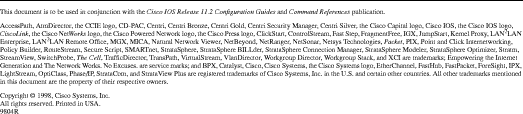
![]()
![]()
![]()
![]()
![]()
![]()
![]()
![]()
Posted: Tue Dec 17 19:32:19 PST 2002
All contents are Copyright © 1992--2002 Cisco Systems, Inc. All rights reserved.
Important Notices and Privacy Statement.