|
|

Some Cisco SwitchProbe devices require a TX tap to monitor the network in full-duplex mode. One TX tap kit is included with the device.
This document provides instructions for connecting a Fast Ethernet Full-Duplex TX tap to a SwitchProbe device. The TX tap is passive—link integrity is maintained whether the device is on
or off.
The Fast Ethernet Full-Duplex TX tap kit consists of the following items:
The Fast Ethernet Full-Duplex TX tap (Figure 1) contains two Network ports (Net A and Net B) and two Probe ports (Probe A and Probe B).
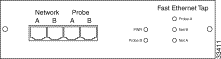
To connect the full-duplex 100BaseTX ports of the Fast Ethernet SwitchProbe device to two switches, see Figure 2 and follow these steps:
Step 1 Connect a category 5 UTP straight-through cable into one of the two RJ-45 100BaseTX ports on the SwitchProbe Fast Ethernet interface.
Step 2 Connect the other end of the category 5 UTP cable into the port labeled Probe A on the Fast Ethernet tap.
Step 3 Connect a category 5 UTP straight-through cable into the other RJ-45 100BaseTX port on the same Fast Ethernet interface.
Step 4 Connect the other end of the category 5 UTP cable into the port labeled Probe B on the Fast Ethernet tap.
Step 5 Connect a category 5 UTP straight-through cable into the port labeled Network A on the Fast Ethernet tap.
Step 6 Connect the other end of the category 5 UTP cable into Switch 1.
Step 7 Connect a category 5 UTP straight-through cable into the port labeled Network B on the Fast Ethernet tap.
Step 8 Connect the other end of the category 5 UTP cable into Switch 2.
Step 9 Connect the power cord to the back of the Fast Ethernet tap.
Step 10 Connect the power cord to an appropriate power source.
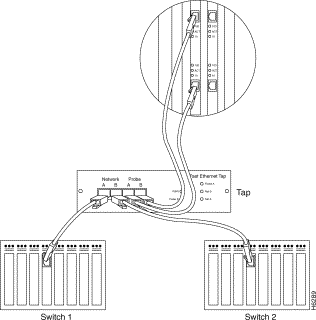
Cisco Connection Online (CCO) is Cisco Systems' primary, real-time support channel. Maintenance customers and partners can self-register on CCO to obtain additional information and services.
Available 24 hours a day, 7 days a week, CCO provides a wealth of standard and value-added services to Cisco's customers and business partners. CCO services include product information, product documentation, software updates, release notes, technical tips, the Bug Navigator, configuration notes, brochures, descriptions of service offerings, and download access to public and authorized files.
CCO serves a wide variety of users through two interfaces that are updated and enhanced simultaneously: a character-based version and a multimedia version that resides on the World Wide Web (WWW). The character-based CCO supports Zmodem, Kermit, Xmodem, FTP, and Internet e-mail, and it is excellent for quick access to information over lower bandwidths. The WWW version of CCO provides richly formatted documents with photographs, figures, graphics, and video, as well as hyperlinks to related information.
You can access CCO in the following ways:
For a copy of CCO's Frequently Asked Questions (FAQ), contact cco-help@cisco.com. For additional information, contact cco-team@cisco.com.
Cisco documentation and additional literature are available in a CD-ROM package, which ships with your product. The Documentation CD-ROM, a member of the Cisco Connection Family, is updated monthly. Therefore, it might be more current than printed documentation. To order additional copies of the Documentation CD-ROM, contact your local sales representative or call customer service. The CD-ROM package is available as a single package or as an annual subscription. You can also access Cisco documentation on the World Wide Web at http://www.cisco.com, http://www-china.cisco.com, or http://www-europe.cisco.com.
If you are reading Cisco product documentation on the World Wide Web, you can submit comments electronically. Click Feedback in the toolbar and select Documentation. After you complete the form, click Submit to send it to Cisco. We appreciate your comments.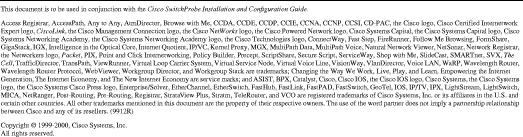
![]()
![]()
![]()
![]()
![]()
![]()
![]()
![]()
Posted: Fri Sep 6 19:58:11 PDT 2002
All contents are Copyright © 1992--2002 Cisco Systems, Inc. All rights reserved.
Important Notices and Privacy Statement.