|
|

This document describes how to connect and configure DS-3 Asynchronous Transfer Mode (ATM) SwitchProbe devices.
This device is a standards-based, non-intrusive, applications-aware data source that collects information about the performance of DS-3 ATM links. This device monitors ATM links that are private enterprise networks or are uplinks (WAN links) to a service provider.
This document includes the following sections:
Command descriptions use the following conventions:
boldface font | Commands and keywords are in boldface. |
italic font | Arguments for which you supply values are in italics. |
[ ] | Elements in square brackets are optional. |
Screen examples use the following conventions:
| Terminal sessions and information the system displays are in |
boldface screen font | Information you must enter is in boldface screen font. |
[ ] | Default responses to system prompts are in square brackets. |
Notes use the following conventions:
Cautions use the following conventions:
 | Caution Means reader be careful. In this situation, you might do something that could result in equipment damage or loss of data. |
Warnings use the following conventions:
 | Warning This warning symbol means danger. You are in a situation that could cause bodily injury. Before you work on any equipment, you must be aware of the hazards involved with electrical circuitry and familiar with standard practices for preventing accidents. To see translated versions of the warnings, refer to the translated safety warnings appendix in the Cisco SwitchProbe Installation and Configuration Guide. |
The DS-3 ATM SwitchProbe device is designed to operate in a normal office environment and can be placed on a table or mounted in an equipment rack near the network segment it serves. The site must be equipped with the following:
 | Warning This product relies on the building's installation for short-circuit (overcurrent) protection. Ensure that a fuse or circuit breaker no larger than 120 VAC, 15A U.S. (240 VAC, 10A international) is used on the phase conductors (all current-carrying conductors). |
Before beginning the installation process, read the following installation cautions and warnings:
 | Warning The safety cover is an integral part of the product. Do not operate the unit without the safety cover installed. Operating the unit without the cover in place will invalidate the safety approvals and pose a risk of fire and electrical hazards. |
 | Warning Read the installation instructions before you connect the system to its power source. |
 | Warning Only trained and qualified personnel should be allowed to install, replace, or service this equipment. |
 | Warning Ultimate disposal of this product should be handled according to all national laws and regulations. |
 | Warning The device is designed to work with TN power systems. |
 | Warning Before working on a system that has an on/off switch, turn OFF the power and unplug the power cord. |
 | Warning To prevent the device from overheating, do not operate it in an area that exceeds the maximum recommended ambient temperature of 104° F (40° C). To prevent airflow restriction, allow at least 3 inches (7.6 cm) of clearance around the ventilation openings. |
 | Warning To prevent bodily injury when mounting or servicing this unit in a rack, you must take special precautions to ensure that the system remains stable. The following guidelines are provided to ensure your safety: |
Please note the following information about this SwitchProbe device:
Before unpacking the shipping carton, ensure that there is no visible damage to the carton. If there is damage, notify the carrier representative, and arrange for a representative to be present while you unpack the carton.
After opening the shipping carton and removing the unit, inspect it for any obvious damage that might have occurred during shipment. If any damage is present, file a claim with the carrier.
Inspect the shipping carton contents and verify that you have received the following:
This section describes the physical features of the DS-3 ATM SwitchProbe device.
The DS-3 ATM SwitchProbe device is housed in rack-mountable, front-access chassis that measures 17 inches wide, by 16.5 inches deep, by 5.25 inches high (43.18cm wide by 41.91cm deep by 13.34cm high). You can mount this device in a 19-inch equipment rack. For instructions on mounting the device in a rack, see the installation chapter in the Cisco SwitchProbe Installation and Configuration Guide.
The following sections describe each area of the DS-3 ATM SwitchProbe devices:
Figure 1 shows the front panel of the DS-3 ATM SwitchProbe device.
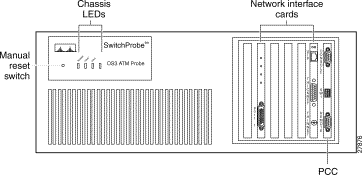
The following sections describe the elements on the front panel of the DS-3 ATM SwitchProbe device:
Table 1 describes the four LEDs on the top left of the chassis front panel.
| LED Label | LED Color | Status | Meaning |
|---|---|---|---|
POWER | Green | On | Proper power is being supplied to the device. This LED is normally on. |
Off | Proper power is not being supplied to the device. | ||
FAULT | Red | On or | Hardware or software error in the device. |
Off | Device is working properly. | ||
|
| Reserved for future diagnostic use. | |
ACTIVITY | Amber | On | Heavy network traffic. |
| Blinking | Moderate network traffic. | |
Off | No network traffic. | ||
There is a small pin hole (Figure 1) to the left of the LEDs that provides access to the manual reset button. To manually reboot the device, insert a small object such as the tip of a pen, and push inward. A slight press of the manual reset button reboots the device.
The following sections describe the interfaces on the DS-3 ATM SwitchProbe device:
DS-3 ATM SwitchProbe devices contain the following two network interface cards (NICs).
The Peripheral Controller Card (PCC), always designated as interface 2, has the following three external components:
Table 2 shows the console and remote port specifications.
| Port Setting | Specification |
|---|---|
Line rate | 9600 bps (default) |
Line code | ASYNC |
Line interface | EIA/TIA-232 |
No. of bits | 8 |
No. of stop bits | 1 |
Parity | None |
Table 3 shows the DIP switch settings.
| Switch | Setting | Result |
|---|---|---|
1 | Off (default) | Boot from FLASH memory |
2 | Off (default) | Reserved |
3, 4 | 3 = off | Console port = 1200 bps |
3 = off | Console port = 2400 bps | |
3 = on (default) | Console port = 9600 bps | |
3 = on | Console port = 19200 bps |
The Ethernet interface contains two LEDs, described in Table 4.
| LED Position | LED Color | Status | Meaning |
|---|---|---|---|
Left LED | Green | On | Link signal detected. |
Right LED
| Amber | On | Heavy network traffic. |
Figure 2 shows the Ethernet interface LEDs.

Each ATM interface card contains the four LEDs described in Table 5.
| LED Position | LED Color | Status | Meaning |
|---|---|---|---|
First | Green | On | Interface receiving link signal from network DCE device. |
Off | No link signal detected from network DCE device, or no cable attached to interface DB-15 port. | ||
Second | Green | Off | Not used. |
Third | Green | On | Interface receiving link signal from network DTE device. |
Off | No link signal detected from network DTE device, or no cable attached to interface DB-15 port. | ||
Fourth | Green | Off | Not used. |
Figure 3 shows the ATM interface LEDs.
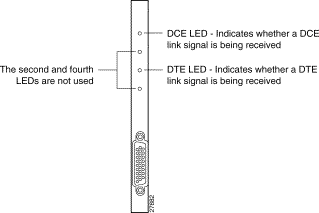
Figure 4 shows the rear panel of a DS-3 ATM SwitchProbe device.
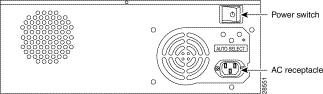
The power switch is on the upper right of the rear panel of the device.
 | Caution To avoid damaging the device, you cannot turn the power off for four seconds after you turn the power on. |
The power socket is located on the lower right rear panel of the DS-3 ATM SwitchProbe device. The power socket has three metal prongs.
Each DS-3 ATM SwitchProbe device is equipped with an AC power cord for connection to an appropriate power source. To connect the device to a power source, see "Connecting a DS-3 ATM SwitchProbe Device to a Power Source."
Before connecting this device to the network, note the following warnings:
 | Warning This equipment is to be installed and maintained by service personnel only as defined by AS/NZS 3260 Clause 1.2.14.3 Service Personnel. |
 | Warning The telecommunications lines must be disconnected 1) before unplugging the main power connector and/or 2) while the housing is open. |
 | Warning Do not work on the system or connect or disconnect cables during periods of lightning activity. |
To connect a DS-3 ATM SwitchProbe device to the network segment, see the following sections:
The Ethernet interface supports either Thicknet, Thinnet, or unshielded twisted pair (UTP) cable types; the device is set to one of the three types during manufacture. A label in the lower portion of the device front panel indicates the factory-set configuration.
Table 5 describes the label and corresponding connection.
| If the Label States... | You Connect |
|---|---|
Configured for AUI | A Thicknet (10Base5) cable to the Thicknet connector. |
Configured for BNC | A Thinnet (10Base2) cable to the Thinnet connector. |
Configured for UTP | A UTP cable to the RJ-45 UTP connector. |
Connecting a DS-3 ATM interface to a full-duplex network segment is a two-stage process:
To connect the DS-3 ATM tap to the DS-3 ATM SwitchProbe device, see Figure 5 and follow these steps:
Step 2 Plug the female connector of this cable into port 1 on the DS-3 ATM interface (port 1 is the ATM port).
Step 3 Plug the other end of the 15-foot cable (the end with the male DB-15 connector) into the female DB-15 port of the DS-3 ATM tap.
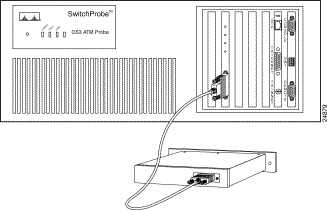
To connect the DS-3 ATM tap to the network, see Figure 6 and follow these steps:
Step 2 Unplug these two cables from one of the two DS-3 ATM devices.
Step 3 Plug the ends of these two cables into the two ports labeled IN on the DS-3 ATM tap.
Step 4 Locate two six-foot cables (with BNC connectors at each end) that are shipped with the SwitchProbe device.
Step 5 Plug one end of each of these cables into the two ports labeled OUT on the DS-3 ATM tap.
Step 6 Plug the remaining connector on each of these cables into the DS-3 ATM device from which you unplugged cables in Step 2.
Step 7 See Figure 7 to confirm that the new cabling setup reestablished the connections you had previously.
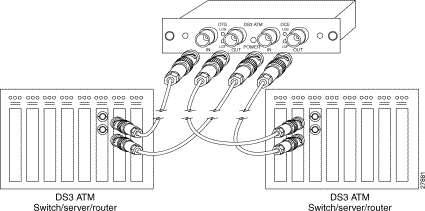
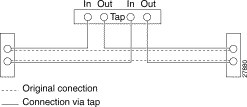
To connect a DS-3 ATM SwitchProbe device to a power source, follow these steps:
 | Warning This equipment is intended to be grounded. Ensure that the host is connected to earth ground during normal use. |
Step 2 Connect the other end of the AC power cord to a suitable power source.
 | Caution To prevent any possible damage to the device, and to ensure that it operates correctly, never use the Power Out socket. |
You can connect a management device to the DS-3 ATM SwitchProbe device using either of these methods:
The Cisco SwitchProbe Installation and Configuration Guide (shipped with all Cisco SwitchProbe devices) explains the basic configuration process. Read and follow the instructions in that guide to configure the agent firmware in your SwitchProbe device.
The following sections contain DS-3 ATM-specific configuration instructions:
To configure a DS-3 ATM SwitchProbe device using the Agent Configuration Utility, follow these steps:
Step 2 Enter 3 and press Enter to select the DS-3 ATM interface.
Step 3 From the first page of the menu, enter 31 and press Enter to go to the next page.
The second page of the Agent Configuration Utility menu is displayed.
Step 4 Enter 14 and press Enter to configure interface options.
The Interface Options menu for the DS-3 ATM interface (Figure 8) is displayed.
Step 5 To return to the Agent Configuration Utility main menu, enter 18 and press Enter.
Interface Options Menu.
Interface number : 3
[8] Toggle rawhdr_capture on
[11] Toggle ds3_framing PLCP
[12] Toggle Cbit_mode off
[13] Toggle Mbit_mode off
[14] Toggle coset_mode on
[15] Toggle scrambling_mode on
[16] Toggle Manage mode off
[17] Toggle Monitor mode on
[18] Go Back to Main Menu
Selection#:
Table 6 describes the options in the Interface Options menu.
The following section explains the special command-line objects for configuring the DS-3 ATM interface options (if_options). For more information about command-line mode, see the Cisco SwitchProbe Installation and Configuration Guide. You can also configure the DS-3 ATM interface using the Interface Options menu of the Agent Configuration Utility.
The syntax for viewing or changing these special commands is:
get if_options option name
set if_options option name {on | off}
The options are described in Table 7.
Table 6 lists technical specifications for the DS-3 ATM SwitchProbe device.
Standards compliance for all SwitchProbe devices is as follows:
| Item | Specification | |
|---|---|---|
Power consumption | 250W maximum | |
Power input | 100-115/220-240 /VAC, 7/4 A, 50-60 Hz (auto-switching) | |
Operating temperature | 32º to 104ºF (0º to 40ºC) | |
Storage temperature | -40º to 140ºF (-4º to 60ºC) | |
Humidity | 5% to 95% rel. humidity (noncondensing) | |
Dimensions | 5.25 x 17 x 16.5 in. (excluding 1 in.-wide rack-mount clips) | |
Weight | 24 pounds (10.89kg) | |
Memory | ||
| RAM | 32 or 64 MB |
Port type |
| |
| Ethernet | DB15 10Base5 (Thicknet) |
| Console and remote | Connector style—DB-9 male connector |
| ATM | DB15 (supports connection to DS-3 ATM tap) |
Network management standards
| SNMP V1 | |
Manage/monitor interfaces and available modes | Interface 1, Ethernet—Mode: Manage | |
ATM signals | UNI 3.0, UNI 3.1, UNI 4.0 | |
Emulated LANs | LANE 2.0, CIP, MPOA v1.0 | |
Cisco Connection Online (CCO) is Cisco Systems' primary, real-time support channel. Maintenance customers and partners can self-register on CCO to obtain additional information and services.
Available 24 hours a day, 7 days a week, CCO provides a wealth of standard and value-added services to Cisco's customers and business partners. CCO services include product information, product documentation, software updates, release notes, technical tips, the Bug Navigator, configuration notes, brochures, descriptions of service offerings, and download access to public and authorized files.
CCO serves a wide variety of users through two interfaces that are updated and enhanced simultaneously: a character-based version and a multimedia version that resides on the World Wide Web (WWW). The character-based CCO supports Zmodem, Kermit, Xmodem, FTP, and Internet e-mail, and it is excellent for quick access to information over lower bandwidths. The WWW version of CCO provides richly formatted documents with photographs, figures, graphics, and video, as well as hyperlinks to related information.
You can access CCO in the following ways:
For a copy of CCO's Frequently Asked Questions (FAQ), contact cco-help@cisco.com. For additional information, contact cco-team@cisco.com.
Cisco documentation and additional literature are available in a CD-ROM package, which ships with your product. The Documentation CD-ROM, a member of the Cisco Connection Family, is updated monthly. Therefore, it might be more current than printed documentation. To order additional copies of the Documentation CD-ROM, contact your local sales representative or call customer service. The CD-ROM package is available as a single package or as an annual subscription.
You can also access Cisco documentation on the World Wide Web at http://www.cisco.com, http://www-china.cisco.com, or http://www-europe.cisco.com.
If you are reading Cisco product documentation on the World Wide Web, you can submit comments electronically. Click Feedback in the toolbar and select Documentation. After you complete the form, click Submit to send it to Cisco. We appreciate your comments.
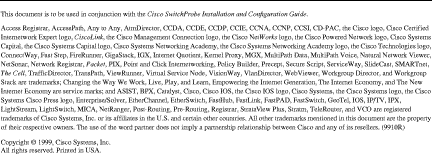
![]()
![]()
![]()
![]()
![]()
![]()
![]()
![]()
Posted: Thu Jul 25 00:38:29 PDT 2002
All contents are Copyright © 1992--2002 Cisco Systems, Inc. All rights reserved.
Important Notices and Privacy Statement.