|
|

This document describes the procedure for upgrading the flash memory interface card—
the PCC module—in large (PB7) SwitchProbe devices.
This document includes the following sections:
 | Warning This warning symbol means danger. You are in a situation that could cause bodily injury. Before you work on any equipment, be aware of the hazards involved with electrical circuitry and be familiar with standard practices for preventing accidents. |
 | Caution Means reader be careful. In this situation, you might do something that could result in equipment damage or loss of data. |
To see translations of the warnings that appear in this document, see the appendix, "Translated Safety Warnings," in the Cisco SwitchProbe Installation and Configuration Guide.
 | Warning Only trained and qualified personnel should be allowed to install, replace, or service this equipment. |
 | Warning Before working on a system that has an on/off switch, turn OFF the power and unplug the power cord. |
 | Warning Before opening the chassis, disconnect the telephone-network cables to avoid contact with telephone-network voltages. |
 | Warning Do not work on the system or connect or disconnect cables during periods of lightning activity. |
 | Warning Do not touch the power supply when the power cord is connected. For systems with a power switch, line voltages are present within the power supply even when the power switch is off and the power cord is connected. For systems without a power switch, line voltages are present within the power supply when the power cord is connected. |
 | Warning Before working on equipment that is connected to power lines, remove jewelry (including rings, necklaces, and watches). Metal objects will heat up when connected to power and ground and can cause serious burns or weld the metal object to the terminals. |
 | Warning Ultimate disposal of this product should be handled according to all national laws and regulations. |
The SwitchProbe flash memory upgrade installation kits contain the following items:
 | Caution When you replace the PCC module, all configuration settings are automatically lost and are reset to factory defaults. Therefore, before you remove the existing PCC module, Cisco Systems strongly urges you to record the current device configuration settings on the worksheets provided in Table 1. |
After you replace the PCC module, you must connect the device to an ASCII terminal and use the Agent Configuration Utility to reestablish the configuration settings. See the Cisco SwitchProbe Installation and Configuration Guide for information about initializing and customizing SwitchProbe devices.
| Management Interface Information | ||||
| Record information here | ||||
IP Address |
| |||
Subnet Mask |
| |||
Default Gateway Address |
| |||
Server Address |
| |||
Read Community Name |
|
|
|
|
Write Community Name |
|
|
|
|
Trap Port |
|
|
|
|
Admin Password |
|
|
|
|
User Password |
|
|
|
|
Capture Slice Size |
|
|
|
|
Data Capture Toggle | On | Off |
|
|
Access List Entries | Entry # | IP/NET Addr | Mask | Level |
|
|
|
| |
|
|
|
| |
|
|
|
| |
|
|
|
| |
Proxy RMON |
|
|
|
|
Switch Device Type |
|
|
|
|
Switch IP Address |
|
|
|
|
Switch SNMP |
|
|
|
|
Static Route Tables |
|
|
|
|
Modem Strings and |
|
|
|
|
| Other Information | ||||
| Agent Options | Circle appropriate setting | |||
Toggle Router Discovery | On | Off |
|
|
Toggle router_enable | On | Off |
|
|
Toggle modem_log | On | Off |
|
|
Toggle slip_ip | On | Off |
|
|
Toggle discover_wanspeed | On | Off |
|
|
| Interface Options | Circle appropriate setting | |||
Toggle dlci_mode | On | Off | Frame Relay WAN interface only | |
Toggle nrzi_dte | On | Off | Frame Relay WAN interface only | |
Toggle nrzi_dce | On | Off | Frame Relay WAN interface only | |
Toggle crc_16 | On | Off | Frame Relay WAN interface only | |
Toggle crc_disable | On | Off | Frame Relay WAN interface only | |
Toggle pvc_discovery | On | Off | Frame Relay WAN interface only | |
Toggle rawhdr_capture | On | Off | Frame Relay WAN interface only | |
Toggle mod_128_lapb | On | Off | Frame Relay WAN interface only | |
Toggle Manage Mode | On | Off |
|
|
Toggle Monitor Mode | On | Off |
|
|
| RMON Parameters |
|
| ||
max_host |
|
|
|
|
max_matrix |
|
|
|
|
SHist_buckets |
|
|
|
|
LHist_buckets |
|
|
|
|
SHist_interval |
|
|
|
|
LHist_interval |
|
|
|
|
dlci_sh_buckets |
|
|
|
|
| RMON Parameters (continued) |
|
|
|
|
dlci_lh_buckets |
|
|
|
|
dlci_sh_interval |
|
|
|
|
dlci_lh_interval |
|
|
|
|
Toggle start_stats | Yes | No |
|
|
Toggle start_history | Yes | No |
|
|
| RMON2 Parameters |
|
|
|
|
nl_hosts |
|
|
|
|
al_hosts |
|
|
|
|
nl_matrix |
|
|
|
|
al_matrix |
|
|
|
|
dlci_nl_hosts |
|
|
|
|
dlci_al_hosts |
|
|
|
|
dlci_nl_matrix |
|
|
|
|
dlci_al_matrix |
|
|
|
|
host_aging_frequency |
|
|
|
|
matrix_aging_frequency |
|
|
|
|
Toggle start_protocol_distribution |
|
|
|
|
Toggle start_nl_host |
|
|
|
|
Toggle start_nl_matrix |
|
|
|
|
Toggle enable_other_domain |
|
|
|
|
Toggle enable_all_hosts |
|
|
|
|
Toggle enable_all_matrix |
|
|
|
|
Encapsulation Protocol |
|
| WAN interface only | |
Interface Speed |
|
| WAN or Token Ring interface | |
Electrostatic discharge (ESD) is the release of stored static electricity that can damage electrical circuitry. Static electricity is often stored in your body, and discharged when you come in contact with an object with a different potential. The ESD wrist strap safely channels this electricity from your body to a proper ground.
 | Warning Before working on a system that has an on/off switch, turn OFF the power and unplug the power cord. |
 | Caution The SwitchProbe device is no longer grounded after you remove the power supply. Therefore, you must ground to something other than the chassis, such as a different chassis or another piece of equipment that is plugged in and grounded. Make sure the equipment having a grounding type plug is properly grounded. |
Use an ESD wrist strap whenever you open a chassis, particularly when you will be handling circuit cards and appliques. To work properly, the wrist strap must make good contact at both ends—with your skin at one end, and with a proper ground at the other.
To use the ESD wrist strap correctly, follow these steps:
Step 1 Ensure that the equipment is properly grounded.
 | Caution Make certain that you are not in contact with grounded objects other than through the wrist strap. |
Step 2 Turn the chassis power switch OFF.
Step 3 Unplug the power cord.
Step 4 Make sure the wrist strap is grounded.
Step 5 Remove the wrist strap from the bag and note the following:
Step 6 Snap the cable fastener at the end of the coiled ground cord onto the wrist band.
 | Caution A one megaohm resistor is located in the wrist strap ground cord. Do not remove the resistor. If it becomes damaged, replace the ground cord immediately. |
Step 7 Slip the wrist band firmly around your wrist for a snug fit.
Step 8 Connect the alligator clip to the device chassis that you are using as a ground.
Figures 1 and 2 show the front and rear panels of large (PB7) SwitchProbe devices.


To install a new PCC module in a PB7 device, follow these steps:
 | Warning During this procedure, wear a grounding wrist strap to avoid ESD damage to the card. Do not directly touch the backplane with your hand or any metal tool, or you could shock yourself. |
Step 1 Turn off the power to the SwitchProbe device.
Step 2 Unplug the power cord from the back of the SwitchProbe device.
Step 3 Remove all cables from the back of the chassis, including the power cable.
Step 4 Rotate the chassis so that the rear of the chassis is facing you.
Step 5 Remove the three screws located at the edge of the case (Figure 3).
Step 6 Set these screws aside for later reassembly.
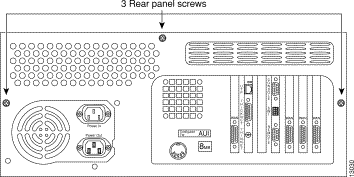
Step 7 Remove the top cover of the chassis by moving it upward and away from the back panel.
Step 8 Attach the ESD grounding strap as described in "Attaching the ESD Wrist Strap".
Step 9 Remove the interface card support bracket by removing the two screws (Figure 4).
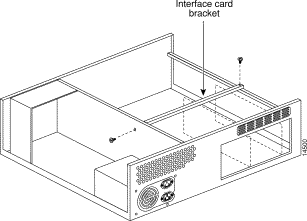
Step 10 Locate and remove the PCC module retaining screw (Figure 5).
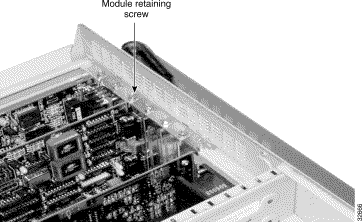
Step 11 To disconnect the PCC module, firmly grasp the card and pull up from the backplane.
Step 12 Disconnect the two LED wires from the PCC module.
Step 13 Place the old PCC module aside.
Step 14 Open the ESD bag.
Step 15 Remove the new PCC module from the ESD bag.
Step 16 Confirm that the PCC module is Rev. M or higher by locating and verifying the revision identification label on the card.
Step 17 Reconnect the two LED wires (Figure 6).
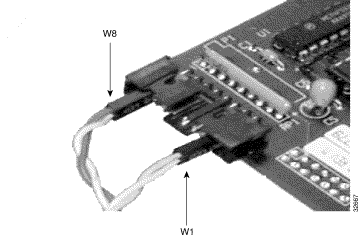
Step 18 Insert the PCC module into the appropriate slot in the chassis.
Step 19 Firmly push down on the module to snap it into place.
Step 20 Secure the PCC module into the chassis by replacing the retaining screw removed in Step 10.
Step 21 Reinstall the interface card support bracket in the location shown in Figure 4.
Step 22 Remove the ESD wrist strap.
Step 23 Reassemble the unit.
Step 24 Power up the unit to verify successful boot sequence.
Step 25 Place the new "Warranty Void if Seal is Broken" label over the old, torn label.
Cisco documentation and additional literature are available in a CD-ROM package, which ships with your product. The Documentation CD-ROM, a member of the Cisco Connection Family, is updated monthly. Therefore, it might be more current than printed documentation. To order additional copies of the Documentation CD-ROM, contact your local sales representative or call customer service. The CD-ROM package is available as a single package or as an annual subscription. You can also access Cisco documentation on the World Wide Web at http://www.cisco.com, http://www-china.cisco.com, or http://www-europe.cisco.com.
If you are reading Cisco product documentation on the World Wide Web, you can submit comments electronically. Click Feedback in the toolbar and select Documentation. After you complete the form, click Submit to send it to Cisco. We appreciate your comments.
Cisco Connection Online (CCO) is Cisco Systems' primary, real-time support channel. Maintenance customers and partners can self-register on CCO to obtain additional information and services.
Available 24 hours a day, 7 days a week, CCO provides a wealth of standard and value-added services to Cisco's customers and business partners. CCO services include product information, product documentation, software updates, release notes, technical tips, the Bug Navigator, configuration notes, brochures, descriptions of service offerings, and download access to public and authorized files.
CCO serves a wide variety of users through two interfaces that are updated and enhanced simultaneously: a character-based version and a multimedia version that resides on the World Wide Web (WWW). The character-based CCO supports Zmodem, Kermit, Xmodem, FTP, and Internet e-mail, and it is excellent for quick access to information over lower bandwidths. The WWW version of CCO provides richly formatted documents with photographs, figures, graphics, and video, as well as hyperlinks to related information.
You can access CCO in the following ways:
For a copy of CCO's Frequently Asked Questions (FAQ), contact cco-help@cisco.com. For additional information, contact cco-team@cisco.com.
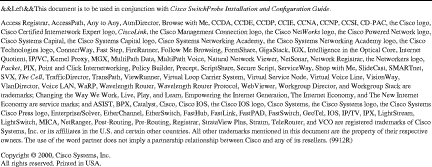
![]()
![]()
![]()
![]()
![]()
![]()
![]()
![]()
Posted: Wed Oct 30 09:32:12 PST 2002
All contents are Copyright © 1992--2002 Cisco Systems, Inc. All rights reserved.
Important Notices and Privacy Statement.