|
|

This document discusses the AtmDirector 1.1 release. It includes information on system requirements and other important material. Use this document in conjunction with the AtmDirector Getting Started Guide, AtmDirector Installation Instructions (the CD-ROM booklet), and the online help that ships with the product.
This document includes the following:
The documentation for AtmDirector 1.1 includes this release note, a CD-ROM booklet, the AtmDirector Getting Started Guide, and the online help. The primary documentation for AtmDirector is the online help. If you have feedback on this documentation, please forward comments to cs-ciscoworks@cisco.com.
Cisco documentation and additional literature are available in a CD-ROM package, which ships with your product. The Documentation CD-ROM, a member of the Cisco Connection Family, is updated monthly. Therefore, it might be more up to date than printed documentation. To order additional copies of the Documentation CD-ROM, contact your local sales representative or call customer service. The CD-ROM package is available as a single package or as an annual subscription. You can also access Cisco documentation on the World Wide Web at http://www.cisco.com, http://www-china.cisco.com, or http://www-europe.cisco.com.
AtmDirector supports the following devices:
Before AtmDirector can discover a Catalyst 5000 device, you must perform the following configuration on the Catalyst 5000:
Step 1 Enter the following command to switch to the LANE module:
sh mod
Step 2 Select the ATM module (usually it is module 4):
session module_number
The system prompt changes to ATM>.
Step 3 Enter enable mode:
en
The prompt changes to ATM#.
Step 4 Configure the ATM module and select interface ATM0:
config t
int ATM0
Step 5 Set the NMP's IP address on the LANE module:
supervisor-engine-ip<NMP IP> <netmask>
atm ilmi-keepalive 5
Step 6 Save the configuration and terminate the session:
exit
exit
write mem
exit
Step 7 Log on to the LS1010 switch.
Step 8 Go to the port connected to the Catalyst 5000 device and execute the shut and noshut commands:
en
shut
noshut
The Lightstream 1010 port is initialized with the correct ILMI neighbor IP address. AtmDirector will now discover the Catalyst 5000 device in the next discovery cycle.
This section discusses the new features in AtmDirector 1.1.
AtmDirector 1.1 enables multiple users to log in to a machine and run the AtmDirector software. AtmDirector stores persistent data in the database. The data is used for subsequent invocations and operations. You can invoke two types of sessions: read-write session and read-only session. A read-write session is an unrestricted session that lets you update the database. A read-only session is a restricted session that does not let you update the database, delete a device or link, rename a fabric, or set discovery, polling, and miscellaneous parameters.
The discovery process updates the read-write session. Updates are then broadcast to read-only sessions. Read-only sessions get network updates only from read-write sessions. If either the discovery or read-write session is not running, read-only sessions do not get updates except for device status of already discovered devices.
The discovery process connects to devices using the community strings specified under Options>Global Options>Discovery. The community string used to connect to the device is stored in the AtmDirector database as the read and write community string for that device. The write community string in the database can be changed using the Describe Device window. However, you must ensure that the write community string is also changed on the device from the device console.
The AtmDirector log file install_directory/data/log/logfile is managed by the UNIX log daemon syslogd. Hence, it should not be manually edited, moved, or removed.
If you need to edit, move, or remove the AtmDirector log file, run the script install_directory/etc/atmd_newlog to create a backup log file (install_directory/data/log/logfile.0). You can then edit, move, or remove the backup log file logfile.0.
If you move or remove the log file directly, you might notice the following:
In either case, running the atmd_newlog script resets the log file so that logging resumes correctly.
It is recommended that you do not run AtmDirector on a workstation that is running color-intensive applications like Netscape. If you do so, you might experience undesirable color flashes and notice the absence of toolbar icons. If you cannot avoid running color-intensive applications, start AtmDirector with the -c option:
# atmdirector -c
Refer to the "Using the AtmDirector Command" section in the AtmDirector Getting Started Guide.
This section lists the restrictions that apply to AtmDirector 1.1.
Due to a limitation in the Sybase database engine that is used by AtmDirector, the atmd_setupdb script cannot create Sybase files on a disk partition that has over 2 GB of free space. When this occurs, the atmd_setupdb script fails with the message:
ERROR: atmd_buildserver failed with the given parameters
and the file install_directory/data/log/atmd_setupdb.log has a message that looks like the following:
Device size '14' is invalid: '/opt/CSCOsyb/data/atmd_sybsysprocs' has a maximum of '-943.75' megabytes of free space
and the free space number is negative.
One workaround is to temporarily create a large file to reduce the amount of free space on the partition to below 2 GB before running atmd_setupdb. The Solaris command mkfile creates this temporary file. The temporary file can be removed once atmd_setupdb completes.
Another workaround is to create your Sybase database files on a partition that has less than 2 GB of free space. Specify the location of these files to atmd_setupdb. The following atmd_setupdb parameters must all specify files on a partition with less than 2 GB of free space:
To install AtmDirector 1.1 on a system that already has CiscoWorks 3.2 installed, use the following changes to the AtmDirector Installation Instructions:
Step 1 In the "Installing AtmDirector" section, skip the Sybase installation.
Step 2 Install the AtmDirector package, making note of the following:
Step 3 When running the Sybase database setup script (atmd_setupdb) in Step 10 of the AtmDirector Installation Instructions, if the script prompts, "Do you wish to configure Sybase?" enter n.
Step 4 In Step 11 of the AtmDirector Installation Instructions, when prompted for the Sybase "sa" password, enter the value that was previously configured by CiscoWorks. This value should be "sybasesa."
To install CiscoWorks 3.2 on a system that already has AtmDirector 1.1 installed, do the following:
Step 1 Back up the AtmDirector database using the atmd_backup command. Refer to Appendix B of the AtmDirector Getting Started Guide.
Step 2 Remove the AtmDirector and the Sybase packages using the pkgrm command:
pkgrm CSCOatmd
pkgrm CSCOsyb
Step 3 Reboot your system.
Step 4 Install CiscoWorks.
Step 5 Install AtmDirector, making the changes noted above.
Step 6 Recover the saved AtmDirector database from Step 1 using the atmd_recover script. Refer to Appendix B of the AtmDirector Getting Started Guide.
If you are installing AtmDirector on a system running Solaris 2.5.0 or Solaris 2.5.1, do not use the -a none option to relocate the AtmDirector package to another directory. Instead, create a symlink from the directory /opt/CSCOatmd to the target directory, and then follow the procedure in the AtmDirector Installation Instructions.
If you start AtmDirector on a platform running CDE and run out of colors, change the CDE default color setting. To do so, perform the following steps:
Step 1 From CDE, click the Style Manager icon to open it.
Step 2 Click Color.
The system displays the Style Manager - Color panel.
Step 3 Click Number of Colors.
The system displays the Number Of Colors To Use panel.
Step 4 Select Most Colors for Applications.
Step 5 Click OK.
Step 6 Exit Style Manager.
Step 7 Log out of the current session.
Step 8 Start a new session for the changes to take effect.
If you are running AtmDirector on Solaris 2.5.0 and you display the VC Filter dialog box (VC List>Filter), some characters in the radio buttons might be truncated. To resolve this problem, do one of the following:
If you change the read community string of a device after starting AtmDirector, the status monitor displays the device as down. In such a case, delete the device, and allow the discovery process to rediscover it.
The print command in the online help does not work properly. If you experience this problem, use the print option to save the topic to a file, and then print the file from the shell.
Typically, the sum of the VC utilization values is greater than link utilization. Sometimes, however, VC utilization values do not match the link utilization values. This could happen if there are VPs on the link whose utilization is not displayed or if the utilization polling interval is very small, for example, 2 seconds. In either case, increase the utilization polling interval to at least 5 seconds.
The plot utilization graph can plot approximately 3500 points. If you attempt to plot more than 3500 points, the application might stop. In such a case, increase the utilization polling interval to at least 15 seconds, and restart the application.
To get correct utilization values, ensure that you have version 11.1(6) of the Lightstream 1010 software. If you are running version 11.1(4), set the utilization polling interval to greater than 40 seconds.
If a fabric map is not consistent with the real network, restart the AtmDirector application. If the fabric map is still inconsistent with the network, do the following:
Step 1 Run the atmd_shutdown script to stop all AtmDirector daemons.
Step 2 Run the atmd_setupdb script to reinitialize the AtmDirector database.
Step 3 Run the atmd_startup script to start the AtmDirector application and rediscover your ATM network.
AtmDirector 1.1 does not support OAM ping over VP tunnels.
When renaming a map, do not use a period (.) in map names. For example, abc.map is not a valid map name; abc is a valid map name.
If a map name is longer than 17 characters, the entire map name is not displayed in the Fabric List of the AtmDirector window.
When a fabric map is initially displayed, objects are centered on the map. Select Map>Relayout to place the objects left justified.
If a device name is long, for example, rhinoxxxx.cisco.com, the complete name might not display in the Device Name field. In such a case, resize the window so that the device name can be viewed in the Link Describe window, Utilization window, and VC Trace Report window.
If you delete a link between a switch and an end host, the end host does not move into a different fabric. However, if the fabric gets separated, the end host does not appear on the separated fabrics if there are no links between the end host and the switch.
When setting up the AtmDirector database, note the following:
In some cases, AtmDirector is unable to display a complete VC trace via a VP tunnel.
When fabrics merge or separate, the VC trace display's Fabric List is not updated. In such a case, close the VC trace display, and open any fabric map to get a new Fabric List. If this is the only fabric map that is open, restart the application.
In the VC List window, if the Utilization field displays N/A, it is due either to the SNMP request being timed out or one or more SVCs being torn down. If an SNMP request times out, select Global Options->Polling and increase the timeout interval. If an SVC is torn down, click the Refresh button in the VC List window to update the VC list.
In some cases, a database update failure message displays the incorrect help topic.
Error messages of the following type appearing in the syslog/console are benign and can be ignored:
ATMD:AtmDirector:Error:Device with deviceID <id> could not be found
Cisco Connection Online (CCO), formerly Cisco Information Online (CIO), is Cisco Systems' primary, real-time support channel. Maintenance customers and partners can self-register on CCO to obtain additional content and services.
Available 24 hours a day, 7 days a week, CCO provides a wealth of standard and value-added services to Cisco's customers and business partners. CCO services include product information, software updates, release notes, technical tips, the Bug Navigator, configuration notes, brochures, descriptions of service offerings, and download access to public and authorized files.
CCO serves a wide variety of users through two interfaces that are updated and enhanced simultaneously--a character-based version and a multimedia version that resides on the World Wide Web (WWW). The character-based CCO supports Zmodem, Kermit, Xmodem, FTP, and Internet e-mail, and is excellent for quick access to information over lower bandwidths. The WWW version of CCO provides richly formatted documents with photographs, figures, graphics, and video, as well as hyperlinks to related information.
You can access CCO in the following ways:
For a copy of CCO's Frequently Asked Questions (FAQ), contact cco-help@cisco.com. For additional information, contact cco-team@cisco.com.
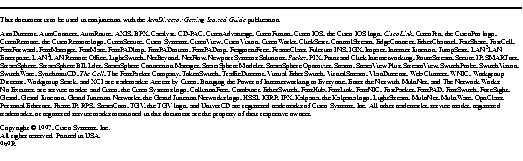
|
|