|
|

This appendix describes how you can use NSP with other applications.
This appendix includes information on the following:
You can access the information collected by NSP from the NetView Status Monitor (STATMON) facility. This section provides information on how to customize STAMON facility so that you can access NSP from the STATMON interface.
This section contains information on the following:
The NetView DSICNM member is located in the NetView DSIPARM data set. It is the STATMON initialization member. To access NSP from the STATMON interface, you need to modify this member.
To modify the DSICNM member for NSP:
Step 1 Open the DSICNM member (located in the NetView DSIPARM data set) and add the following CLISTs to the CLIST Name Table section:
Step 2 Restart STATMON.
To access NSP from STATMON:
Step 1 From the NetView main menu, type STATMON in the Action prompt field and press Enter. The Domain Status Summary panel is displayed.
Step 2 Select PU/XCA LINE and press Enter. The Domain Status Detail (Description) panel is displayed.
Step 3 Press F11 to invoke the STATMON CLISTs.
Step 4 To access the:
If you would like to view a name associated with a router when viewing routers from STATMON, you can modify the VTAM definition of your routers to display this information.
To display a name associated with a router in STATMON:
Step 1 Locate the definition of the router in the VTAM configuration file.
Step 2 Insert the following line directly after the MAXPATH statement:
Where router_name is the name you want to view from STATMON.
Step 3 Restart STATMON.
Problem determination methods often include using information provided by the capture and isolation of routing information field data. routing information field data provides the necessary path information to the host. If you have CiscoWorks Blue SNA View installed, you can access and display routing information field data collected by CiscoWorks Blue SNA View from NSP.
To view routing information field data:
Step 1 On the NSP main menu, press Tab to move the cursor to the PUNAME field and type the PU name of the router as defined to VTAM for which you want to view routing information field data.
Step 2 Press Enter. The Routing Information History panel is displayed with the routing information field data collected for that router.
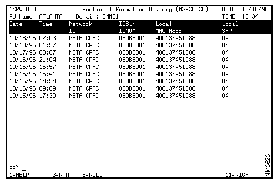
The following information is displayed on the Routing Information History panel:
|
|